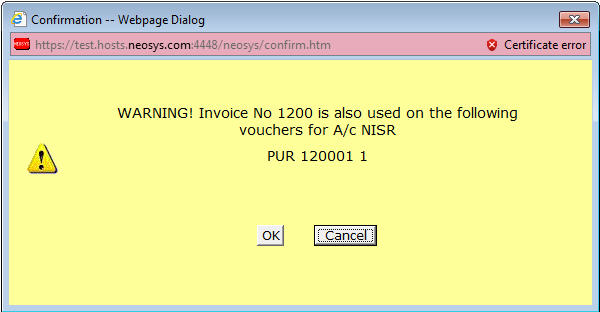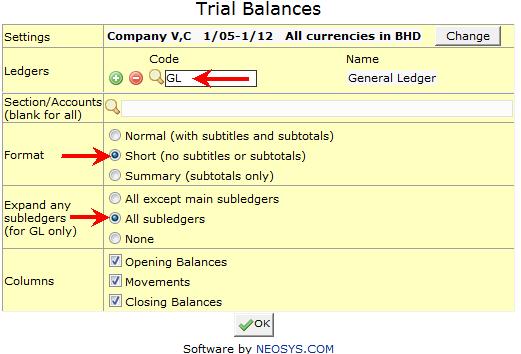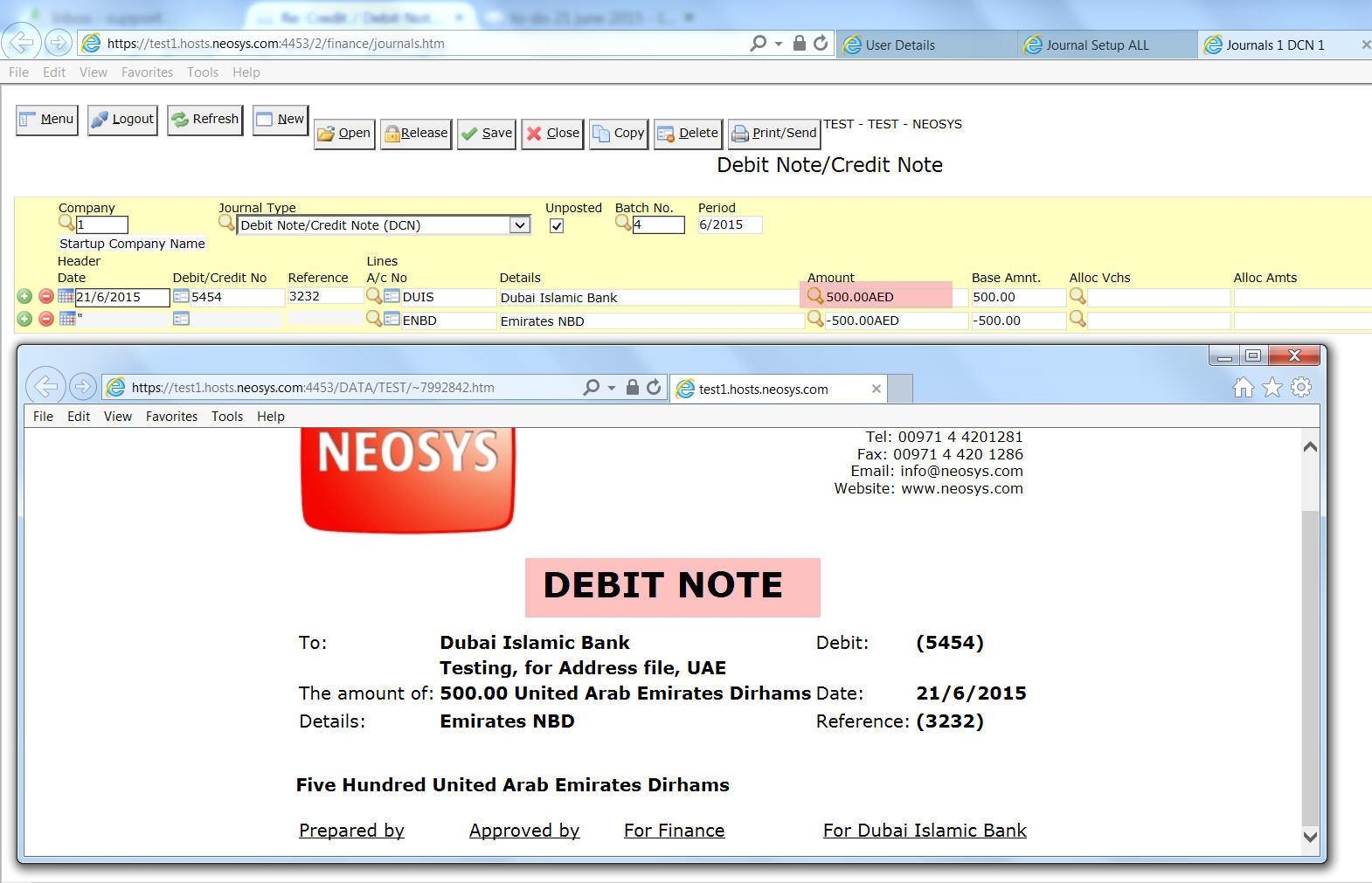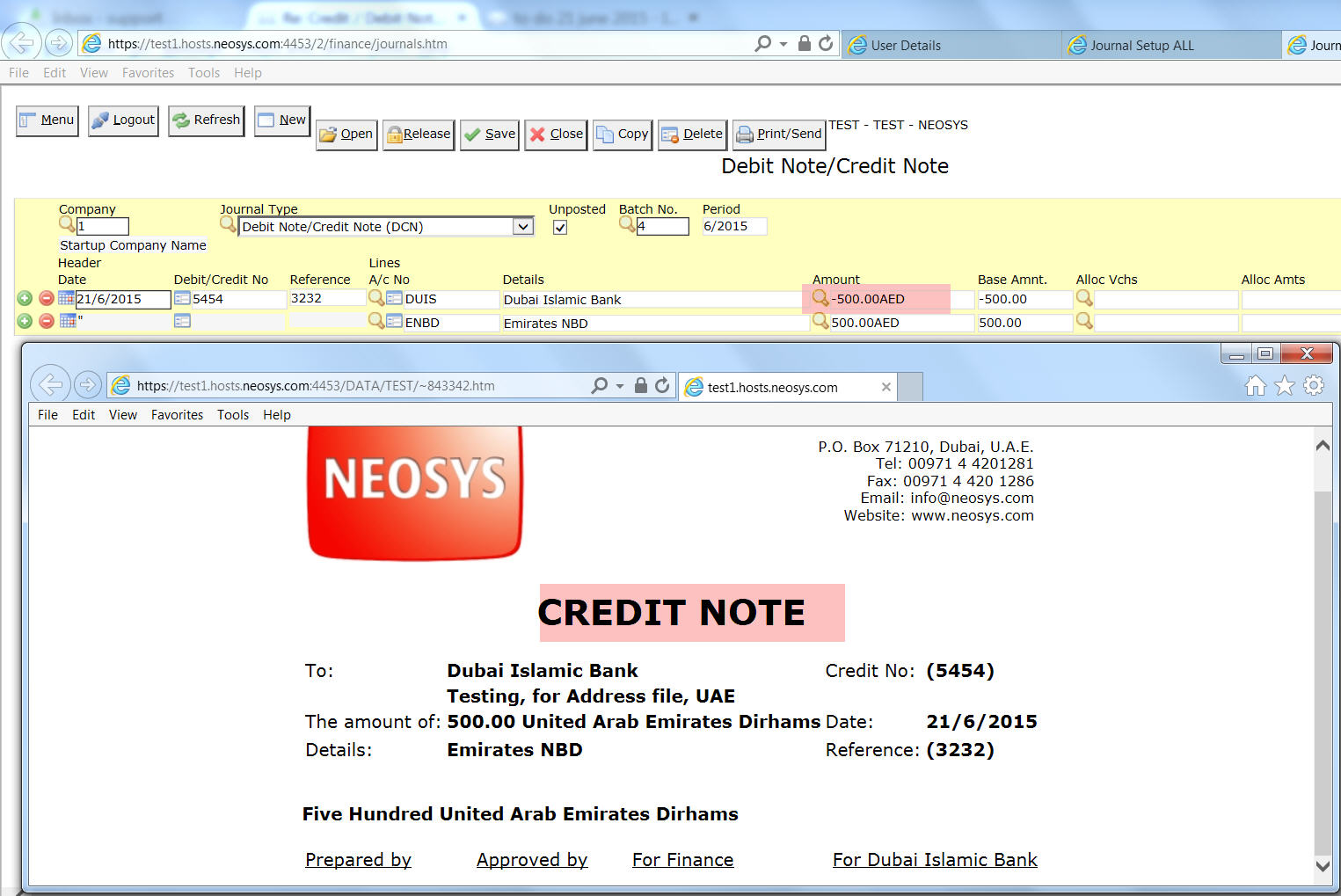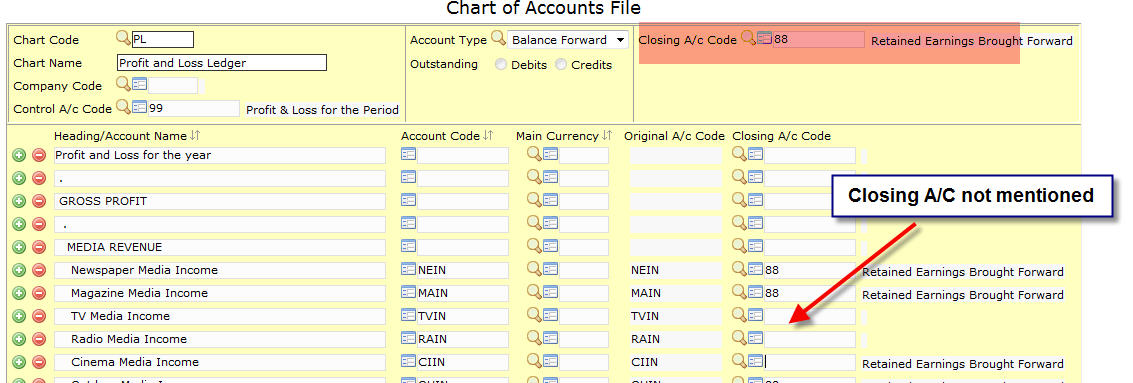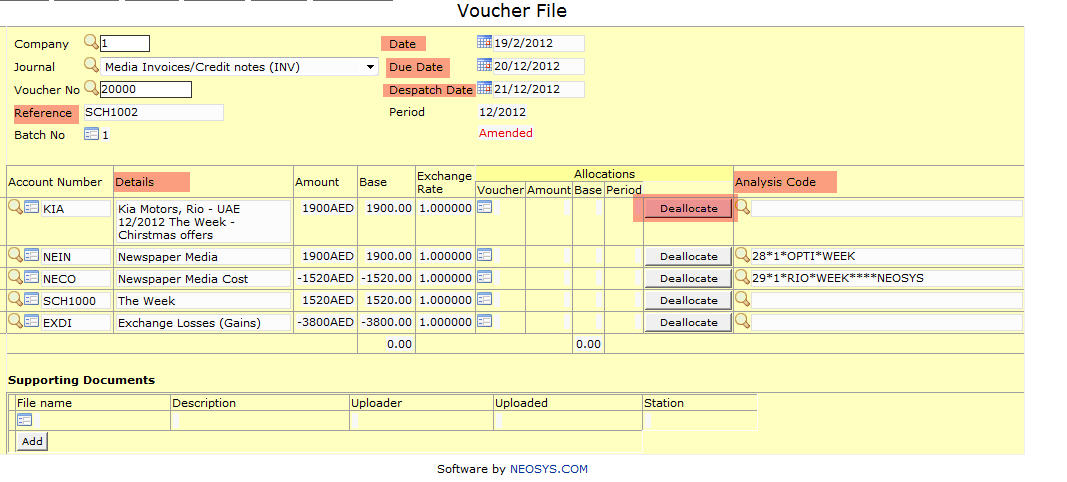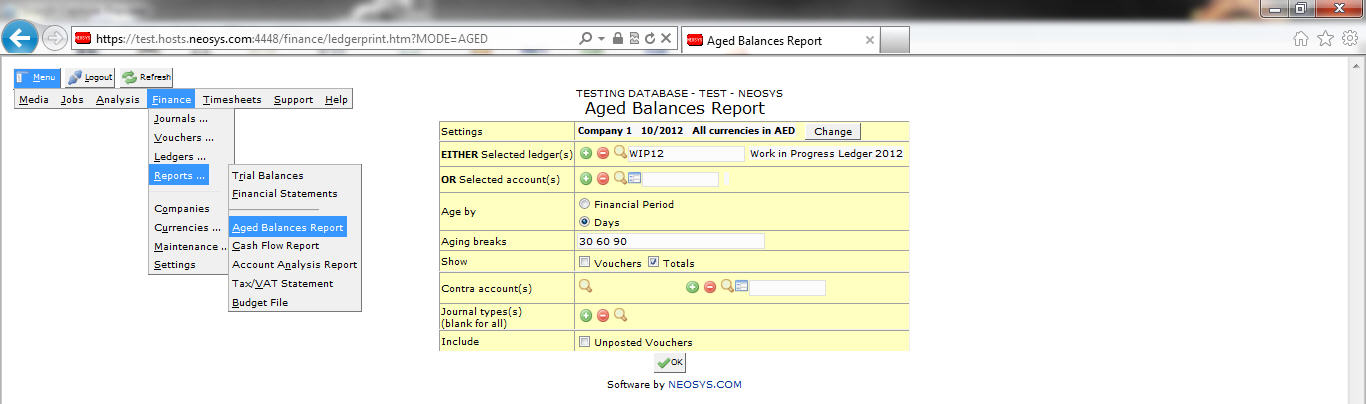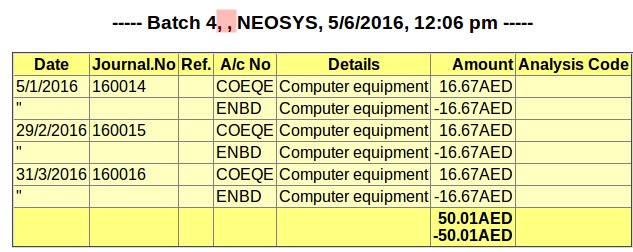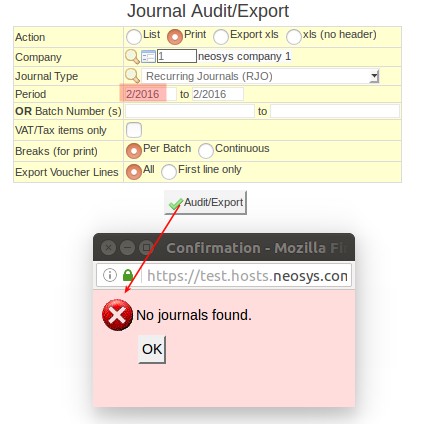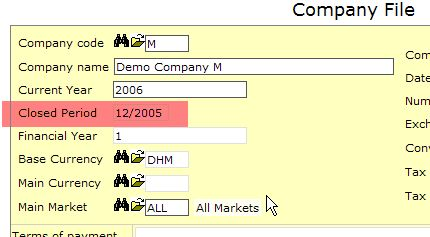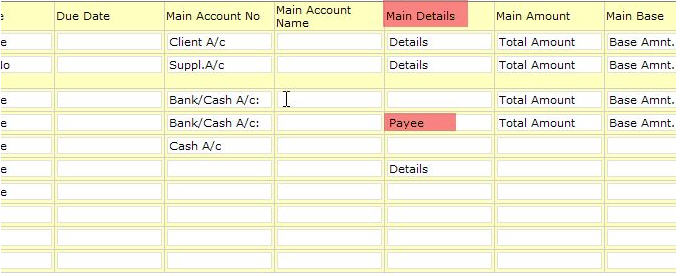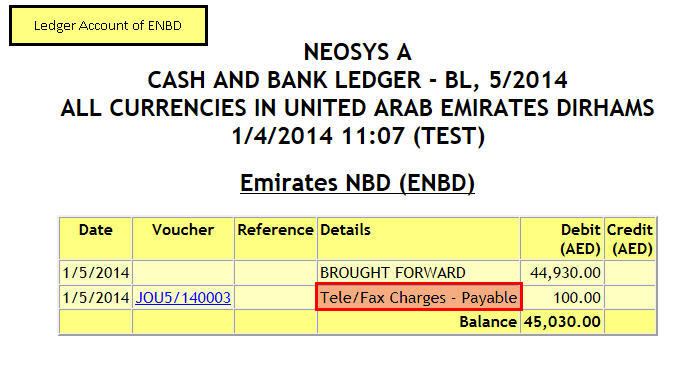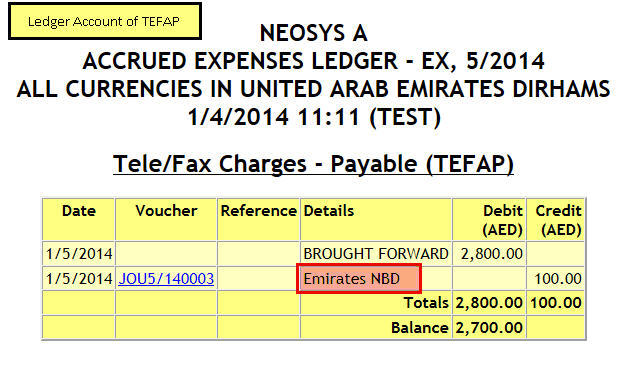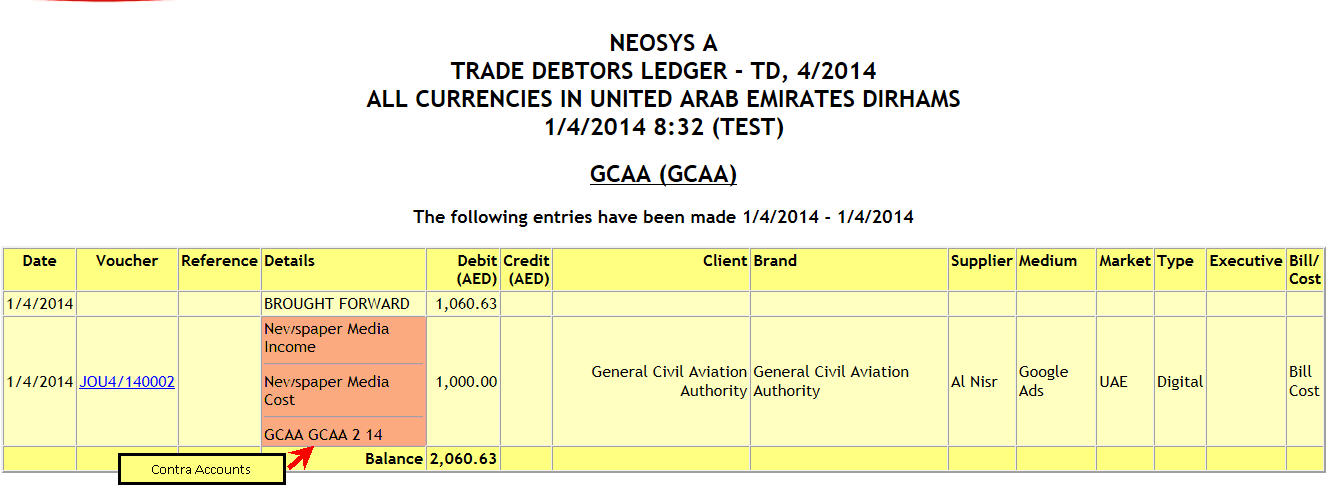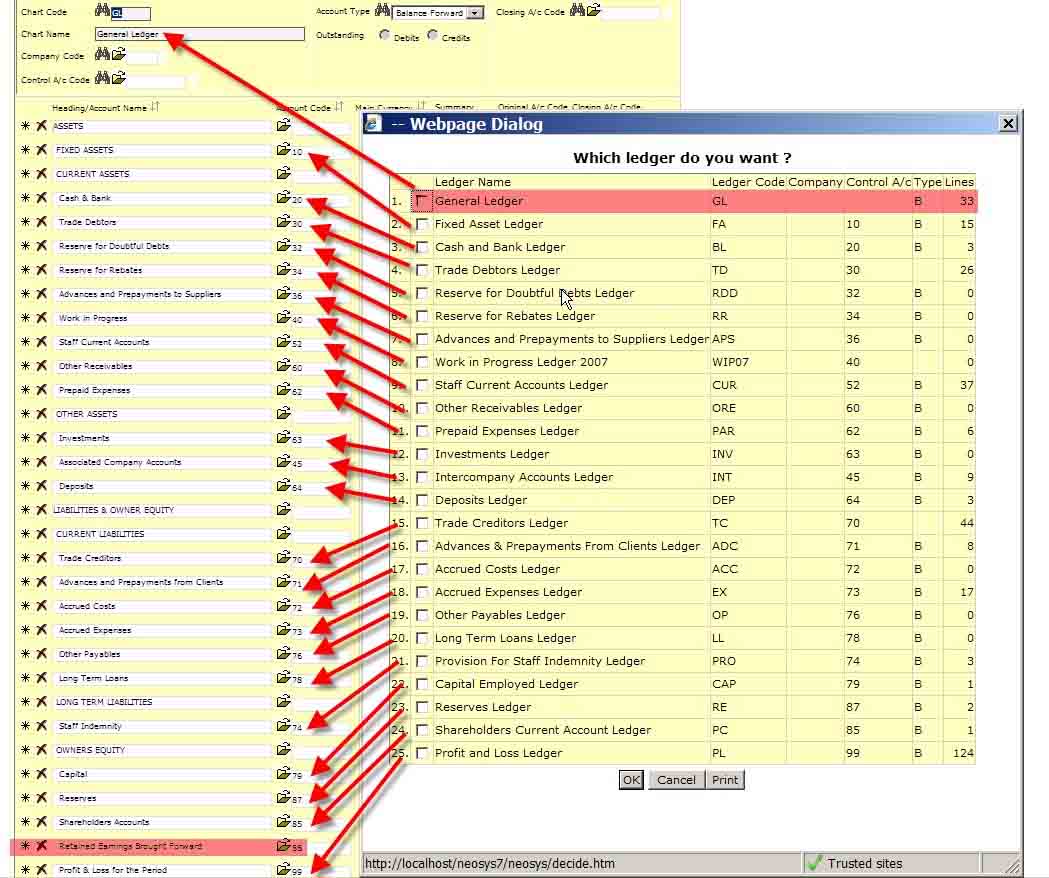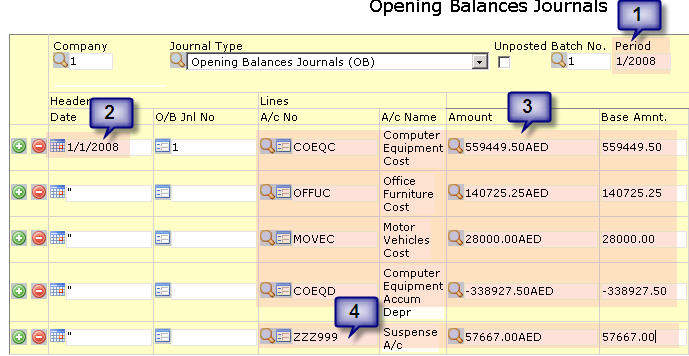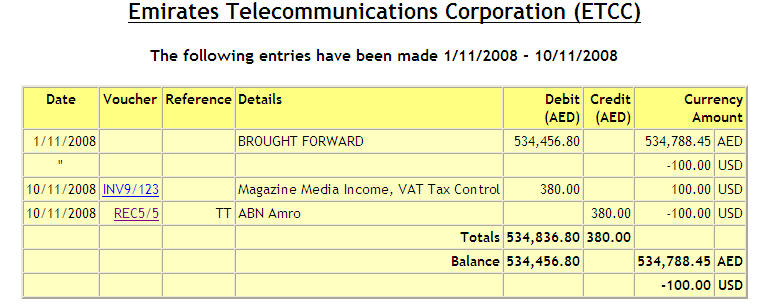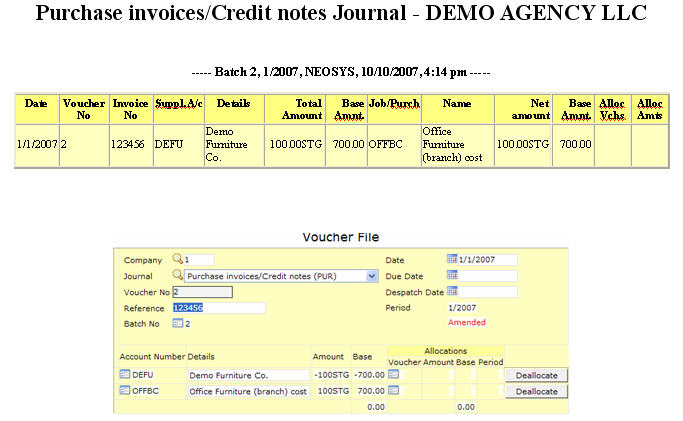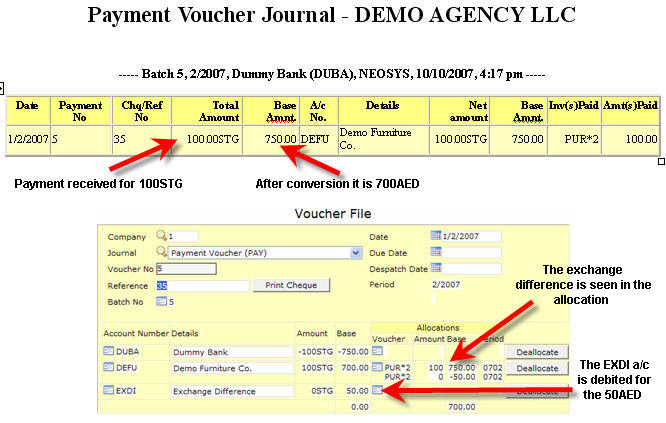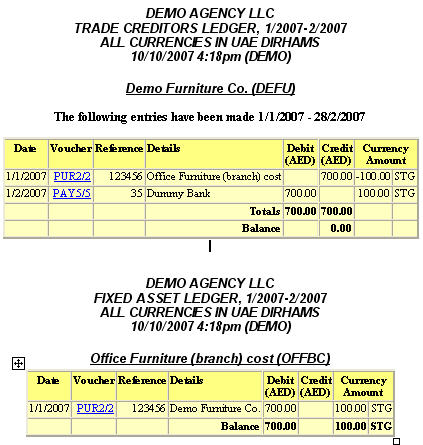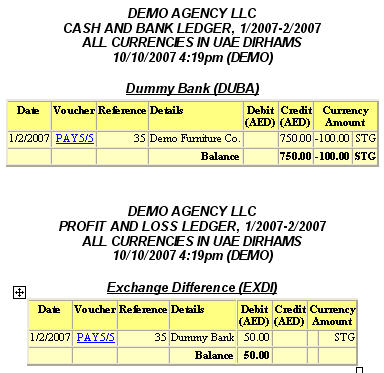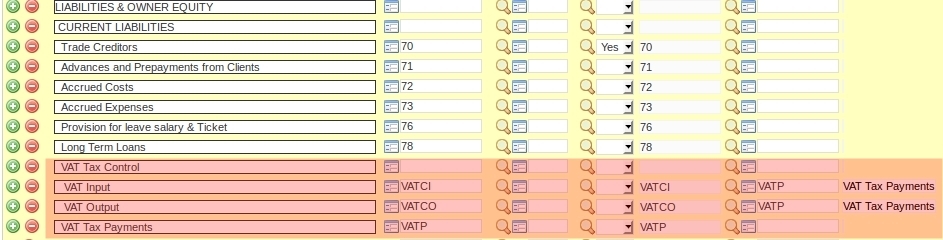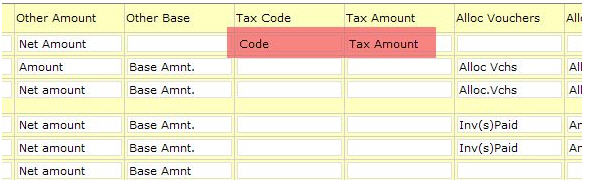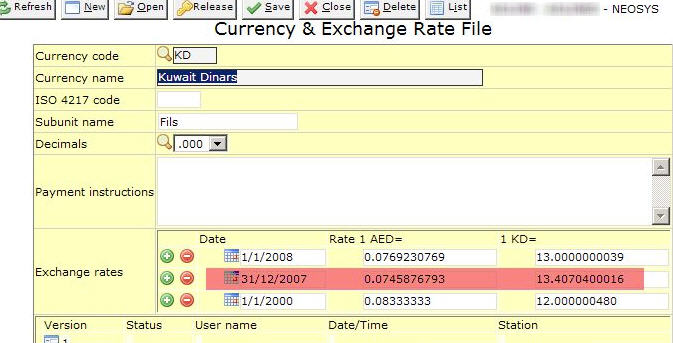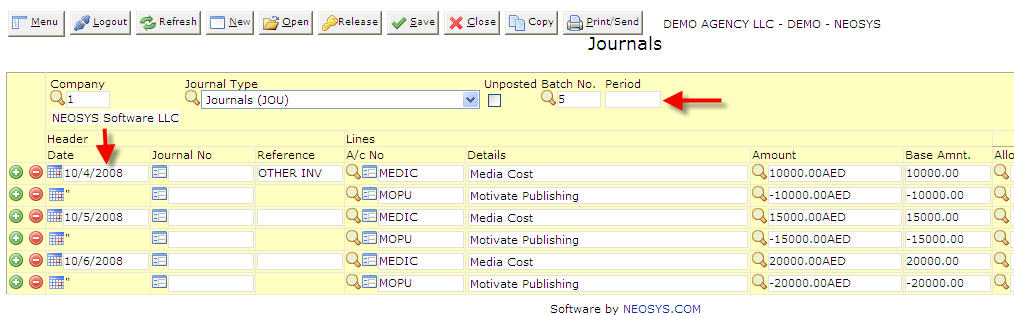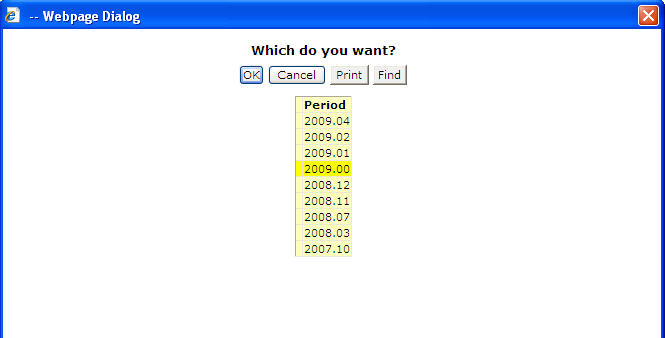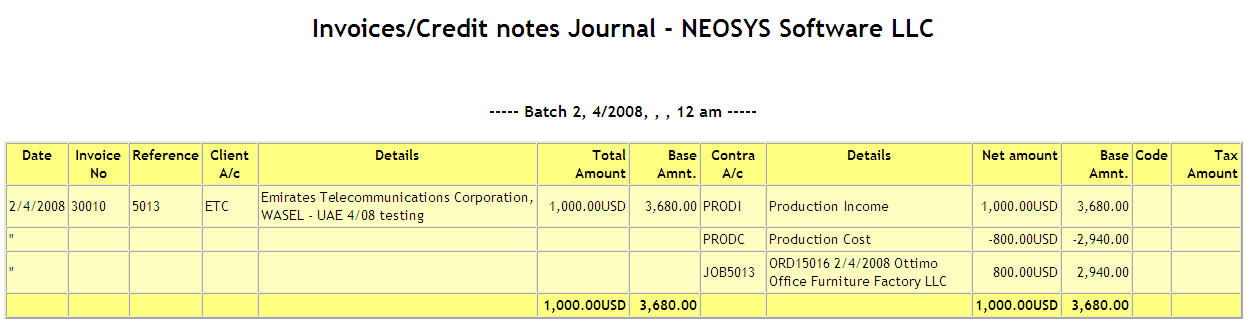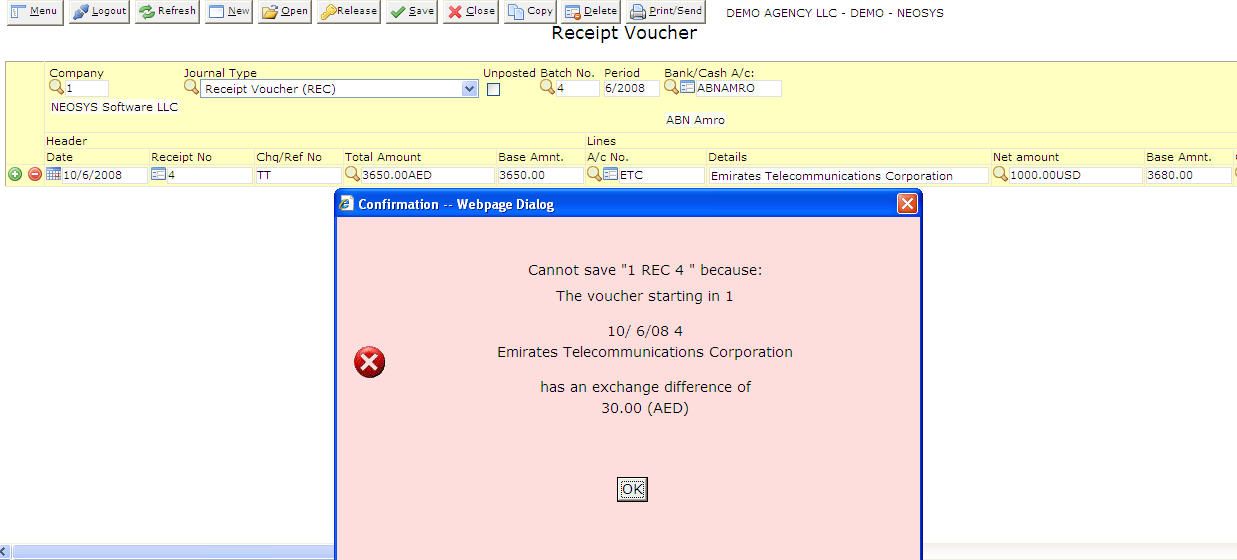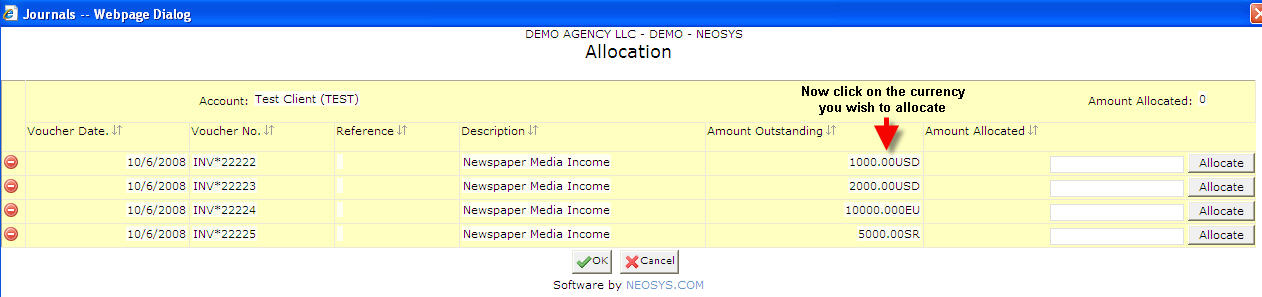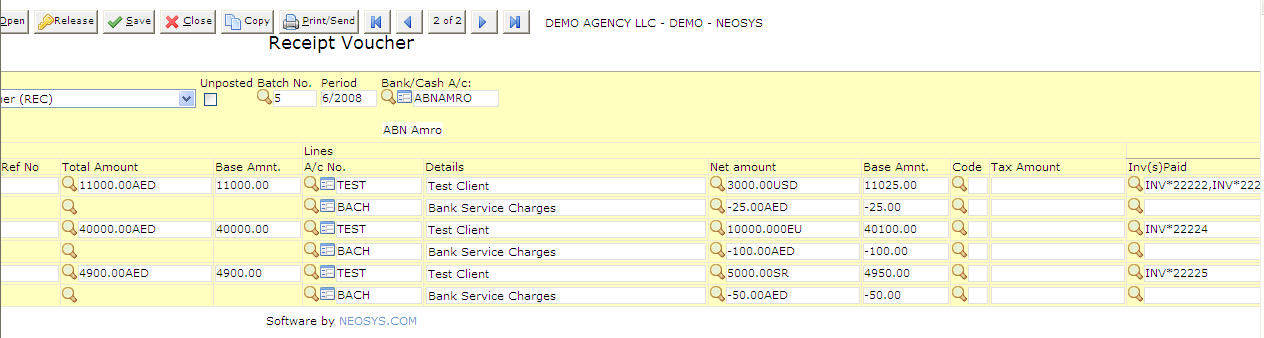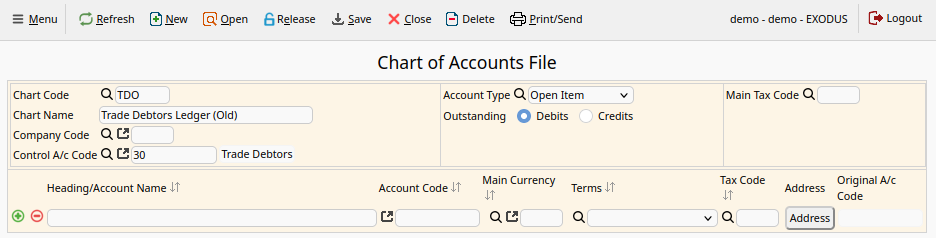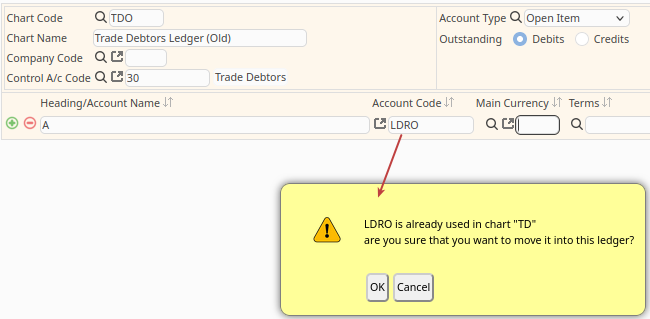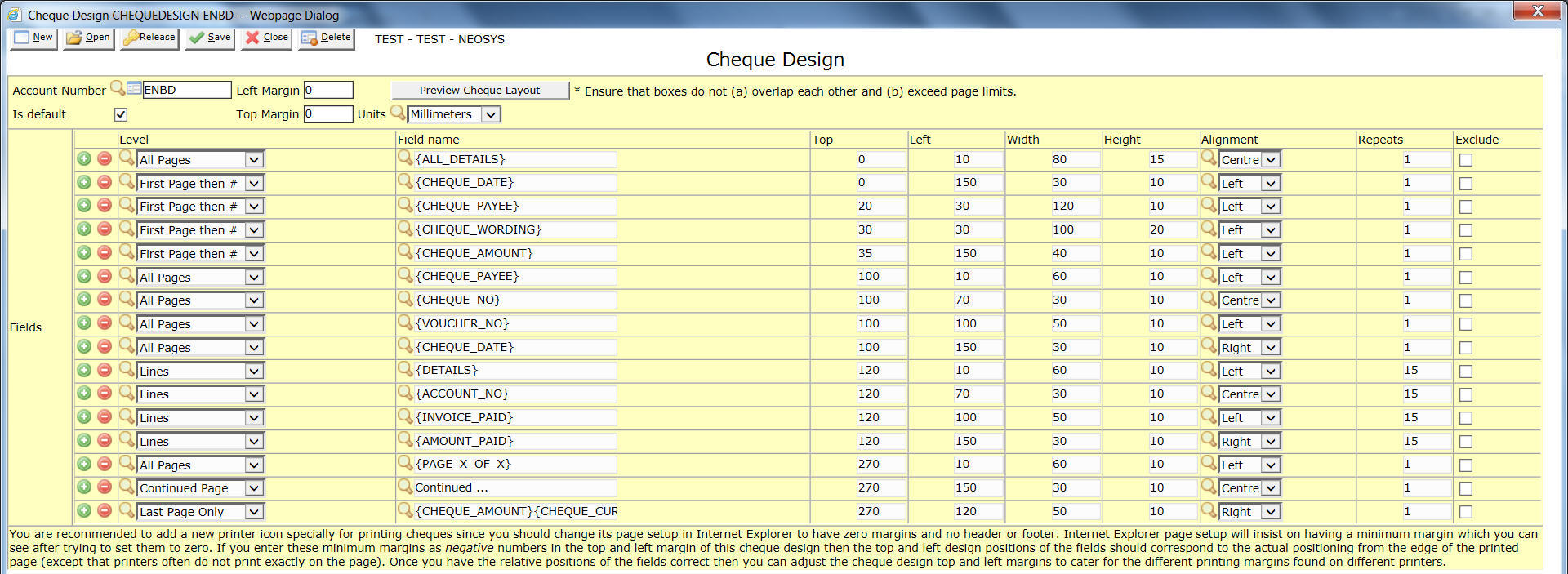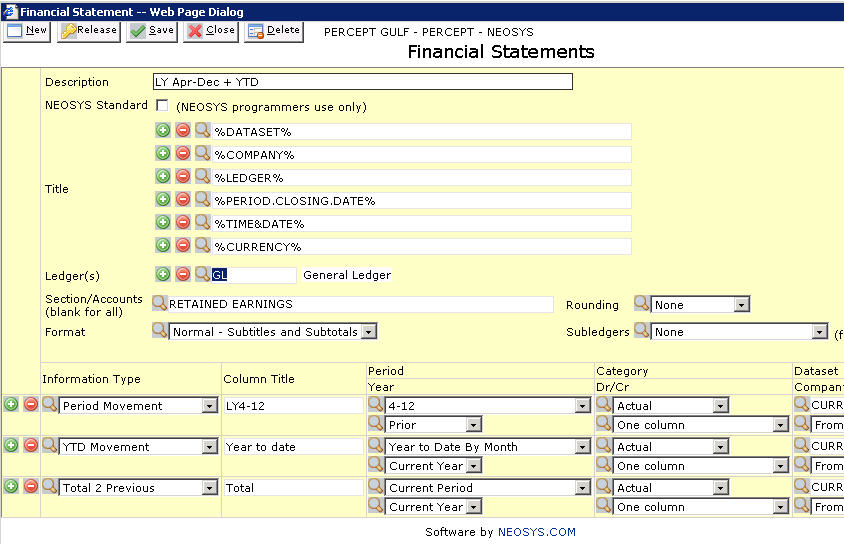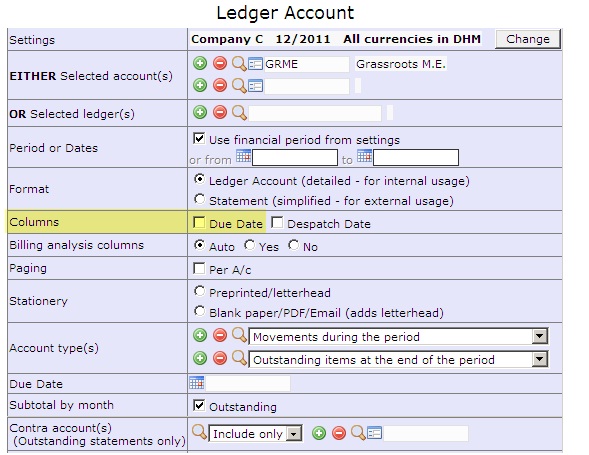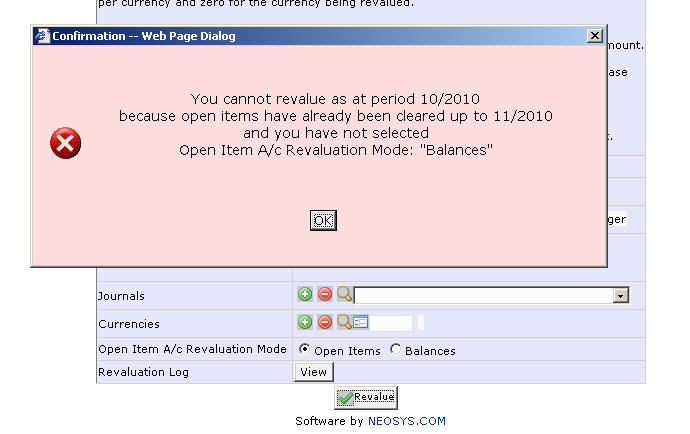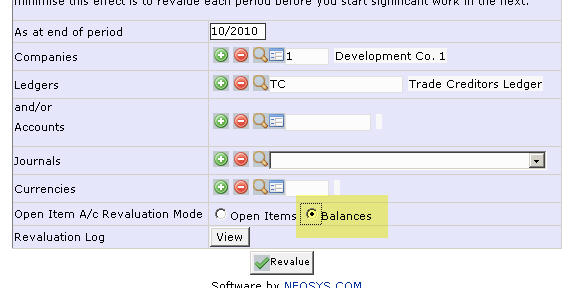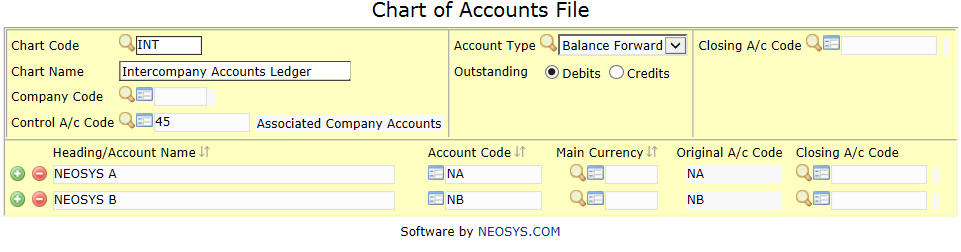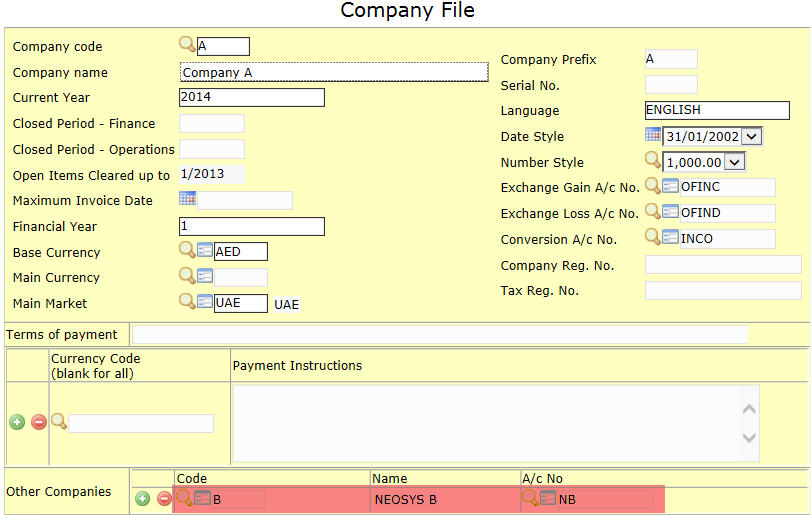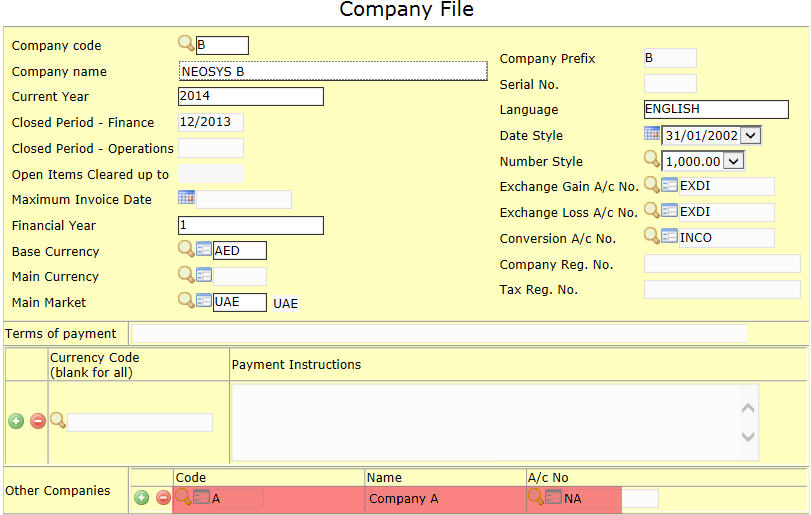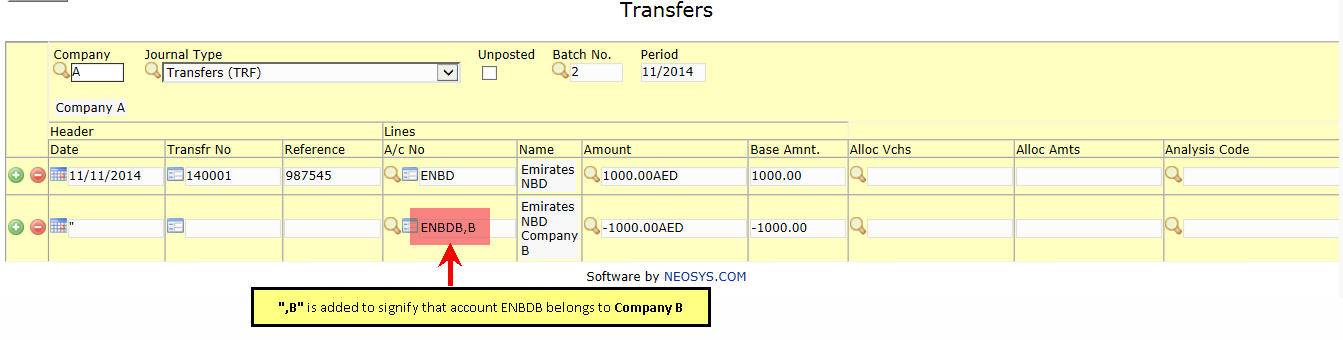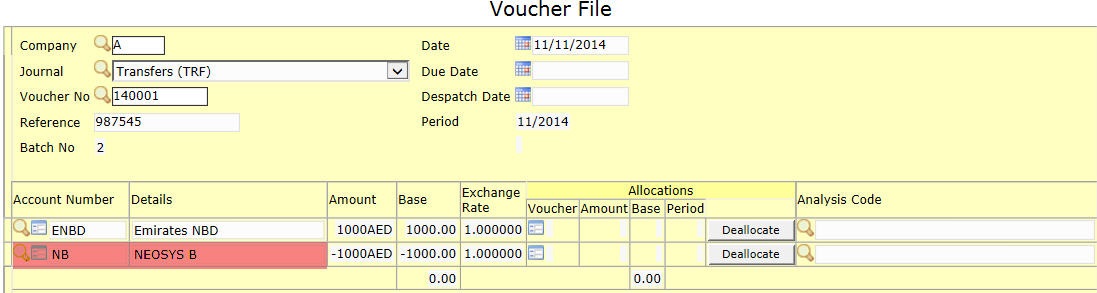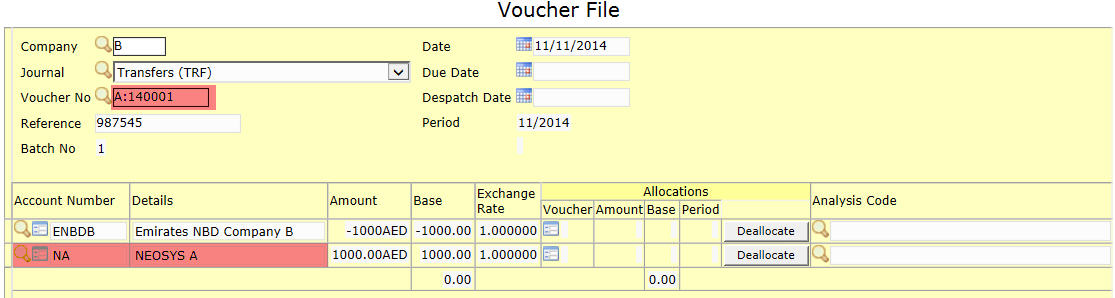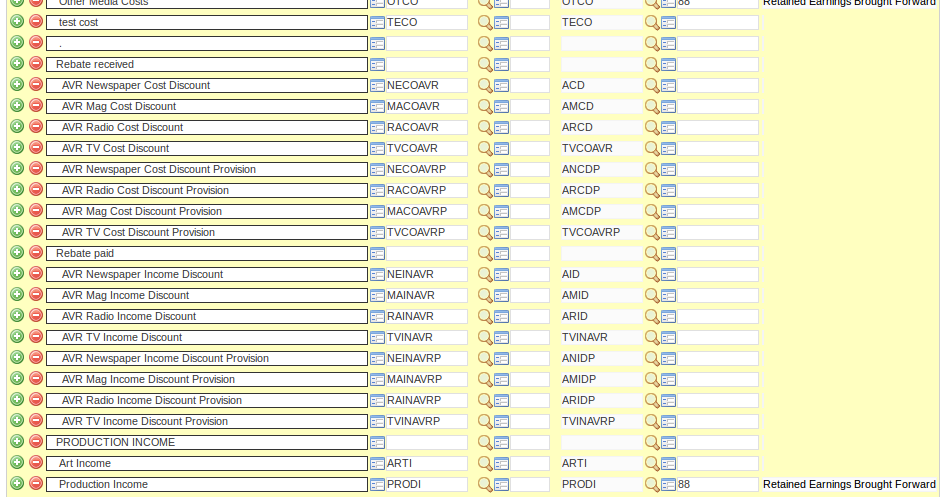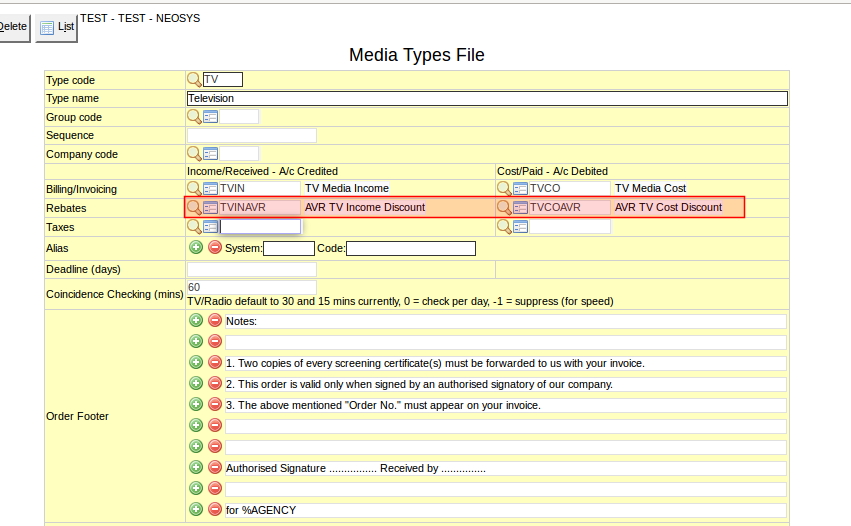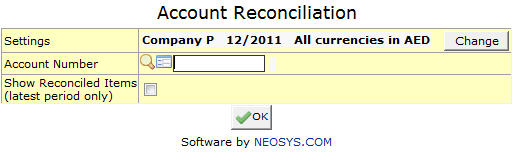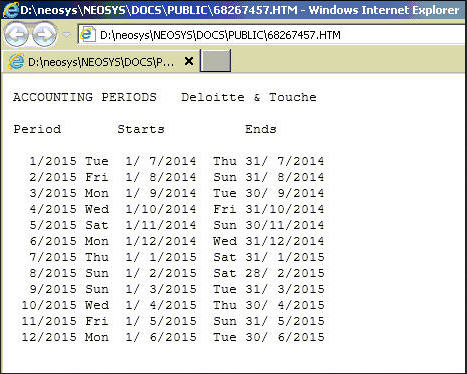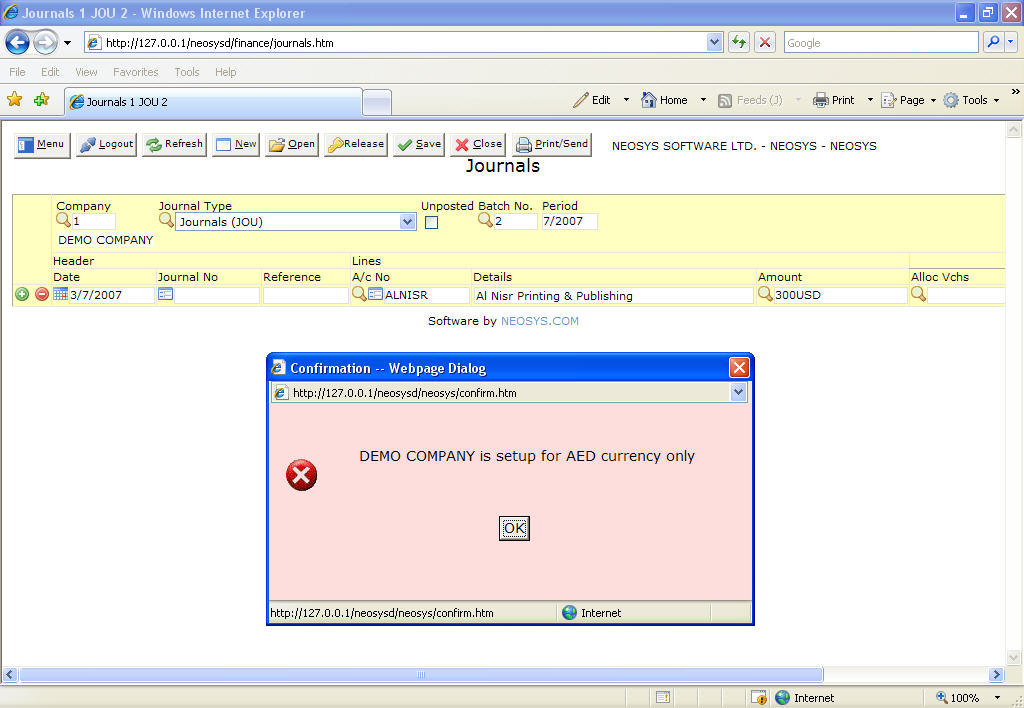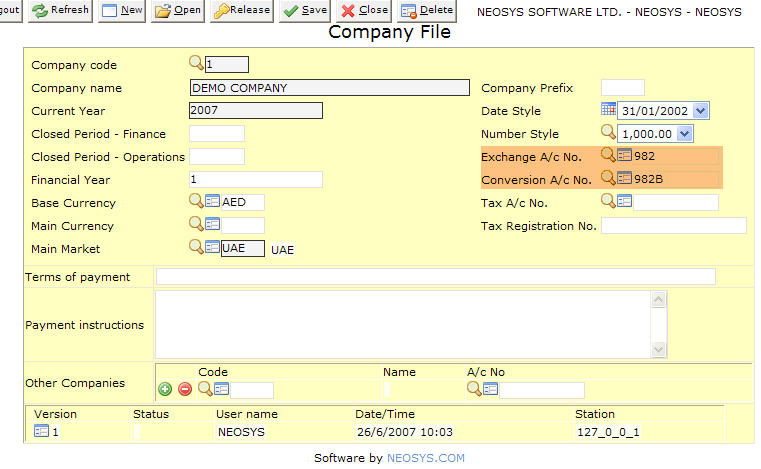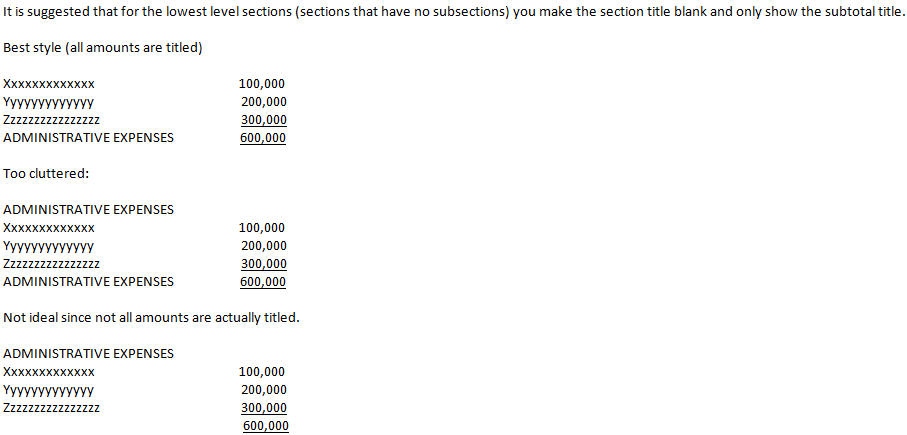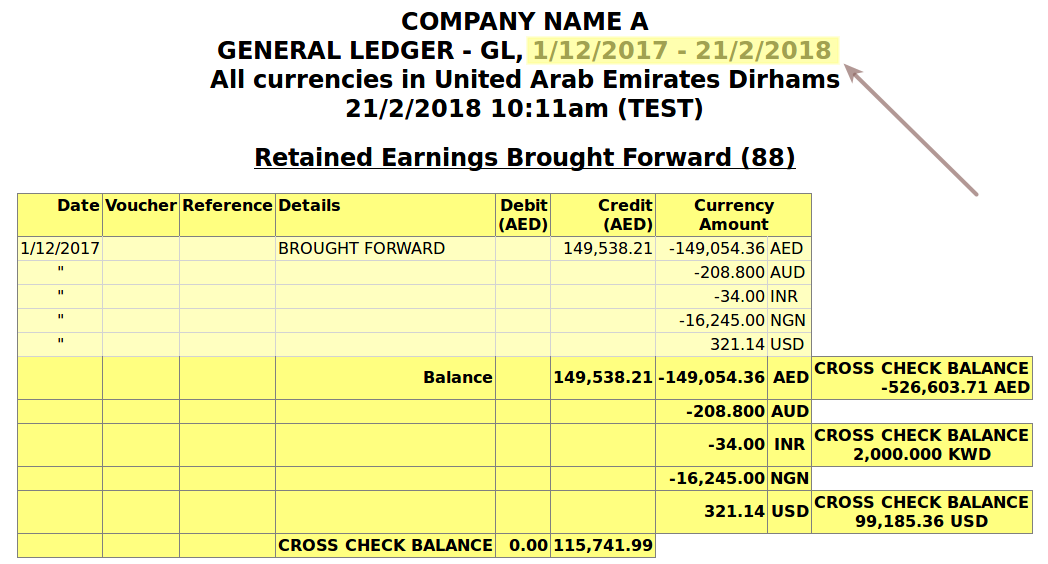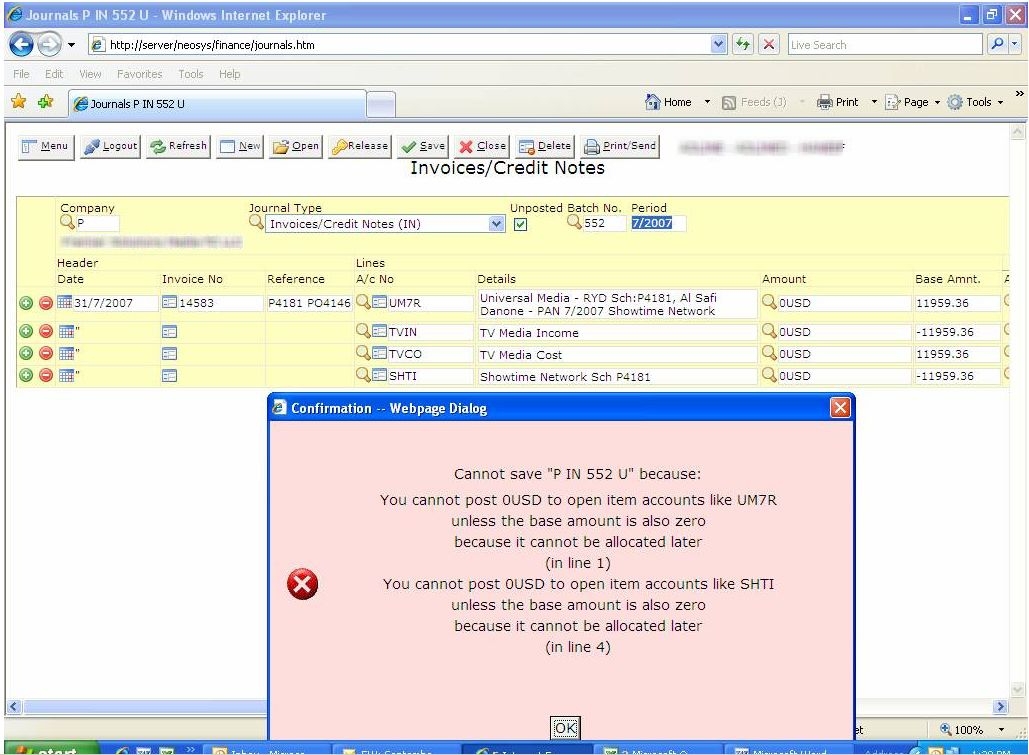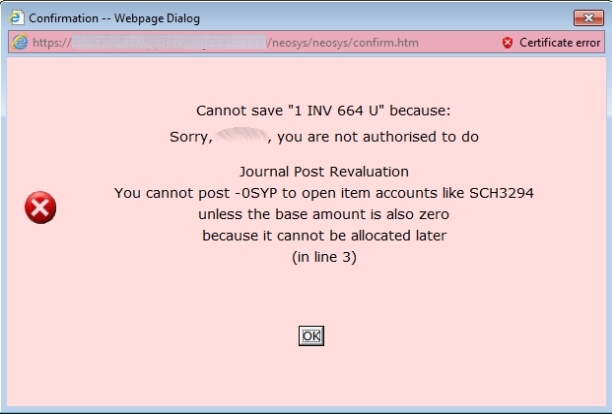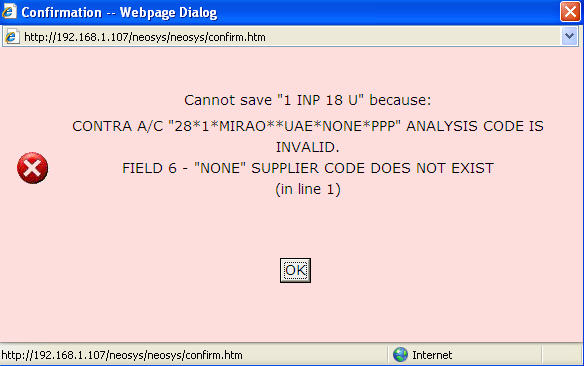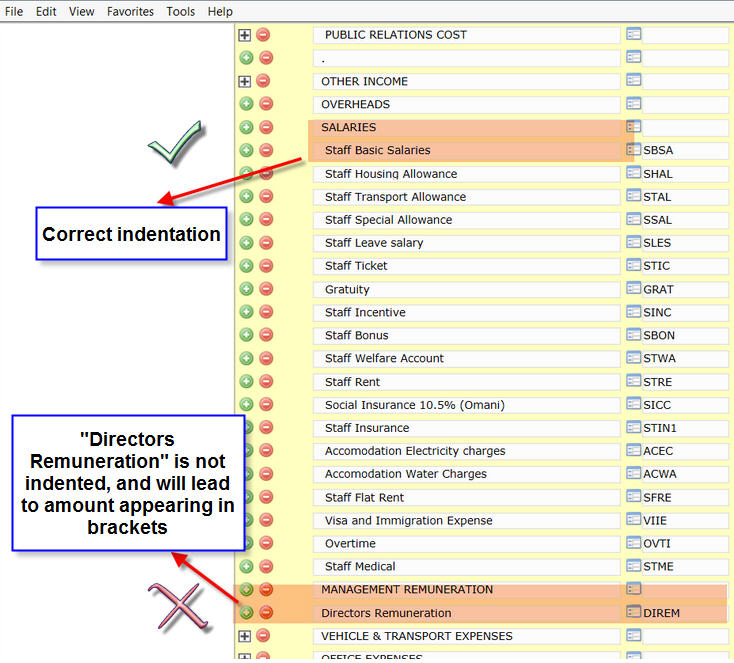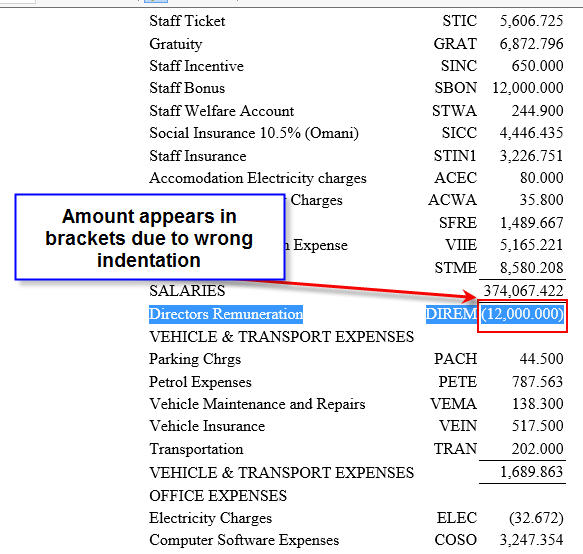NEOSYS Finance
NEOSYS Finance System FAQ
How do I allocate open item amounts in NEOSYS?
While entering a journal
While entering a journal entry in the ALLOC VCHS Column hit F7 Key and it will pop-up list of allocatable items. Allocate the amount with the correct voucher no. and amount and click on OK.
By Vouchers Allocation file
Once the journal is posted without allocation, you can only allocate from the Voucher Allocation Screen.
Go to Menu > Finance > Vouchers > Voucher Allocation. Enter the account number or hit the F7 key on the Selected Account(s) field and select the relevant account from the particular subsidiary chart. Click OK and the Voucher Allocation page will show.
If the account selected is a DEBITS outstanding type account (i.e. Trade Debtors), then all the allocable/unallocated CREDIT items (i.e. Receipts, Credit Notes etc.) will show up. Click on any item you wish to allocate Debit items against. After you click you will get a list of all DEBIT allocable/unallocated items which you can now select to be allocated against the CREDIT item you earlier selected.
In case you have a selected a CREDITS outstanding type account (i.e. Trade Creditors), then the opposite happens i.e. DEBIT items show first (Payments, Debit Notes etc) and if you click on any of these items you can allocate them against CREDIT outstanding items.
For accounts that have neither CREDIT or DEBIT type selected, the CREDIT items show first.
Why can I not see ALL allocable items in the Allocation screen?
Open item accounts with a lot of transactions might face this issue. The allocation screen cannot handle an unlimited number of entries so it shows the oldest first and omits the newest.
How do I deallocate already allocated vouchers?
- Go to Menu > Finance > Vouchers > Vouchers file/Deallocation.
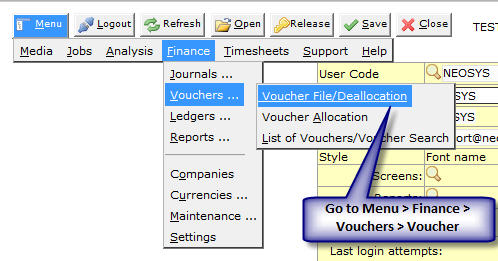
- Select the Journal type and enter the voucher number.
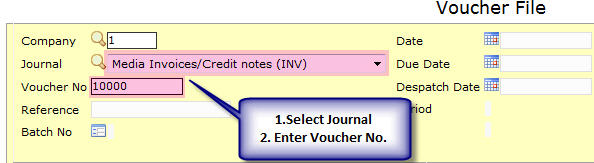
As you enter the voucher number system will show the all the vouchers allocated on the bottom right to that voucher. - Click on the Deallocation button.
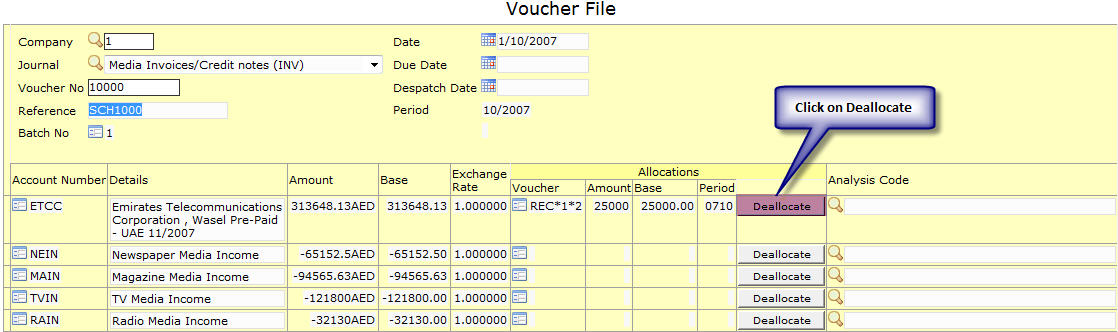
- Select the Vouchers you want to deallocate and click OK.
- As you click OK system will reconfirm your move by giving a pop up "Ok to deallocate now?" click on OK.
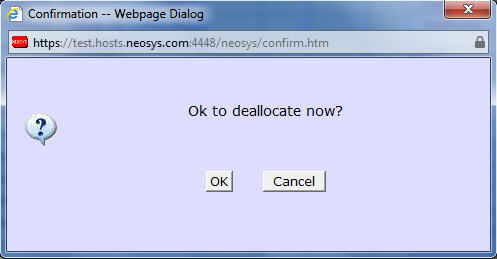
- You will see an another pop up "Deallocation Completed"
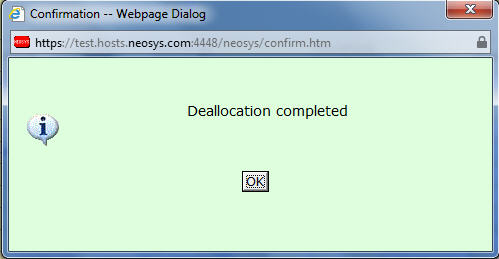
How do I enter supplier invoices for non media / non job items?
In due course of business you might need to purchase items which are not media nor job related.
The only way to enter this is:
- Go to Menu > Finance > Journals > Journal Entry / Query.
- Select JOURNAL (JOU) type and enter the relevant purchase entry here.
How do I enter supplier credit notes for non media / non job items?
The only way to enter this is:
- Go to Menu > Finance > Journals > Journal Entry / Query.
- Select JOURNAL (JOU) type and enter the reversal / credit note entry (exact reversal of the supplier invoice you entered initially with the particular amount).
How do I cancel an already issued/posted Payment/Receipt?
There is no way to delete any journal in NEOSYS, especially the Payment Voucher, to maintain record for auditors.
If you need to cancel an already posted Payment/Receipt voucher:
- Deallocate any items which you allocated at the time of entering the voucher.
(This frees up the Payment/Receipt voucher to be allocated against a reversal entry and also frees up the allocated item (Supplier/Client Invoice) to be allocated against another voucher) - Do a reversal entry of exactly the same Payment/Receipt voucher and allocated the same to the actual entry. Thereafter you can enter the new Payment/Receipt.
What happens if I post the same supplier invoice twice?
NEOSYS allows the same supplier invoice to be posted in two different ledgers.
However, a warning message (shown below) is displayed, when you try to enter a purchase invoice number which is already existing in the same supplier a/c.
Can I allocate to unposted vouchers?
NEOSYS allows allocation to UNPOSTED vouchers (e.g. receipts to unposted invoices) but you can only save the batch (or receipts) as unposted until the unposted vouchers (invoices) have actually been posted.
While you are allocating you can see which vouchers are unposted because there is a * in the reference number. There is no way to avoid showing unposted vouchers at the moment.
Can I allocate vouchers within a batch?
Yes, you can allocate a voucher to another voucher which are in the same batch. In order to do so, post the batch and use the Voucher Allocation screen to allocate to the correct voucher. For example an Invoice and a Credit Note can be in the same batch and they can be allocated to each other after posting, via the Voucher Allocation screen.
Can I view a voucher file before the batch is posted?
Yes, you can view voucher files by saving a journal batch as unposted/unposted without validation, then clicking on the link in the Voucher column.
This will open the voucher that the system wants to generate. The actual voucher number will not be generated until the batch is posted.
If a journal batch cannot be saved due to an error, then you can save the batch by choosing "Save as Unposted Batch WITHOUT VALIDATION" option, then view the voucher file and possibly find the cause of the error.
How do I sort the Journal Audit Report according to Invoice Number?
The journal audit report is ordered as per the date and time of posting as per audit rules. Hence It cannot be sorted on any other fields.
If a simple list of invoices is required then please use the list of invoices from the media or job invoice menus. (See List of Invoices)
How do I amend / repost journal entries?
Posted entries cannot be modified except by NEOSYS under certain circumstances.
NEOSYS has a policy not to do corrections to postings except in special circumstances.
- Corrections to opening balances and opening items since those are a once off issue.
- Amendments requested by top management for exceptional adjustment of accounts that cannot be handled in any other way
- Vouchers are missing from posted batches. See Missing vouchers in posted batches
General errors in postings such as the financial period, account number and amounts must be corrected by reversal and correct journals.
The repercussions of granting permission to edit/repost journals would be as follows:
- NEOSYS Financial Module can no longer be trusted if postings are subject to modification
- It is not common practice to do such manipulations
- It can lead to possible errors in numbers
- Staff can become complacent and careless while posting entries and frequently ask for this permission
So, restricting users from editing/reposting journal entries promotes a more healthy and vigilant working environment where users verify each journal entry before posting it which effectively leads to good accounting practices.
The NEOSYS software for reposting journals appears to but does NOT work for posting which have already been allocated. It creates cross check balance errors in the open item accounts. To avoid this, any allocations can be de-allocated ESPECIALLY when the account number is being changed or the amount is being reduced or the currency changed.
The following information can be changed by authorised users even after posting. In the Voucher File and therefore on the detail ledger account/statement: Date, Due Date, Despatch Date, Reference, Details, Analysis Code and allocation. See What can I change in the finance voucher after posting?. Unfortunately the journal printout is unchanged by any amendments and remains as it was entered.
How do I print all accounts in one trial balance?
To print all accounts in a single trial balance you must print the General Ledger (GL) and select SHOW ALL SUBLEDGERS option. You can also make use of the SHORT VERSION option.
How do I issue Debit/Credit Note in Finance?
In Journal Setup, enter Voucher Description as "Debit/Credit Note" and select voucher style from the drop-down menu as "Debit/Credit Note". The "/" entered in the Voucher Description is used to give two alternate names for the same heading depending on whether the main account is debited or credited.
For example, for a voucher entered for this journal type, when the main account is DEBITED, when you click on the Print/Send button, the document generated will say "DEBIT NOTE".
Similarly, when the main account is CREDITED, when you click on the Print/Send button, the document generated will say "CREDIT NOTE".
The same trick is used for "Invoice/Credit Note", ie, simply enter Voucher Description as "Invoice/Credit Note" and select voucher style from the drop-down menu as "Debit/Credit Note". Depending on whether the main account is debited or credited, the Journal Print document will show either "Invoice" or "Credit Note" as the heading.
How is revaluation handled in NEOSYS?
When a voucher is allocated, NEOSYS automatically checks if there is a difference in base amounts and records the exchange difference by either creating/posting a revaluation voucher or amending one of the vouchers to record the exchange gain/loss.
When does NEOSYS automatically create and post a revaluation voucher?
A Revaluation voucher is created when a user allocates two posted vouchers using the 'Voucher Allocation' feature.
When does NEOSYS amend the latest voucher to record the exchange gain/loss?
Vouchers are amended when a user allocates one or many posted vouchers to a unposted journal within the 'Journals' screen.
Which period will the revaluation voucher be posted into?
The RV voucher is posted into the same period as the allocation period. There are three options in Voucher Allocation page to set the allocation period.
- 'Current period' - The allocation and RV voucher will use the current calendar period.
- 'Use Settings from above' - The allocation and RV voucher will use the latest period from the range of periods set in the Settings. For example, if range is 1/2020 - 12/2020, the RV voucher and allocation will use 12/2020.
- 'Backdated as far as possible' - The latest voucher period out of the two vouchers will be used by the RV voucher. However, if that period is closed, then use next open period. For example, if a JOU batch is posted in 1/2020 and the corresponding REC in 2/2020, then the allocation period used will be 2/2020. If the periods have been closed till 3/2020 in Finance, then the RV voucher would be posted into the next open period, 4/2020.
What is the “RV” allocation without a voucher number that shows in the Voucher File?
An allocation stating RV without any voucher number is caused by a revaluation process on open item accounts.
Revaluation of open item accounts is performed by calculating the base adjustment on each outstanding foreign currency item and posting ONE RV voucher PER ACCOUNT for the total. The RV voucher is allocated to the individual vouchers but unusually the voucher number does not show. The system was initially designed this way in order to avoid a potentially very long list of allocations on RV vouchers.
The lack of voucher number makes it hard to verify the allocation is correct, however you can trust that it is correct if the usual chain of checks and balances provided by the principle of the double entry proves the whole system is ok.
It is planned to change NEOSYS to show RV voucher numbers in all cases.
Why does voucher allocation show nothing to allocate when there are debits and credits on the account?
In some abnormal circumstances there may be items outstanding on an account which have base amount outstanding but no currency amount outstanding. NEOSYS allocation procedure works only on outstanding currency amounts so these items cannot be allocated.
Solution: Run the revaluation program. Its job is to amend the outstanding base amount to agree with the outstanding currency amount at the prevailing exchange rate. Since the outstanding currency amount is zero, it will amend the outstanding base amount to be zero also.
Why is a revaluation journal posted in the prior year when I allocated some vouchers in the prior year?
It doesn't matter what time and date is on the clock when the allocation is done since you could be be working on 2017 accounts in 2018 and this is normal practice of course.
It matters what SETTINGS and options you choose when doing the allocation.
The allocation is done in a certain period, and any revaluation journal required and generated due to that allocation, is generated in the same period.
Note that the allocation/revaluation period cannot be up to the closed period in the Company File, so allocated vouchers in a closed year will be allocated/revalued in the first open period - or the open period that you select.
Which accounts can be revalued?
Revaluation is only performed on foreign currency tangible assets and liabilities accounts, which are subject to changing exchange rates and have a value and therefore can be revalued.
Tangible assets and liability accounts represent real value such as debtors, creditors and bank accounts.
Whereas P&L accounts are merely totals of historical movements, they do not represent any asset or liability that has a value and therefore cannot be revalued.
Why is closing account missing for some Profit & Loss accounts?
Retained Earnings account is the "closing account" of all the P&L accounts. This is a real account in the master chart of accounts.
If the closing A/C code is mentioned in the closing A/C field then all accounts under that ledger will automatically take the closing A/C detail even if the closing A/C code is not explicitly mentioned in each account.
What can I change on the finance vouchers even after posting?
Finance users can amend various fields in Voucher File after the entry is posted. On saving the changes Amended will appear on the voucher file.
Following fields can be amended: - Reference, Date, Due Date, Despatch Date, Details, Deallocate and Analysis Code.
How do I stop users from posting journal entries to an Account in Finance?
Adding "(Stop)" on an account line in Chart of Accounts stops users from posting journal entries to the stopped account. If users wish to post journal entries to a stopped account remove "(Stop)" from the account line in Chart of Accounts. Users can take ledger printout for stopped accounts.
How does NEOSYS handle base and real currency balances?
The easiest way to understand NEOSYS is to imagine that it keeps completely separate double entry accounting systems for each currency and consolidates them on the fly to produce reports and ledgers for all currencies consolidated. It is easy to use NEOSYS menu settings to print reports and ledgers for individual currencies - ignoring all other currencies, or for all currencies consolidated - which is the default.
Every NEOSYS journal line has a currency code and amount. Each journal line also has (in parallel to the currency code and amount) the base currency equivalent amount of the currency amount. The base currency equivalent amount can be considered to be our best "valuation" of the currency amount when expressed in terms of the currency of our base currency.
In most cases the operator only has to enter the currency code and amount and the NEOSYS system uses its internal semi-static exchange rate files to determine the base currency equivalent amount or "value". In some cases however, for example, if there is no standard semi-static internal exchange rate for a currency, the operator is required to enter the base currency equivalent amount/value.
NEOSYS keep the base currency balance separate per currency and consolidates them on the fly to produce consolidated reports for "all currencies converted to base currency".
NEOSYS treats journals in the currency of the base currency as just another currency and not as some special currency. For example, if the base currency happens to be USD then NEOSYS can tell you a) the balances of each currency converted to USD separately b) the balance of all currencies converted to USD c) the balance of real USD excluding all other currencies. This is particularly useful when the base currency is not the main operational currency of the system.
Why does NEOSYS Exchange Gains/Loss account not agree exactly with my auditor's parallel system?
If a client finds that the Exchange Gain/Loss account balances as per another parallel system is not in agreement with NEOSYS then they must sit and reconcile the two and notify NEOSYS support of anything that they discover is wrong in NEOSYS so that can fix it - otherwise we remain confident in NEOSYS without proof to the contrary.
In general:
- Locate the incorrect transactions: Take a ledger account of the Exchange Gain/Loss account in order to locate the incorrect transaction. Open the voucher that made this entry and look at all the base conversions on that voucher. If the exchange rate used was wrong, that could be the reason for the discrepancy.
- Try running the NEOSYS revaluation program on the journals menu. This will ensure that the NOMINAL base currency balance in all accounts is in exact agreement with the REAL currency balance in those accounts
- Rounding rules can be different in different systems so that may account for 1 or 2 cent differences per transaction and this can can add up to greater differences in total.
What do I do if I am not happy with the balance of an account?
The balance of any account is, under all circumstances, simply the arithmetic total of the journal lines posted to it, therefore self evidently, if you are not happy with the balance of an account, you must use one of the options on the NEOSYS JOURNAL MENU to post additional journal lines until the total of the journal lines for the desired account gives the balance that you desire for the account. There is no way to amend the balance of an account other than using one of the NEOSYS JOURNAL MENU options to post additional journals.
Why can I not adjust the balance of one account only?
In order to understand why this is not allowed you need to know the fundamental and unbreakable rule of double entry accounting
THE ARITHMETIC TOTAL OF THE BALANCES OF ALL ACCOUNTS MUST AT ALL TIMES BE EQUAL TO ZERO
In NEOSYS, the rule of double entry accounting is applied separately per currency. Therefore the total of base currency must equal zero at all times and the total of each individual currency must be zero at all times.
Given the above rule, adjusting the balance of one account alone is not allowed because it would break the rule ... because (obviously) it would result in the arithmetic total of all account balances no longer being zero.
The effect of the rule is that you cannot ever adjust the balance of one account without simultaneously making an equal and opposite adjustment in some other account or accounts.
What if I cannot determine any account to make an opposite adjustment into?
The opposite account is often some kind of a "write off" or "exchange gain/loss" account but it could be to any account depending on the case. Think long and hard about it and if you are still not clear then you must consult an accountant to help you determine which account to use.
Note that for NEOSYS revaluation journals the "exchange gain/loss" account, defined in the Company File, is used automatically as the opposite adjustment account.
How to correct wrong currencies present in NEOSYS reconciliation reports
NEOSYS reconciliation is strictly per currency amounts posted and does not provide any base currency reporting therefore any false currency balances (eg USD posted into an EUR bank account) must be corrected by journal.
Why is VAT column not appearing in journal entry page though it has been set up in Journal Setup?
It is necessary to put Tax Reg. No . on the Company File in order to get the VAT column in the journal entry page.
Why do VAT amounts stay in originating company accounts?
The VAT amount, in an intercompany posting, will remain in the originating company account and only the NET amount will be posted to the other company.
This ensures that when you print/export the journals for one company, the total of the VAT column agrees with the VAT report for that company, this helps make auditing easier.
Also if you issue an invoice for company X then even if, for example, you post the income of that invoice to another company, the VAT on the invoice still has to be shown under the company of the invoice.
How do I get a break down of the WIP/ACCRUAL?
If you want a break-down of a control account you look in the subsidiary ledger. (This is the whole point of having a subsidiary ledgers in the first place)
If the subsidiary ledger happens to be open item ledger like client/supplier/wip/accrual then you can use the NEOSYS AGED BALANCE REPORT which can show you the breakdown either per account or per open item/translation
Why am I unable to find/print journal batches created using Recurring Journals?
Journal batches created using Recurring Journals Table do not have a period in the batch heading because multiple periods may be posted in the same batch. For such batches, only the period of the first voucher in that batch (in the case of recurring journals this is the earliest period in the batch) will be shown in any journal batch lookup.
In order to lookup or print such batches you need to enter the earliest period in that batch in the period filter. This holds true for any kind of batch lookup or printing like Journal Audit/Export, List of Unposted Journals etc.
For example, the heading of Journal Audit/Export print shows batch number and the period as blank (highlighted in the below screenshot) for a journal batch created using Recurring Journals Table.
The batch shown above contains an entry for period 2/2016. But if 2/2016 is entered in the period filter in Journal Audit/Export, this will give an error message "No journals found." as shown below. This is because there is currently no Recurring Journal batch whose earliest period is 2/2016. The earliest period of the batch shown above, i.e. 1/2016 must be entered in the period filter.
How to do depreciation using Recurring Journals
Recurring Journal entries can be used to post depreciation periodically.
As shown in the example below, Start date can be set as the beginning of a month. Details field will carry the description of the Asset. Frequency and Number of Instalments can be set as per company policy. Depending on the Total amount and Number of Instalments NEOSYS automatically calculates the Instalment and Remainder amounts.
Debit the Depreciation Account (PL ledger) and credit the Accumulated Depreciation Account (Fixed Assets Ledger).
On posting the Recurring journal other field details (Date Last Posted and Amount Posted to Date) appear automatically.
Before Posting
After Posting
Why is ledger printout truncating account name from voucher details field
If the account name is mentioned in the details column of the voucher, the system will automatically drop the account name from the details column while taking the account's ledger printout. This is done because there is no need to show the same account name over and over on all rows of the report when the account name is already mentioned in the report heading.
Using NEOSYS Finance System
OLD VERSION Special:PermanentLink/6014
Importing Accounts and Addresses
WARNING: You should trial out importing in test database first.
Before you start importing anything make sure that you use the clearing procedure to clear down any old data first.
You can either have accounts and addresses columns in a single file or separate files. Whichever way you go, importing accounts and addresses is a two step process and addresses can only be imported after accounts.
The import file must be in tab delimited text format and its name must be a maximum of eight characters with no spaces and a three character extension.
The import is done in the NEOSYS maintenance mode using F5 and all NEOSYS listening processes must be shutdown.
ACCOUNT columns
- ACCOUNT NO - required, alphanumeric plus "/" or "-" characters only.
- ACCOUNT NAME - required
- LEDGER CODE - required, must exist in Chart of Accounts File
- ACCOUNT TERMS - optional positive integer days to to pay 0 for Cash, 30, 60, 90 etc
- CURRENCY CODE - optional, must exist in Currency File
- TAX CODE - optional, must exist in Taxes File
ADDRESS columns
- ACCOUNT NO - required, must preexist in a chart of accounts
- ACCOUNT NAME - required
- ADDRESS - required, should be up in one column containing to four lines in quotes and separated by cr/lf characters
OR four columns "ADDRESS 1" ... "ADDRESS 4". - COUNTRY - required, no restrictions
- TEL - optional, free format so you can put multiple numbers and comments, appears on statements and forecast of payments.
- EMAIL - optional (ditto)
- FAX - optional (ditto)
- COMPANY REG NO - optional
- COMPANY TAX NO - optional
In the following example the account and address data columns exist in a single file called ACCOUNTS.TXT.
Importing Accounts
First verify that accounts can be imported and correct any errors before proceeding.
IMPORTX D:\ACCOUNTS.TXT ACCOUNTS
Actually import the accounts with the C option (Create).
IMPORTX D:\ACCOUNTS.TXT ACCOUNTS (C)
Option O can be used to overwrite (destroy!) existing records. Use with extreme caution and at your own risk.
Use NEOSYS, Finance, Ledgers, Chart of Accounts to check that the above has created accounts in the expected chart of accounts.
Importing Addresses
First verify the addresses can be imported and correct any errors before proceeding. Can only be done after importing the accounts.
IMPORTX D:\ACCOUNTS.TXT ADDRESSES
Actually import the addresses with the C (Create) option.
IMPORTX D:\ACCOUNTS.TXT ADDRESSES (C)
Option O can be used to overwrite (destroy!) existing records. Use with extreme caution and at your own risk.
Migrating Data from old system to NEOSYS
Strategy
In the process of migration, we are not going to import all the previous year's finance data as this would be near to impossible to replicate each receipt, payment, journal etc. which was done in the past. Moreover there is no way you will discard your earlier finance package immediately because it contains some critical information which will be required by auditors in the years to come. Hence in your old system you will close the books on a particulate date and generate a detailed balance sheet with closing items and balances which will be imported into NEOSYS as opening items and balances. This is the best way to move to a fresh, specialized finance package like NEOSYS and is an accepted practice for migrating to new finance packages.
Preparation of information which needs to be imported for Finance
First step is to close your books in the old finance package on a particular date. It is not necessary that you have to wait till your year-end closing date to migrate to NEOSYS and can rather just mid way during the year or anytime depending on your choice decide to move to NEOSYS and you will still be able to do your year-end closing absolutely perfectly.
For example if you decide to move to NEOSYS from 1st of May, 2009; you will close your books (after invoicing and entering all transactions up-to 30th April, 2009) and generate a balance sheet on 1st May. The balance sheet should have the following information:
- For each client – an outstanding statement (all items o/s for the client and not just a balance)
- For each supplier – an outstanding statement (all items o/s for the supplier and not just a balance)
- For all other account heads – (eg Furniture, Bank Balance etc) just a balance per account head
This information will be entered into NEOSYS as Opening Items and Opening Balances. For more information on this refer to Entering Opening Balances & Items
Preventing posting in prior years and periods
In the company file you can change the closed period to whatever you want. You have to do this on each company separately.
Anybody who can update the company file is allowed to change the closed period except that reopening prior year and periods can be further restricted by placing locks on the following tasks in the Authorisation File
In the Authorisation File, tasks section:
Consolidating Reporting
Consolidating Financial Statements
These are Trial Balances, Profit and Loss, Balance sheets etc showing balances, movement etc per account.
Data is always aggregated and never shows any individual transactions.
Differing account numbers between datasets can be handled by using NEOSYS mapping procedure.
Technically these reports just require inter-database access to the NEOSYS BALANCES file
Works in NEOSYS now
Consolidating Billing Analysis Reports
These are reports of total billing, costs etc by client, supplier, type and market etc.
Data is always aggregated and never shows any individual transactions
Technically these reports just require inter-database access to the NEOSYS ANALYSIS file and reference files.
Doesnt work in NEOSYS now but it will be eventually
Consolidating Ledger Statements
These require access to individual transactions and are unlikely to be provided by NEOSYS in the future since they can be done happily within a database.
If a client wants a separate database to do their own thing then there is this price to pay. NEOSYS does not support all three consolidations because there is too little demand to justify the programming when there is an alternative for the client.
Performing Essential Maintenance of NEOSYS Finance Module
Clearing Open Items
On systems with heavy loads of transactions on open item accounts, it is essential to do the NEOSYS maintenance task of "Clear Open Items" on the Finance, maintenance menu every month, clearing up to three months prior except that you should not clear up to 31/12/XXXX of the previous year, until you have closed XXXX and taken final statements of outstanding items as at 31/12/XXXX. Failure to do this for a long period of time would lead to "Cross Check Balance" errors. Although we may NOT clear open items up to date 31/12/XXXX until you have closed the year XXXX, we CAN definitely clear open items until 30/11/XXXX without closing the year XXXX i.e. we clear open items until the penultimate month of the year.
Opening a new financial year
Before you can enter any financial journals into a new year, either posted or unposted, you have to perform the "Open New Year" process on the NEOSYS Financial Maintenance menu. Opening the new year does not close the old year and you can continue to work in the old year as well as the new year at the same time without any restriction. You can continue to get all financial statements for the old year as if the new year had not been opened.
Contrary to common practice with many financial packages, it is possible and best practice in NEOSYS to open the new year immediately on the 1st January. Therefore you can post into the new year immediately and get up to date accounts without a break and without relying on temporary manual accounting systems for essential accounts like banks.
To restate this, in NEOSYS, opening a new year has nothing to do with closing an old year.
Closing a financial year
Closing a year in NEOSYS prevents anyone from posting further entries into it regardless of their level of authorisation
However, authorised staff can reopen closed periods and years temporarily if further postings are required, eg. posting some final year-end auditors journals. Closing is therefore a convenient "switch" which can be closed and re-opened at will if a user has sufficient authority.
Closing is done by entering or changing the "Closed Period" on the Company File. Opening the new year does not automatically close the old year.
How to enter and get payee name on payment vouchers
One needs to be able to enter the exact payee when the account name is not the payee. This is usually the case when generally posting to an expense or asset account and not for creditors.
To be able to enter the exact payee on payment vouchers data entry, in Journal setup you have to specify some title for the "Main Details" column of the Payments Journal (hidden off to the right of the the Journal Setup screen).
then you will be able to enter Payee in the Payments journal ...
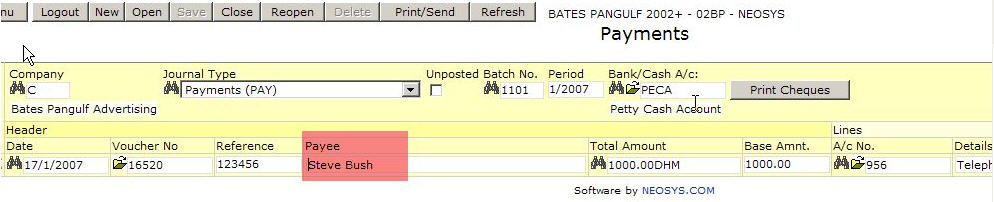
and get whatever you enter on the payment voucher ...
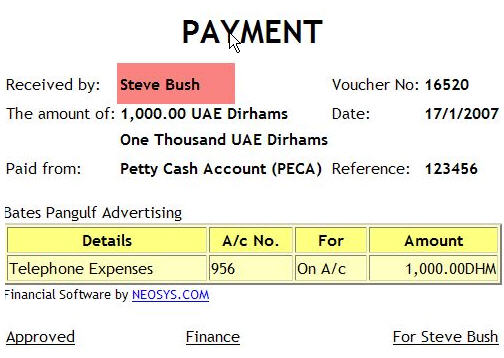
Automatic Details on Ledger Account
There is a simple concept in NEOSYS that allows the details on ledger accounts to come automatically. This can considerably reduce the amount of typing on Journal data entry.
The idea is that the details or account name on the other side of the voucher are interesting information. Each account therefore refers to the other.
If you do not want the automatic details concept then simply enter precisely the details you want to show on the account on each line of the voucher.
Put simply, if you credit bank account 1 and debit expense account 2 telephones then if there are no specific transaction related details entered on the journal then the details on the ledger account of bank account 1 shows the name of the expense account 2 - telephones and the details on the ledger account of the expense account 2 telephones shows the name of the bank account 1 as shown in the screenshots below.
In order for this trick to work, simply leave the account name in the details column and do not change it. If you do change it and want to get back to the original state then either blank the details so the account name returns or retype the account name precisely.
Note that NEOSYS puts the account name in the details column by default in Journal Entry screen. Since it is pointless to show the account name in the details of the same account then NEOSYS suppresses it on the ledger account. Therefore if you leave the account name in the details and add nothing, it is as if you put no details in the journal data entry. So if you add no details NEOSYS puts on the ledger account the details of the other account.
Vouchers with 3 or more lines
NEOSYS defaults to assuming that the FIRST line of a voucher is considered to be the main posting and all the other lines are "contra" or "bifurcations" of the first. Virtually every voucher falls into this ONE MAIN+ONE OR MORE CONTRAS concept.
Therefore, if you debit account 1 and credit/debit accounts 2, 3 and 4 then on account 1 the names of accounts 2, 3 and 4 will show as shown in the screenshots below. On accounts 2, 3 and 4 only the account name of account 1 will show.
Warning: Forget any concept of always putting the debits first followed by credits. When entering general journals of more than one line make sure that you put the "main" account first followed by the balancing debits/credits, regardless of whether it is debit or credit.
Chart of Accounts
Understanding the Chart of Accounts
Here you see the chart of accounts for the GL ledger underneath and an almost perfect one to one correlation with the popup list of charts (ledgers)
You need to deeply understand this in order to grasp the beautiful simplicity of having one master chart of accounts (GL) which contains only control accounts which are represented by a series of subsidiary chart of accounts which contain the actual accounts that you can post to. You cannot post to control accounts.
Check for yourself that the control account of each ledger matches to one account in the GL account. Only one ledger in the list of ledgers (charts) has no control a/c and this is the master or top level chart of accounts (GL).
There needs to be one real (ie not control account) account in the master chart of accounts and this is called retained earnings brought forward. This account is the "closing account" of all the P&L accounts.
Outstanding

This can only be entered for charts with Account Type: “Open Item”. It has no meaning for balance forward accounts.
Select either “Debit” or “Credit” to indicate, for the accounts in this chart, whether either unallocated debits or credits are to be considered as invoices for the purposes of aged balances reports and allocation. Items of the opposite sign (e.g. unallocated payments or credit notes) will be totaled in the “Unallocated” column.
For asset ledgers, like Accounts Receivables and Clients, “Outstanding” should be “Debit” since outstanding unpaid invoices are debits.
For liability ledgers, like Account Payables and Suppliers, “Outstanding” should be “Credit” since outstanding unpaid invoices are credits.
If left unspecified, NEOSYS tries to determine the sign automatically by checking if the chart code is listed in the “Main Accounts” column of the Journal Setup for journals of type “Sales Invoice” or “Purchase Invoice”.
Moving Accounts between subsidiary charts
You can only move accounts between charts which have the same control account.
A workaround in this case is that you will have to create a new account and create a journal to move the balance from the old account to the new account. To prevent any future postings on the old account add the word <stop> with the <> brackets to the old account AFTER you do the journal.
Financial Years and Periods
Configuring Start of Year and Financial Periods
Nearly all NEOSYS clients financial year follows the calendar year (1st January to 31st December) but there are a few that are different eg 1st April to 31st March, 1st July to 30th Jun etc.
The configuration of Financial Periods are done in the Company File under Finance
In the above screen the financial period has been set to 1 which means January to December. In case the company follows the April to March financial period, than it would be set to 4. You can configure this to start at any month (i.e. 1=Jan, 2=Feb etc)
Using Financial Periods
We always need to remember and inform clients that the PERIOD referred to in the finance system is always a financial period. (all examples are taken wherein the current financial year is 2007)
For eg:
Period 1/2007 would be January/2007 in case the financial period is Jan to Dec. Period 1/2007 would be April/2007 in case the financial period is Apr to Mar Period 10/2007 would be October/2007 incase of financial period Jan to Dec Period 10/2007 would be January/2007 incase of financial period Apr to Mar
Also if you are posting opening item journals for the previous financial year, note the following:
Period 12/2006 would be December/2006 incase of financial period Jan to Dec Period 12/2006 would be March/2007 incase of financial period Apr to Mar
How to Open New Year
Management approval is mandatory to proceed
To open a new year, go to Menu > Finance > Maintenance > Open New Year.
Select the company for which you wish to open the new year.
Now select the desired year from the drop-down list and click on "View Logs". This would show a log that contains information about when the last new year was opened and by whom, etc.
Now click "Open New Year" and follow instructions.
Entering Opening Balances & Items
STEPS DO NOT NEED TO BE CARRIED OUT IN ORDER OR ALL AT THE SAME TIME OR BEFORE YOU START ENTERING CURRENT TRANSACTIONS
A suspense account is required in most of the following procedures. This account will end up as zero at the end of the procedure. NEOSYS support will generally create an account called "Suspense Account" with account code "ZZZ999" and place it somewhere in the General Ledger or Profit and Loss Ledger.
General Ledger/Balance Sheet
You do not have to enter the opening balances before starting to use the system. You can enter them later.
You may enter provisional opening balances and later enter opening balance adjustments.
GL opening balances do not need to be entered when starting up a new company since new companies dont have any opening balances.
It is very easy to get confused and end up with a suspense account balance if you do not keep a clear head. Accountants know than you cannot have only one error in a trial balance so if you end up with a balance in the suspense account at the end of entering opening balances then you can be sure that it means you have an error somewhere else.
Closing Balances
First acquire a closing trial balance from the old system. Ideally it should be in spreadsheet format to enable checking and control.
Use a calculator or spreadsheet to ensure that the closing trial balance totals to zero. It is rare but not unknown that closing trial balances do not actually balance so this should possibility should be eliminated. You may choose to postpone this check and only do it if needed because you cannot get the NEOSYS system opening balances to balance to zero after completing all the stages of entering opening balances.
Preparation
If the NEOSYS account numbers are not the same as the old system account numbers, add a column to the closing trial balance to represent the NEOSYS account number as follows.
For each account in the old GL/BS identify the corresponding new account(s) in the new NEOSYS GL chart of accounts:
If two or more old accounts match to the same GL account in NEOSYS then put the new NEOSYS account number more than once. Do not club them together; leave them as separate lines so they can be reconciled more easily. The balance of the new account will be the total or net of the old accounts.
If an account in the old GL/BS is split into two or more new NEOSYS GL accounts then you must decide the amounts and create two or more lines in the closing trial balance. The old account number will be duplicated and the new NEOSYS account number will be different.
Posting
Create a single NEOSYS Opening Balance Journal (OBJ) with one line for each line in the prepared old closing trial balance.
Such a journal can be clearly be very easily reconciled to the old system. The journal and the new GL/BS will clearly balance since the total of all accounts in a GL/BS is always zero according to accounting rules.
The financial period of the journal MUST be 1/9999.
The journal date should be 1/1/9999 where 9999 is the current financial year.
Post the closing balances from the prepared closing trial balance.
OBJ Journals do not show as movements on the ledger accounts so if you post two opening balance journals to the same account, you will see the net balance in the account.
Control Accounts
You are NOT allowed to post directly into control accounts in NEOSYS. Whenever you are blocked from doing so when entering the Opening Balance Journal, enter the NEOSYS standard Suspense A/c number (ZZZ999) INSTEAD of the NEOSYS control a/c number.
The balance in the ZZZ999 account will be reversed by the entry of the opening balances of the subledgers described elsewhere. Once all the subledgers have their opening balances or items entered and all is 100% correct then the ZZZ999 account balance will be zero.
Quick Option
In practice, nearly all of the accounts in the standard NEOSYS chart of accounts for GL are control accounts. Therefore, since control accounts opening balances are all posted into A/c ZZZ999, you may save time on data entry by clubbing them together into a single journal line (or if not 1, at at least not exactly one line per control A/c).
This is NOT recommended unless you are very familiar with the whole process and have the closing balances in a spreadsheet to make the clubbing together easy - for the following reasons:
- It is harder to reconcile the journal to the source closing balances because you will not have one line per GL/BS account.
- It easy to accidentally club and post NON-control accounts balances into the ZZZ999 suspense account - leaving those accounts WITHOUT an opening balance and the suspence account WITH a pending balance.
Subsidiary Balance Forward Ledgers
Balance Forward Ledgers are for example Bank Ledger, Sundry Payables/Receivables, Staff Loans Ledger etc.
You can, but probably do not want to, treat Clients/Receivables & Suppliers/Payables as balance forward accounts since you would not then be able to get a statement of outstanding items.
For each Balance Forward ledger, create a single Opening Balance Journal with one line per account and an additional contra/closing entry/line to the Suspense A/c (ZZZ999). The additional line must agree with the balance of the ledger in question and can be used as a control check before posting that all the other accounts/amounts have not been mistyped.
The period of the Opening Balance Journals should be the first new accounting period. The journal date does not matter as these do not show as movements (unless you are posting opening balances" on open item accounts) but you are advised to put the first date of the journal period.
Regardless of the period within a financial year that opening balances are posted into NEOSYS always updates the opening balances of the financial year. If you are starting in the middle of the year this doesnt really make any difference.
If you are starting in the middle of a year then for the P&L ledger you might prefer to post a normal Journal instead of an Opening Balance Journal and into one of the old periods in order that the entry shows as a movement of the year instead of an opening balance for the year. This makes no difference to the closing balances of the P&L accounts, but some financial report may be specifically designed to show movements during the year which would exclude exclude opening balances.
Subsidiary Open Item Ledgers
For open item accounts you should enter opening items if you want to see all the outstanding items one by one on the statement but if you want to have a single outstanding item as the total sum of all then you can enter opening balances only. Therefore entering both opening items AS WELL AS opening balances is not necessary and this will create DOUBLE opening balances if you do.
According to the well known NEOSYS rule, entering any journal in a prior year results in the opening balances of the following years being updated. Therefore the entering of opening items in the last period of the prior year when setting up the system will clearly result in the opening balances of the current year being created.
Entering open balances may be done for selected accounts. It is quicker to startup and saves work of entering all the opening items one by one. But then the opening items are not visible in NEOSYS and all you can see is one lump sum as a single outstanding item representing all outstanding items. In this case their statements will show a single outstanding item representing the total of the outstanding items. It is more common to do this for suppliers/payables than clients/receivables since you do not have to send suppliers statements of outstanding items like you do for clients.
Alternatively, you can Enter Outstanding items as follows
- Enter 1 Batch of Outstanding invoices in the Invoices Journal per account (either Client or Supplier) with many outstanding items / invoices and as you post it with the contra a/c as the Suspense A/c (ZZZ999). Press F9 to make sure the balance / batch totals match the balance of the A/c. Eg. Client XYZ balance is 100,000 AED and the batch total should be 100,000 AED.
- Enter 1 Batch of outstanding invoices in the Invoices Journal for all the smaller/remaining a/c's with relatively few items. No check is possible unless all accounts for one ledger are in one batch then Press F9 to check if total matches open balance of the ledger.
- Enter batches of receipts and/or payments for any unallocated payments and receipts.
Date each entry as per the original invoice/document but the journal period should be the period before the opening period. For example, if you are starting the new financial year on 1/2008, then the period will be 12/2007. This is done so that invoices dont show as movements in the current financial period and show as Opening items. Refer to Opening Items entry
Posting of foreign currency items and accounts
Accountants should give foreign currency and base currency statements. Sometimes accountants give the Balance sheet in base currency which is at a particular exchange rate, but the accounts in subsidiary ledgers show in foreign currency (eg clients) and the exchange rate is only know to them. Hence this causes a problem as NEOSYS might value at its own rates and the control a/c will not tally with the subsidiary ledger. Every account in the subsidiary ledgers should total up and match the Control A/c in the GL.
What are Opening Balances?
Opening Balances are the balance of accounts at the start of an accounting period. When we have new clients moving from their existing accounting system to the NEOSYS accounting system, they need to enter Opening Balances of various heads of the General Ledger which are actually the Closing Balances of the previous accounting system.
For subsequent years, NEOSYS automatically carries the closing balances forward to become the opening balances of the following years - except for P&L accounts which are closed to the Retained Earning account.
How to enter Opening Balances
To enter the Opening Balances, go to Finance > Journal > Journal Entry and select the Opening Balances Journal and follow the below:
- Enter period 1 and the year that you are interested in. Putting any other period but 1 makes no difference since NEOSYS always puts them in period 1.
- Put date 1/1 of the same year. Since opening balances DONT show as entries on the account it doesnt matter what you put here.
- Enter all the account numbers for one ledger (eg bank accounts) into one batch/journal voucher, putting a - (negative sign) for credit balances.
- The last line of the journal voucher "closes" the balance of the journal to the Suspense Account which usually is ZZZ999 or 999. You can check that the last line agrees with the total balance of the ledger before posting to ensure that no mistakes have been made.
- Repeat the above steps for each ledger that has to be opened.
There are some special considerations for posting the opening balances of the General Ledger:
- For control a/c, replace the a/c number with that of the Suspense Account. This is because NEOSYS will not allow you to post the control a/c balances directly because the control a/c balance will be posted automatically from the postings to the accounts in its subsidiary ledger.
- Remember that it is not neccessary that all accounts in the GL is a control a/c and the above step applies only to control a/c.
- For non-control a/c in the GL, enter the a/c number.
- There is no closing line since the total of the General Ledger A/c is zero if it properly balances.
What are Opening Items?
When companies move to any new accounting system (referred to as NEOSYS), they usually prefer to enter the outstanding (unpaid) items of the Trade Creditors & Trade Debtors, rather than entering opening balances. Opening items are unpaid invoices and perhaps a few unallocated receipts or payments.
Opening items is a NEOSYS term that corresponds to the "opening balances" of open items accounts in normal financial terminology.
How to enter Opening Items?
To enter the Opening Items, go to Finance > Journal > Journal Entry and select the respective Journal i.e. to enter Client opening items select Media Invoices/Invoices or for Supplier opening items select Purchase Invoices/Media Purchase Invoices and follow the below:
- Enter any period prior to the new first period so they show as opening items in the first period.
- Enter the ORIGINAL invoice date for each invoice (not the closing date of the prior period as shown in the example)
- Enter each invoice details i.e. the invoice number
- Select the Client/Supplier account
- Enter the invoice amount
- The contra account must be the suspense account which usually is ZZZ999 or 999.
- Is it advisable to stop and post the batch once per large account because you can then check that the batch total agrees with the balance of the account to prevent mistakes before posting.
Working of Inter Currency Conversion
-- NEOSYS SUPPORT --: NEOSYS, behind the scenes mostly, keeps a complete double entry trial balance and set of accounts for each currency independently.
there is an interesting concept that should perhaps illustrate something to you
you know how double entry book keeping stops accountants from making mistakes
by ensuring that if they do make a mistake than they make TWO mistakes
eg fail to enter correct income amount .. then the client account is also wrong
-- CLIENT --: yes
-- NEOSYS SUPPORT --: double entry accounting works by implementing a CONTROL
control means checking versus something else
In NEOSYS the same trick is done with currency
NEOSYS keeps TWO sets of double entry books
one in pure currency per currency
and one in pure base currency per currency
complete two sets of books for the whole company
in parallel
many financial software systems do not keep separately balancing double entry accounts per currency and lack this secondary control that is present in NEOSYS
in order to do this NEOSYS ensures that in every journal voucher, not only the base currency amount balances but so does every currency on the transaction balance to zero
-- CLIENT --: thats in the current system
ok
-- NEOSYS SUPPORT --: this is any company using NEOSYS and trading in currency
well the currency books can be checked versus the client/supplier/bank etc
then NEOSYS revaluation checks that the base books agree with the currency balances AT THE LATEST RATES
and and discrepancy is chucked into the GAIN AND LOSSES account somewhere in the P&L where it causes a lot pain if wrong because it hits profit/loss
-- CLIENT --: aha. ok
-- NEOSYS SUPPORT --: initially there are a lot of queries about NEOSYS generating exchange gains and losses
but in the end NEOSYS has always proved to be correct
in some companies which are not sophisticated currency-wise, the currency books and the base currency books are never really compared
this allows their finance team to DEAL ONE WAY WITH THEIR CLIENTS IN ANOTHER WAY WHEN REPORTING TO THEIR MANAGEMENT
client/suppliers/banks only care about currency
boss/management only care about base currency since they want ONE set of reports eg balance sheet and profit and loss that represents the whole picture of all currencies
accountants must be schizophrenic.
on one hand they have to deal with real currency with their clients/suppliers/banks ... and the base equivalent is IRRELEVENT to operations
and on the other hand they have to prepare reports to management/shareholders in pure base currency ,,, and the currency amount is IRRELEVENT to management/sholders
NEOSYS facilitates this necessary schizophrenic view but at the same time meticulously ensures that the two alternative views are reconcilable
-- CLIENT --: i get the concept
-- NEOSYS SUPPORT --: many accounting systems are only double entry in the base currency books
ie if you add up all the foreign currency from all the accounts .. it doesnt balance
in many financial systems, currency is just a comment except on accounts like client/supplier/banks
in NEOSYS we make sure that each and every currency is also balanced to zero using double entry accounting
this why if you debit one currency and credit another currency then you see NEOSYS adding two extra lines to REVERSE the currency amounts ... either into exchange gains and losses if the base amounts are not the same ... or to the special NEOSYS account called "Inter-currency Conversion"
four line voucher where you expected to see only two lines that you entered
imagine this ...
you can ask for NEOSYS financial reports for any single currency that you like and it will focus solely on transactions and balances for that currency you chose
ignoring all the other currency transactionsx
so not only does NEOSYS keep complete parallel double entry books for currency and base separately
it also keeps a separate set of books for each currency"
by default, NEOSYS presents all currencies to you as a consolidated position so you think you have one set of books
if you transact in 10 currencies ... NEOSYS keeps 20 separate books of accounts
each currency has a balancing set of books in currency amount and its base amount
-- CLIENT --: yes. 10 in the base and 10 in the foreign currency
same set
ok
-- NEOSYS SUPPORT --: so NEOSYS DOESNT MIX CURRENCIES AT ALL DEEP DOWN
as you would expec, NEOSYS will prepare financial reports for all currencies consolidated
that is the default reporting option but it isnt a fixed part of the system
in a NEOSYS client whose base currency is AED, in settings you can select USD only and option: UNCONVERTED
then you will see a SLICE of the company which is purely USD transactions
and the two sides of that slice are the USD amount and the base equivalent of those USD transactions alone.
-- CLIENT --: ok.
i noticed this while investigating ledger printouts in multi-currency
-- CLIENT --: when you send statements to clients from NEOSYS it will print the currency slices separately without any base currency showing
clients a) don't case about your base currency and b) expect to see a separate statement for each currency that they deal in with you EVEN IF YOU PUT ALL CURRENCIES INTO A SINGLE NEOSYS ACCOUNT
a common error that accountants new to NEOSYS make is to assume that you must open separate accounts for each currency that a client or supplier deals in
a true multi-currency accounting system like NEOSYS allows mixed currencies in one account number but automatically gives multiple statements for each currency that is discovered in the account at the time of preparing the statement
this ISOLATION of currencies from each other is the reason why you CANNOT ALLOCATE ONE CURRENCY TO ANOTHER DIRECTLY in NEOSYS
you cannot use USD receipt to pay off AED invoices directly
however you can happily post one currency into the bank and a different currency into the client in a single transaction
Intercurrency conversion WITHOUT gain/loss - Intercurrency Conversion Account
-- CLIENT --: ok. so while posting receipt we have to calculate the equivalent for the client and enter it and the actual amount to the bank.
-- NEOSYS SUPPORT --: Yes. NEOSYS doesnt insist that you balance the currencies in a single voucher since it will happily reverse everything into the exchange gains and losses or inter currency conversion a/c
-- NEOSYS SUPPORT --: bank a/c +1000USD (+3670base) client a/c -3670AED (-3670base) .... and NEOSYS adds two more voucher lines Intercurrency conversion account -1000USD (-3670) and Intercurrency conversion account +3670AED (+3670base)
1. bank a/c +1000USD (+3670base)
2. client a/c -3670AED (-3670base)
and NEOSYS adds
3. Intercurrency conversion account -1000USD (-3670)
4. Intercurrency conversion account +3670AED (+3670base)
q1. what is the total amount of USD posted
q2. what is the total amount of AED posted
q3. what is the total amount of base currency posted to the intercurrency account (ie its balance after the above transaction assuming it was 0 to start with)
-- CLIENT --: the client account should be -1000USD (-3670base) . right?
-- NEOSYS SUPPORT --: no, The client account is credited in this example with -3670AED (-3670base)
in the above transaction we have decided to do a currency conversion for the client in order to pay off some AED invoices
presumably the clients account has some AED invoices to pay off
this is a receipt so we are increasing our bank balance by 1000USD and decreasing the amount the client owes us by 3670AED
we decide or agree with the client how much AED to give to the client in return for their payment of USD
we are acting as a currency exchange broker for the client
in the example given, we are converting the clients USD to AED at our standard accounting rate therefore there are no exchange gains and losses
This does not have to be the case though. We could have a agreement that USD receipts will be used to pay off AED invoices at some other rate
DR +bank
CR -client
-- CLIENT --: right, but doesnt he client a/c also have to be in USD?
-- NEOSYS SUPPORT --: no need and remember we already debited the client with some AED invoices in AED.
The USD is certainly information available on the receipt voucher but the entry on the clients account is formally AED.
-- CLIENT --: ok. got it.. sorry. you cannot use USD receipt to pay off AED invoices
-- NEOSYS SUPPORT --: you COULD do a two step process if you really want the USD to show as an entry in the client account but three entries would show in the end as follows:
ie credit the clients account with 1000USD as a first step
and then CONVERT the USD to AED in the clients account like this
1. client a/c +1000USD (+3670base)
2. client a/c -3670AED (-3670base)
this is a currency conversion transaction on the clients a/c
crediting and debiting the same a/c
no change in the base currency on the second stage (assuming we are not charging him an exchange commission)
but all this doesnt answer the questions I posed initially
-- CLIENT --: q1. what is the total amount of USD posted - 1000 USD to the Bank and 1000 USD to the Intercurrency conversion account
-- NEOSYS SUPPORT --: total means TOTAL .. not a list
single figure
-- CLIENT --: its only 1000 USD which gets posted
-- NEOSYS SUPPORT --:
1. bank a/c +1000USD (+3670base)
2. client a/c -3670AED (-3670base)
3. Intercurrency conversion account -1000USD (-3670)
4. Intercurrency conversion account +3670AED (+3670base)
what is the total USD posted
arithmetic total
-- CLIENT --: 2000USD
-- NEOSYS SUPPORT --: those DR/CR mean something, the + and - are a clue
-- CLIENT --: zero?
-- NEOSYS SUPPORT --: yes
what is DR1000 and CR1000 or in other words +1000 + -1000?
-- CLIENT --: 0
-- NEOSYS SUPPORT --: 0
double entry booking keeping
q2 and 3 should be easier now you understand that by total we mean simple arithmetic totals
-- CLIENT --: q2. what is the total amount of AED posted - 0 again
-- NEOSYS SUPPORT --: yes
double entry bookkeeping
-- CLIENT --: q3. what is the total amount of base currency posted to the intercurrency account - 3670
-- NEOSYS SUPPORT --: nope
1. bank a/c +1000USD (+3670base)
2. client a/c -3670AED (-3670base)
3. Intercurrency conversion account -1000USD (-3670base)
4. Intercurrency conversion account +3670AED (+3670base)
-- CLIENT --: 0
-- NEOSYS SUPPORT --: yes
how do you feel about those answers
-- CLIENT --: the intercurrency conversion account is used as the contra account for the first 2 entries
-- NEOSYS SUPPORT --: q1. what is the total amount of USD posted .. answer zero
doesnt that feel strange to you?
sure the answers are arithmetically clear .. but if they dont feel strange then you missed the point
how is it possible to receive 1000USD yet the total posted into the books is zero ...
yet if you received 1000USD and put 1000USD against the clients account you would happily accept that according to double entry booking keeping that the total posted would be zero
-- CLIENT --: thats the principle of double entry accounting right?
oh. ok
-- NEOSYS SUPPORT --: basically intercurrency accounting in NEOSYS is turned into single currency accounting using an account called the "intercurrency conversion" account if the base amounts agree
or "exchange gains and losses" if the base amounts do not agree
we have to invent something called ICC (get it?) in order to reduce all multicurrency transactions to combinations of single currency transactions
-- CLIENT --: ok.
-- NEOSYS SUPPORT --: what seems like a complexity in the voucher turns out to have radically simplifying effect on the books
ie every currency will balance independently and can be viewed as standing alone from all other currencies
-- CLIENT --: ok
in case you had to directly post the USD to the client as well?
-- NEOSYS SUPPORT --: i gave the answer in detail already ...
-- CLIENT --:
1. bank a/c +1000USD (+3670base)
2. client a/c -1000USD (-3670base)
-- NEOSYS SUPPORT --: this can easily happen if you dont know what invoices the 1000USD is for ... so you dump it into the account as an unallocated credit to be sorted out later
-- CLIENT --: right. and do the journal to convert it to AED
-- NEOSYS SUPPORT --: all that happens thereafter is that you do the ORIGINAL voucher ... but the first line is the client a/c instead of the bank a/c
look back at the original transaction and subsitute mechanically and ponder the result
you can think that the client is your banker by the time of this second voucher
-- CLIENT --: you mean debit the client?
-- NEOSYS SUPPORT --: first voucher you debit (+) the bank
second voucher you debit (+) the client in the first line
look back at the original transaction and subsitute mechanically the bank for the client and ponder the result
-- CLIENT --: why would you debit the client if you receive the payment?
this is the next voucher after payment received?
-- NEOSYS SUPPORT --: yes
in case you credit client with 1000USD and LATER decide to use it to pay off AED invoices
LATER means another voucher to
a) convert the currency in the account - remove 1000USD and give them 3670AED
b) presumably to allocate all in one go
-- CLIENT --:
1. client a/c +1000USD (+3670base)
2. client a/c -3670AED (-3670base)
3. Intercurrency conversion account -1000USD (-3670base)
4. Intercurrency conversion account +3670AED (+3670base)
-- NEOSYS SUPPORT --: right
-- CLIENT --: perfect
-- NEOSYS SUPPORT --: exactly
the ICC lines appear to confuse unless you keep a clear mind that in base they have NO effect and are just there to ensure that each currency individually balances to zero all the time
-- CLIENT --: ok
Intercurrency conversion WITH gain/loss - Exchange Gain/Loss Account
-- NEOSYS SUPPORT --: if you are fairly clear on this I can tell you the more usual case where the base DOESNT agree exactly due to bank charges etc
-- CLIENT --: yes. i have began to understand this more
-- NEOSYS SUPPORT --: we would like to post this ...
1. bank a/c +1000USD (+3670base)
2. client a/c -3700AED (-3700base)
NEOSYS will add this:
3. GainLossA/c -1000USD (+3670base)
4. GainLossA/c +3700AED (+3700base)
all NEOSYS does is notes that the total base was not exacly zero therefore is doesnt want to do the old method of reversing into the Intercurrency Conversion A/c because the rule is that the ICC a/c base amount must always be zero (and not show in the financial reports which are base currency)
and it reverses them into a different a/c ... the famous Exchange Gains and Loss A/c
to grasp the significance of this you have to ask yourself the same three questions as before ...
which are:
q1. what is the total amount of USD posted
q2. what is the total amount of AED posted
q3. what is the total amount of base currency posted to the EXGA (ie its balance after the above transaction assuming it was 0 to start with)
-- CLIENT --:
3. GainLossA/c -1000USD (-3670base)
4. GainLossA/c +3700AED (+3700base)
right?
-- NEOSYS SUPPORT --: yes sorry
-- CLIENT --: q1 - 0
q2 - 0
-- NEOSYS SUPPORT --: yes ... cannot be anything else according to double entry rules
but the answer to q3 is very interesting
-- CLIENT --: q3 - 30 AED ?
-- NEOSYS SUPPORT --: read the question exactly
-- CLIENT --: yes. i have
-- NEOSYS SUPPORT --: the answer is 30base
-- CLIENT --: yes. i said 30
sorry. i didnt say 30base
-- NEOSYS SUPPORT --: you said 30 AED
-- CLIENT --: and presumed the base was AED
ok
-- NEOSYS SUPPORT --: you must never confuse the two
there is REAL AED and there is base that happens to be AED
the total AED posted to EXGA is 3700
the total base posted to EXGA is 30
so the answer is completely different
-- CLIENT --: ok
-- NEOSYS SUPPORT --: when we are talking about base we never mention its "sex"
we can say either 30 base or 30 "equalent in AED"
but never 30 AED because that sounds like we are talking about real chinkable AED coins
anyway the answer is as you say, 30 base
-- CLIENT --: ok
-- NEOSYS SUPPORT --: so in the case of multicurrency transactions where the base adds up to zero .. we get entries that have no effect on the consolidated base currency books
but in the case of multicurrency transactions where the base DOESNT quite add up to zero ... the NEOSYS "I DONT LIKE THIS SO I AM GOING TO REVERSE IT ALL" methodology neatly ends up with the DIFFERENCE showing in EXGA a/c although it is effected by TWO lines (+ and -) instead of a single 30base entru
the NEOSYS method of showing exchange gains and losses as a PAIR of entries in the EXGA a/c allow you to analyse the SOURCE of exchange gains and loss BY CURRENCY!
-- CLIENT --: ok
-- NEOSYS SUPPORT --: the one line exchange gain loss method a) hides the source currency of gain loss and b) means that currencies dont balance per currency
so NEOSYS method although apparently more complex has always eventually been proved an advance over the average accounting system which doesnt keep isolated slices of books for each currency
-- CLIENT --: ok.
Processing Post-dated Cheques
How do I process Post-dated Cheques RECEIVED in NEOSYS?
Setting up for PDC Received
Decide where the pdc assets are going to appear in the GL. Normally they will appear somewhere in current assets.
If you wish to age and list individual outstanding PDC then you need to create the account in an open item ledger like the Accounts Receivable or Documents Receivable.
Create an account “Postdated Cheques Received” in one of the following charts. You can create one a/c or one per client.
- Accounts Receivable Chart
- Cash and Bank Chart (not advisable because cannot be open item and therefore cannot be allocated)
- Documents Receivable/PDC Received Chart
Recording the Receipt
When postdated cheque is in hand:
Journal: Receipts Period: Current Date: Actual Date on Cheque (future) Debit: Postdated Cheques Received A/c (maybe one a/c or per client) Credit: A/R or Client A/c (may be allocated to invoices)
Recording the Deposit
When postdated cheque is deposited:
Journal: Receipts Period: Current at time of deposit in bank Date: Date deposited in the bank Debit: Bank A/c Credit: Postdated Cheques Received A/c (maybe one a/c or per client)
How do I process Post-dated Cheques ISSUED in NEOSYS?
Setting up for PDC Issued
Decide where the pdc liabilities are going to appear in the GL. Normally they will appear somewhere in current liabilities.
If you wish to age and list individual outstanding PDC then you need to create the account in an open item ledger like the Accounts Payable.
Create an account “Postdated Cheques Issued” in one of the following charts. You can create a single account for all PDC, or one per supplier/payee.
- Accounts Payable Chart
- Cash and Bank Chart (not advisable because cannot be open item and therefore cannot be allocated)
- Documents Payable/PDC Issued Chart
Recording the Receipt
When postdated cheque is delivered to recipient:
Journal: Payments Period: Current Date: Actual Date on Cheque (future) Credit: Postdated Cheques Issued A/c (maybe one a/c or one per supplier/payee) Debit: A/P or Supplier A/c (may be allocated to invoices)
Recording the Clearing
When postdated cheque is cleared/reconciled:
Journal: Payments Period: Current at time of clearing in bank Date: Date cleared in the bank Credit: Bank A/c Debit: Postdated Cheques Issued A/c (maybe one a/c or one per supplier/payee)
Handling Exchange Losses & Gains
NEOSYS posts all exchange gains or losses automatically. Users cannot enter amounts into this account but it is not needed since the system will post it.
We advise against posting exchange gains and losses manually because technically the currency amount on such transaction is zero. Users can just post currency amounts and let the system work it all out.
In one NEOSYS voucher, users may debit in one currency and credit in a different currency. The base amount will usually not agree by a small amount and the system will add a third line to the voucher to make the base currency balance. The account on the third line will be the Exchange Difference account.
NEOSYS knows a lot about currency conversion so with some patience, you should be able to learn how it works in NEOSYS. Alternatively, this can all be done manually but it is prone to user error.
Exchange Losses & Gains on receipts from Clients
Receipts are valued at the value of the invoices that they pay off. By value we mean the base equivalent is calculated from the invoice instead of from the usual currency file exchange rate or any manual attempt.
Note that the base amount (to the client / account) on the journal will be different than what it is in the voucher file or the ledger printout.
The journal shows the same exchange rate as to the amount in the bank account which is usually the exchange rate in the exchange rate file unless the user has overwritten the base rate, which would be unusual.
Losses on Receipts
Invoice was issued for 100 USD / 380 base amount
Receipt was issued for 100 USD / 367.50 base amount
However when posted, the ledger printout shows that the amount recorded in the client account is 100 USD / 380 base amount
If you look at the voucher, you can see that the difference of 12.50 base amount shows as a Debit to the EXDI (Exchange Difference) A/c.
Note: In case of receiving 50% of the currency amount (eg 50 USD / 183.8 base amount) it takes the base amount to the client which is 50% of the value of the invoice (50 USD / 190 base amount). It will follow the same procedure and the amount to the client will be proportionate to the amount of invoice allocated.
Gains on Receipts
Invoice was issued for 100 USD / 380 base amount

Receipt was issued for 100 USD / 390 base amount

However when posted, the voucher shows that the amount recorded in the client account is 100 USD / 380 base amount and the overpayment of 10 base amount is posted as a debit to the EXDI a/c.
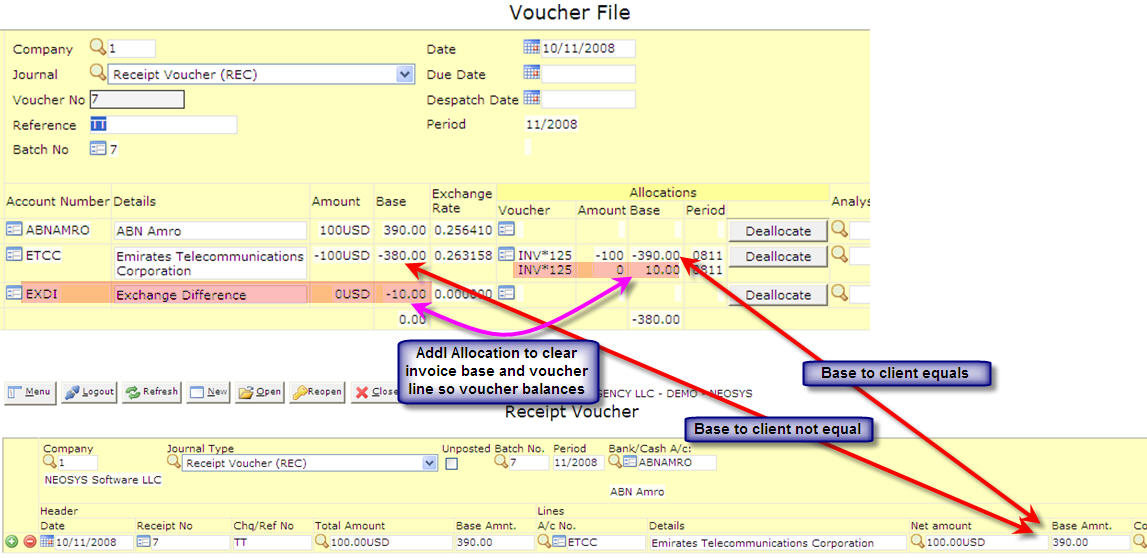
Exchange Losses & Gains on payment to Supplier Invoices
Sometimes the foreign exchange rate fluctuates and hence there is a difference in the invoice currency amount issued or received as compared to the actual payment received or paid.
Hence NEOSYS handles these differences and allots the amount to a Exchange Loss or Gain A/c.
Below is an example of a sale which has been done:
A client is invoiced for 100STG on 1/1/2007. On this date the exchange rate was 1 STG=7 AED
The client makes a payment for this invoice on 1/2/2007. However the exchange rate on this day has changed to 1 STG=7.5 AED. Hence there is a profit of 50 AED when we receive this payment. NEOSYS automatically notices this and does the following:
- Allocates the payment of 100STG (750AED) to the invoice in the client a/c
- Credits the 50AED from the allocation which is overallocated to the invoice
- Debits the Exchange Loss or Gain A/c (EXDI in this case)
The following are the ledger printouts of all the accounts which were involved in this transaction:
Avoiding Invoice and Credit Note combinations appearing on Client A/c Statements
Problem
After issuing invoice and credit notes combinations for a variety of internal reasons, if the original invoice has not been sent to the client we might want the invoice and credit note combination not to appear on the clients statement.
The obvious way is to simply not enter (or if generated by a NEOSYS billing system, delete) the pair of documents from the journals prior to posting. However it is strongly advisable to post all invoice numbers (whether generated by NEOSYS or not) otherwise auditors may question the reason for the gap in the invoice number sequence.
Another solution is to simply allocate the credit note to the invoice immediately so that neither show on the clients statement of outstanding items. However if and when the client requires a statement of all movements on their account then the offending invoice and credit note will still appear.
Solution
The best way to to modify the client a/c column in the journal for the invoice and credit notes to be a client suspense or "sundry" client account instead of the true client a/c number. This way there will be a record of the invoice number but the net balance will be zero and there will be no entries showing on the clients a/c. To do this you can either create a dummy client a/c with a suitable name like "Client Suspense" or use an existing general purpose client a/c like "Sundry Clients". You cannot use the normal suspense account (ZZZ999) here.
The difference between Detailed Ledger A/c and Statement of Account
"Detailed Ledger Account" is for internal use and "Statement of Account" is for external use to be sent to clients or suppliers etc.
"Ledger Account" and "Statement of Account" printouts both show movements AND outstanding items by default. In practice most people suppress the movement section when sending statements to clients or suppliers.
"Statement of Account" is like a simplified Ledger Printout except that it shows a separate account for each currency found in the account and it only shows the CURRENCY amounts - not the base amounts and therefore skips any base currency only entries, like revaluations, which the external party is not interested in.
Movements and outstanding items are totally different things. Both are equally applicable for the two styles of output "Ledger Account" and "Statement of Account".
In both type of account, the list of outstanding items shows all the items outstanding "as at" a specific date.
Period can mean a single period e.g. 3/2017 or a range of periods e.g. 1-3/2017
Finance > Maintenance > Clear open item statements - removes the ability to get outstanding items "as at" periods long ago.
It is an important feature of any good accounting system that you can get an account of outstanding items "as at" a date in the past, otherwise one is effectively prevented from working on new financial periods before prior periods have been closed.
Presenting Trial Balances and Financial Statements in a non-base currency
NEOSYS can produce Trial Balances and Financial Statements with all currencies converted to a non-base currency using the following method:
- Convert the opening balance at the rate applicable on the date of the opening balance
- Convert movements per month at the exchange rate applicable for each month
Note that NEOSYS does not simply take the base currency version of the report and convert every figure on it using a single "reporting" rate as could be done in say Excel.
You can prove this by printing a report for one year for a non-base currency which has more than one rate changes in the year. Compare it with the normal base currency report and you will see that it is not a converted with a single "reporting rate".
How do I show subsidiary charts in the main trial balance?
When asking for the Trial Balance choose the option "All except main subledgers".
If you do not want all subsidiary charts to appear in the main top level (GL) Trial Balance then in the Chart of Accounts File for the main (GL) chart mark the "Summary" column of the control a/cs of the unwanted charts as "Yes".
Also, very large subsidiary charts, for example Accrual/WIP ledgers with many jobs, must have their control accounts marked as "Summary" accounts. Otherwise you will get a message like this:
Control A/c "XYZ" in Ledger "GL" has too many subsidiary accounts to include in the main ledger. Please use Chart of Accounts File to mark the control account "XYZ" as a summary account"
Handling VAT/Sales Tax
VAT and/or Sales tax is handled in NEOSYS Finance Module by an additional pair of columns on any of the Journals. These two columns are "Tax Code" and "Tax Amount".
On sales journals and cash receipt journals these columns represent Sales or VAT collected and payable to tax authorities. On purchase or journals or cash payment journals these columns represent VAT tax paid on purchases, which is recoverable from tax authorities.
The amounts in these additional columns are posted as an additional separate line on the vouchers and into a fixed VAT/Tax Control A/c, which is defined in the Chart of Accounts.
NEOSYS billing systems automatically create journals with the correct tax codes and amounts in these additional columns.
NEOSYS has a special VAT/Tax report that shows the total amount of tax per journal and per tax code per period. This report provides a breakdown analysis of the VAT/Tax A/c movements and also can be checked versus the VAT/Tax summary, which is printed at the bottom of all the journal audit reports. There is therefore a three level verifiable control over the tax transactions and reports, which cannot be broken by operator error.
Configuring NEOSYS to handle VAT/Sales Tax
Creating "VAT Input", "VAT Output" and "VAT Tax Payments" A/cs
These should be somewhere in the Current Liabilities section of the chart of accounts.
You must create THREE a/cs, one for the VAT Tax Control INPUT, which will represent the tax paid on purchases which are recoverable from tax authorities, one for VAT Tax Control OUTPUT, which will represent the tax collected and payable to the authorities, and one for the VAT Tax Payments which will represent the payments made to the authorities YTD.
NEOSYS billing systems will automatically post all tax into the VAT Tax Control A/cs. Manual journals will not be allowed so that the Tax column on journals can be verified against the VAT Tax Control A/cs.
All payments to the Tax authorities should be debited to the VAT Tax Payments A/c. Therefore the net of the three a/cs is the current tax liability.
Make sure that the "Closing A/c Code" of the VAT input and VAT output accounts is the VAT Tax Payments A/c (here VATP). Therefore, every year, the opening balance for the VAT Input and VAT Output A/cs will be zero and the VAT Tax Payments A/c will be the net tax payable from the prior year.
Defining the Tax Codes
This is to be done in Finance > Files > Tax Rate File and is applicable to all companies.
VAT on sales (output) MUST be separated from VAT on purchases (input) using a blank line as shown below, so that the VAT statement report correctly identifies "VAT collected on outputs" and "VAT on inputs"
Setting up VAT/Tax Registration number
- The VAT/Tax Registration number should be entered in the Company file. This is done in order to get the VAT column in the journal entry page.
- Add VAT/Tax Registration number in the letterhead. This is also done in the Company file.
- Set VAT/Tax Registration number in the Client & Brand file to show Client TRN on invoices.
Making tax columns appear on the Journals
In order to get the VAT column in the journal entry page, make sure Tax Registration number is entered in the Company file.
In Journal Setup make sure the tax columns are suitably titled for the relevant journals.
NOTE: On sales journals and cash receipt journals, these columns represent Sales or VAT collected and payable to tax authorities. On purchase or journals or cash payment journals, these columns represent VAT tax paid on purchases which are recoverable from tax authorities.
Check the columns now exist on the relevant journal(s).
Accounting entries
Whenever an accounting transaction is posted, at least two accounts are always affected. One account is debited while the other is credited.
The totals of the debits and credits for any transaction must always equal each other, so that an accounting transaction is always said to be "in balance."
Invoice/Credit notes Journal
When you issue a Media invoice/Credit note or invoice a Job estimate, the automatic entries are generated in the INV or INP journal, respectively.
Client A/C Dr. + 126 Income A/c Cr. - 120 VAT Control A/C Cr. - 6
Cost A/C Dr. + 100 Accrual A/C Cr. - 100 (Schedule/Job A/C)
The amount charged to client is debited to the Client a/c with the VAT included in this amount. The amount excluding VAT is credited to the Income a/c and the VAT amount is credited separately to the Output VAT Control a/c.
The cost to Supplier is recorded as a debit to the Cost a/c and the Accrual account is temporarily credited here until the amount is actually paid to the Supplier. These amounts exclude VAT paid to the Supplier.
Purchase Invoice/Media Purchase Invoice Journal
The below entries are generated automatically in PUR journal when creating a Purchase order/issuing a Purchase invoice.
A media Purchase invoice will have to be manually entered when you receive the Supplier invoice.
Cost A/C Cr. - 100 Accrual A/C Dr. + 100 (Schedule/Job A/C)
Cost A/C Dr. + 100 VAT Control A/C Dr. + 5 Supplier A/c Cr. - 105
A reversal is first created to reverse the amounts which were debited to Cost a/c and credited to Accrual a/c when the Estimate invoice/Media invoice was issued.
Then, the cost to Supplier is debited to Cost a/c and the VAT amount is debited separately to the Input VAT control account. Correspondingly, total amount including VAT is credited to the Supplier a/c.
Receipt Journal
An REC journal entry is manually entered when payment from the Client is received.
Bank A/C Dr. + 126 Client A/C Cr. - 126
Once the payment from the client is received, the Agency will credit the amount to the Client a/c and debit the Bank a/c.
Payment Journal
A PAY journal entry is manually entered when the payment has been made to the Supplier.
Bank A/C Cr. - 105 Supplier A/c Dr. + 105
Once the payment has been made to the Supplier, the amount is credited to the Bank a/c and debited to the Supplier a/c.
Payment Journal
At the end of each VAT period, Agencies have to pay the Govt. the difference of the VAT received from Client and VAT paid to Supplier.
This is manually recorded in a PAY journal by debiting the VAT Payable a/c with the amount that you have to pay and crediting the same amount to the Bank a/c.
VAT Payable A/c Dr. + 1 Bank A/c Cr. - 1
This is assuming that the total VAT received from clients is higher than total VAT paid to suppliers. If the total VAT paid is higher than total VAT received, then the agency needs to receive from the govt. the difference of VAT paid and VAT received, which is recorded in a receipt (REC journal) as a debit to the Bank a/c and credit to the VAT payable a/c.
At the end of the VAT period, after the above PAY/REC transaction is posted, ledger account report for accounts VAT input, VAT output and VAT payable accounts together should show a total balance of 0.
VAT in NEOSYS
Media Module
- One tax code is used per schedule. Line items with a different tax code should be entered in a separate schedule.
- A default tax code can be set by NEOSYS so that users don't need to enter the tax code each time. For e.g. most clients in Dubai use OSD(VAT Std. Output 5%) as default.
- For assigning a default tax code per client or supplier see finance module section below.
- VAT tax% is applied to the total net amount of the schedule and not the net amount per vehicle line.
- The “Tax” column in the schedule file should not be used as invoicing will be blocked. Please use ‘Other’ column if necessary to use a different tax. (For e.g. you can enter “10% tax” in ‘Other’ column, which will be displayed in the printouts as well)
- When issuing a media booking order “Add Standard Tax” must be chosen to display 5% VAT in the booking order printout.
- To display Cost tax in Media Diary, refer to Report on Cost VAT Tax
Production Module
- In Estimate or Production Orders, you can enter different tax codes per line.
- NEOSYS can set a default tax code which will appear automatically in the Tax Code field. Any line items that don’t specify a tax code will use the default tax code defined at the bottom.
- For assigning a default tax code per client or supplier see finance module section below.
- Estimate use tax codes that begin with “O” to apply VAT tax on Outputs. (eg: OSB- Bahrain Std. VAT on Outputs)
- Purchase orders use tax codes that begin with “I” to apply VAT tax on Inputs. (eg: IS- Std. VAT on Inputs)
Finance Module
- TRN will be entered in the Company file.
- The tax amount in intercompany transactions remain in the originating company making Tax audits easier. (http://userwiki.neosys.com/index.php/Finance_FAQ#Why_do_VAT_amounts_stay_in_originating_company_accounts.3F)
- Tax code will be filled automatically on generated journals.
- For assigning a default tax code per client or supplier, go to the 'Chart of Accounts' file, choose which ledger the client or supplier is in and enter the default tax code per account in the 'Tax Code" field.
Reports in NEOSYS
- Ledger account/ Statement of Account
You can use this report to check the balance of the different VAT accounts: VATCI, VATCO and VATP.
- Journal Audit Report
This report will give a brief summary of VAT items used in each journal, a VAT analysis for each journal and an analysis on the Grand Total.
This report can be used to get VAT tax summary of all VAT items used in any period.
You can cross-reference the Journal Audit report and the Tax/VAT return report to ensure that the amounts agree with each other.
Revaluing closing balances
New Rules
According to the above screen shot the rate dated 31/12/2007 will be used for:
- normal transactions dated exactly 31/12/2007 and no later
- NEOSYS automatic revaluation procedure for period 12/2007
Transactions dated up to 30/12/2007 will use the rate effective from 1/1/2000.
Transaction dated from 1/1/2008 onwards will use the rate effective on the 1/1/2008.
All the above is fairly obvious, however, if there was no exchange rate on the 31/12/2007 then when you use the NEOSYS revaluation program to automatically revalue the closing balances of 2007 (as at 31/12/2007) NEOSYS would use the rate of the following day, in other words that of 1/1/2008.
This perhaps surprising procedure has the following logic:
- The currency file rates are considered to be effective from the START of the day in question
- Revaluation is logically at the END of the day
- The rate at the END of the day is logically the rate at the START of the following day
Old Rules
This applies to versions of NEOSYS dated prior to 20/4/2007.
According to the above screen shot the rate dated 31/12/2007 will be used only for normal transactions dated exactly 31/12/2007.
Transactions dated up to 30/12/2007 will use the rate effective from 1/1/2000.
Transaction dated from 1/1/2008 onwards will use the rate effective on the 1/1/2008.
All the above is fairly obvious, however, when you use the NEOSYS revaluation program to automatically revalue the closing balances of 2007 (as at 31/12/2007) NEOSYS will use the rate of the following day, in other words that of 1/1/2008.
This perhaps surprising procedure is actually logical because:
- The currency file rates are considered to be effective from the START of the day in question
- Revaluation is logically at the END of the day
- The rate at the END of the day is logically the rate at the START of the following day
Posting Multi-period journal batches
You can post a multi-period journal batch in NEOSYS. On a Journal Entry screen, do not put any period in the period field and you can enter each voucher with a different date and the period will be determined by the voucher date.
In the below example you can see that there is no period, but each voucher has a date in a different month and NEOSYS will take the period 4/2008 for the voucher dated 10/4/2008, period 5/2008 for the voucher dated 10/5/2008 and so on.
All vouchers within one batch must fall within a single financial year.
On the popup search for batches, batches without periods show as period zero (0) of the year that the vouchers dates all belong to.
Understanding the term ACCOUNT and its various statements
Abbreviations
- SOM - Statement of Movements
- SOOI - Statement of Outstanding Items
- OBJ - Opening Balance Journal
What does the term ACCOUNT mean?
Firstly an ACCOUNT is an idea and not a thing. It is:
- An idea - a line on a chart
- A balance that represents the debt between two companies
There is a real thing called statement of account, of which there are two kinds - Statement of outstanding items and Statement of movements.
Two important aspects:
- Account HAS a statement
- Account IS a balance
How many types of ACCOUNTS can be there?
Two types:
- Open Item Account - which is a balance at a point of time for which you can obtain a SOM or SOOI. Open Item Account has everything the Balance Forward Account has.
- Balance Forward Account - which is a balance at a point of time for which you can obtain a SOM.
What does the SOM contain?
- Opening Balance (may be zero also) at a point of time
- List of Transactions
- Closing Balance at a point of time
What does the SOOI contain?
- List of Outstanding Items / Transactions
How does an Opening Balance Journal affect the SOM?
An OBJ will amend / create an opening balance line in the SOM of either Open Item Account or Brought Forward Account
How does an Opening Balance Journal (OBJ) appear in an Open Item Account?
- Statement of movement: An OBJ will amend / create an opening balance line in the SOM of an Open Item Account.
- Statement of Outstanding Items: An OBJ will show as an outstanding item in the SOOI.
How does an Opening Balance Journal (OBJ) appear in a Brought Forward Account?
- Statement of movement: An OBJ will amend / create an opening balance line in the SOM of a Brought Forward Account.
How to close an account with multiple currencies
It is easy to prepare a journal which reduces all the currency balances to zero but it is not easy to know what base equivalent to post in parallel since a normal detailed ledger account doesnt show what the base equivalent balance is PER CURRENCY and only shows a total base currency balance for all the currencies in the account.
NEOSYS accounting system actually keeps the base equivalent balance PER CURRENCY internally and you can see this by selecting the individual currencies one by one in the settings and running the detailed ledger account or trial balance per currency.
Then you will know what base equivalent to post next to the currency amounts and override the suggested base equivalents.
NEOSYS Technical Support has a program CONVCURR2 which can convert all currency balances in an account or ledger to the currency of the base.
Handling receipts in one currency to pay off invoices in another currency
Invoice is in one currency but it is settled using a receipts in another currency
The problem
A client is issued an invoice of 1000 USD i.e. 3680 AED, but later on the client transfers amount/provides a cheque of 3650 AED due to a difference in the exchange rate and moreover the client wouldnt mention the USD amount as they would be having a local bank account and used their own exchange rate rather.
In this case the agency / NEOSYS user has to handle the difference in this amount.
The solution
There are two amount columns on the receipts journal. 1st is the amount into the bank which isnt in doubt and in this case 3650 AED. The 2nd is the amount credited to the client which has to match the invoices being paid off - and it is up to the user to decide how much USD currency (in this case) he is going to allow the client for the AED currency that he received. Receiving the wrong currency to pay off invoices is a very very common requirement in business.
If you had to pass a receipt now, you will have to pass the following journal which would give you an error message saying that there is a difference between the bank base amount and the client base amount.
You need to add an additional line (to credit the difference to the Bank Charges A/c) in order to balance this journal entry, as below:

Invoice is in one currency but it is settled using receipts which are in multiple currencies
To settle invoices in multiple currencies, leave the second amount blank and go to allocate. The fact that the allocation screen will show you ALL outstanding currency invoices but as soon as you choose one currency line it will restrict you to only allocating items of the same currency - since you cannot allocate more than one currency in one go.
Thereafter the currency amount comes automatically, but you still need some idea of how much XYZ currency you are going to allow the clients for his AED payment.
However you will still find a difference and need to post the difference to a Bank Service Charges A/c
Invoices are in multiple currencies but it is settled using a receipt which is in one currency
If you receive a payment in one currency that is to pay off invoices in MIXED other currencies then you have to create one journal line per currency that you are going to pay off as follows.
Handling supplier invoices which are less then the accrual due to currency gains
to be edited:
Ashwin: check this scenario, incase a supplier sents you an invoice for 1000 USD / 3675 base currency, against a booking order of 400 BD / 3920 base currency (which is already there in the schedule a/c) - now when doing this entry, the balance of the amount I need to manually pass it to the EXLO a/c right? there isnt an automated way for NEOSYS to take this amount to the EXLO a/c as in the payments and receipts right?
_Steve_Neosys: firstly you are not allowed to post into the neosys automatic gain.loss a/c anymore so you have to make another gain/loss account for this posting
secondly, as for all journals which are not simply 2 line vouchers - you can create a second line in the journal for the third voucher libne
but you asked for automatic
_Steve_Neosys: actually neosys will dispose of (add 3rd/4th journal lines for) small exchange/gain losses if you are authorised but I think only well trained accountants can really handle automatic
Ashwin: but isnt it advisable to make the changes in the schedule in the cost and create a cost invoice? so that we can avoid this entry?
_Steve_Neosys: no - this is a gain loss on currency exchange theoretically and practically billing analysis does not include gain/loss unless you put the gain/loss account as one of the media types and therefore they are obliged to add an analysis code if you bill in xyz and the xyz rate falls when they pay you xyz ... all perfect amount you see ... you STILL have gains and losses because the value of the invoice is LESS than the value of the payment in our base currency - think about it
Sent at 4:35 PM on Thursday _Steve_Neosys: in the xyz example it is often not as bad as it seems if you are also billed in xyz by your supplier and pay him xyz ... you benefit from the drop in the xyz rate too effectively then assuming that you pay your supplier at around the same time as your client pays you (which can be a big if) then you lose out on the drop in xyz exchange rate only on your profit not the whole xyz amount that you billed - since your loss is partially offset by your gain on paying your supplier in xyz after the xyz rate has dropped
Understanding why NEOSYS doesn't allow intercurrency allocation
People sometimes think that lack of intercurrency allocation is a weakness in NEOSYS but it isn't.
1. Logically an account should have an entry in the movements that clearly and accurately represents the conversion of one currency into another so that there is no question of what has been done in a multi-currency account.
2. NEOSYS is a true multicurrency system and therefore automatically keeps totally separate accounts for each currency posted into an account. You can see this because when you ask for a Statement of Account for a third party account then NEOSYS automatically shows multiple statements per currency discovered in the account. If NEOSYS was to allow allocation between currencies then, if you think about it for a while, for any particular currency account then the balance of the outstanding items would no longer match the balance of the movements in the account.
The fact that NEOSYS also provides a combined account showing both currency and base amounts for internal financial reporting and audit does not remove the need to prepare per currency accounts for an account.
Procedure to handle intercurrency allocation
As there is no way to allocate intercurrency items, you need to follow the procedure below :
Example:
- Advance payment received from a client for 40,000 AED / 40,000 base
- Invoices to the client have been raised in USD (i.e. you have USD invoices amounting to 10,000 USD / 36,750 Base)
- When you go to Voucher allocation you will not be able to allocate 40,000 AED against the invoices raised to the client
- Hence, you need to pass a manual journal entry as follows: Client A/c Dr 40,000 AED / 40,000 Base & Client A/c Cr 10,884 USD / 40,000 base
- Before posting this entry you can allocate the USD amount to the USD items in the Client A/c
- Incase you do not want to allocate now, than you can save the journal and later on go to the Voucher allocation and you will be able to allocate.
- Same example would apply to a supplier or any other account for which you need to do intercurrency allocation
Handling obsolete/unused accounts
Over a period of time the Trade Debtors and Trade Creditors chart becomes huge and has obsolete or unused accounts in it, which cannot be deleted. For maintaining a proper active chart and to avoid long waiting time for opening/sorting charts and other technical problems its best you clean up these charts sometimes.
The method for this is to create an additional chart and move all the obsolete accounts under it.
In the example below, we have outlined how to do the same for the TRADE DEBTORS. We create a new chart TRADE DEBTORS(OLD) and link the balance of this chart to control a/c 30 of the Balance Sheet - same like the Trade Debtors chart (TC):
Thereafter start moving the obsolete accounts here. First go to a line - type in A or anything and go in the next field type in the account code of the account you want to move here.
Now, go to the next line and follow the same procedure to move another account.
After you have completed this, save this chart.
Now you have 2 options to stop access to this chart - either lock this chart up totally (with access to one key person) or lock individual accounts. For the former you need to create and lock the key the task LEDGER ACCESS "TDO" and only give it to the user that should be authorized to access/post to the accounts in this chart.
The second way is to put the word (stop) - i.e. with the brackets after the account name in the Chart of account file. Doing so will stop posting to this account. The only way to allow posting to these accounts would be to remove the word (stop) in the chart.
Moving accounts between ledgers
Restrictions
In NEOSYS end users can only move an account between ledgers that have the same control account since NEOSYS is not able to recalculate the control account balances. The company code of the target must also either be blank or match the company code of the source chart.
How to move accounts between charts with the same control a/c
- Open the target chart of accounts
- Create a new account line where you want the account positioned
- In the account name column of the new line, enter a letter or dot or anything - it really doesnt matter what.
- In the account no. column of the new line, enter the account number of the account that you want moved.
- When asked Do you want to move the account? answer Yes
- Ensure that the source chart of account is not open for editing in another window or by another user
- Save the target chart of accounts
How to move accounts between charts with different control a/cs
There is no special procedure for users to do this other than creating a new account and transferring the balances.
- Create a new account in the target subledger
- Post a journal to move the balance from the old account to the new account
NEOSYS support staff can move accounts between ledgers with different control accounts but afterwards a process MUST be run in maintenance mode to fix the control account balances otherwise the control account balances will not agree with the total of the balances of the accounts in the subledgers.
CHK.CONTROLS
What is the intercurrency conversion account for?
The intercurrency a/c is an automatic account maintained by NEOSYS that represents internal currency conversion where there are no exchange gains or losses and therefore always balances to zero.
The intercurrency account's balance in base currency should always be zero and therefore never appear in financial statements for all currencies consolidated to base currency.
As long as the intercurrency account base currency balance is zero then all is ok. Having balances in actual currency is normal and to be expected for the following reason.
So why is it needed?
NEOSYS not only keeps the trial balance in base currency balancing to zero but also the trial balance of each currency balancing to zero.
When you do intercurrency transactions eg paying off invoices in one currency with receipts in another currency AND THERE ARE NO EXCHANGE GAINS AND LOSSES then NEOSYS will put a series of entries in the intercurrency account so that the total posting in any individual currency also balances zero.
Example
You debit a bank with 100USD and credit a client account with 367AED, perhaps using it to pay off some AED invoices. Your base currency is USD and there are no exchange gains/losses on this transaction
- DR Bank 100USD/Base currency 100
- CR Client 367AED/Base currency 100
NEOSYS actually automatically creates the voucher with two additional lines in the intercurrency account
- DR Bank 100USD/Base currency 100
- CR Client 367AED/Base currency 100
- CR Intercurrency A/c 100USD/Base currency 100
- DR Intercurrency A/c 367AED/Base currency 100
The additional two lines merely reverse the first two lines but into the intercurrency conversion a/c. The balance of the intercurrency a/c in base currency is zero.
The net effect is that every currency individually balances to zero so we can get individual trial balances for each currency separately and still balancing to zero.
Cheque Design and Printing
Design
To open this page: In Payment Journal page click on Print Cheques -> Click on Design -> Cheque design page opens up.
Account Number
The bank account for which the cheque design is being configured
Is Default
Tick to set this design as the default one for all bank accounts that do not have a cheque design format for themselves.
Left Margin/ Top Margin
Specify where the Left/Top Margin starts from.
Units
Select the unit for measuring the alignment
Preview Cheque Layout
Used for checking whether any of the fields are overlapping with each other or exceed the page limit
Field Name
The Field Names depend on the level selected. Refer here for the list of field names.
Level
Used for defining the scope of the Field Name.
Top/Left
Enter how many units from the top/left the field must begin
Width/Height
Enter the width and height of the field
Alignment
Select the alignment (left/right/centre) for the text within the field
Repeats
Exclude
Tick this to omit the corresponding line from showing in the Printout
List of Field Names
ALL_INVOICE_NOS_OR DETAILS
ACCOUNT_NO
Supplier account number
ALL_DETAILS
Displays details of every line in the voucher, one below the other, in a single page.
AMOUNT_PAID
BANK_ACCOUNT_NAME
Name of the bank account for which the cheque is printed
BANK_ACCOUNT_NO
The account no. of the bank for which the cheque is printed
CHEQUE_AMOUNT
The Total Amount entered in the journal entry
CHEQUE_CURRENCY
The currency entered in the journal entry
CHEQUE_DATE
Date mentioned in the journal entry
CHEQUE_NO
The value entered in the cheque advice/remittance advice. Will have brackets around it, if the voucher is unposted.
CHEQUE_PAYEE
Details of the 1st line in the voucher file
CHEQUE_WORDING
The cheque amount in words
DETAILS
Details of the 2nd line in the voucher file, minus details from the first line. If left blank, it picks up the name of the second account in the voucher file.
INVOICE_DATE
The date mentioned in the allocation voucher file
INVOICE_NOS_OR_DETAILS
If allocated, then the text from the allocation voucher's reference field appears here. If unallocated, then the details of the contra-line appears here
INVOICE_NO
Picks up the supplier invoice number from the Reference field of the allocated voucher
INVOICE_NOS
Picks up the supplier invoice number from the Reference field of the allocated voucher, example INV#123. If {INVOICE_NO} is also one of the fields used in cheque design, then {INVOICE_NOS} gives the journal type of the allocation voucher, the text from the reference field of the allocation voucher, and the date menioned in the allocation voucher file. Eg. PUR INV#123 30/6/2014
INVOICE_ORIGINAL_AMOUNT
Picks up the allocated amount from the allocation voucher file
INVOICE_OUTSTANDING_AMOUNT
The outstanding amount for each of the invoices being paid.
INVOICE_PAID
The allocated voucher number appears here
INVOICE_TYPE
Gives the type of the allocated voucher. Eg. PUR, MPU etc.
NO_OF_PAGES
PAGE_NO
PAGE_X_OF_X
PAYEE_ADDRESS
VOUCHER_NO
The voucher for which the cheque is printed
Printing Cheques
This assumes that the cheque layout has already been performed using Cheque Design.
These instructions mainly help you to configure the printer suitably for printing cheques from NEOSYS.
- In NEOSYS Finance, Journals, Journal Entry, select Journal Type “Payments” and click the open button to get an existing posted or unposted journal on screen.
- Click the “Print Cheques” button
- Click “Test”
- When the cheque layout appears onscreen – click File, Print Preview.
Note that the “Test” option also shows boxes around the printable fields. The boxes are there to help in checking the alignment and do not appear in the final cheque printing. - In Print Preview, click Printer Setup/Configure.
If you don’t want to change your default printer configuration, then “add new printer” in Windows and use that for all cheque printing.
NB This step is critical for success.
- Remove all heading and footing text.
- Reduce all the margins to zero - or as close to zero as your printer will allow.
- Ensure that print scaling is set to 100%
- Ensure any “Fit to Page” or similar option is switched off. - Print onto a blank sheet of paper.
Note: The paper type and size on which you run the tests is largely irrelevant. As long as it is at least as wide and deep at the final target paper size, you can do the test formatting on any paper. All you have to do is get everything the right distance from the top and the right distance from the left for every item. ie the same position from the top-left hand corner as the cheque. - Compare the printout to a page of your real cheques by lining them up on the top and left edges. Hold them up to a bright light to see if the text will print ok on the cheque.
- If all the fields need to be moved up, you can move the print up by entering a negative top margin in the Cheque Design screen.
Or, if all the fields need to be moved down then enter a positive number.
Use a similar strategy to move all the fields to the left (negative) or right (positive).
The margin you enter you should be in the units of measurement specified in the Cheque Design screen heading. Do not change the unit of measurement unless you are prepared to re-enter all of the cheque design layout positions. - If all is ok, close the test layout and, back on the Print Cheques screen, click the Print button instead of the Test button.
- Ensure that the configuration is done as per step 5 above and do a test print on real cheques.
Avoiding continuation pages on remittance advices/cheque printouts
If you are regularly paying a large number of invoices with a single payment and wish to avoid getting multiple pages for remittance advices/cheque printouts, if you do not need to see the
full allocated invoice details then you can use the following strategy to print just the invoice numbers in one flowing text column. This usually avoids the need for continuation pages
unless the number of invoices being paid is very great.
A suitable strategy caters for payments that have more than one “line” in the journal - to allow discounts etc. Therefore we use 3 “repeats”.
Set the “Repeats” to 3 and set the “Height” to one third of the total vertical space available for the allocation table. The more height assigned, then the more invoice numbers can be
fitted in
How to copy cheque layouts
Cheque layouts are designed in NEOSYS per bank account.
There is no way in the normal user interface to copy layouts from one account to another but it can be done in maintenance mode.
Designating one bank account as the default layout for all other accounts
Check the "Use as default" checkbox in the cheque design screen of the bank that you want to be the default.
Any bank accounts that do not have specific cheque layout designs will then use the designated default account.
If no bank account is designated as the default then, if it exists, the cheque design of account XXX999 will be used as the default.
To copy a cheque design from bank account XXXX to YYYY
In maintenance mode:
COPY DEFINITIONS CHEQUEDESIGN*XXXX (O) TO: CHEQUEDESIGN*YYYY
Copying cheque layouts between databases on the same NEOSYS installation
To copy a cheque design from bank account XXXX in database A to YYYY in database B.
Step 1. In maintenance mode of database A:
COPY DEFINITIONS CHEQUEDESIGN*XXXX (O) TO: (DOS DESIGN1.CQD)
Step 2. In maintenance mode of database B:
COPY DOS DESIGN1.CQD (O) TO: (DEFINITIONS CHEQUEDESIGN*XXXX)
Notes:
- (O) is optional and is required only if you are overwriting the target
- DESIGN1.CQD can vary to allow copying multiple formats at the same time but "DESIGN1" must be no more than 8 alphanumeric characters and ".CQD" must be exactly ".CQD" otherwise there is risk of damaging the NEOSYS installation files.
Copying cheque layouts between NEOSYS installations
Use the instructions as for Copying cheque layouts between databases on the same NEOSYS installation but add the following step between the two steps.
Use operating system facilities copy the DESIGN1.CQD file(s) from the x:\neosys\neosys folder on the source installation to the same folder on the target installation.
Setting up a new company in existing/new database
Draft email requesting info required to add new company to existing/new database
For an existing database, first go through the Client System and find out how companies have been created and the exact information required to create a new company. If there is a need to draft an email to the client then edit the following template according to the info required.
Dear XXX,
To open the new company can we please have the following info:
1. Letterhead:
-Exact company name to appear on invoices etc
-Tax registration number (If UAE/KSA/Bahrain company)
-Address for letterhead
-Logo
- Must be a *.JPG or *.GIF or *.PNG file
- Must be about 100 pixels high and proportionally wide with NO MARGINS or WHITE SPACES inside the file.
** LOGO WILL NOT BE ACCEPTED IF IT DOES NOT FOLLOW THE ABOVE FORMAT **
- A correctly sized image MUST be created from the ORIGINAL graphic design file (eg. Photoshop PSD).
Crude resizing of image files using image editing programs is unacceptable. This is because random
re-pixelation of the edges and (especially) the text from an already pixelated image leads to an
unacceptable loss of quality.
(Click here to see why NOT to resize images for letterheads: http://userwiki.neosys.com/index.php/General_FAQ#Is_it_okay_to_resize_images_for_use_in_letterhead_for_NEOSYS_documents.3F )
2. Any new users:
-Full Name
-Email Address (to get passwords)
-User role(s) department/position etc (for authorization level)
3. Existing Users Access Rights:
-Who should have access to the new company?
4. Default Market for the Company
5. Bank Accounts:
-Full payment instructions - if required to appear on invoices
6. First Financial Year
7. General Accounts:
-Client: Shared existing list? OR create new private clients list/chart?
-Suppliers: Share existing list? OR create new private supplier list/chart?
8. Invoice Numbering:
-Prefix for the new company (usually one letter)
-The numbering pattern for the following documents. We recommend starting all the numbers at DIFFERENT points to make it easier to know what document somebody is talking about when they only give you a number. Please confirm if the below numbering pattern is okay to be used.
Media module
Starting Schedule Number: 1000
Starting Media Invoice Number: 20000
Job module
Starting Job Number: 5000
Starting Purchase Order Number: 15000
Starting Estimate Number: 25000
Starting Job Invoice Number: 40000
( Refer to Principles of Document numbering in NEOSYS:-
http://userwiki.neosys.com/index.php/Setting_up_and_Configuring_NEOSYS_Agency_System#Principles_of_Document_Numbering_in_NEOSYS )
9. Timesheet module:
- Timesheet Administrators:
- Timesheet alert email recipients (Users who will receive Timesheet Summary emails):
** In addition to the points above, ask for the following information if setting up a new company in a new database
9. Base Currency of the dataset
10. IP restrictions:
List of IP numbers from which NEOSYS can be accessed
11. Backup email notification recipients:
List of people to receive email reports about the daily backup
12. Allowed domains in email addresses
List of allowed domains for user's email addresses
Best Regards,
Setting up a new company in an existing database
The following procedure also applies to adding a new company to a multi-company installation in existing database.
- Get Management approval
- Letterhead - to be configured using the usual setup details at Configuring Letterhead
- Create a new company in the Company File by specifying the required details.
- The Financial Year Starts field MUST be set up correctly BEFORE posting any transactions into the system. If this is changed after posting any transactions, then it can cause confusion and various reports to show unexpected results. (Refer to Setting up and Configuring NEOSYS Finance System for instructions on how to set up the start of Financial Year).
- The company code must be a letter even if previous existing companies use a numeric company code.
- Specify a single letter prefix for the company, which is used for invoice numbering. A single alphabetical prefix is always preferred as it saves time for users when keying in document numbers.
- The database will have to be converted to allow invoice numbering per company, if invoice numbering per company is set to 'No' in Media/Job Configuration file and data has already been entered into NEOSYS. (Refer to Converting database to "invoice numbering per company" for more details on configuring invoice numbering per company).
- Enter the exchange gain, exchange loss and inter-currency conversion account numbers.
- Enter payment instructions specific to this company and it will appear on all invoices for this company. (Refer to Configuring Payment Instructions for instructions on how to set up payment instructions).
- If you need inter-company entries to be made then follow the instructions in How to setup intercompany accounts and do intercompany postings
- In the Chart of Accounts, lock the chart code BL (Cash and Bank Ledger) to the main company and create an additional Cash and Bank ledger for the new company. You can also create additional charts for Sales/Purchase/AR/AP/TC/TD and lock the existing ones to the earlier company. However, mostly these charts are shared between companies. In no instance will you unlock the Cash and Bank Ledger to be shared between the companies. Since you can have multiple subsidiary charts under one control account, you can operate a mixture of common accounts (i.e. across all companies) and private accounts for any particular company. Accounts may be moved between charts of the same control a/c to segregate the accounts into common or private charts, but this is possible only if moving from a company-specific chart to either an open chart or to a chart locked to the same company.
- Journal Setup – Add any new private ledgers where necessary otherwise posting will be disallowed
- Configure starting number for the new company under Media/Jobs>Invoice>Invoice Numbering (refer to Invoice Numbering) and numbering pattern under the Media/Job config file.
- The starting number should be consistent with the existing companies' document numbering.
- If the database is configured to show year in the Invoice number, then the starting number cannot be set as it will start from 1 each year.
- Create New users for the Company in the Authorisation file. Assign appropriate access rights for the existing users for the new company.
Setting up a new company in a new database
In addition to the steps under Setting up a new company in an existing database, the following has to be done when setting up a new company in a NEW database
- Configure base currency of the new database in the Company file
- Configure Client Security Mark
- IP restrictions: Add the list of IP numbers from which NEOSYS can be accessed from in the System Configuration file and Authorisation file. Refer Access Restriction in NEOSYS
- Backup email notification recipients and allowed domains in email addresses: Configure the list of people to receive email reports about the daily backup and list of allowed domains for user's email addresses in System Configuration file.
Posting payments in non base currencies
For example, you may make a payment for 1000USD to a supplier, but your bank account is in AED (or any other local currency). In this case you cannot issue a USD cheque and have to make a bank remittance. Hence you will instruct your bank to credit your bank account in the converted base currency you hold the bank account in. As we are talking of AED here, the bank will convert 1000USD into 3675AED (base) and credit your account. In this case you would be tempted in NEOSYS to credit the bank for 1000USD/3675base which is actually wrong:
The correct method would be to credit the bank account for 3675AED/3675base and debit the supplier for 1000USD/3675base. This is because if you enter a currency amount different from the base amount of the bank account than if you run a revaluation journal in future, NEOSYS will automatic adjust the base currency of the bank account to agree with the foreign currency amount if the exchange rate changes which you do not want happening at all. The correct payment entry will be:
You will at all times need to debit the supplier with 1000USD/3675base, otherwise you will not be able to allocate the payment to outstanding supplier invoices.
Stopping recurring journals before their term is over
Recurring journals are created to post at selected intervals the relevant debit and credit instalment amount. These journals need to be manually initiated every month/period to post the past pending period. After initiation, the system automatically creates vouchers debiting and crediting the relevant accounts and instalment amount.
Incase you create a recurring journal for 12 instalments, but mid-way through the year you decide to suspend the recurring journal due to various reasons which may include: termination of lease, sale of assets etc.
To stop the recurring journals, you have two methods from the recurring journal screen:
- Drop down the figure of Total amount column by the amount shown in the Remainder column (i.e.drop the total amount to be posted) and make sure that the Remainder column amount becomes ZERO and add a comment into the description stating the reason for this. This method is the recommend method as it keeps a track of the past recurring journals data entry.
- Not quite a recommended method, you can also delete the recurring journal line. This maybe used in cases where also the recurring journal is over and you do not need a reference in the recurring journal data entry screen as it unnecessarily takes up a lot of lines.
Designing a multi-financial year P&L Financial Statement
Problem:
- The NEOSYS financial year start is fixed in the Company File and cannot be changed once posting have been made.
- NEOSYS standard movement report will not work for P&L accounts if you simply select a period from one year to another.
Therefore a simple cross-financial year P&L will not work correctly.
Solution:
Setup a financial report something like the following
- 1st column - prior calendar year – selected fixed financial periods. DEPENDING ON REQUIREMENTS
- 2nd column - current calendar – YTD
- Total column
Notes:
- While running the report make SURE you select only the current year period in settings otherwise the column titles will not come correct. In other words DO NOT select the desired period(S) … select only the LAST period you want.
- This report will not work for selected periods of ONE financial year. It only works when you want part of the old year plus part of the new
Printing PDC cheques
Journal setup:
To add an additional column to print the post date on the cheque. Enter Chq date against Payment and receipt line in the due date column as shown in the screenshot:
Function of Due Date:
A new column called “Chq date” is added to the payment and the receipt vouchers. This column will be used to enter the desire date you want to print on the cheque. (recommended for PDC cheques)
Cheque Design:
NEOSYS is configured to print cheques using the date mentioned on the Chq Date column IF available, if the Chq date is left blank, cheque would be printed with the date entered in the DATE column.
The short answer is that a ledger always belongs to one and only one company whereas a chart of accounts may be used by more than one company in common.
Think of a ledger as an old fashioned physical book of accounts. Each account starts on a separate page and is a list of transactions. All the accounts in the book (“ledger”) belong to one company. Therefore a ledger is a set of similar accounts for ONE company. The spine of the ledger (book) is labeled “Clients Ledger for 2012 for Company X”
Think of a chart of accounts as a piece of paper with a list of account names and numbers. It is kept separately from the ledgers as a reference document since it applies to more than one year and possibly even to more than one company.
- Account = LIST OF TRANSACTIONS (one or more pages with opening and closing balance)
- Ledger = A BOOK OF ACCOUNTS (can be very large)
- Chart = A LIST OF ACCOUNTS (names and numbers)
Clearly, each account and ledger relate to one specific company whereas a chart of accounts could be applicable for more than one company- if they have common clients, supplier etc.
Using the same chart of accounts for the ledgers of more than one company provides some useful benefits
- Adding new accounts and removing old accounts can be done once and is effective for all companies.
- Consolidated Finance Statements can be obtained. For example “Consolidated Aged Balances Report”
- Tabular Finance Statements can be obtained. For example trial balance of clients and suppliers showing each company in a separate column with grand total and/or arbitrary totals of any desired sub-grouping of companies.
Analysing job types using Billing Analysis instead of P&L breakdowns
NEOSYS can provide very detailed analysis by job type but it is not advisable to mirror this in the chart of accounts for P&L
In many cases in the past, especially where the finance system was a standalone package and was not integrated with billing modules, billing analysis reports were provided out of the financial module. It is tempting therefore to think that a detailed breakdown of job types should be shown in the P&L chart of accounts. However, fully integrated billing and finance software like NEOSYS now provide far superior billing analysis reports than can ever be provided by P&L breakdowns.
It is important to note that billing analysis obtained by P&L break-down does not even attempt to show margins nor does it show any analysis by client/supplier/market or any combinations thereof etc.
To summarise, proper billing analysis can be obtained without creating a detailed break-down of income and cost accounts in the P&L chart.
There are also problems with even attempting to get a very detailed break-down of job types in P&L chart as follows:
- You will end up with an unmanageable P&L chart of accounts as many rarely used and obsolete income accounts are added over time. Think in terms of years.
- It is duplicate work requiring creation of account for every new job type
- New job types cannot be created without involving finance department
- It is harder to see meaningful comparative figures between years
It is better to think of the job types as a dynamically changing view determined by operations whereas P&L accounts are a largely static view determined by financial considerations.
Given the above, the best policy is to freely put LOTS OF JOB TYPES in the Job Types File but only A FEW P&L ACCOUNTS in P&L chart of accounts. Many jobs types can be mapped to the same P&L account.
Account of PDC with Due Date column
An account of PDC showing a column for the due date can be obtained by selecting Column: Due Date on the Ledger Account screen.
Obtaining Cash Flow Forecast for Post Dated Cheques
A cash flow forecast can be obtained by selecting the post dated cheques ledger or accounts in the NEOSYS, Finance> Reports> Cash Flow Report menu option.
See also Cash Flow Report
How to revalue open item accounts "as at" periods that have been cleared in Clear Open Items
Problem
Normally, if you attempt the above, you will get a message something like the following:
You cannot revalue as at period mm/yyyy because open items have already been cleared up to mm/yyyy and you have not selected Open Item A/c Revaluation Mode: "Balances"
Solution
The "Revaluation Journals" screen in NEOSYS versions after 23/7/2013 has an option which allows the revaluation of open item accounts even after the maintenance process "Clear Open Items" has been run for the period being revalued.
For example, you can revalue as at 10/2010 even if open items have been cleared up to 12/2010.
This option requires that you are authorised to do "AUTHORISATION MODE: BALANCES" which by default is denied to everybody so it will have to be specifically granted ... presumably to only senior accountants.
How does it work
Revaluation of open item accounts in MODE: BALANCES when the revaluation period is prior to or equal to the Open Item Cleared Upto Period (see Company File) is performed as if the open item account was a balance forward account.
A "base-currency only" revaluation journal will be posted and it will appear as an outstanding item on all statements of account in all later periods that show base currency items until such time as it is revalued away.
Outstanding "Base-currency only" items always revalue to zero (when revalued item-wise) because if the currency amount outstanding on an item is zero, then so also should the base currency amount outstanding be zero. This is what the revaluation program does when Mode: Balances is not used.
How to setup inter company accounts and do inter company postings
Objective
The objective of inter-company accounts in NEOSYS is to allow you to work (post journals) for a pair or group of companies (or divisions) with the same ease as if they were a single company while still keeping fully balancing and separately audit-able accounts per company or division. Once the inter-company accounts are set-up between a pair of companies, NEOSYS allows direct postings from one company into another company subject to authorisation. From one journal data entry session, NEOSYS will create separate balancing vouchers in each company just like one would do manually by entering the same transaction twice, once in each company.
VAT amounts in intercompany posting
VAT amounts in an intercompany posting, will remain in the source company account and only the NET amount will be posted to the destination company account. For more information, refer to Intercompany VAT
Setup
Inter company transactions are handled in NEOSYS by first creating inter company accounts in the Inter company ledger and then linking this account in the Company file.
For example a company NEOSYS A wants to transfer an amount to company NEOSYS B
1. Create intercompany accounts for Company A and Company B in Chart of Accounts>Intercompany Accounts Ledger
2. Link the account NB in Company File of Company A and NA in Company File of Company B
Data Entry
3. Use an appropriate Journal Type to show the Transaction
Resulting vouchers
Result in company A
Note how NEOSYS automatically creates a voucher under each company using the inter company accounts and auto-numbers these vouchers
Result in company B
Handling Rebates in NEOSYS
Follow the steps below for posting rebate received/paid in NEOSYS:
- Create AVR accounts and AVR Provision accounts for media/job types in the P&L Ledger. The rebate account codes should be identical to the existing income and cost accounts with "AVR" prefixed or postfixed with "P" at the end for provision accounts.
- Link the AVR accounts to their respective media/job types file.
- Once the media/job invoices are generated, create entries in JOU journals for the AVR account. You MUST enter the analysis code otherwise NEOSYS will not allow you to save the batch. Save and Post the batch.
Billing analysis reports will give you the rebate paid/received. On running the billing analysis report, you will see the discounts getting reflected.
Below are sample screen shots for each of the above steps:
The manual entries to be made in JOU journal are:
Dr AVR income discount Cr AVR income discount provision Cr AVR cost discount Dr AVR cost discount provision
Account Reconciliation
Menu > Finance > Ledger > Account Reconciliation.
Account Reconciliation is used to verify balances of an account against the balances on statements from other sources e.g. Bank statement.
For example verify invoice amounts on a client account to payments by the client made to the company bank account.
Tick the checkbox “Show reconciled items” if you wish to see reconciled items along with non-reconciled items as well. This setting is applicable for items in the latest period only.
- Clicking OK displays a pop-up screen which will show the list of items to be reconciled.
- Click on the reconciled button to copy the figure under Amount column to the field under Amount reconciled. The All/None button can be used to do this action for all transactions or clear all reconciliations
- Click OK at the bottom of the page to generate the Reconciliation statement of the specific account.
- This statement shows the Closing Balance in Books followed by unreconciled debits and credits and Closing Balance in Statement. (debits are subtracted and credits are added to the Closing Balance in Books)
Accounting Terms
An Account
An account consists of an account name and number/code and may contain a list of transactions with a opening and closing balance.
- An account = Account name and number/code E.g Al Habtoor - HABT.
- An account = List of Transactions.
- An account = A restricted list of transactions based on some criteria. E.g an account of transactions for client HABT in the period 7/2018.
Notes
Chart - list of a/c names. it is not a collection of accounts. Ledger - a ledger is a collection of accounts for a particular chart Account - is a list of transactions with a balance
top level chart - GL all rest are subsidiary charts - must mention the a/c name in the master chart (GL).
example: chart - GL, any subsidiary ledger Ledger -
PL is separate and the closing a/c is mentioned in the top of the chart if the PL is not separate and is in the GL, then we need to put the closing a/c code against each a/c
If the PL is in the GL, and you forget to put the closing a/c code, then at the start of the new year, you need to pass an OPENING BALANCE journal to pass it to the GL - and this does not show in the concerned PL account.
OPENING BALANCE journal breaks the principle of audidability as it creates no transactions, but the auditors are fine with this as they can easily trace any fraud comparing the opening balance ot last years balance.
Multicompany - the GL and the base currency of the new company should be the same
Setting up and Configuring NEOSYS Finance System
Financial Reports Access
Configuring access based on Charts
Inorder to block access of other users in a group to not to able to do Financial Reports on certain ledgers, we can configure the Authorisation File for the same:
Menu > Support > Authorisation File Add task id - FINANCIAL REPORT ACCESS "GL" (where GL is the chart code you want to lock) Give suitable Lock Add this lock as a key to the persons who are authorised to access Financial Reports for GL
Financial year
Configuring Financial year for new clients
For configuring the start of a new financial year while setting up a new Company, we need to go to: Menu > Finance > Files > Company File and enter the relevant number in the field - Financial Year Starts.
This MUST be done initially BEFORE posting any transactions into the system. If this is changed after posting any transactions, then it can cause confusion and various reports to show unexpected results.
Standard Financial Period
The vast majority of companies financial year starts in 1st January and has 12 financial periods starting and stopping on the international calendar months.
NEOSYS also supports in ACCOUNTS ONLY mode non-standard financial periods as follows:
Calendar month periods not starting January
For example "7" means that the financial year starts on 1st July and consists of 12 financial periods starting and stopping on the international calendar months. Period 12 is 1-30 June in the following year.
You can get a table of the exact dates of each period from Maintenance mode Menu (F10), Finance, Company File, F6
Weekly periods
For example "13X4WEEK,1/7,5" means that the financial year is divided into 13 periods of 4 weeks each and starts after the Friday (5) nearest to the 1st July (1/7)
Posting transactions
While posting transactions, there is a field 'Period' which actually means Financial Period.
There is nothing to worry about this while posting transactions for January to December.
But when you are posting transactions under April to March, you need to take special care here. The period should be 1/2007 for the 1st month of the financial period i.e. April, 2007 or 2/2007 for May 2007 and so on.
Likewise 12/2007 would be March, 2008 and respectively for every consecutive year.
Creating New Charts or Control Accounts
If clients ask to make any changes to the top level chart of accounts, then look at how the same item is handled in other clients especially those with skilled accountants, remembering that any single other client may be done badly or not optimally and support staff should not propagate anything less than the best practice.
Once you decide the best and truly correct way to handle this then also get it into Startup Database so that the request to add such an item does not come again in the future.
Editing top level chart of accounts MUST always be done by Support and MUST know what they are doing (such as creating new control accounts in GL & PL), since they can create an irrecoverable mess unless they know what they are doing because after financial postings are made to accounts they cannot be deleted, nor can control accounts be converted to real accounts or vice versa.
Creating new ledgers in Chart of Accounts MUST always be done by Support and clients can describe how they want it. This is because any unskilled client with this access can easily create a mess which could be irreversible.
Configuring NEOSYS to convert Foreign Currency to Base Currency
By default, the NEOSYS installation allows only a single currency to operate from the Finance System. Incase you do enter any foreign currency and expect the system to auto-calculate the amount to a base currency, you need to configure the Exchange & Coversion A/c details.
Error while using foreign currency in the finance system
Before configuring the Exchange & Coversion A/c details, you will get a message saying: "COMPANY NAME is setup for AED currency only" (wherein AED would mean any base currency used in the system.
Configuring the use of foreign currency in the finance system
To enable the system to accept foreign currencies and to auto-calculate the amounts to the base currencies, you need to configure the Company File with the Exchange A/c No. and the Conversion A/c No. which is usually 982 and 982B in the chart of accounts:
Cheque Design and Printing
Configuring Finance Email Alerts
Collections
The NEOSYS Collections File allows you to record and manage activities such as telephone calls and emails etc related to the collection of debts from accounts receivables.
This section explains how to get NEOSYS to email and alert you when collection activity is due. Specifically it lists records from the Collection File where the "next action date" falls between 30 days ago and today. If there is nothing due for action then no email is sent.
For example to create an alert known as COLL01 that runs at 8pm, 12noon and 5pm that runs with the privileges of user STEVE and is emailed to STEVE, JIM and JOAN, issue the following command in maintenance mode/F5.
CREATEALERT COLL01 FINANCE COLLECTION 8,12,17 STEVE JIM,JOAN,STEVE
More information on Creating Alerts: Creating Email Alerts
“Share/Capital” is an account in the liabilities section of the chart of accounts. It represents the nominal value of shares that have been issued to shareholders. It might help to think of the balance of the account as a kind of debt repayable to the shareholders in case of liquidation of the company - in return for their initial provision of “capital” in the form of cash and assets to start the company up. In practice, the breakdown of the balance of the account per shareholder really indicates what percentage of the company the shareholders “own” … and their share of any profits or dividends.
In NEOSYS the Share/Capital account is typically setup as a control a/c in the Chart of Accounts of the General Ledger. Its subsidiary chart of accounts represents the share holders either individually or as blocks of shareholders or in total. Individual shareholders of course may be corporate entities themselves.
In a multi-company setup there are likely to be significant interrelated stock holdings – either existing or in the future. It is probably best to have one common subsidiary chart of accounts under the Share/Capital control A/c for all (or at least most) companies or legal entities in NEOSYS. NEOSYS can then produce consolidated and/or comparative financial statements showing stock holdings across all or selected entities.
Financial Report Design
NEOSYS Financial statements design splits the design of COLUMNS and design of ROWS into separate issues.
- Design of COLUMNS is done per financial statement in NEOSYS, Finance, REPORTS, Financial Statements, New/Edit
- Design of ROWS is done per chart of account in NEOSYS, Finance, LEDGERS, Report Design
Rows
It is quite fiddly and hard to setup all the indented levels and subtotals in the chart in Financial Report Design for a typical P&L Statement. The model database P&L Chart of Accounts should be setup OK but might require modification.
Sections can be very large (i.e. the subtotal is far away from the section heading) and have many levels of *nested* subsections like Russian dolls.
Note that the subtotals that appear in the output do not actually appear in the chart since they are determined automatically by how you setup the section heading line. The titling and under/over lining of the subtotals is determined on the section heading line.
Columns
To learn how to design a multi-financial year P&L Financial Statement see Designing a multi-financial year P&L Financial Statement
Exchange rate and Unit Cost columns
Column's Information Type: should be "Divide 2 previous columns". This is useful to show ratios such as exchange rates and unit costs.
- If the column title contains the word "exch" then the number of decimal places will be six.
- If the column title contains the word "cost" then the number of decimal places shown will be 3
Controlling bracketing of amounts in NEOSYS Financial Reports
By convention, high level financial reports show all figures as plain numbers without any arithmetic sign or indication of Dr/Cr EXCEPT where the amount is the opposite (negative) of what is expected. Where the amount is the opposite of what is expected then the numbers are surrounded by brackets in the report.
Sometimes the title next to the number will indicate what the brackets mean. For example the title might say "Profit/(Loss)" which gives the reader a clue that that plain amounts (those without brackets) are profit and any figures in brackets indicate losses.
Use NEOSYS Report Design screen, Column: "Normally Dr/Cr" to control per chart section what is expected (Dr/Cr) and therefore what amounts will have brackets on them.
If you have indented sections within sections set the debit/credit for the main section and it will be effective for all the subsections
Controlling section titles and subtotal titles
NEOSYS Report Design allows you to specify the section title (which shows at the top of the section) and the section subtotal title (which shows at the end of the section). If the subtotal title is omitted from the report design then the section title is used.
Many financial reports omit the section title at the top and only label the subtotal at the bottom. To accomplish this, move the section title to the subtotal title column (where indentation is not significant) and leave only a dot (.) in the section title to indicate the indenting of sections and subtotals
Typical Report Design for a P&L Chart of Account/Report
NEOSYS relies on indentation to determine what sections there are in a chart of accounts and therefore where subtotals show in a report.
Typically for a Profit and Loss chart the whole chart has a single master controlling section titled "Net Profit/(Loss)" and this section is marked as "Normally Credit". The purpose of the single master controlling section is to get a grand total for the whole P&L at the bottom of the report (titled "Net Profit/(Loss)") and which represents income less costs, less overheads.
- PROFIT/(LOSS) (normally credit)
- REVENUE
- INCOME
- COSTS (normally debit)
- OVERHEADS or EXPENSES (normally debit)
- CATEGORY 1
- CATEGORY 2
- etc
- REVENUE
Within the single master controlling section are typically two subsections.
The REVENUE section commonly has two further subsections INCOME and COSTS. The total of the revenue section (ie the net of INCOME less COSTS) is typically titled something like "Gross Profit/(Loss)"
The OVERHEADS section usually has further subsections to group the various categories of expenses.
Since the master controlling section is set to NORMALLY CREDIT then you will want to set the COSTS and OVERHEADS sections to NORMALLY DEBIT otherwise you will see brackets on all the cost and overhead accounts since they are normally debits.
It is unnecessary and wrong to set individually each subsection of the COSTS and OVERHEADS sections to NORMALLY DEBIT since setting the COST and OVERHEAD controlling sections will automatically set all their subsections to NORMALLY DEBIT. Indeed it would be confusing for future maintainers of the system, so do the proper thing and don't take short cut bodges that solve your problem today but make double work in future to work out what bodges have been made.
Additional sections may be imposed between the above subsections where the structure of the business reporting is more complex. For example there may be sections "Net Profit/(Loss) Before Taxes" and "Taxes" imposed directly under the "Net Profit/(Loss)" section.
Troubleshooting NEOSYS Finance System
Cross Check Balance errors
Error Message
This is a sample Cross Check Balance error message:
Server=NEOSYS-SERVER Database=1D68EE63 Client=99_99_99_9 User=NEOSYS Process=4 Request=LEDGERPRINT Message= Cross check balance error: Ledger:TD A/c:STAR Type:Open Item Ledger:TD A/c:STAR Type:Open Item NEOSYS Ver:22:13:59 03 JAN 2007 @Id= Data=STAR^^^^^^^^^1/06-12/06:SR:FZ:1;3:AED:12/2006-12/2006:12:AED:::::::1:2^^^^^^1
Error Explained
Whenever NEOSYS prints a ledger account or statement it can add up all the transactions onto the opening balance and derive the closing balance itself i.e. o/b + trans = c/b and naturally the c/b SHOULD agree with the c/b according to the balance on the account balances file unless something has gone wrong in the updates of the files.
Hence cross check balance can never really occur by user error and usually would be due to defect in the hardware or software and now since servers rarely fail, the cause is nearly always in the software.
Solution
First refer to Fixing Cross Check Balance Error and thereafter escalate to the programmer if still not fixed.
How to check for Cross Check Balance errors on all accounts
- Goto Finance>Ledgers>Ledger Account
- Change settings to desired company, year and currency
- Select multiple ledgers to display.
Note that there is a 10 minute request time out, so do not select all the ledgers/accounts in one go.
Cross Check Balance error on all Profit and Loss accounts and Retained Earnings account
Sample error message
Message explained
Ledger Account and Statement of Account reports must be taken separately for each year for P&L accounts and Retained Earnings account.
You will always get a cross check balance error on all P&L accounts and the Retained Earnings account if you go across multiple years because the opening balance of one year is, unlike ALL the other accounts, not the same as the closing balance.
On the report, the balance is opening balance plus the sum of the transactions whereas the "Cross check balance" is the balance according to the trial balance in the final year. You will understand that they are logically not the same in the case of all P&L accounts and the Retained Earnings account.
Resolving opening balances in P&L accounts
Resolving opening balances in P&L accounts where you fail to put a closing account on them
Normally P&L accounts have NO opening balances as at the beginning of the year regardless of what their closing balance was at the end of the prior year. This is completely expect but totally different to all other accounts where the opening balance of one year is absolutely identical to the closing balance of the prior year.
P&L accounts balance at any time in the year indicates the year to date income, cost or expenses etc for that year. This is standard accounting procedure the world over and for at least since double entry book-keeping originated several centuries ago.
Therefore if any P&L A/c is found to have an opening balance for the any year it will be due to misconfiguration of NEOSYS or incorrect data entry in the chart of accounts of the P&L Ledger. Since both of these are not by default possible to general accountants, then this problem rarely arises, particular when the P&L chart is represented as a subsidiary ledger and separate from the GL chart of accounts.
Cause
If the P&L chart is a section of the top level "GL" chart and not represented as a subsidiary "PL" chart then failing to add the closing a/c when creating a new P&L a/c is an easy mistake to make since it must be done for each P&L a/c one by one. If the closing a/c is not setup before the Open New Year procedure is run, it results in the presence of opening balances for the P&L a/cs for the next year.
For example, if the closing account (eg: a/c 792 or 88) of a P&L account is not specified (i.e. in each account line) then NEOSYS will merely carry forward the closing balance of the account to be the opening balance of the new year.
By contrast, when the P&L a/cs are held in a subsidiary chart then it is possible to set it up (by assigning the closing account in the header of the chart) so that all a/cs in the subsidiary chart are closed. In this case, any new P&L a/cs are automatically closed (i.e. there is no need to specify the closing account on each P&L account line.) - so the problem does not arise.
Solution
To solve this, use Opening Balance Journals to transfer the balances to the closing a/c (that was supposed to receive the balances in the first place) by creating a journal into any financial period and date of the new year. The exact period and date are not important since Opening Balance Journals, although like normal journals in other respects, do *not* show as entries on the ledger account, but instead amend the opening balances of the financial year of the ledger account.
Credit (or debit) the problematic P&L a/c by the amount of its opening balance and debit (or credit) the "Profit and Loss Brought Forward" a/c or whatever closing a/c the account should be closed to on an annual basis.
Don’t forget to add the closing a/c to the chart otherwise the same problem will arise again next year. Opening Balance Journals should be done by finance staff not user support staff so that the auditors see the correct records.
If you are trying to fix the closing balances over the last few years, remember that you need to do one opening balance each for every past year. Example: if you have an opening balance issue since 2008 (i.e. 2007 balance of some accounts are showing as opening balance in 2008) and 2009 (i.e. 2008 balance of some accounts are showing as opening balance in 2009) then you need to two OBJ, one each for 1/2008 and 1/2009.
Permanent Solution
Ensure that the closing account of the offending account(s) are set correctly otherwise the problem will reoccur every year.
Correcting mistakes in postings
Posted entries cannot be modified except by NEOSYS under certain circumstances.
NEOSYS has a policy not to do corrections to postings except in special circumstances.
- Corrections to opening balances and opening items since those are a once off issue.
- Amendments requested by top management for exceptional adjustment of accounts that cannot be handled in any other way
- Vouchers are missing from posted batches. See Missing vouchers in posted batches
General errors in postings such as the financial period, account number and amounts must be corrected by reversal and correct journals.
The repercussions of granting permission to edit/repost journals would be as follows:
- NEOSYS Financial Module can no longer be trusted if postings are subject to modification
- It is not common practice to do such manipulations
- It can lead to possible errors in numbers
- Staff can become complacent and careless while posting entries and frequently ask for this permission
So, restricting users from editing/reposting journal entries promotes a more healthy and vigilant working environment where users verify each journal entry before posting it which effectively leads to good accounting practices.
The NEOSYS software for reposting journals appears to but does NOT work for posting which have already been allocated. It creates cross check balance errors in the open item accounts. To avoid this, any allocations can be de-allocated ESPECIALLY when the account number is being changed or the amount is being reduced or the currency changed.
The following information can be changed by authorised users even after posting, in the Voucher File and therefore on the detail ledger account/statement: Date, Due Date, Despatch Date, Reference, Details, Analysis Code and allocation. See What can I change in the finance voucher after posting?. Unfortunately the journal printout is unchanged by any amendments and remains as it was entered.
How to handle automatic journal entries missing because a user deleted them
Users may delete automatic entries in Finance and then later complain that the invoice was generated but the entries are missing and may even blame the system for it.
The first step would be to locate the missing entries in the Unposted version of the journal where it was automatically generated.
NEOSYS keeps the history of every file in the system, where you will be able to find details such as username, date/time updated and even the IP no. of the user that made the changes.
Once this information is found, the user must be informed that the entry was deleted on <date/time> by <user> from <ip address>, then provide a working solution which would be to recreate the deleted entries using the old version as a reference.
Do not spend too long trying to convince clients that it is their doing. Instead, show them proof using the logs and then direct them towards the solution.
You Cannot Post 0 Currency Amounts to Open Item Accounts
While trying to post journal entries in NEOSYS, you may come across the following errors:
ERROR MESSAGE:
CANNOT SAVE "P IN 552 U" because: You cannot post 0USD to open items account like UM7R unless the base amount is also zero because it cannot be allocated later (in line 1)
ERROR MESSAGE:
CANNOT SAVE "1 INV 664 U" because: Sorry, you are not authorized to do Journal Post Revaluation You cannot post -0SYP to open item accounts like SCH3294 unless the base amount is also zero because it cannot be allocated later (in line 3)
As the messages say, you cannot post zero currency amounts to open item accounts unless the base amount is also zero because it cannot be allocated later.
In order to understand this issue, observe that having a outstanding item of zero amount on an open item account (in any currency) logically means that the outstanding base equivalent of that outstanding item should be zero too.
Logically, all items posted to open item accounts need to be eventually allocated to other items in order to remove them from the list of outstanding items for the account. However the NEOSYS allocation process only allows allocation of real currency amounts since it ensures that the equivalent base amounts are proportionate to the currency amounts and automatically makes entries to the exchange gains and losses accounts to reflect this.
Having a base amount outstanding when the currency amount outstanding is clearly not correct in the final analysis and NEOSYS is currently programmed to prevent journals like this from being manually entered.
Cause
The situation can arise due journal entries generated by NEOSYS when the exchange rate is adjusted after invoicing and a debit or credit note is issued to account for the difference. In this case the currency amount to be posted in finance is zero while the base amount is not zero.
Solution
- Open the appropriate journal
- Change the account of the offending lines to the exchange gain/loss account.
- The exchange gain/loss account is not an open item account and hence it will accept “zero amount, base currency only journals”, otherwise known as revaluation journals.
- Post the entry
Alternative Solution
- Ask NEOSYS programmers to temporarily patch the software to allow the posting. If this situation turns out to be a recurring event then NEOSYS software will be patched to allow authorised finance users to post this type of transaction without involving NEOSYS programmers.
- Post the entries
- Run the NEOSYS revaluation program on the account to transfer the balance to the exchange gains and losses account. IF YOU ARE NOT SKILLED AT REVALUATION DO THIS ON TESTDATA FIRST!
Note - NEOSYS software versions from Feb 2012 generate journals automatically with exchange gain/loss account where appropriate.
Solving Error: Index overflow - run Finance, Maintenance, "Clear Open Items"
Cause
For low and medium volume of transaction this only occurs after many years of using NEOSYS. In this case the only possible problem is that ledger and statements of accounts of open items "as at" ancient periods will be missing items.
For high volume accounts this occurs when the Clear Open Item procedure is not performed regularly. In this case, older unallocated items may be missing from ledger accounts/statements causing "cross check balances" which have to be dealt with by technical support using CHK.ALLOC.
For more information see the Clear Open Item screen and, if and when it becomes available, documentation for why, when and how the "Clear Open Items" procedure must be run.
Solution
Perform a normal "Clear Open Items" procedure in the Finance, Maintenance Menu. (NB normal web interface - NOT Maintenance Mode)
Why does an outstanding not appear while taking a ledger printout
Check if there is a CCB error for this account. If so follow instructions to fix CCB error
If there are no errors check the voucher index size. Large voucher index size could the outstandings is not appearing in ledger printout.
If the voucher index is high then clear open items and check if the outstandings appear.
Proactive Checking if Clear Open Items needs to be performed
To find out which accounts are more than 50% "full", in maintenance mode press F5 and type the following command
LIST VOUCHER.INDEX SIZE WITH SIZE > 32000
The maximum size is around 65500.
Converting Balance Forward Accounts to Open Item
Problem explained
Users cannot change the type of a chart of accounts from Balance Forward Account to Open Item after any postings have been made, but it is possible in maintenance mode IF AND ONLY IF the users are prepared to see EVERY ITEM EVER POSTED ON EVERY ACCOUNT IN THE CHART AS OUTSTANDING.
NEOSYS has no way to match and allocate the old items to each other automatically so, after conversion, this MUST be done manually and can be time consuming and EFFECTIVELY IMPOSSIBLE for chart of accounts with many account or large accounts. In this case the ONLY solution is to create a new chart of accounts (with the same control account) and start from scratch with new accounts perhaps transferring the balance of the old accounts to the new accounts.
Solution
The solution involves editing the LEDGER and CHARTS file (in Maintenance mode) to change the type, saving the chart once again, and then running F5 CHK.ALLOC to add items missing from open item indexed.
After this the account will be an Open Item account and all items will show as outstanding. One easy way to knock off these items is to find out the balance of this account (eg. 45000 AED) and then pass a Journal into the account to allocate and clear all the old items and that journal itself would be the open item of the new account i.e. +45000 DR -45000 CR
Resolving the "NONE supplier does not exist" message on invoice postings
When posting an automated invoice journal from NEOSYS you may encounter a message which which says "Cannot save XXXX because NONE supplier does not exist". The error message will look something like this
Error Message: Cannot save "1 INP 18 U" because: CONTRA A/C "28*1*MIRAO**UAE*NONE*PPP" ANALYSIS CODE IS INVALID FIELD 6 - "NONE" SUPPLIER CODE DOES NOT EXIST (in Line 1)
This error appears because there was no cost related to this invoice and as such for billing analysis NEOSYS takes the supplier code as NONE in the billing analysis code. To avoid this message create a supplier code NONE in the supplier file (the supplier name is irrelevant and could be NONE aswell) and then post this invoice. This is a one time setup per client.
Problem: Batches “missing” from selected periods
NEOSYS allows you to clear the default batch period during data entry. Then the posting period is determined by the voucher date and there may be different periods posted within a single batch.
Such batches are listed in period 0 and not in the period of any specific voucher in the batch. This applies even if all the vouchers in the batch happen to be in the same period.
Problem: Unwanted bracketing of amount in Financial Report
When an account is added to the chart of accounts, if it is not indented correctly, the corresponding amount will appear in brackets in the financial report.
To fix this, compare this account with other accounts in the chart of accounts and indent it correctly.
Problem: Account number does not exist
User can find this message while passing/positing any entry in finance.
Explanation:
This error means that the account for which a user is trying to post an entry does not exist in finance ledgers.
NEOSYS allows users to put the accounts manually in their respective chart but all the provision/accrual accounts are automatically created in their respective chart. There can be a scenario in which the accrual accounts are not created automatically as explained below:
Problem:
Clients who are using an older version of neosys and have entered a schedule number which begins with a non-numeric character, face a problem that accrual accounts are not automated and receive the message "Account number does not exist" while posting an supplier invoice before creating an Invoice to client.
Troubleshoot this message:
- All accrual accounts are created in ACC20XX ledger after the schedule is approved. So check if the schedule is approved, if not ask user to approve the schedule.
Solution:
- This problem was fixed in 04th July 2011 version of neosys. So first step is to upgrade a client database. Upgrade will prevent in causing the problem again for future schedules.
- Now the solution to this problem is to save the schedule again without doing any changes/amendment on a schedule. This can be done by changing something and changing it back before saving.
Solving ALLOCATION EXCEEDS BASE AMOUNT error
This message may come when running the CHK.ALLOC maintenance procedure.
Under normal circumstances, the total amount and base amount allocated to other vouchers cannot exceed the amount and base amount on the voucher. In other words, you cannot allocate a payment of 1000 to invoices totaling 1100. However the situation can arise in some circumstances on currency amounts that have been revalued. If you cancel manual allocations on currency amounts and there have been some revaluations (since the original manual allocation) that resulted in an INCREASE in the amount outstanding.
Solution: Run the revaluation program since its job is to amend outstanding base amount to agree with the outstanding currency amount at the prevailing exchange rate. (Revaluation program can be found at Menu, Finance, Journals, Revaluation Journals)
Fixing Error: "A/c. ???" message in account of outstanding items
Error: "A/c. ???" message in account of outstanding items.Or CCB error for Wrong A/c
Cause: Some unresolved error in software that doesnt handle some unknown user action.
Patch: CHK.VINDEX and delete some entries with "wrong account" or "different account" ( can be done only by NEOSYS support staff)
Solution:None available