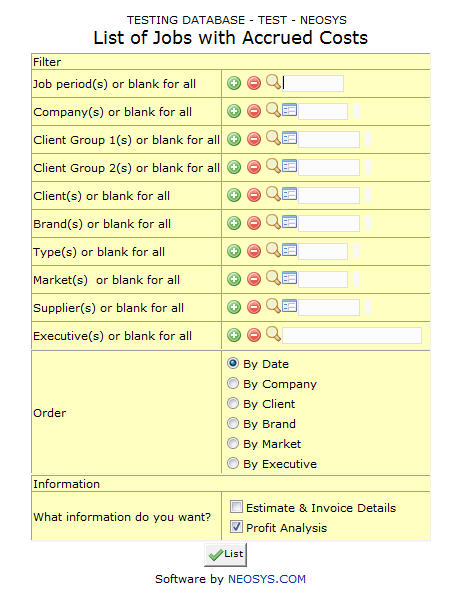List of Jobs with Accrued Costs: Difference between revisions
No edit summary |
No edit summary |
||
| Line 7: | Line 7: | ||
=== Client Group === | === Client Group === | ||
A | A client under which the sub clients are placed. | ||
<BR>Enter an existing Client Group Code if you know it. Press '''F7''' to Search from a List or F6 to Create a Client Group Code. | |||
<BR>Click on the '''(+)''' icon to select multiple Client Groups. | |||
<BR>Selecting a client group(s), generates a report for all the clients under the specified client's group. | |||
=== Client === | === Client === | ||
Allows you to filter a report for a client with the option of choosing multiple clients. | Allows you to filter a report for a client with the option of choosing multiple clients. | ||
<BR>Enter an existing Client Code if you know it. Press '''F7''' to Search from a List or '''F6''' to Create a Client Code. | |||
<BR>Click on the '''(+)''' icon to select multiple Clients. | |||
=== Supplier === | === Supplier === | ||
Allows you to filter a report for a supplier with the option of choosing multiple suppliers. | Allows you to filter a report for a supplier with the option of choosing multiple suppliers. | ||
<BR>Enter an existing Supplier Code if you know it. Press '''F7''' to Search from a List or '''F6''' to Create a Supplier Code. | |||
<BR>Click on the '''(+)''' icon to select multiple Suppliers. | |||
Revision as of 07:14, 8 December 2011
This report gives us a list of outstanding orders on 'Billed' Jobs.
All of the fields shown here have been discussed in the section on Job File.
Client Group
A client under which the sub clients are placed.
Enter an existing Client Group Code if you know it. Press F7 to Search from a List or F6 to Create a Client Group Code.
Click on the (+) icon to select multiple Client Groups.
Selecting a client group(s), generates a report for all the clients under the specified client's group.
Client
Allows you to filter a report for a client with the option of choosing multiple clients.
Enter an existing Client Code if you know it. Press F7 to Search from a List or F6 to Create a Client Code.
Click on the (+) icon to select multiple Clients.
Supplier
Allows you to filter a report for a supplier with the option of choosing multiple suppliers.
Enter an existing Supplier Code if you know it. Press F7 to Search from a List or F6 to Create a Supplier Code.
Click on the (+) icon to select multiple Suppliers.