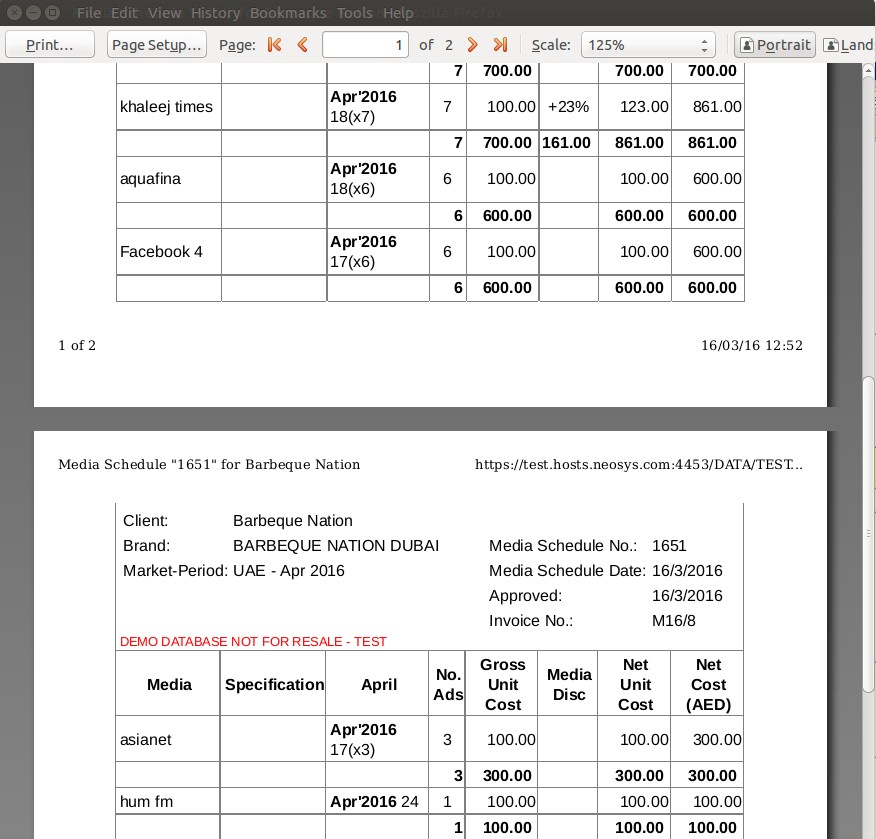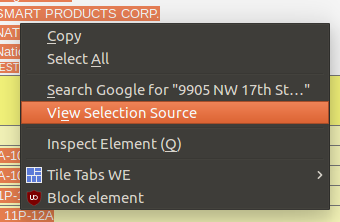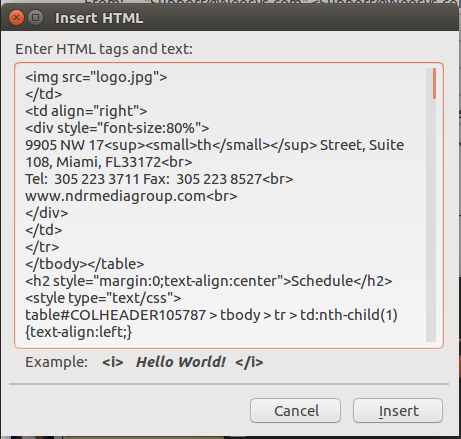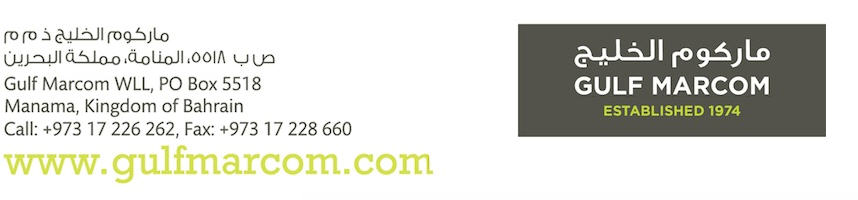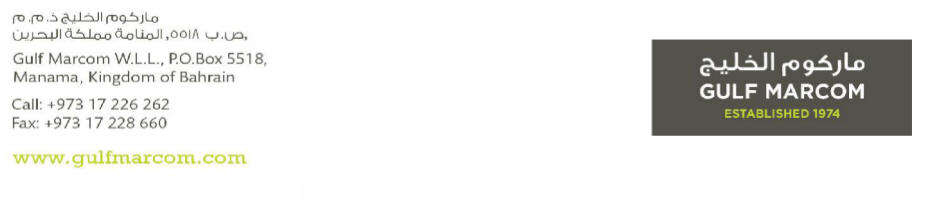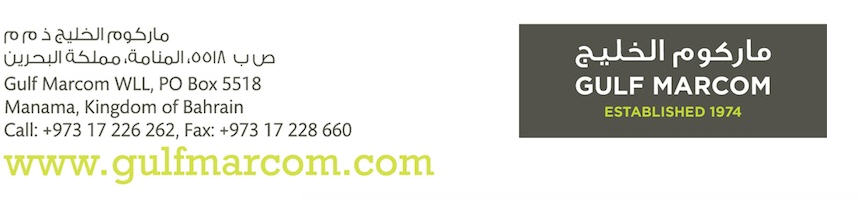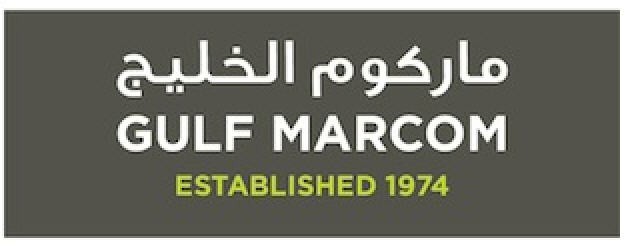General FAQ: Difference between revisions
| (20 intermediate revisions by 4 users not shown) | |||
| Line 6: | Line 6: | ||
==What is the NEOSYS backup procedure?== | ==What is the NEOSYS backup procedure?== | ||
Every | Every morning at a scheduled time, NEOSYS backs up all data and stores it onto a USB drive (if NEOSYS is hosted on client's server), under folders that represent each day of the week. If the folder already exists then it is overwritten. | ||
The USB needs to be interchanged after it completes a cycle of 7 backups with another USB to store the next 7 days of backup. There should be 3 USBs used in rotation. In case the USB is not interchanged on the scheduled day after completion of 7 backups, the next backup on the same USB will be deemed a failure in the backup email alert. | |||
At the end of 3 weeks, typically a client will have backups for the last 21 days which can only be used to restore NEOSYS to any particular point in time in the past ( | At the end of 3 weeks, typically a client will have backups for the last 21 days which can only be used to restore NEOSYS to any particular point in time in the past (up to 21 days). | ||
The backup files in the USB drive are encrypted and cannot be opened or read by any other program besides NEOSYS. They can only be restored in NEOSYS | The backup files in the USB drive are encrypted and cannot be opened or read by any other program besides NEOSYS. They can only be restored in NEOSYS by support team. | ||
==How can I verify that the backup has been successful?== | ==How can I verify that the backup has been successful?== | ||
| Line 23: | Line 23: | ||
# There is no USB connected to the server | # There is no USB connected to the server | ||
# The USB has not been replaced at the end of 7 days | # The USB has not been replaced at the end of 7 days | ||
==How do I migrate data from my old system to NEOSYS== | ==How do I migrate data from my old system to NEOSYS== | ||
| Line 50: | Line 44: | ||
See [[How to reset the password?]] | See [[How to reset the password?]] | ||
==How to | == How to handle printing continuation pages of NEOSYS generated documents? == | ||
While taking printouts of certain NEOSYS documents like invoice or estimate or schedule printout etc, the content might continue to the next page. | |||
To handle the printing of continuation pages, adjust the scale. | |||
Print Preview > Scale. Also refer [[General_FAQ#Avoiding_bad_page_breaks| here]] on how to avoid bad page breaks. | |||
The continuation pages always start with the column headings. | |||
Example in Firefox: | |||
[[File:Ff_pagescale.jpg|700px]] | |||
=== Avoiding bad page breaks === | |||
Fine tuning the scaling is is particularly useful when only a few lines of the footing go over onto another page. | |||
In this case you can either slightly reduce the scaling so those lines fit on the previous page or even to slightly INCREASE the scaling so the whole of the footing appears on the last page. | |||
== How to cut and paste from browsers to Thunderbird == | |||
This is about cutting and pasting textually not graphically. Cutting and pasting textually has the advantage that the result will reformat to fit the screen in email apps and the data can be cut and paste into other programs, however the copy is rarely exact and usually loses some formatting. It can copy whole documents not just what is on the screen. | |||
Cutting and pasting graphically provides exact and selective screenshots showing all formatting exactly, however any data cannot be extracted or reformatted. It can only copy what is on the screen, not multi-page reports. | |||
Step 1 - Copy from browser | |||
Firefox and Chrome full copy | |||
==Why is NEOSYS | # View Source (Ctrl+U) | ||
# Select All (Ctrl+A) | |||
# Copy All (Ctrl+C) | |||
Firefox partial copy | |||
#Select part of the report or document | |||
#Right click | |||
#Select View Selection Source | |||
#Ctrl+C to copy all (source HTML) | |||
[[File:cutpaste1.png]] | |||
Step 2 - Paste into Thunderbird | |||
#Position the cursor where you want to paste | |||
#Open the Insert Menu | |||
#Select the option "HTML..." | |||
#Paste into the box provided then click Insert | |||
[[File:cutpaste2.png]] | |||
== Is it okay to resize images for use in letterhead for NEOSYS documents? == | |||
=== Why cant you resize a nice large graphic of text down to the size required? === | |||
All jpg/gif/png files lose quality if you resize them. The problem shows up most clearly in graphics of text because of all the fine lines in the characters. Some corporate logo files suffer less from the problem if they have a simple design, but very few are immune to the problem. | |||
Since it is impossible to simply resize an existing file without losing quality, the only way to get the correctly sized graphic is to have it regenerated from the master image - typically stored in a Photoshop or another image designer file. | |||
There is no escape from this rule. Nobody and no program can simply resize an existing jpg/gif/png file and retain quality. Resizing only slightly is, if anything, even worse than resizing significantly. | |||
Since resizing graphics of text is not a simple matter, generally any text in headings is done in HTML text. Using image files for text is a last resort used only if the required font is unusual as is sometimes the case for non-western scripts. | |||
=== Why bother with getting the best quality? === | |||
NEOSYS clients are in the advertising business so generally they need to show that they can manage their own graphics. The more skilled eyes in the advertising and marketing departments of both NEOSYS clients and their clients will notice poor quality even if the untrained eye does not. | |||
NEOSYS support staff must request properly generated files and refuse to resize larger images down to size or accept poor quality resized files from client staff. The quality of the clients documents reflects on everybody including NEOSYS and client management will expect NEOSYS support to ensure that the best quality work is done and overcome any internal obstacles. | |||
Images that appear to be low but acceptable quality on-screen may be much less acceptable quality when printed therefore before accepting poor quality images, make sure you check actually printouts on paper. | |||
===What is the problem technically? === | |||
The problem arises because jpg/gif/png graphic files are just a pattern of dots and the original graphic design program has generated some dots with shading to create an illusion of smooth strokes despite the fact that a smooth curves and diagonals cannot be represented exactly on a grid of dots. When you resize the graphic (pattern of dots) the resizing program has no idea of where the strokes of the letters are and it is totally unable to recreate, on a different grid of dots, a new set of half-shaded dots that creates the same illusion of smoothness. | |||
==== Example of Graphic correctly GENERATED to the desired size ==== | |||
This image is too rather too big for our letter head because it is 200 pixels high. So we need to resize it? Well no, we need to REGENERATE it from the master logo design file. See next image below. | |||
[[image:logoresize-1.jpg]] | |||
Here is an alternative version of the above text generated to a much smaller size. As long as the graphic is regenerated from the master design and not resized, it is possible to have text quite small in graphics but still to have good quality of appearance. | |||
[[image:logoresize-2.jpg]] | |||
==== Example of Graphic crudely RESIZED to the desired size ==== | |||
LET'S LOOK AT A GRAPHIC THAT HAS BEEN CRUDELY RESIZED | |||
Here is an image that has been resized smaller from a large and lovely jpg file originally produced from Photoshop. | |||
It looks kind of okay to the untrained eye at 100%, but not if you had a decent quality image to compare it with, and when printed on paper, the low quality becomes much more apparent. | |||
[[image:logoresize-3.jpg]] | |||
Take a closer look -150% - not very smooth is it? | |||
[[image:logoresize-4.jpg]] | |||
At 200% we clearly see that the image could be much better. The letters are lumpy and the bottoms of all the letters are clearly cut off on the 4th line. These problem are typical of what happens when you "resize" a nice large graphic down to the size you want. | |||
[[image:logoresize-5.jpg]] | |||
Let's go even closer(400%). Here we can see all kinds of grey mess even between the letters. | |||
[[image:logoresize-6.jpg]] | |||
==== Closer look at the correct GENERATED image ==== | |||
Now let's look at the graphic that has been properly generated to the exact size desired from the original master design in Photoshop. | |||
It has a crisp and clean look about it. | |||
[[image:logoresize-7.jpg]] | |||
Zooming in to 200% we see that that the dots are cleverly shaded to create the illusion of smoothness. The image is blurred now that we are viewing it at 200% but that is expected. | |||
[[image:logoresize-8.jpg]] | |||
[[image:logoresize-9.jpg]] | |||
At 400%, the nature of shading to create illusion of smoothness is clear. It also becomes clearer that the shading has been generated for a specific grid of dots and resizing could not be done without reference to the original knowledge of strokes and letters to generate a new pattern of shading. | |||
[[image:logoresize-10.jpg]] | |||
[[image:logoresize-11.jpg]] | |||
==== Another example of a CORRECTLY GENERATED logo/image file ==== | |||
This SMALL image file (only 72 pixels high) has been created properly by a programmer from the master design file (eg photoshop) designed by a professional graphic artist. | |||
In this case it is a jpg file but png would be the same. You can see this file at http://vm1.neosys.com/images/neosys.jpg | |||
Despite only 72 pixels vertically this file doesn't look pixelated either on screen or when printed. | |||
[[image:neosyslogo1.jpg]] | |||
Zoom in so you can look at the quality more closely. | |||
[[image:neosyslogo2.jpg]] | |||
Even at this magnification, there is still little or no pixelation visible. This is because the dots are clever dithered to give the IMPRESSION of smoothness. | |||
Moral of the story is that properly created image files do not appear pixelated whereas crudely resized images lose the clever dithering and show as pixelated. | |||
==How to delete files or documents in NEOSYS? == | |||
NEOSYS allows users to delete some files such as Schedule files, unposted journal batches, Client & Brand files, Vehicle files etc. by clicking the Delete button on the top of the page. Schedule files cannot be deleted once they are either booked, certified or invoiced. | |||
Job files cannot be deleted in NEOSYS, but can be cancelled. Refer: [[Using NEOSYS Job System#Cancelling a Job|Cancelling a Job]]. | |||
Any document after creation cannot be deleted in NEOSYS, but you can mark it as cancelled. For example: [[Media_FAQ#How_do_I_cancel_a_booking_order.3F|Cancelling a booking order]]. | |||
Invoices once generated cannot be cancelled or deleted. To know why, see [[Using_NEOSYS_Agency_System#Why_doesn.27t_NEOSYS_allow_cancelling_or_amendment_of_Invoices_after_issue.3F|cancellation or amendment of Invoices after issue]] | |||
Files that are in use on other documents must never be deleted (e.g. currency files). We do not fully know the implications of doing so but it can cause problems in future. | |||
==How to restore deleted files in NEOSYS? == | |||
You can restore deleted files like Schedule files, unposted journal batches, Client & Brand files, Vehicle files etc. in NEOSYS by entering the deleted file's code or number and then saving it. | |||
The deleted file's record will remain in the version log of the file, in case it needs to be viewed later. | |||
[[File:DEL_VER.PNG]] | |||
==Why is NEOSYS taking a long time to generate a report?== | |||
The amount of time required by NEOSYS to generate a report depends on: | |||
#Options selected while generating the report. | |||
#Total number of records selected to be displayed on the report. | |||
Once you have selected the desired options, click on LIST and wait until the report is generated. | |||
Please wait until the report shows up on screen | Please wait until the report shows up on screen | ||
| Line 95: | Line 220: | ||
OR | OR | ||
Until you get an error message saying "No response in 600 seconds from | Until you get an error message saying "No response in 600 seconds from database server at ....." | ||
In case you get the "No | In case you get the "No response in 600 seconds from database server at ....." error message then follow the steps mentioned in [[Media_FAQ#How_to_handle_"No_Response_from_the_database_server_in_600_seconds"?| Media FAQ]] | ||
== What customisation can be done on the format of NEOSYS documents?== | == What customisation can be done on the format of NEOSYS documents?== | ||
NEOSYS provides a range of customisation options for all documents generated out of the system i.e. schedule printouts, booking orders, estimates or purchase orders, financial reports. You can do either or all of these: | NEOSYS provides a range of customisation options for all documents generated out of the system i.e. schedule printouts, booking orders, estimates or purchase orders, financial reports. You can do either or all of these: | ||
| Line 108: | Line 234: | ||
#Customise the signatories name and designations which should appear | #Customise the signatories name and designations which should appear | ||
The | The core information/content (between the header and footer) of each document is generally set to a standard format which has been widely accepted in the advertising industry over many years. NEOSYS has many options when requesting documents to cater for a wide variety of output styles but, apart from these options, the essential format cannot be completely revised from scratch. This is because NEOSYS is a ready-to-use package software solution used by many companies. Maintaining some standardisation of NEOSYS across many clients facilitates better and more efficient customer service by the NEOSYS support team. It also allows ease of upgrading over time. NEOSYS generally will develop the software free of charge but not perform any major one-off customisation, and has rarely been asked to do so. | ||
==How can we export data from NEOSYS?== | ==How can we export data from NEOSYS?== | ||
All NEOSYS output is in the form of HTML which can be saved | All NEOSYS output is in the form of HTML which can be conveniently and directly saved. | ||
The reports can also be copy pasted into excel or other documents that are acceptable by auditors or other software. | |||
To export Invoices in Excel format, see [ | To export Invoices in Excel format, see [[Using_NEOSYS_Media_System#Exporting_Invoices_in_Excel_Format| Export Invoices]] | ||
For more information on Exporting to other Finance systems See [ | For more information on Exporting to other Finance systems See [[Exporting_to_other_finance_systems| Export to other finance systems]] | ||
== Does NEOSYS have any kind of documentation to learn and understand the software == | == Does NEOSYS have any kind of documentation to learn and understand the software == | ||
Latest revision as of 05:17, 18 April 2024
Why doesnt NEOSYS support my XYZ browser?
People sometimes expect NEOSYS to be supported transparently on all common browsers like most consumer applications or mass market web based applications - and are disappointed when NEOSYS does not support their favourite browser. Actually many complex and specialised enterprise applications only support a limited range of browsers. This is primarily for cost and efficiency reasons related to the development of user interface software and the long term support of users environment.
What is the NEOSYS backup procedure?
Every morning at a scheduled time, NEOSYS backs up all data and stores it onto a USB drive (if NEOSYS is hosted on client's server), under folders that represent each day of the week. If the folder already exists then it is overwritten.
The USB needs to be interchanged after it completes a cycle of 7 backups with another USB to store the next 7 days of backup. There should be 3 USBs used in rotation. In case the USB is not interchanged on the scheduled day after completion of 7 backups, the next backup on the same USB will be deemed a failure in the backup email alert.
At the end of 3 weeks, typically a client will have backups for the last 21 days which can only be used to restore NEOSYS to any particular point in time in the past (up to 21 days).
The backup files in the USB drive are encrypted and cannot be opened or read by any other program besides NEOSYS. They can only be restored in NEOSYS by support team.
How can I verify that the backup has been successful?
Every night when NEOSYS has been backed-up, an automated email alert is sent to all the designated recipients indicating the success or failure of the backup.
A successful backup indicates that all files required by NEOSYS to restore to an earlier time period have been saved successfully.
The backup process carries on smoothly but it will FAIL if:
- There is no USB connected to the server
- The USB has not been replaced at the end of 7 days
How do I migrate data from my old system to NEOSYS
If you have a manual system in place wherein all your data is on excel and word then the best way to migrate would be to start off using NEOSYS afresh. This is because information in excel and word cannot be computed into a sensible financial document like a Balance sheet.
However if you are already using another finance package or management software system, then there is a guided process of how to migrate to NEOSYS.
For Finance see Migrate Finance data from OLD system to NEOSYS
For Media and/or Jobs see Migrate Media and/or Jobs data from OLD system to NEOSYS
What type of database does NEOSYS use?
NEOSYS is a custom program with a built in database of its own. NEOSYS consists of a “front end” which is implemented entirely in DHTML/Javascript/AJAX and a “back end” which is sealed and protected to ensure integrity of all data and processes.
Any requests for interfacing another program or online service with NEOSYS needs to be sent to the support staff with specifications of desired inputs and outputs.
How to reset the password?
See How to reset the password?
How to handle printing continuation pages of NEOSYS generated documents?
While taking printouts of certain NEOSYS documents like invoice or estimate or schedule printout etc, the content might continue to the next page.
To handle the printing of continuation pages, adjust the scale.
Print Preview > Scale. Also refer here on how to avoid bad page breaks.
The continuation pages always start with the column headings.
Example in Firefox:
Avoiding bad page breaks
Fine tuning the scaling is is particularly useful when only a few lines of the footing go over onto another page.
In this case you can either slightly reduce the scaling so those lines fit on the previous page or even to slightly INCREASE the scaling so the whole of the footing appears on the last page.
How to cut and paste from browsers to Thunderbird
This is about cutting and pasting textually not graphically. Cutting and pasting textually has the advantage that the result will reformat to fit the screen in email apps and the data can be cut and paste into other programs, however the copy is rarely exact and usually loses some formatting. It can copy whole documents not just what is on the screen.
Cutting and pasting graphically provides exact and selective screenshots showing all formatting exactly, however any data cannot be extracted or reformatted. It can only copy what is on the screen, not multi-page reports.
Step 1 - Copy from browser
Firefox and Chrome full copy
- View Source (Ctrl+U)
- Select All (Ctrl+A)
- Copy All (Ctrl+C)
Firefox partial copy
- Select part of the report or document
- Right click
- Select View Selection Source
- Ctrl+C to copy all (source HTML)
Step 2 - Paste into Thunderbird
- Position the cursor where you want to paste
- Open the Insert Menu
- Select the option "HTML..."
- Paste into the box provided then click Insert
Is it okay to resize images for use in letterhead for NEOSYS documents?
Why cant you resize a nice large graphic of text down to the size required?
All jpg/gif/png files lose quality if you resize them. The problem shows up most clearly in graphics of text because of all the fine lines in the characters. Some corporate logo files suffer less from the problem if they have a simple design, but very few are immune to the problem.
Since it is impossible to simply resize an existing file without losing quality, the only way to get the correctly sized graphic is to have it regenerated from the master image - typically stored in a Photoshop or another image designer file.
There is no escape from this rule. Nobody and no program can simply resize an existing jpg/gif/png file and retain quality. Resizing only slightly is, if anything, even worse than resizing significantly.
Since resizing graphics of text is not a simple matter, generally any text in headings is done in HTML text. Using image files for text is a last resort used only if the required font is unusual as is sometimes the case for non-western scripts.
Why bother with getting the best quality?
NEOSYS clients are in the advertising business so generally they need to show that they can manage their own graphics. The more skilled eyes in the advertising and marketing departments of both NEOSYS clients and their clients will notice poor quality even if the untrained eye does not.
NEOSYS support staff must request properly generated files and refuse to resize larger images down to size or accept poor quality resized files from client staff. The quality of the clients documents reflects on everybody including NEOSYS and client management will expect NEOSYS support to ensure that the best quality work is done and overcome any internal obstacles.
Images that appear to be low but acceptable quality on-screen may be much less acceptable quality when printed therefore before accepting poor quality images, make sure you check actually printouts on paper.
What is the problem technically?
The problem arises because jpg/gif/png graphic files are just a pattern of dots and the original graphic design program has generated some dots with shading to create an illusion of smooth strokes despite the fact that a smooth curves and diagonals cannot be represented exactly on a grid of dots. When you resize the graphic (pattern of dots) the resizing program has no idea of where the strokes of the letters are and it is totally unable to recreate, on a different grid of dots, a new set of half-shaded dots that creates the same illusion of smoothness.
Example of Graphic correctly GENERATED to the desired size
This image is too rather too big for our letter head because it is 200 pixels high. So we need to resize it? Well no, we need to REGENERATE it from the master logo design file. See next image below.
Here is an alternative version of the above text generated to a much smaller size. As long as the graphic is regenerated from the master design and not resized, it is possible to have text quite small in graphics but still to have good quality of appearance.
Example of Graphic crudely RESIZED to the desired size
LET'S LOOK AT A GRAPHIC THAT HAS BEEN CRUDELY RESIZED
Here is an image that has been resized smaller from a large and lovely jpg file originally produced from Photoshop.
It looks kind of okay to the untrained eye at 100%, but not if you had a decent quality image to compare it with, and when printed on paper, the low quality becomes much more apparent.
Take a closer look -150% - not very smooth is it?
At 200% we clearly see that the image could be much better. The letters are lumpy and the bottoms of all the letters are clearly cut off on the 4th line. These problem are typical of what happens when you "resize" a nice large graphic down to the size you want.
Let's go even closer(400%). Here we can see all kinds of grey mess even between the letters.
Closer look at the correct GENERATED image
Now let's look at the graphic that has been properly generated to the exact size desired from the original master design in Photoshop.
It has a crisp and clean look about it.
Zooming in to 200% we see that that the dots are cleverly shaded to create the illusion of smoothness. The image is blurred now that we are viewing it at 200% but that is expected.
At 400%, the nature of shading to create illusion of smoothness is clear. It also becomes clearer that the shading has been generated for a specific grid of dots and resizing could not be done without reference to the original knowledge of strokes and letters to generate a new pattern of shading.
Another example of a CORRECTLY GENERATED logo/image file
This SMALL image file (only 72 pixels high) has been created properly by a programmer from the master design file (eg photoshop) designed by a professional graphic artist.
In this case it is a jpg file but png would be the same. You can see this file at http://vm1.neosys.com/images/neosys.jpg
Despite only 72 pixels vertically this file doesn't look pixelated either on screen or when printed.
Zoom in so you can look at the quality more closely.
Even at this magnification, there is still little or no pixelation visible. This is because the dots are clever dithered to give the IMPRESSION of smoothness.
Moral of the story is that properly created image files do not appear pixelated whereas crudely resized images lose the clever dithering and show as pixelated.
How to delete files or documents in NEOSYS?
NEOSYS allows users to delete some files such as Schedule files, unposted journal batches, Client & Brand files, Vehicle files etc. by clicking the Delete button on the top of the page. Schedule files cannot be deleted once they are either booked, certified or invoiced.
Job files cannot be deleted in NEOSYS, but can be cancelled. Refer: Cancelling a Job.
Any document after creation cannot be deleted in NEOSYS, but you can mark it as cancelled. For example: Cancelling a booking order.
Invoices once generated cannot be cancelled or deleted. To know why, see cancellation or amendment of Invoices after issue
Files that are in use on other documents must never be deleted (e.g. currency files). We do not fully know the implications of doing so but it can cause problems in future.
How to restore deleted files in NEOSYS?
You can restore deleted files like Schedule files, unposted journal batches, Client & Brand files, Vehicle files etc. in NEOSYS by entering the deleted file's code or number and then saving it.
The deleted file's record will remain in the version log of the file, in case it needs to be viewed later.
Why is NEOSYS taking a long time to generate a report?
The amount of time required by NEOSYS to generate a report depends on:
- Options selected while generating the report.
- Total number of records selected to be displayed on the report.
Once you have selected the desired options, click on LIST and wait until the report is generated.
Please wait until the report shows up on screen
OR
Until you get an error message saying "No response in 600 seconds from database server at ....."
In case you get the "No response in 600 seconds from database server at ....." error message then follow the steps mentioned in Media FAQ
What customisation can be done on the format of NEOSYS documents?
NEOSYS provides a range of customisation options for all documents generated out of the system i.e. schedule printouts, booking orders, estimates or purchase orders, financial reports. You can do either or all of these:
- Use any font name and/or size that appeals to you or your corporate image
- Use a background colour that reflects your corporate image
- Use a masthead or logo as the header along with address text
- Customise your own set of terms and conditions for the footers
- Customise the signatories name and designations which should appear
The core information/content (between the header and footer) of each document is generally set to a standard format which has been widely accepted in the advertising industry over many years. NEOSYS has many options when requesting documents to cater for a wide variety of output styles but, apart from these options, the essential format cannot be completely revised from scratch. This is because NEOSYS is a ready-to-use package software solution used by many companies. Maintaining some standardisation of NEOSYS across many clients facilitates better and more efficient customer service by the NEOSYS support team. It also allows ease of upgrading over time. NEOSYS generally will develop the software free of charge but not perform any major one-off customisation, and has rarely been asked to do so.
How can we export data from NEOSYS?
All NEOSYS output is in the form of HTML which can be conveniently and directly saved.
The reports can also be copy pasted into excel or other documents that are acceptable by auditors or other software.
To export Invoices in Excel format, see Export Invoices
For more information on Exporting to other Finance systems See Export to other finance systems
Does NEOSYS have any kind of documentation to learn and understand the software
NEOSYS wiki is available to users online. Users can go through the same to understand how to use, setup and troubleshoot NEOSYS.
Users can search for NEOSYS wiki on Google