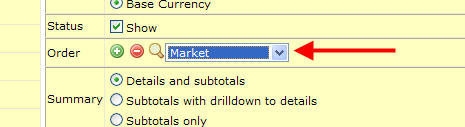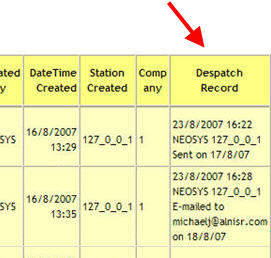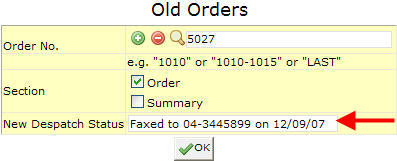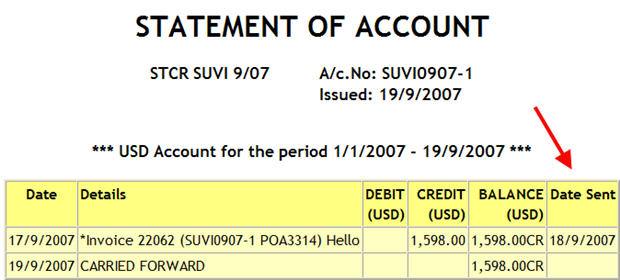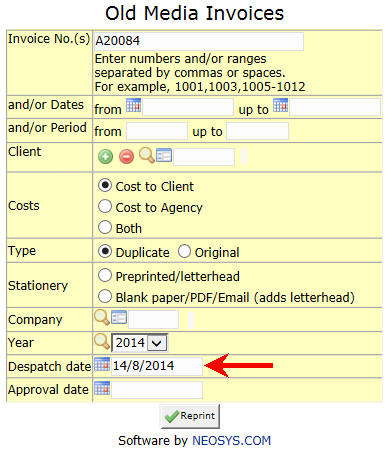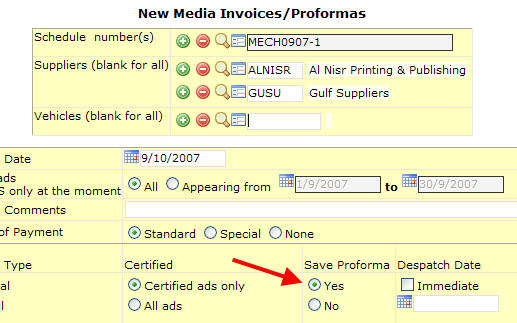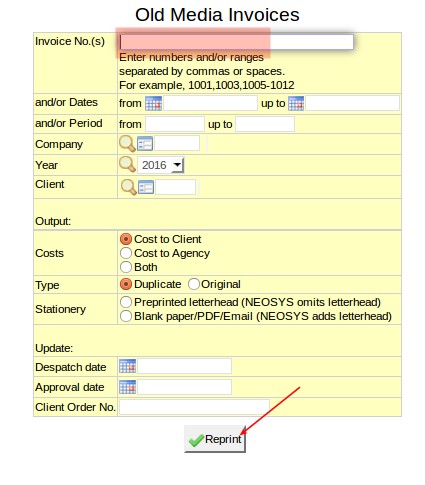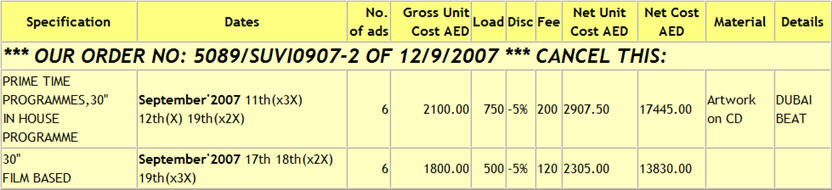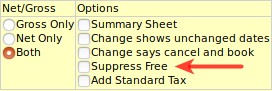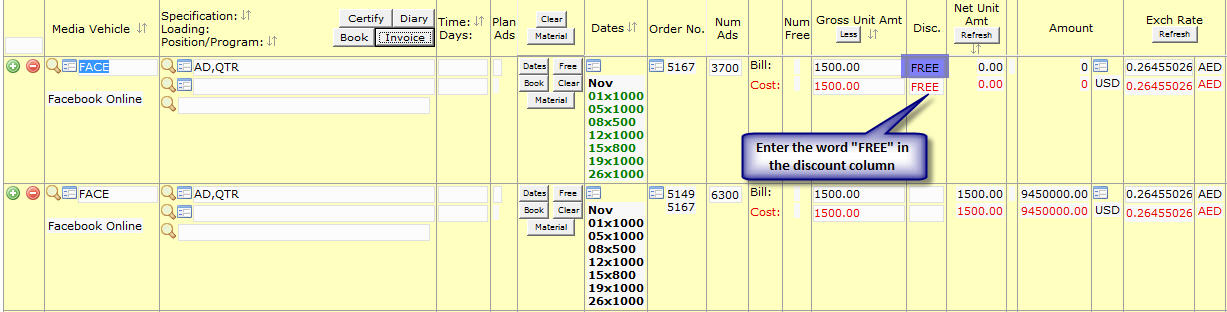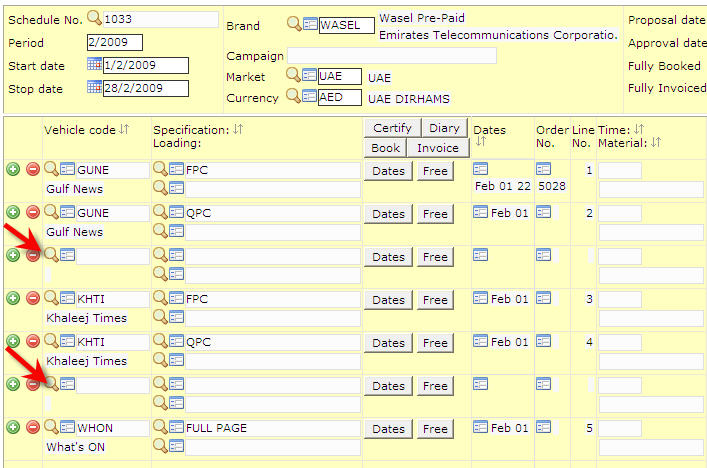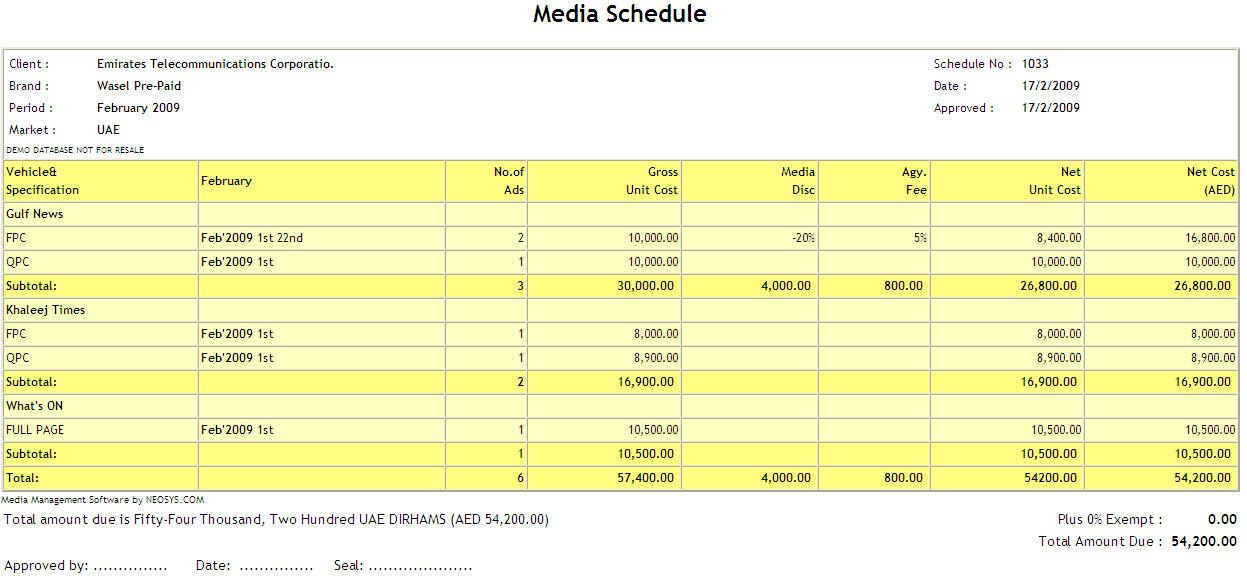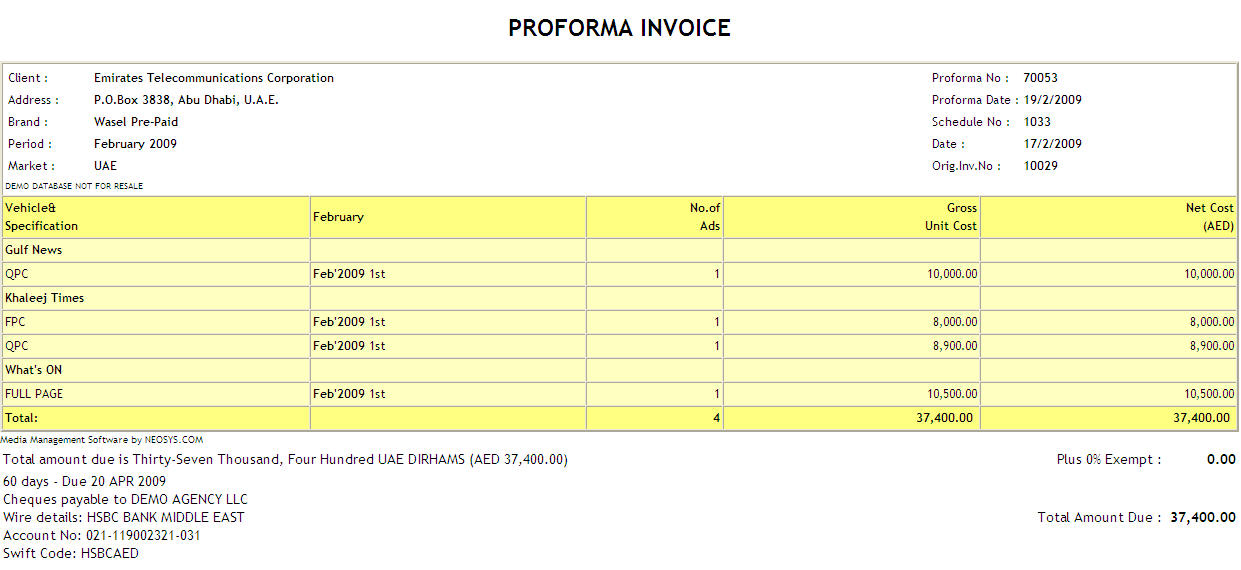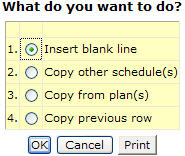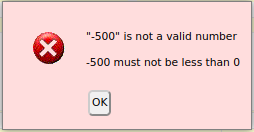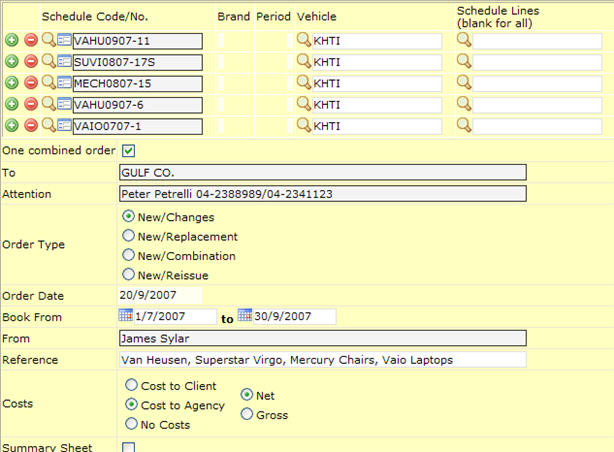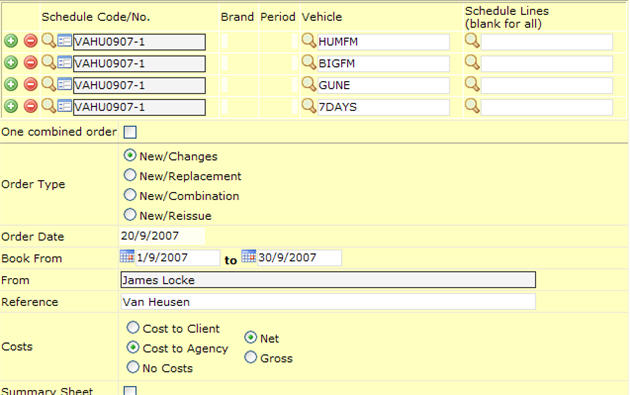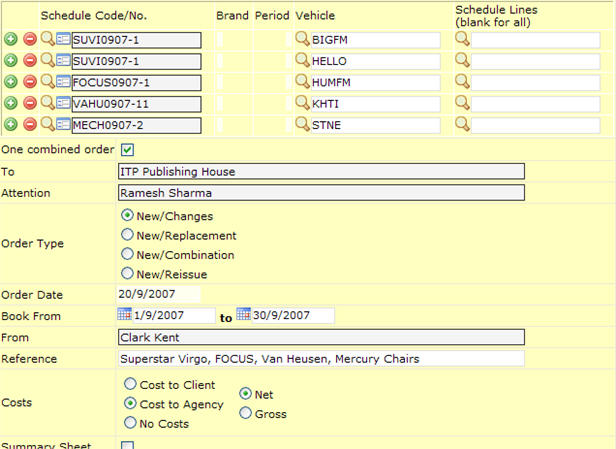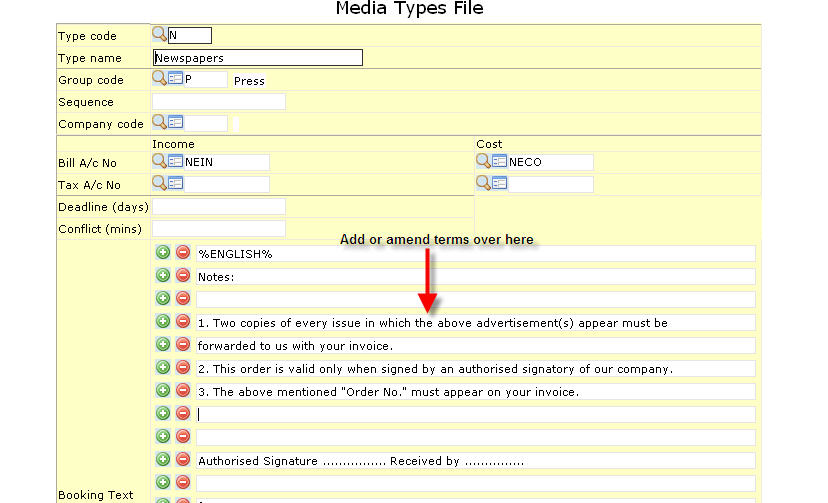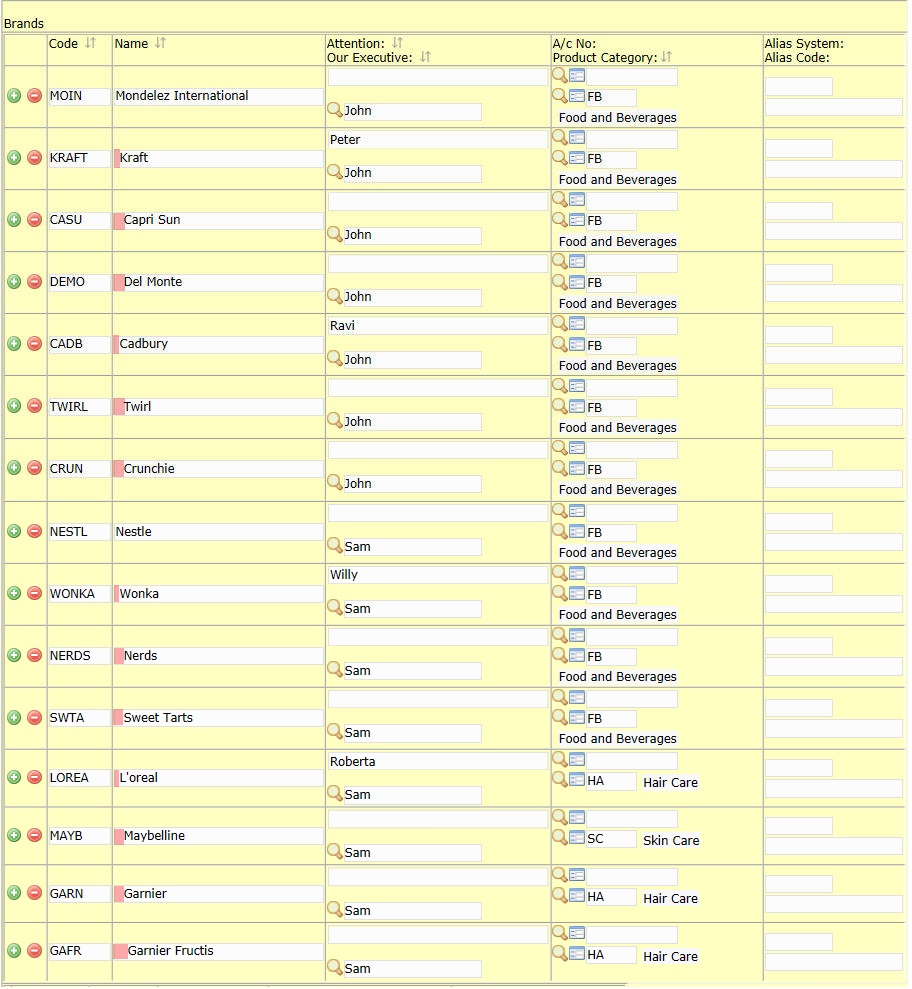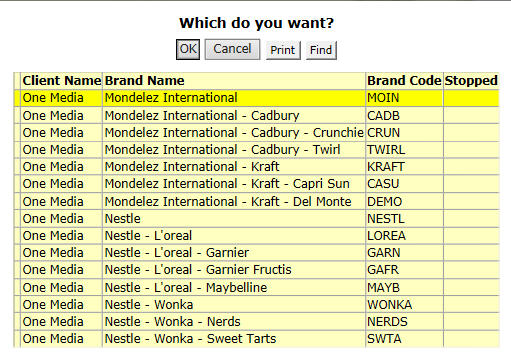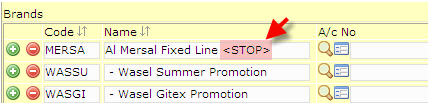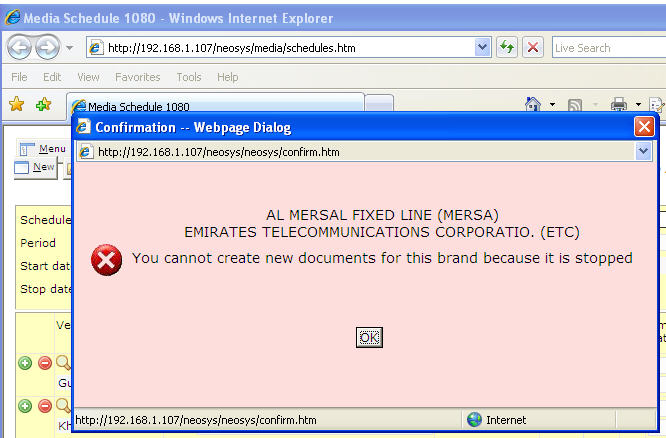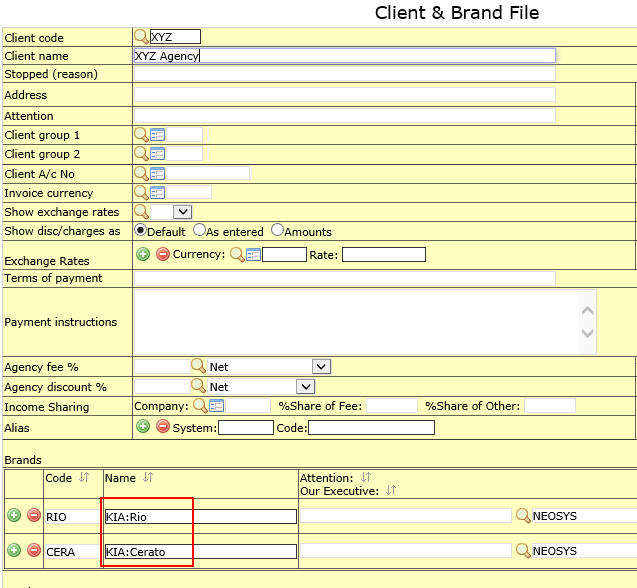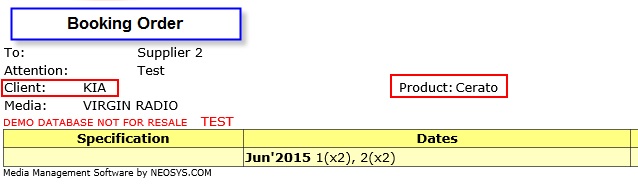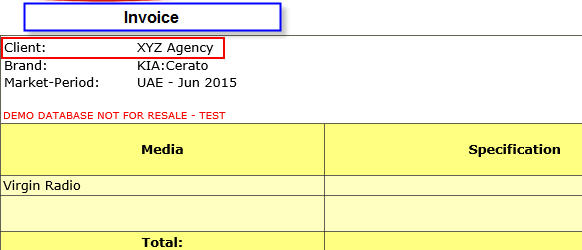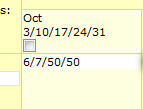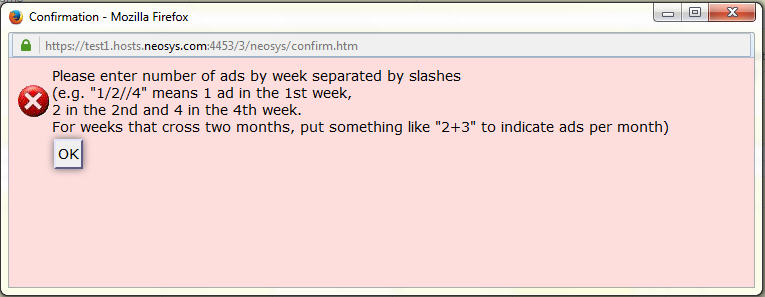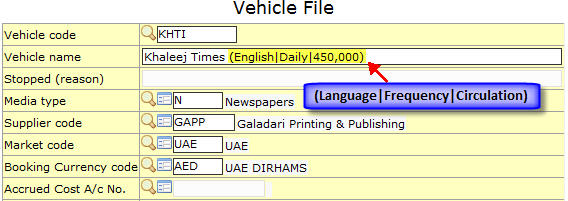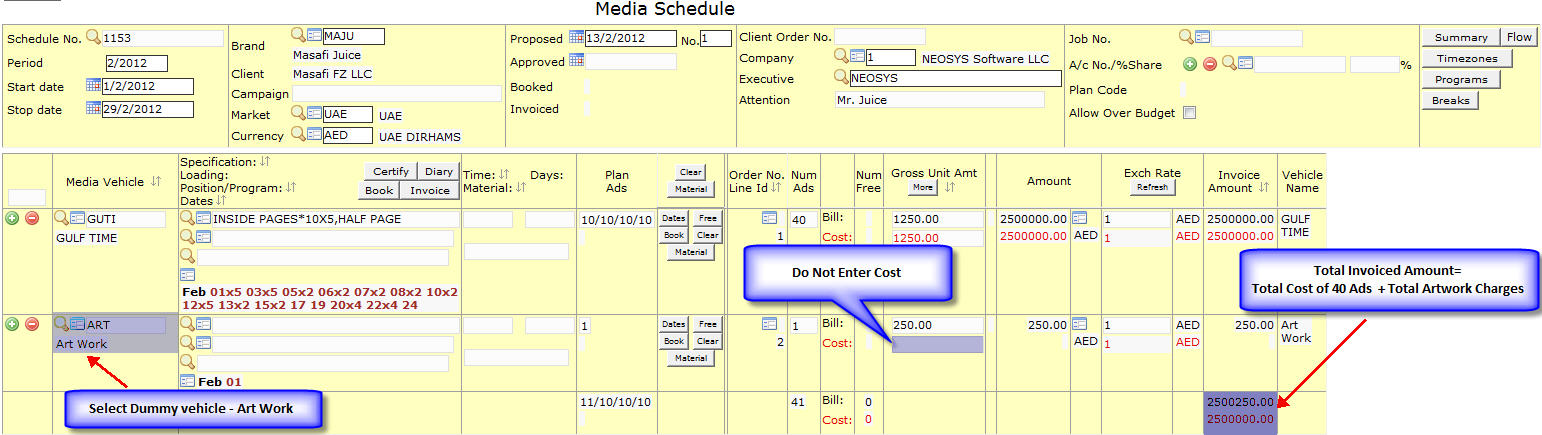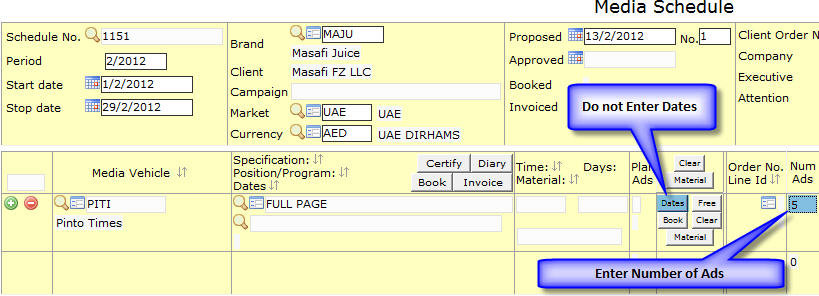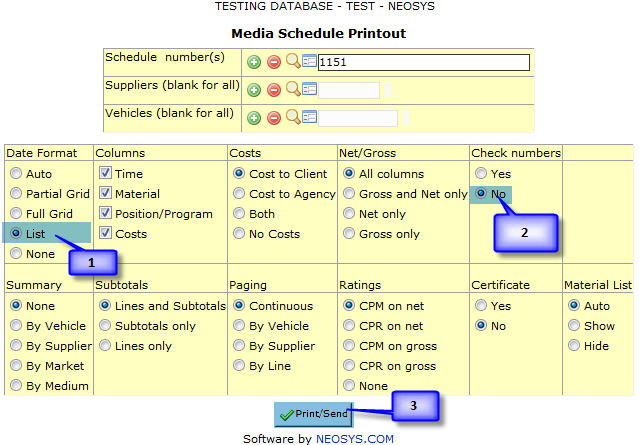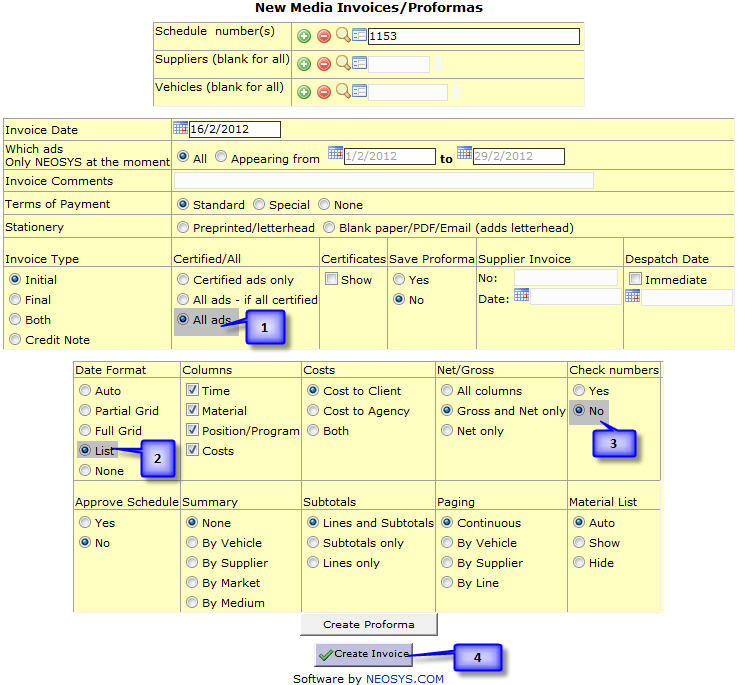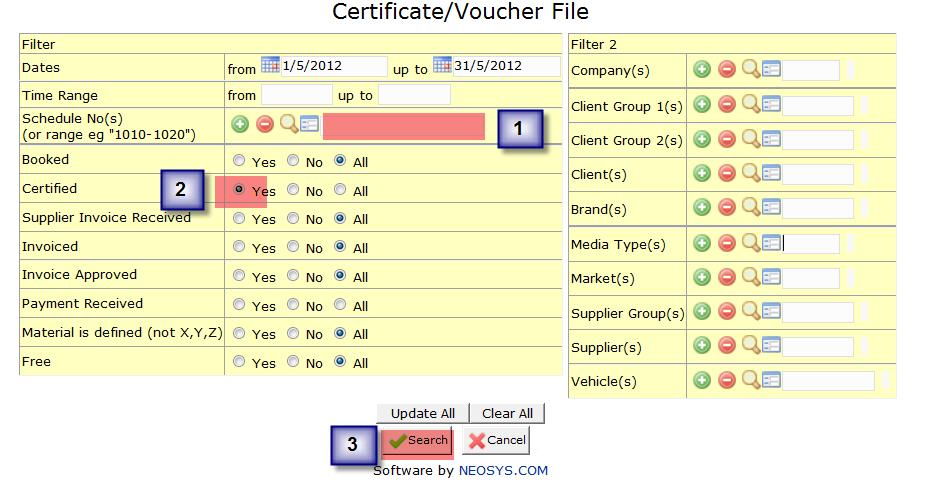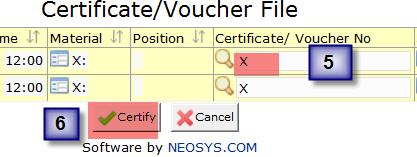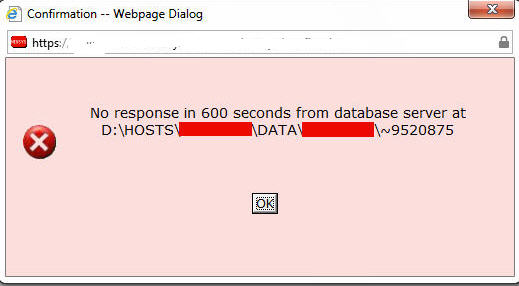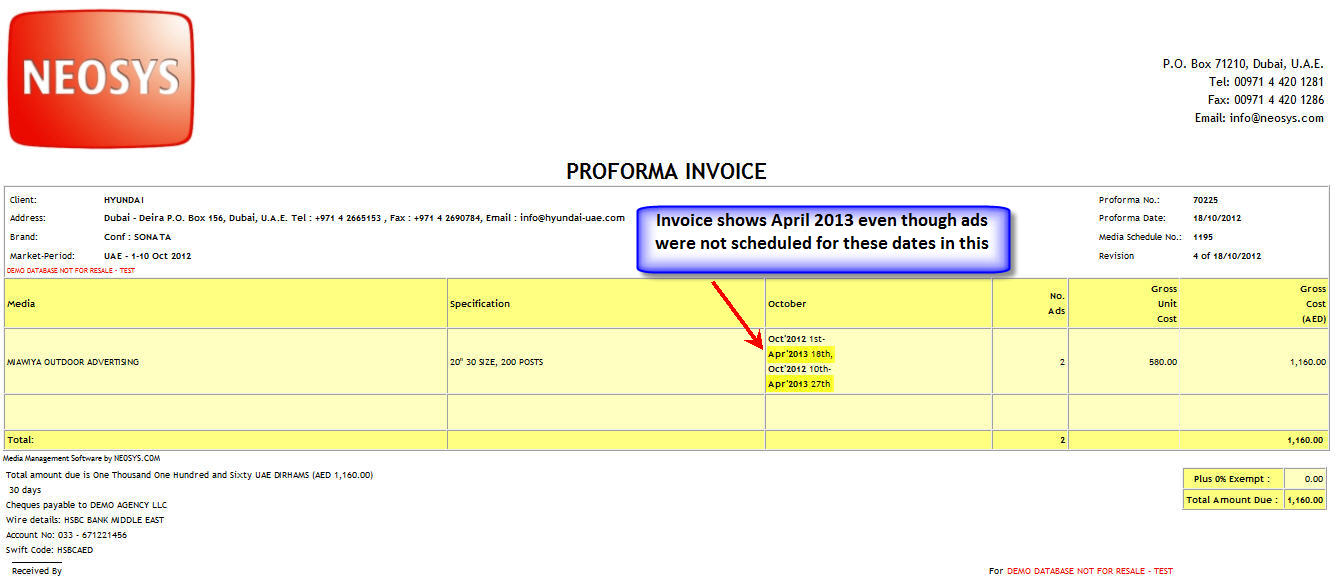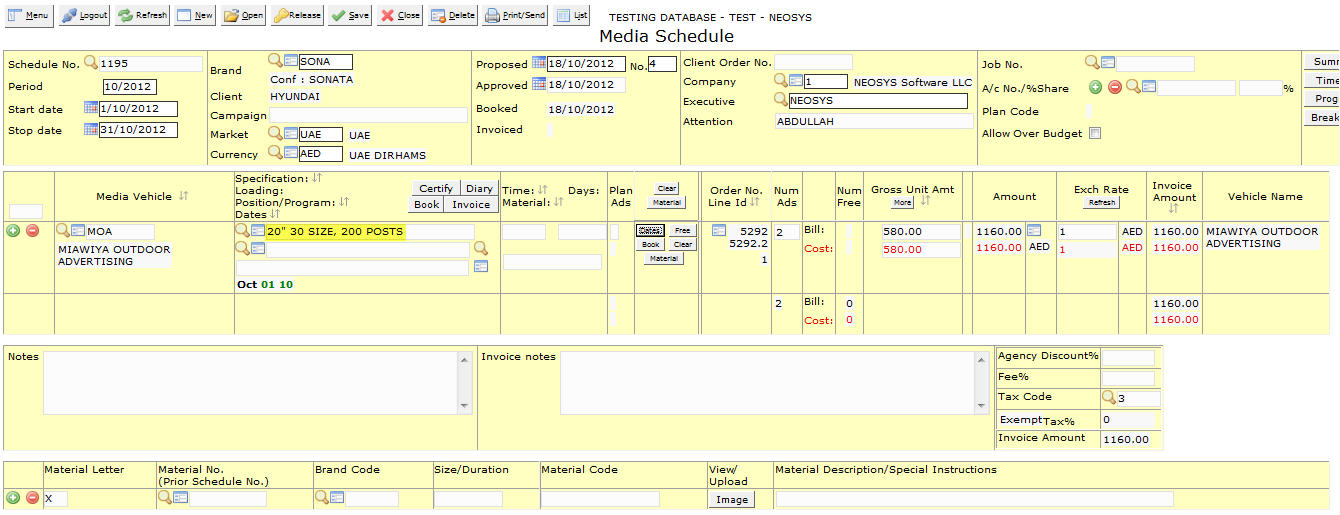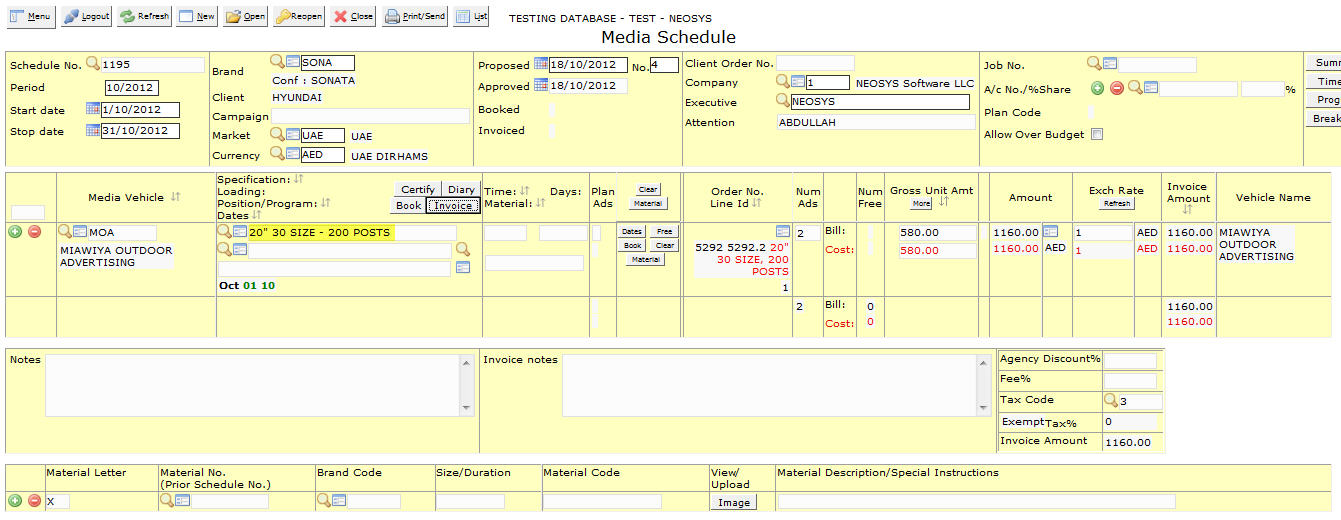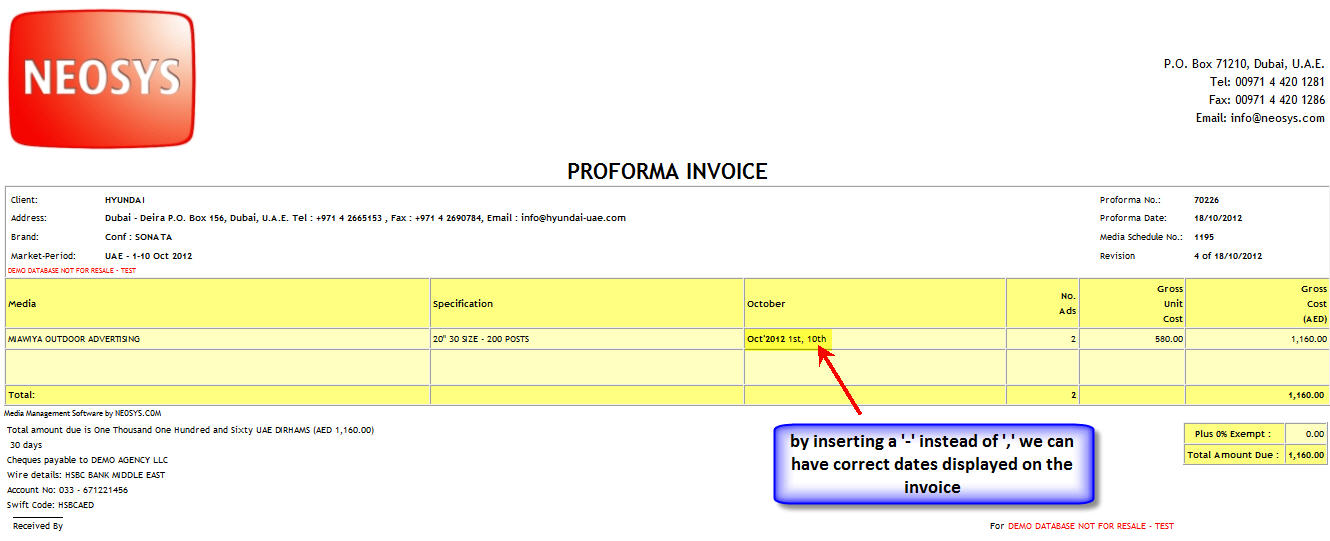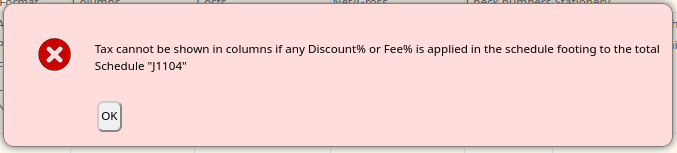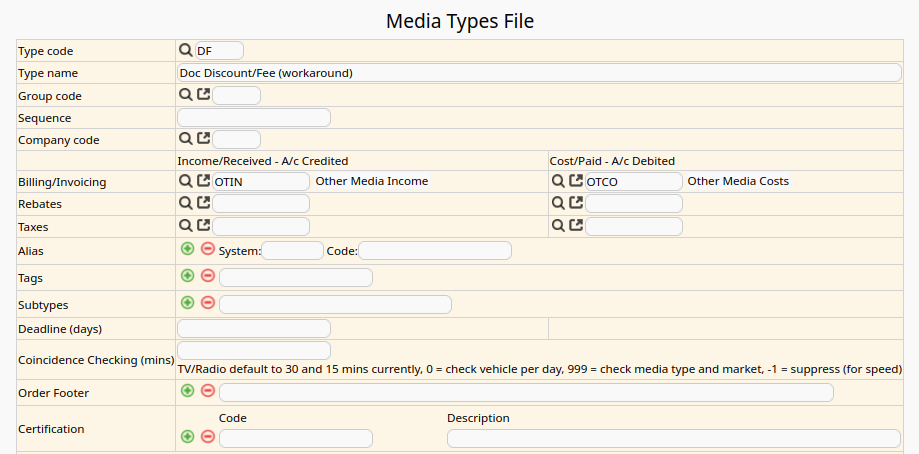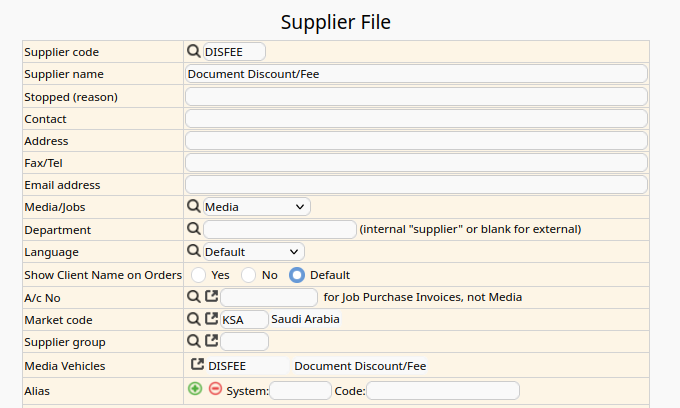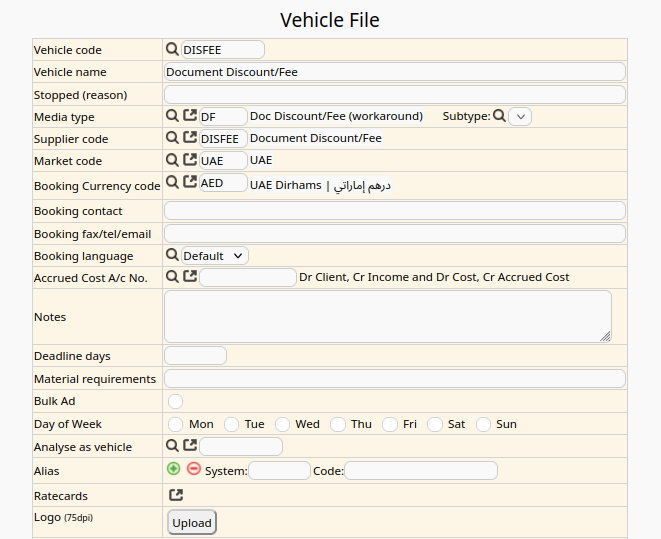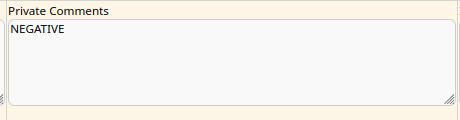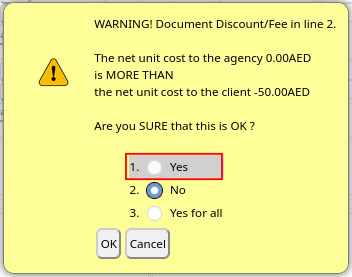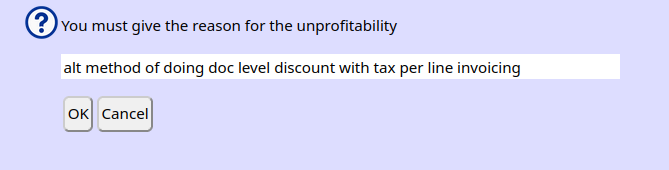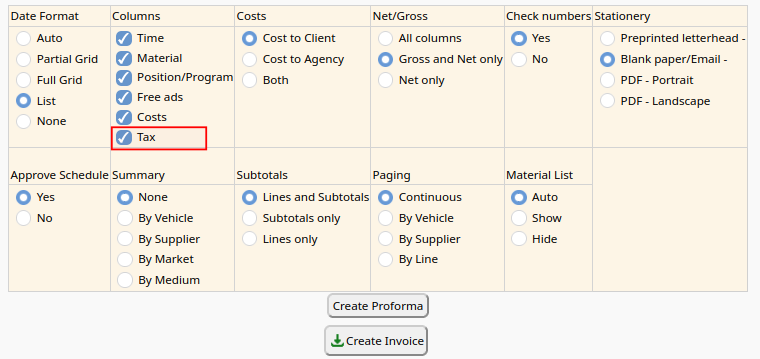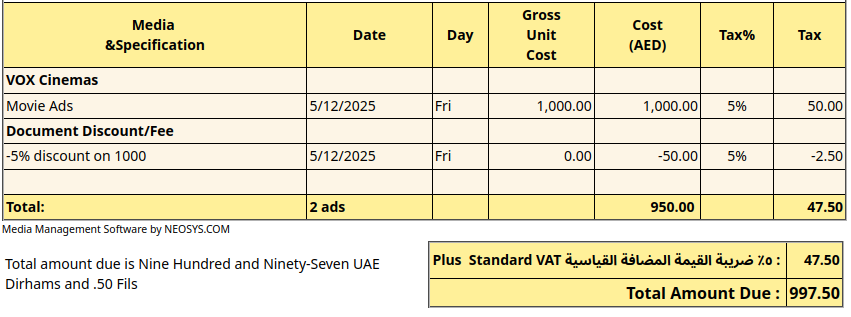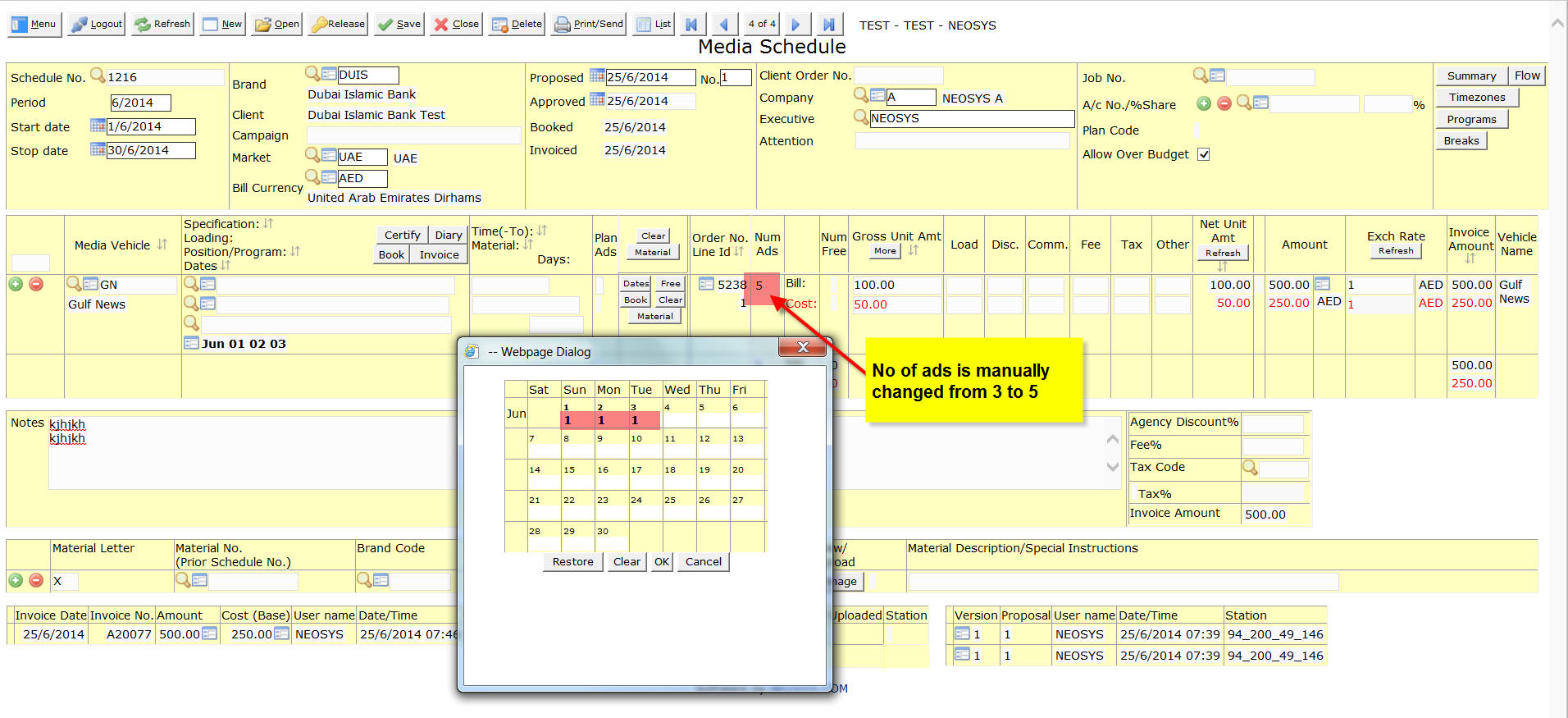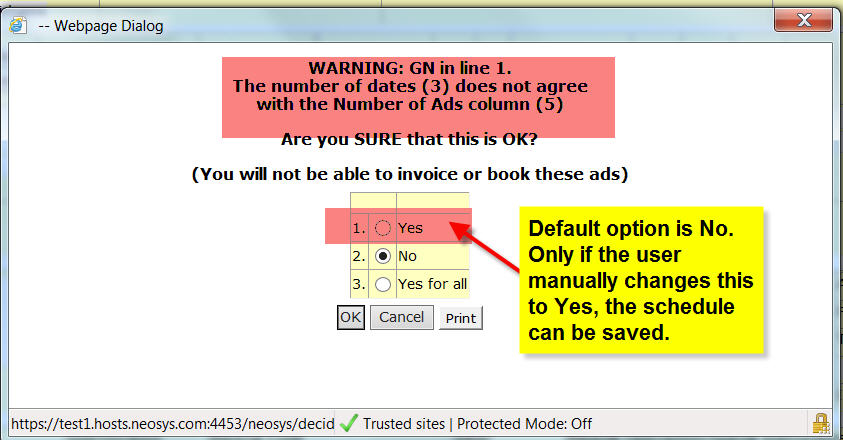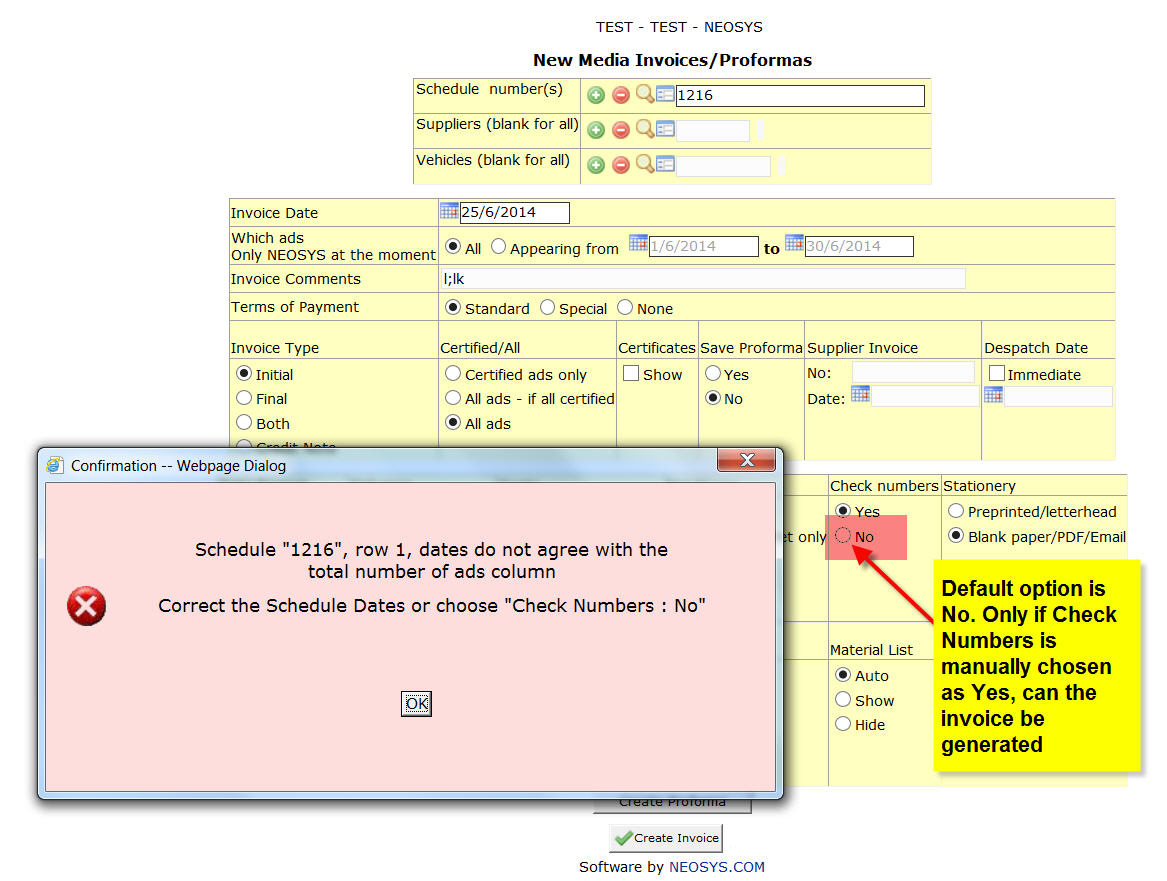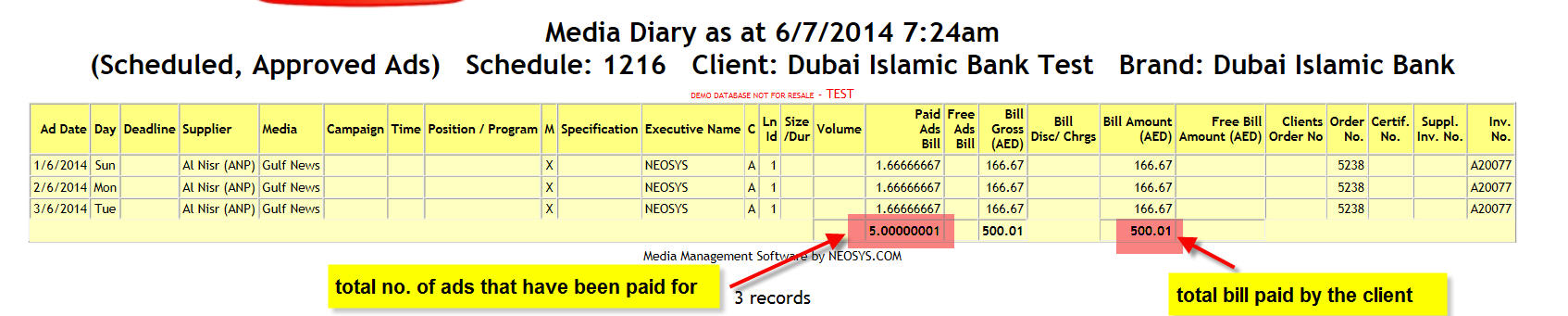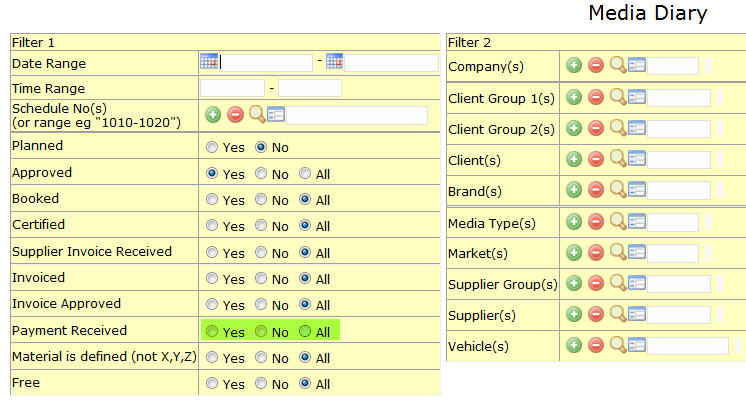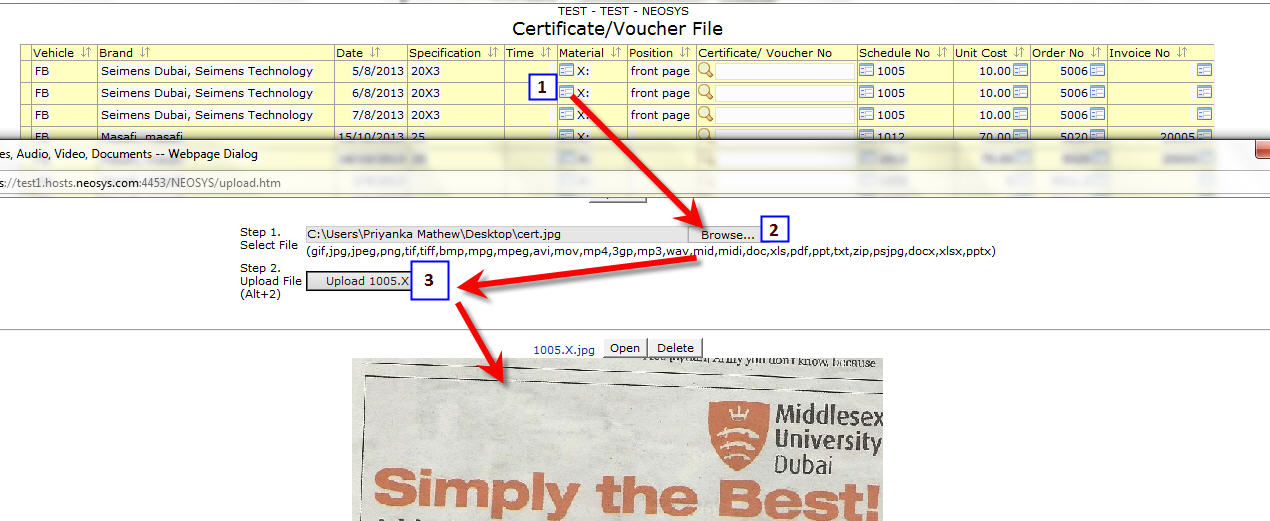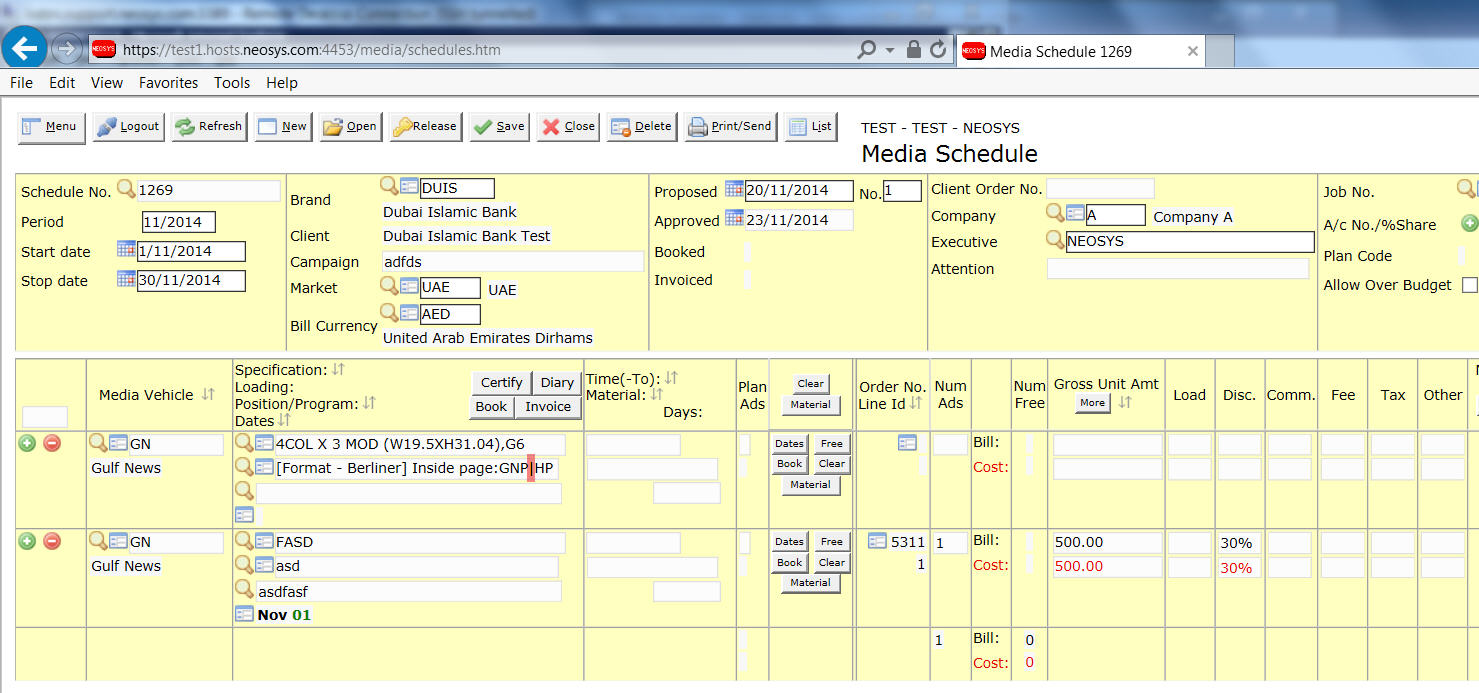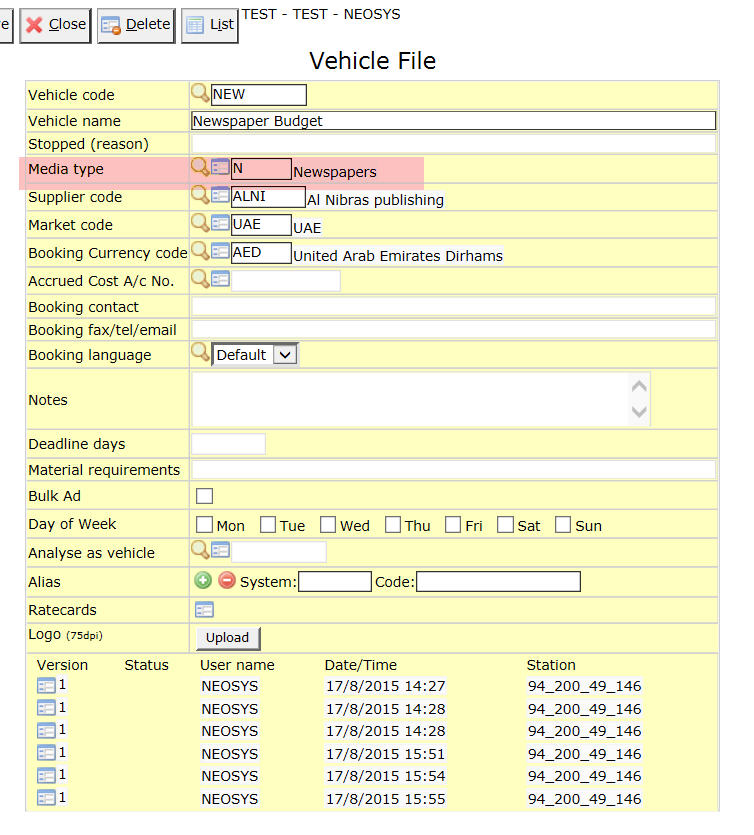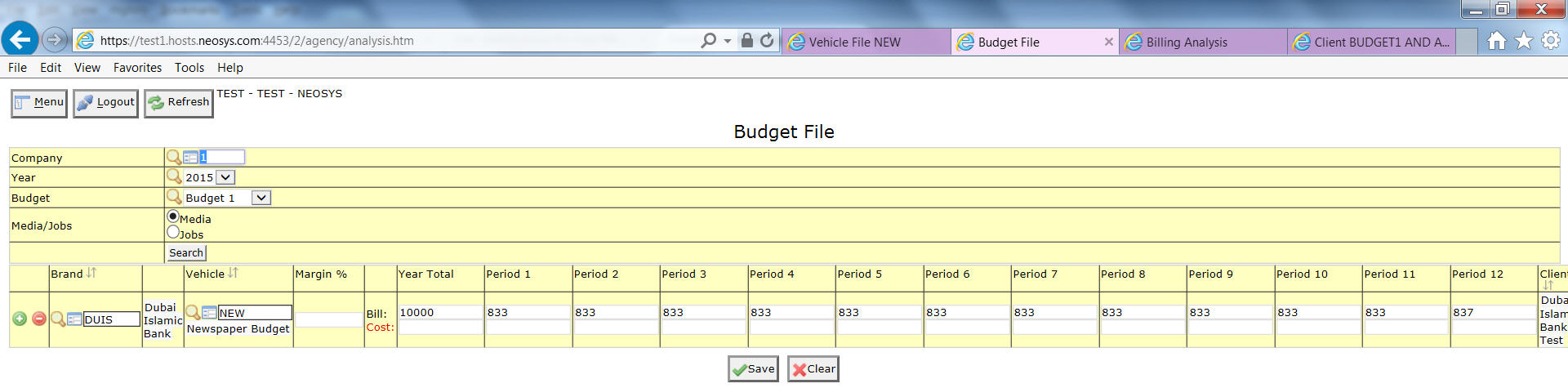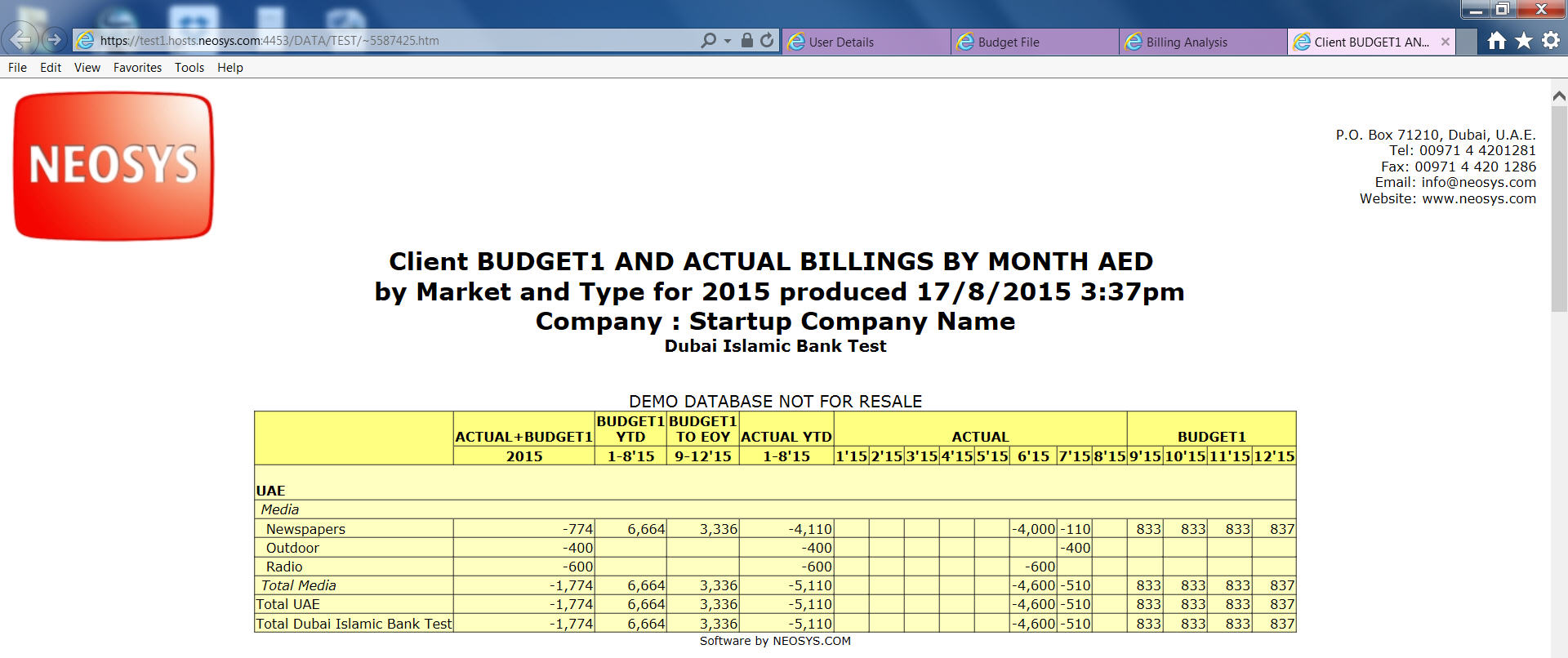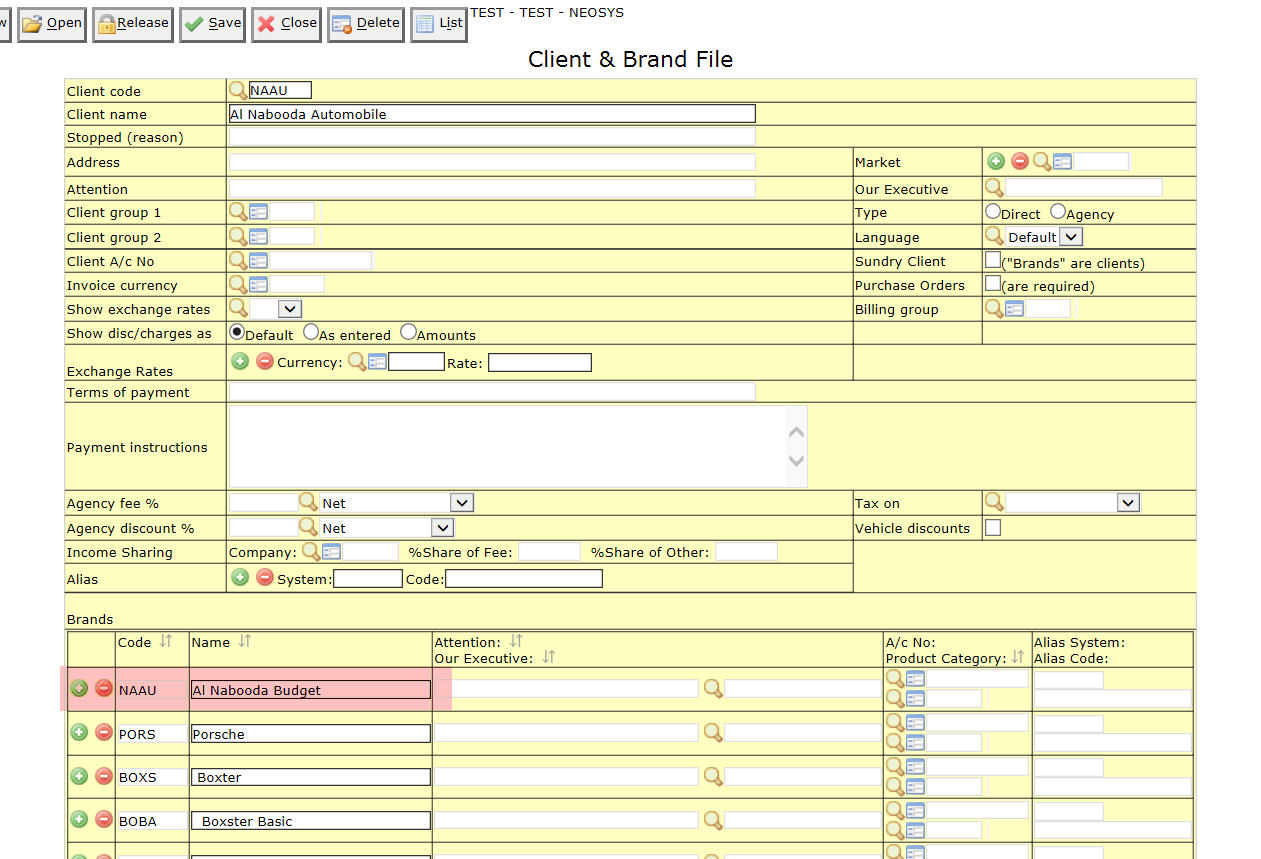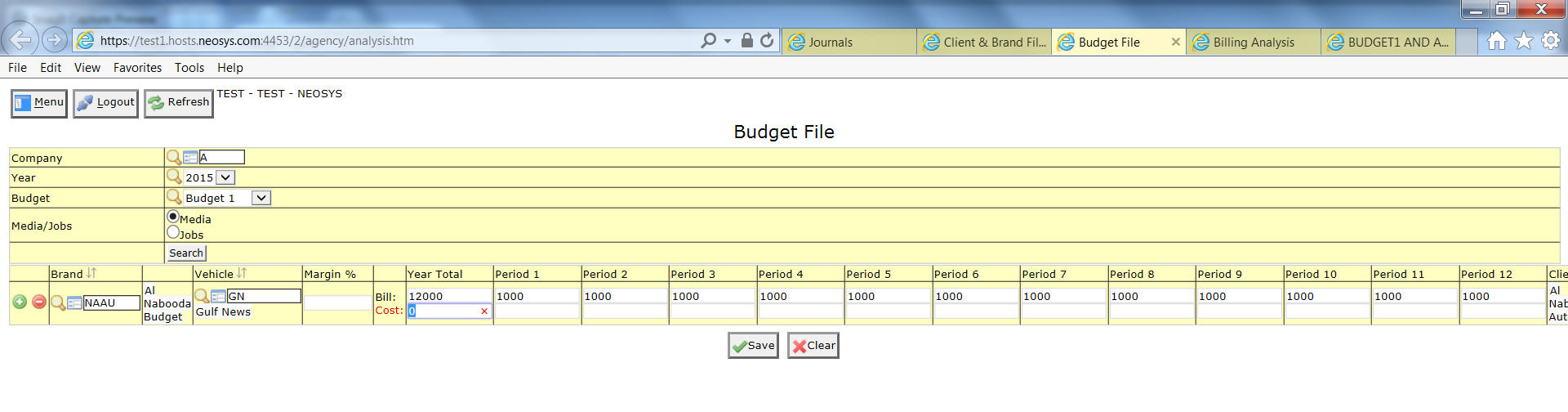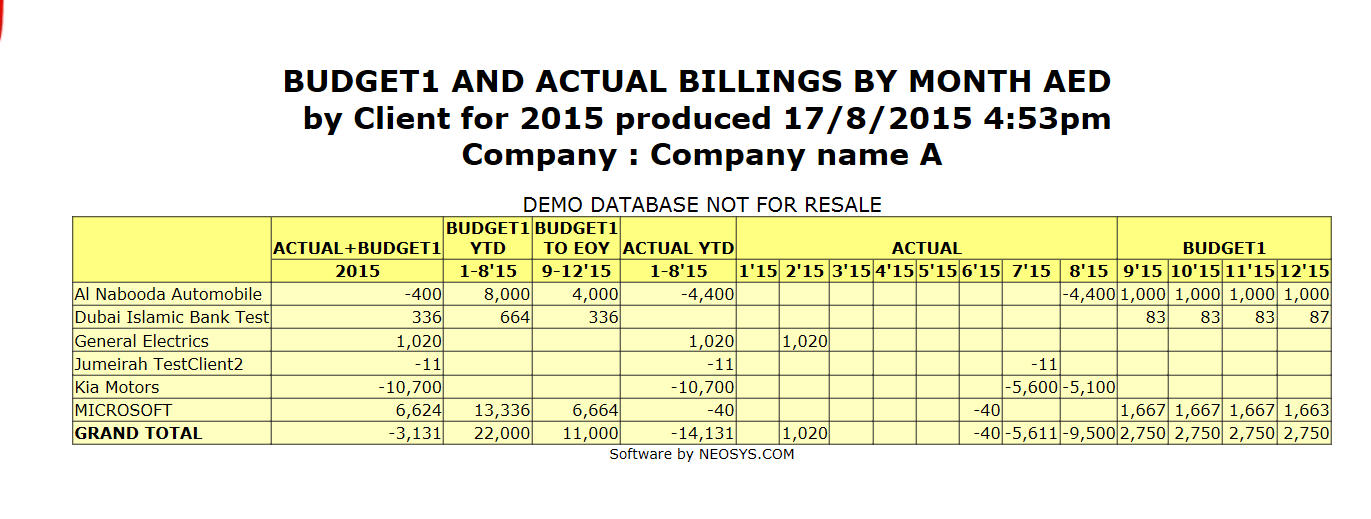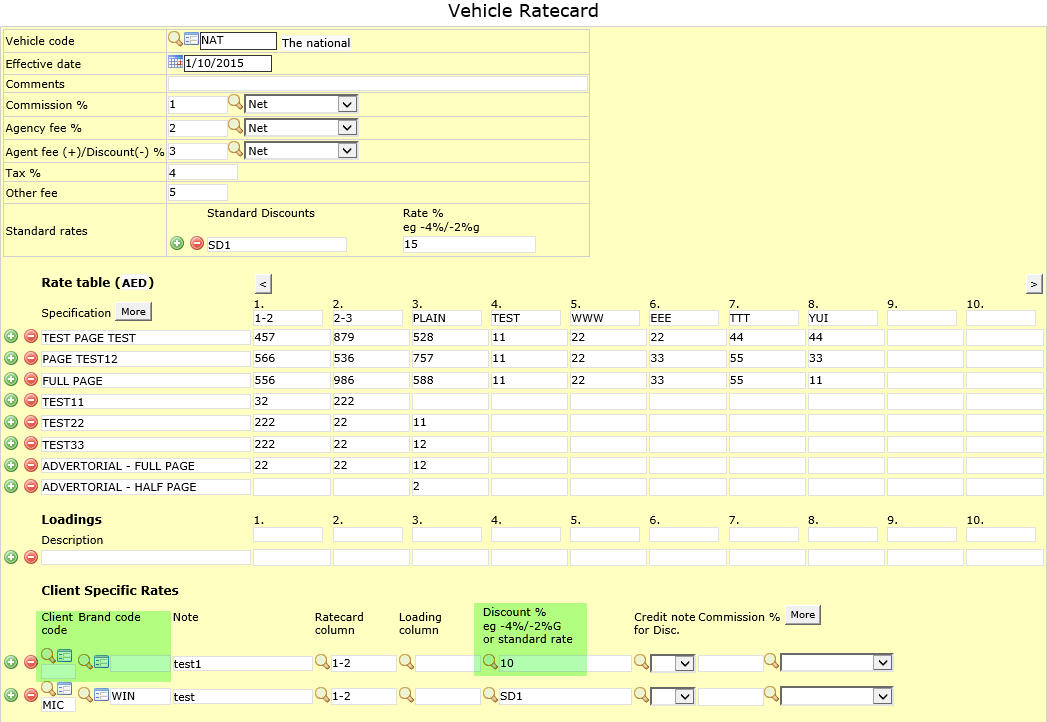Media FAQ
How do I get subtotals on a Media Diary?
In order to get subtotals at least one or more options in the Order field has to be selected.
How to show cost tax amount in Media Diary?
Please read Report on Cost VAT Tax.
What is a despatch status?
Despatch status can be the fax number, address, e-mail, date, representative name, etc or any other information regarding the despatch of a booking order or invoice generated from NEOSYS.
Where can I view the despatch status of the booking orders?
The despatch status can be viewed in the ‘despatch record’ column when generating a list of the booking orders.
How can I enter or update the despatch status of existing booking orders?
You can enter the order despatch status in the New Despatch Status field when reprinting the old order from Media > Booking Orders > Old Orders
Invoices
Where can I view the despatch date of existing invoices?
The despatch date shows on the clients statement of account in the finance module. Before generating the client account statement select Despatch date in Options on the Statement of account page, this adds a Date Sent column in the client account statement which shows the despatch date.
How can I enter or update the despatch date of existing invoices?
You can enter/update the order despatch status in the New Despatch Status field when reprinting the old Media Invoices
How do I save an invoice proforma in NEOSYS?
When generating an invoice, select Save Proforma on the invoice formatting page.
Where can I view saved invoice proformas?
To view saved invoice proformas go to Media > Invoices > Old Invoices/ Proformas and enter the proformas invoice number in the Invoice No. field.
How do I add or amend client order number when reprinting invoices?
To do this, go to Media > Invoices > Old Invoices/ Proformas to view the Old Media Invoices page as shown in "Where can I view saved invoice proformas". Enter the invoice number in the Invoice No. field and the new client order number in the Client Order No. field, then click Reprint.
This can be useful when the order number is not known at the time of invoicing e.g when invoicing early or when the client changes their mind. It saves having to manually amend the invoice text before submission to the client.
The client order number on the schedule is also updated, but only if it is both present and matches the order number being amended on the invoice. This is to avoid confusion in the rare case when issuing multiple invoices with different client order numbers from the same schedule.
How do I cancel/credit note an invoice?
New Method:
- Click invoice on the schedule file.
- Click Credit note option.
- Check the Proforma is all OK then click Invoice.
- Don’t forget to post the credit note in journals created.
OLD Method: To cancel an Invoice in media you need to:
- Remove the ad dates from the date grid in schedule file.
- Click the INVOICE button at the top of the dates column (you will be asked to update the version number (say no) and save the schedule (say yes)
- In the invoice creation screen don’t chose any options (except maybe enter the invoice date) and click "Proforma"
- Check the Proforma is all OK then click Invoice.
- Don’t forget to post the invoice journals created.
How to invoice a specific range of ads in a schedule spanning over many months?
In order to do this, certify the ads in the date range you want to invoice and then, invoice using the option "Certified Ads Only".
- Navigate to certification screen by clicking the 'Certify' button in the schedule file or Menu > Media > Certificates > Certificate/Voucher File.
- Enter the Date Range and Schedule No and click 'Update All' button.
- Enter Certification No and click OK. A popup will inform you of how many ads were certified.
- Return to the schedule file, click 'Invoice' button and under the option title "Certified/All" choose the option "Certified ads only" and invoice.
How to do partial invoicing in a schedule?
Summary of the procedure for 50% partial invoicing:
- After the schedule has been booked, add "-50%" under the "Other" column for all vehicle lines.
- Invoice the schedule (this gives you the first 50% invoice)
- Remove "-50%" from all vehicle lines
- Invoice the schedule again (this will give you the remaining 50% invoice)
This can get tedious in case of schedules with too many lines, but you will save time using the keyboard shortcuts mentioned in the detailed steps below.
- In the first vehicle line, under "Other" column enter -50% (don't press enter or any key yet)
- Press the keyboard down arrow key
- Press keyboard "n" key when you get the popup "Do you want the changes to be rebooked?"
- Press keyboard shortcut Alt + y (to copy the -50% from previous line)
- Repeat steps 2, 3, 4 till all lines have -50% under "Other"
- Issue invoice (this gives you the first 50% invoice)
- Click the first vehicle's "-50%"
- Press keyboard "Del" key and then down arrow key. Repeat this till no lines have -50% under "Other"
- Issue invoice again (this will give you the remaining 50% invoice)
How do I cancel a booking order?
To cancel an issued booking order you can remove the appearance dates from the Dates calendar in the media schedule and click on Book to generate a media booking cancellation for the ads that have been removed from the Dates calendar.
How do I suppress free ads on the booking order?
On the New booking order page you can select the Suppress Free option in order to not show the free ads on the booking order.
It may be possible that for some reason the number of ads that you have charged the client for are more than the number of ads you actually booked with the vehicle supplier. NEOSYS allows you to enter this information in the system.
For eg, you bill the client for 500 radio spots and place an order for only 400 actually. Now the agency can enter the number of ads as 500 in the schedule, 100 of which can be selected as 'free to agency' ads. If you do not want these 'free to agency' ads to show in the booking order you can select Suppress free ads when generating the order to prevent them from showing.
How to do free ads for digital media?
To enter Free Ads, we can put the Ads on a separate line and type a word like "FREE" in the discount column so that the net unit price of that line is zero, as follows:
How do I assess the value of free ads?
The Net amount for free ads is zero and same appears in all media diary reports. The gross amount also appears as blank because the gross columns in the media diary report are for paid ads where gross price is the unit price multiplied by the total number of ads. The ads with net unit price zero are considered free ads and not paid, so gross price for them appears as blank in the gross bill/cost columns. Hence it becomes difficult to assess the value of free ads, as gross is blank and net value is zero.
Use the following reports to evaluate free ads:
- In Media Diary reports, look for Gross cost/bill in the Net Free cost/bill columns.
- "Summary of Paid and Free Ads" report shows the gross bill for the free ads in schedules.
How do I issue a credit note for specific ads?
What is a version?
How can I view historical changes made to a database record?
Each time a database record in NEOSYS is updated or modified; the system creates a new version of it and saves the record creating a trail of all previously edited versions linked to the most updated one. Whenever a database record is opened for viewing, the user will get a complete list of history of edits done on the record along with a link to each version. This will help the user to pull out historic edits on any single record.
How to split large schedules?
There could be scenarios where the schedule created is too large to save or too big to be handled by NEOSYS. This could be because there are too many spots across too many dates or the vehicle used does not support bulk ads. To address such issues schedules can be split into smaller schedules. To do so
- Copy the schedule in question to a new schedule.
- In the new schedule, remove the past ads that are already booked and invoiced in the older schedule. Only retain ads for future dates and save the schedule.
- In the old schedule, remove future ads that are now present in the newly copied schedule and save the schedule.
How do I get subtotals on a schedule/plan printout?
In order for the subtotals to appear on the printout the schedule/plan lines have to be separated by a blank line.
The schedule printout will appear as:
The invoice printout will appear as:
How do I insert new rows in the schedule?
Schedule lines can be added or removed conveniently by clicking on the '+' and '-' icons respectively. You can also do so by clicking on the Vehicle code field and press 'ctrl+n' (to add a line above the selected field) or the 'down arrow' key (to add a line below the selected field). When inserting a schedule row NEOSYS gives us various options.
How to achieve negative net unit amount in a vehicle line?
NEOSYS does not allow you to enter a negative amount directly in the Gross Unit Amount field.
There are multiple ways to get a negative net unit amount in the vehicle line, which depend on how you want Finance accounts to record these amounts and Media/Finance reports to display them. Some examples are:
- Enter '0AED' Gross amount and '-100AED' in any field, for example 'Discount' or 'Other'.
- Enter '50AED' Gross amount and '-200%' in any field, for example 'Discount' (This adds a positive balance to Gross Unit Amt total in Media Diary, which you may not prefer).
- Enter '0AED' Gross amount and '50' in 'Loading' and '-200%' in 'Discount' field.
How do I save a schedule file with negative net unit amount in a vehicle line?
When you try to save a schedule file with negative net unit amount in any vehicle line, you will face the below error message:
NET UNIT AMOUNT CANNOT BE NEGATIVE, WITHOUT COMMENT
This message is deliberately vague and not a plain statement because entering negative amounts will cause variety of issues such as negative income, negative figures in some billing analysis reports and possibly even breaking VAT regulations over reporting of discounts.
Also, the total number of ads for the client in use will increase along with Media diary report displaying negative figures.
However, as long as the Finance team is aware of these possible issues, NEOSYS allows users to enter a negative Net Amount in the vehicle line, IF the word "NEGATIVE" is entered somewhere in the schedule. You can sneak it into any field in the schedule file, such as Private comments, so it doesn't show to the client.
We recommend doing this in TEST database first, to check how the Media and Finance reports display the ads and their amounts.
How to restrict the days on which ads can be placed
There are four ways to restrict this. In order of precedence,
- Days field. (Values: Numbers 1-7) See Market file to check what number correlates to which day of the week.
- Program/Position field. (Keywords: FRIDAY/ friday/ FRI/ fri) For single day use "Mon", ranges use "Mon-Wed", ranges & single day use "Mon-Wed Sat")
- Specification field. (Keywords: Same as point 2)
- Vehicle file (Refer Day of week)
How do I issue one booking order for a vehicle from different schedules with multiple periods?
Once the multiple period schedule numbers are entered in the Schedule Code/No field by inserting extra lines select the vehicle you wish to book (will show automatically if only one vehicle in the schedule) and select the One combined order option. This would generate one single order for all the schedules even if they belong to separate periods.
How do I issue separate booking orders for each vehicle in a schedule?
As the schedule number appears on the Schedule Code/No field the system will ask you which vehicles you wish to book considering the schedule has multiple vehicles. The system would generate an independent booking order for each of the vehicle.
NOTE - even if one or more vehicles have the same supplier there will be a separate booking order for each vehicle.
How do I issue one consolidated booking order for multiple vehicles?
You may need to send out one consolidated booking order comprising multiple schedules, vehicle and suppliers to an associate agency. Once you have entered the multiple schedule numbers and selected the required vehicle/vehicles select the One combined order option, this option would issue one consolidated booking order for all the vehicles.
How do I issue Amendment Booking order for a consolidated/combined booking order with multiple vehicles?
For issuing amendment booking order for a consolidated/combined booking order, all vehicle lines of all schedules which are a part of the consolidated/combined booking order need to be amended. Follow the steps below:
- For schedules that do not require any change, enter a dot on the vehicle line (which appeared in the combined booking order), eg. in the "Loading" field and save the schedule. Then remove the dot and resave the schedule. A message to rebook this line will appear, to which you MUST select Yes.
- For the schedule's vehicle line where an actual change is required, make the amendment and then select the "Book" button.
- Add all the schedules and the vehicle code in new booking page, select the "One combined order" option and select any Amendment Order Style as per requirement.
- Ensure that you check the Preview/Draft before clicking Book.
How do I book one media vehicle through different suppliers?
It is not uncommon and perfectly normal to book a particular media/vehicle through different suppliers.
In NEOSYS you have to create a new vehicle file record with a different vehicle code but with similar details and linked to the alternative supplier.
By using the correct vehicle code for any particular schedule and booking, all the various operational and management reports can distinguish between the two operations.
If you wish to merge the two vehicles on management reports then mark the second and subsequent media vehicle records "analyse as" field to be the original vehicle code.
To get billing analysis both by supplier and in total for the vehicle, ensure that the vehicle name is spelt and punctuated ABSOLUTELY IDENTICAL on all Vehicle File records for the same vehicle on all suppliers.
If you order the report simply by vehicle, the reporting program will merge the billings into one line where the names are identical. If you want to see the billings of the vehicle per supplier use order 1. by vehicle 2. by supplier.
How to modify / add terms to Media Booking order?
To amend or to add the standard notes/terms at the bottom of booking orders, go to Media --> Files --> Media Type File
The booking order notes are different for each media type - Magazines, Radio etc. so you must select the type of media that you want to change and do them all one by one.
Click Open and select a media type.
Enter the desire booking notes. There may be separate sections for English and other languages so you should consider changing the language in all sections. Each language sections starts something like %SPANISH% etc.
Click Save
What tax % is used when using the "Add Standard Tax" on the booking order creation?
The system first checks the "Invoice tax code" field in the Media Configuration File for the rate%. Otherwise if no tax code is entered then the system uses first tax code in the Tax Rate File.
The system does not use the tax/VAT code from the schedule, because that is the tax/VAT rate to the client which could, at least in principle, be zero or something else, and be different from the tax/VAT rate charged by the supplier to us.
How do I create a Transmission Certificate/Airing Certificate?
There are two ways.
- For all ads on one schedule, you can print the schedule in the style of a “Certificate”
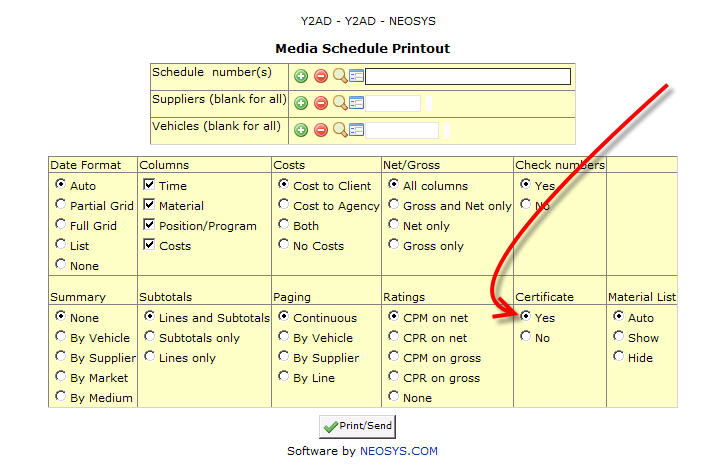
- To filter certified ads by more specific criteria, select the Certified filter in the media diary, including the other filters you require. Remember to re-title the media diary report however you like eg “Transmission Certificate”.

How are ads certified automatically?
See Automatic certification by importing Ad monitoring data
How do I enter multilevel clients and brands in the Client and Brand File?
To see how multilevel clients can be entered, refer How do I classify clients based on industry or parent company?
Multilevel brands are represented by indenting the brand names. The number of spaces in indenting signifies the level of a particular brand. Enter the brands in the Client and Brand File as shown in the example below.
In this example Level 1 brands are Mondelez International and Nestle. Notice the red highlight which indicates that Level 2 brand names Kraft, Cadbury, Wonka and L'oreal are indented by 1 space and the Level 3 brands like Capri Sun, Twirl, Nerds etc. are indented by 2 spaces.
While searching for brands under the client, the list will show multilevel brands as shown below:
How do I stop a specific brand within Client and Brand file?
You can stop usage of brands on documents by putting the tag <STOP> in the brand name under the client and brand file:
After doing so,user will get the following message if he selects this brand:
How do I use different client names for media and for billing purposes?
A standard issue faced by all agencies is that sometimes they have to act as a third-party between another agency (A) and that agency's client (C), i.e. they receive instructions from and have to bill A for ads that belong to C. Here the booking order will show client name C and invoice will be issued to Agency A.
To do this, in the Client and Brand file for agency "A", put "C" at the beginning of the brand name with a colon between "C" and the brand name. So name of the brand will be "C:brandname". Then the booking order will display client name as "C" and the invoice will be issued to "A".
In the example shown below, the agency acts as a third-party agency by billing "XYZ Agency" for ads that belong to the final client "KIA". To do this, in the "XYZ Agency" Client and Brand file, brand "CERA" is created with name "KIA:Cerato", where KIA is the client that owns the brand "Cerato". So when brand "CERA" is used in a schedule, when issuing a Booking Order it shows the final client "KIA" instead of "XYZ Agency". But when issuing an invoice, it will be issued to the agency "XYZ Agency" as shown below.
What is the numeric value that is accepted in week plan ?
Please enter number of ads by week separated by slashes (e.g. "1/2//4" mean 1 ad in the 1st week, 2 in the 2nd and 4 in the 4th week. For weeks that cross two months, put something like "2+3" to indicate ads per month)
How do I handle "Allow Over Plan" error?
Error:
“Cannot save “REF###” because: YTD Planned Amount Exceeded (XXX)” If authorized, you may check the “Allow Over Plan” checkbox in the schedule heading”
Explanation:
This happens when the planned amount (in the media plan file) for the brand and client is lesser than the scheduled amount, i.e. the schedule is in excess of the plan for that period.
Solution:
This is just a warning and you can avoid this message by clicking on allow over budget next to the company code section above.
How do I avoid getting 0 (zero) invoices to clients when amending cost to supplier after invoicing the client?
After invoicing a schedule, if you change any cost information (leaving the bill information intact) and issue a cost invoice (to create the relevant journal entries), the system will also issue a 0 (zero) invoice to the client.
These zero invoices cannot be avoided and help to track any audit trail information. Either way the zero items do not appear on the outstanding statement so it shouldn't be a problem at all.
(SB to please add more)
How to setup and operate the List of Materials Pending Delivery reports?
Refer here to set up the List of materials pending
There are two possible ways to get off from the list of pending list
From the Materials file
- Go to Menu > Media > Material > Materials File. To get the Material details on the screen enter the material code on the material number field.
- Material code can be seen on the List of material pending delivery on the Original Schedule Column.
- To get the material off from the pending list, enter the material code or enter anything in the material code field to indicate the delivery and save the file.
From the Schedule
- The material code can also be entered in the materials section on the bottom of the schedule file without going to the Material File.
NOTE: When Materials from one schedule are reused on other schedules, then, to avoid duplicate materials records being generated in the material file by the secondary schedule, the original schedule no and material letter should be entered in the secondary schedule's material section.
How to change the currency on the cost line if wrongly entered?
All the currency on the cost line is taken from the vehicle file.
Following are the steps to change the currency on the cost line if wrongly entered
Go to the vehicle file and change the currency you want to show on the cost line in the schedule and save the file.
Now go to the schedule and re-type the details in a new line and delete wrongly entered line.
How to view a weekly summary of scheduled ads for a brand?
Media schedules can consolidated and printed in the format of media plans by printing an empty dummy media plan (one with no lines). After creating such a empty dummy plan, printing it results in the plan printout being dynamically "reverse engineered" on the fly from whatever approved media schedules are currently in the system for the same brand and period as the empty plan.
The plan printout currency is always base currency currently regardless of whatever currency you put on the dummy plan.
Steps:
- Create an EMPTY plan for the desired period and brand that you want.
(Note - You only need do this once)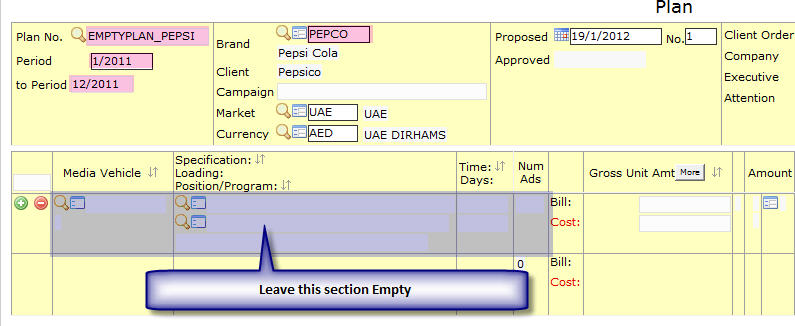
How to create empty plan - Go to Menu > Media > Plans > Plan File and click "Print/Send"
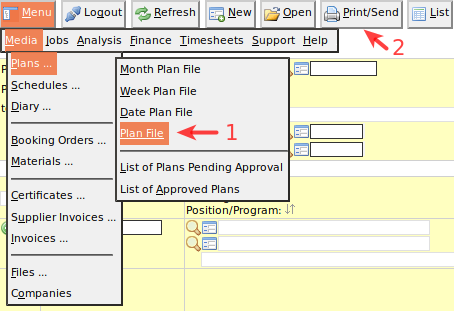
How to generate detailed summary report - Select Type: Weekly (Select time and details columns if you want them)
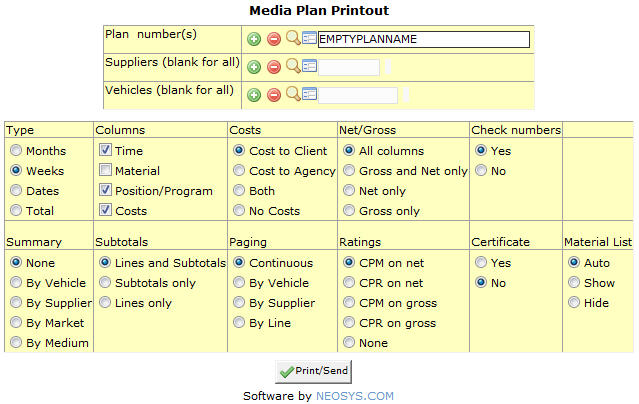
How to generate detailed summary report - Click Print/Send
How to display language, frequency and circulation for a vehicle ?
Currently there are two ways for displaying this information:
- Using vehicle notes
- Adding the information into the VEHICLE FILE NOTES field which it great if you use the same vehicle on many schedule lines. Notes at the bottom of the schedule work best in this scenario.
Eg: A schedule with 20 lines but only 5 vehicles .. the information is best places as three lines of notes in the footing.
Alternatively you can add the information at the vehicle name in abbreviated fashion.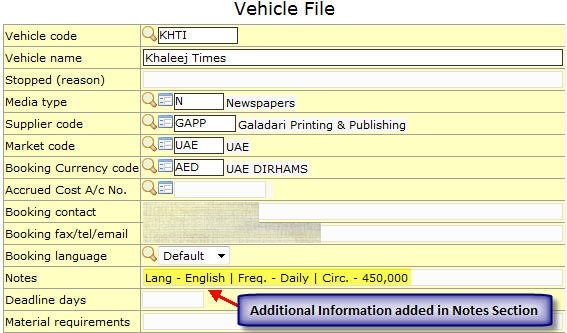
- Adding the information into the VEHICLE FILE NOTES field which it great if you use the same vehicle on many schedule lines. Notes at the bottom of the schedule work best in this scenario.
- Using vehicle names
Circulation is the number of paid subscribers that magazines and newspapers have. Broadcast media such as television and radio do not use the term circulation, instead they measure their audiences in terms of viewers and listeners.
How to display artwork / creative / misc charges in a schedule to a client?
Full service agencies generally tend to provide clients with a single media schedule outlining the media vehicles proposed along with artwork, creative, misc charges related to this specific campaign. Other NEOSYS clients would create a media schedule separately and issue a job estimate for the artwork charges. This article will explain how to incorporate the media vehicles and artwork/other charges in a single schedule printout for client approval.
Method 1
This method is suitable if we want to enter additional charges on a per ad basis.
Such charges can be entered in the "Other" charges column on the media schedule data entry screen. If there are multiple charges, these could be entered separated with a forward slash. You can also enter text to indicate the type of charge.
Method 2
This method is applicable if we have multiple ads/vehicles and want to show additional charges as a single amount.
We use the following method:
- Create a dummy vehicle called ARTWORK with an internal (dummy) supplier
- Create a new line in the schedule using dummy artwork vehicle
- Select any date and assign 1 ad to it so that the number of ads is 1 for this vehicle
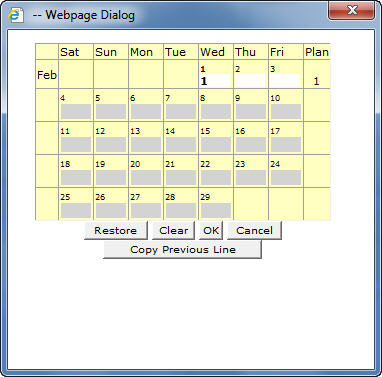
- Enter gross unit cost in the bill column.
A printout of the above schedule will look like as follows: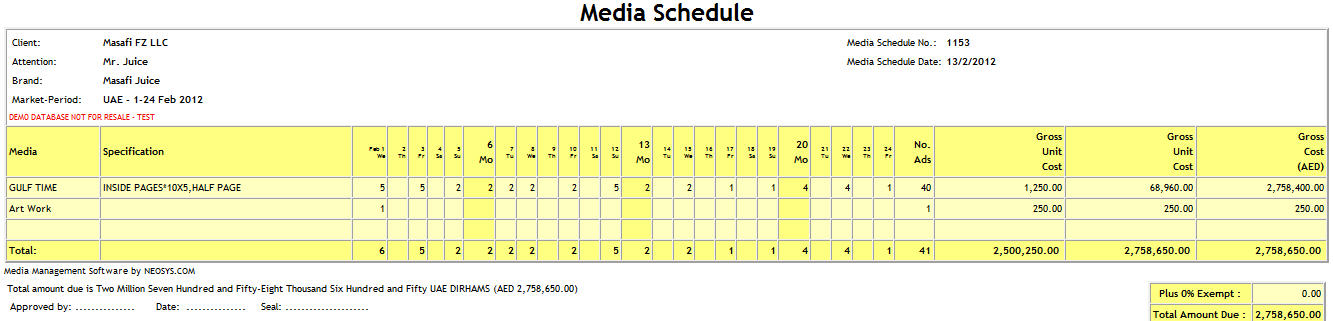
Suppressing day and date of vehicle program from appearing on schedule printout and invoice
If you do not wish to display the day and date on this schedule or on the invoice you can refer to the following procedure:
- In Schedule File
- While printing the schedule
- While generating the invoice
Why can I not view the booking order for an ad which is moved to a different date?
While moving an ad to a different date, we first remove the existing ad from the date on which is scheduled.
In this process, all information related to the ad is lost i.e. booking order no. /certificates / supplier invoice no. / invoice no. etc
This happens irrespective of whether the schedule is saved or not.
In a specific example below, we can notice this happening when we try to enter the supplier invoice number for an ad which has been moved.
Example
- We schedule an ad for the 25th of a May & Book it
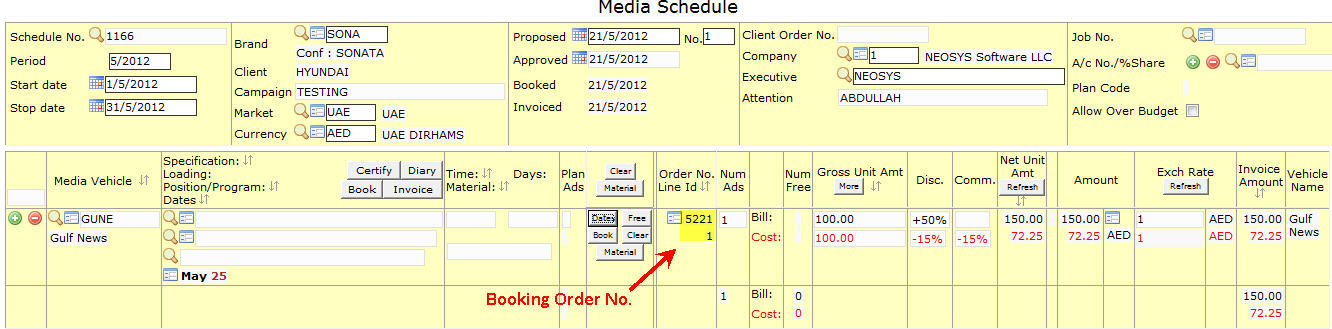
- We move the ad to 30th of May
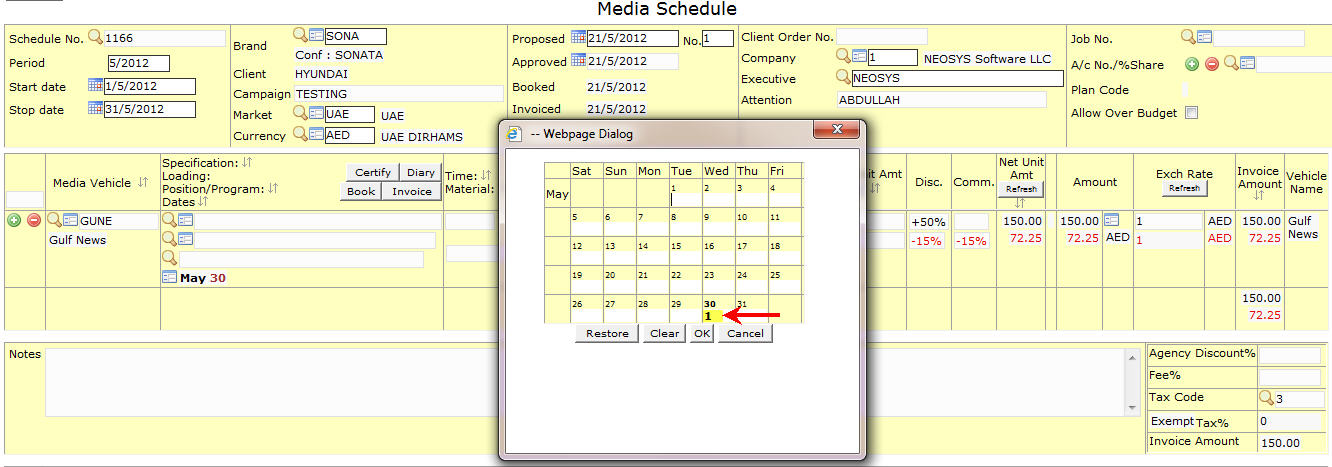
- We move it back to the 25th of May
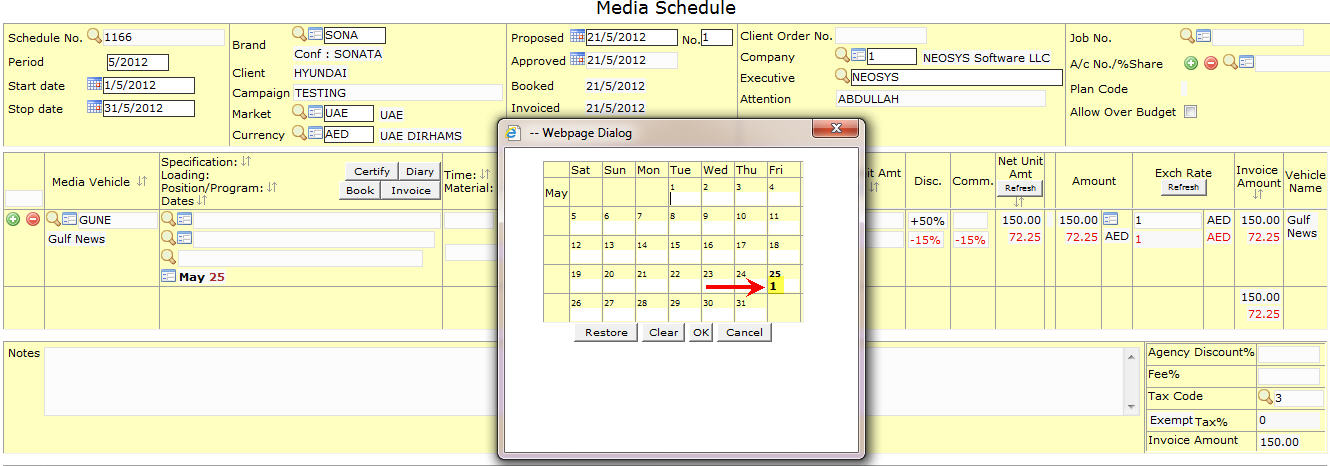
- While trying to enter the supplier invoice number for that ad, we now notice that although the Schedule file shows a booking order no. the Supplier invoice file does not reflect the same.

How to mark/flag special ads in NEOSYS?
Flags can be used for a variety of purposes, for example to indicate which ads are subject to special deals with the client or supplier and get related reports. Such reports could aid in the calculation of volume rebates for example.
Available flags are currently SINGLE letters from A-Z without any specific meaning so as to provide maximum flexibility. You could standardise on using the flag "S" to indicate ads that form part of sponsorship deals for example.
If the schedule file has any tax code entered, then the flag "Z" is used when user does not want the cost tax to be shown in the Media Diary report.
Multiple flags can be entered per plan or schedule line and apply to all ads on that line. For example flags Q, B and C can be entered in any order as QBC or CBQ.
In future, financial journals may be generated depending on flags entered, for example invoices for ads subject to volume rebates could post a percentage to Provision for Rebate A/cs.
How to certify ads?
In NEOSYS when an ad is certified it means the ad has appeared. It is just a way to differentiate between the ads that have appeared from the ones that have not yet appeared. When we click on ‘certify’ the number of ads with details would appear and we can use a number or a letter (eg X,12) below the Certificate/ Voucher no. to signify that the ad is certified.
NOTE - in case of magazines and newspapers most agencies use the page number on which the ad has appeared.
As we can see above in the image the letter 'x' is used as the certificate number. Certification can be done per ad and we also have the option of issuing the invoice directly after certifying the ad.
For more details on how to certify ads, refer to: Certifying Ads
How to uncertify ads?
To uncertify ads you need to select the certificate file:
- Goto Menu -> Media -> Certificates -> Certificate / Voucher File
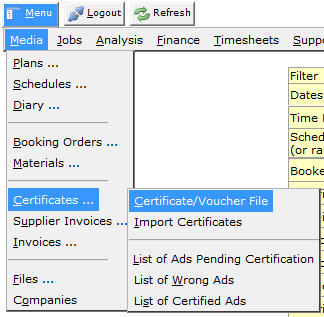
- Enter the schedule number
- A list with all the certified ads on that schedule is displayed.
Why are Certified Ads displayed as Uncertified in Media Progress Summary?
Causes
- When an Ad is certified as Wrong Ad. For further information see Processing List of Wrong Ads.
- Numbers like '000000' or '0' are entered as Certificate/Voucher No.
In both the above cases the Ads are certified as Wrong and hence don't appear in the Media Progress Summary. This issue comes up only in media progress summary. In all other Media Diary Reports the Wrong Ads do not show up as uncertified Ads.
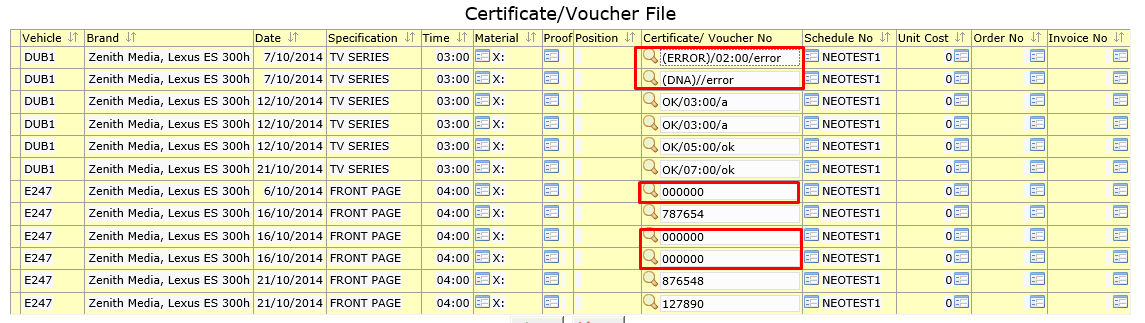
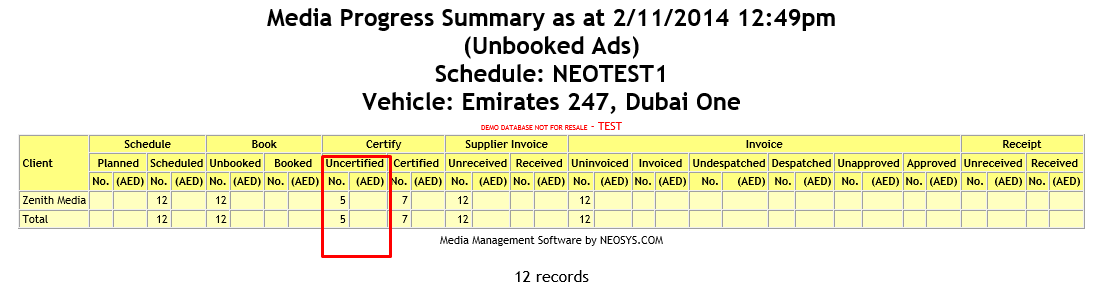

How to stop the Client Name from being displayed on the Booking Orders?
NEOSYS can be configured, to NOT show the client name on the booking orders, as follows:
If the supplier is marked with "Show Client on Orders: YES" in the Supplier File then the client name will always be shown on the order.
Otherwise the client will be HIDDEN from orders if in the Client File for the client in question, any of the following is true. If none of the following is true, then the client name will show on the order.
- HIDDEN: if the client is marked as Sundry Client (ie one-off bookings where the actual one-off client name is entered in the Brand Name)
- HIDDEN: if the client is marked as "AGENCY"
- HIDDEN: if the client type is not marked "DIRECT" AND the main Media Configuration File says "Show Client Name on Orders: NO"
- The option to show Client Name on Orders should be set to "NO" in the Media Configuration File
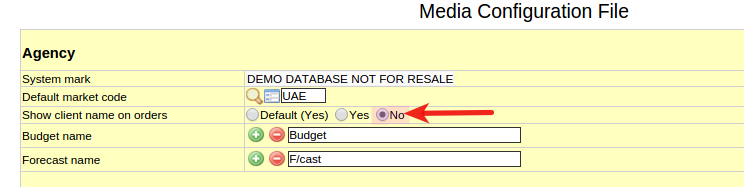
- The option to show Client Name on Orders should be set to "NO" in the supplier file
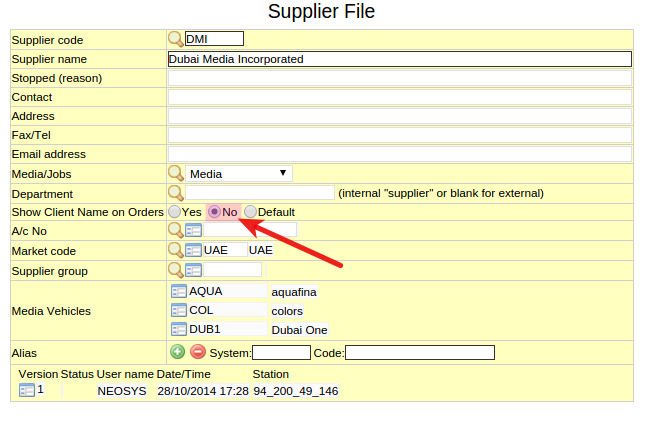
- The client should be marked as AGENCY in stead of direct in the Client & Brand File.
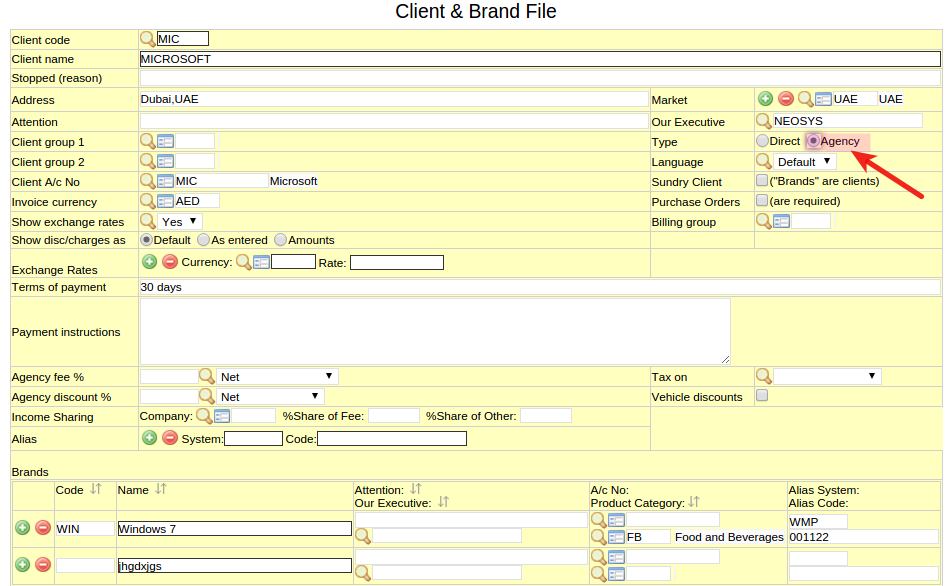
How to handle "No Response from the database server in 600 seconds"?
If NEOSYS cannot generate the report within 10 minutes (600 seconds) then you will get an error message saying "No response in 600 seconds from the database server at ....."
In Media module, Media Diary reports that take more than 10 minutes can be sent to the user in the email body or as an email attachment. To receive reports in this way, choose Email Body or Email Attach under Report Delivery options.
At times, the report might be too huge that even if you select Email Attachment option, the user with get an email saying "Error in sendmail.js" instead of getting the report. In this case, it is better to use the option Email Body because if report is too large, then user will get an email with a link that they can click on to get the report. Also see this article for other reasons why email is not received
Refer to Why is NEOSYS taking a long time to generate a report
Why is the Media Diary Report showing unexpected results?
Problem
The Media Diary report is unreliable if it is generated while users are updating the system.
For example,
- Media diary gives wrong details for schedules that were not updated during the time the report was requested for.
- Media diary gives 3 different reports for the same options entered in a time frame of 30 to 60 minutes without running the command CREATEADS performed only by NEOSYS Support.
Possible Cause
This issue occurs because there were interrelated files that were being saved during the time the report was requested for.
While generating the media diary, NEOSYS searches for various combinations like:
- Vehicle & Date
- Brand & Date etc
When a user updates the system, various inter-related files are frozen and the data related to those files will not appear in the report.
Solution
While we are working on a fix for this issue in NEOSYS, a workaround to get reliable and accurate reports is to generate a report from the test dataset. The test dataset is a copy of the live data from the previous day. This report will not have real time data but will be more reliable as the chances of users updating the test dataset are very low.
If users insist that they want reports in real time then they should accept that the reports will be unreliable as NEOSYS cannot freeze many user windows for some users to take real time reports.
When more data is updated into the system then the old report needs to be discarded and new report needs to be generated.
Thus NEOSYS recommends that media diary reports should be generated when users are not updating the system.
For more information on Troubleshooting Media Diary reports see Details Missing in Media Diary
Why are Ads missing from media diary reports when filtering using schedule client or brand although ads are actually present in the schedule
Why is the invoice/ booking order showing dates like April 2013 even though the schedule contains ads only for October 1 and 10?
Problem Explained
The reason why the booking order / invoice is showing dates like April 2013 even though the schedule only contains ads for Oct 1, 2012 and Oct 10, 2012 is because NEOSYS is showing dates FROM – UPTO (see the dash?) as is a common requirement for Outdoor Media. This is caused because of entering data like “xxxxxx,999 xxxx” in the specification field for media type Outdoor.
Solution
Don’t put anything like “xxxxxx,999 xxxx” in the specification for media type “outdoor/out of home” unless you want to indicate a NUMBER OF DAYS OR NUMBER OF WEEKS, NUMBER OF MONTHS ETC
For example, use a dash instead of a comma … “xxxxxx - 999 xxxx”
Why is the Gross Amount field picking up the amount before the comma in the Specification field?
Numeric specification in the ratecard is used as the gross unit rate for some rate card setups by clients. For example, "500, Sun-Thurs", which takes 500 as the Gross unit amount.
Problem Explained
The comma identifies the amount before it as the Gross unit amount so, entering text like "500,000 Impressions" will put 500 in the Gross Amount field.
Solution
Instead of a comma, put a space or single quote, so that it reads 500 000 or 500'000.
Why is invoicing with tax per line blocked when schedule has document level Discount/Fee?
Problem
If a schedule has fee/discount entered at the bottom and if you choose to show the "Tax" column when creating the invoice, the below error message will appear:
Tax cannot be shown in columns if any Discount% or Fee% is applied in the schedule footing to the total
Unfortunately, this is a NEOSYS limitation.
Workaround
The workaround is to record the Discount/Fee as a vehicle line.
Initial Setup:
Follow below steps:
1. Create a new media types file:
2. Create a new Supplier:
3. Create a new Vehicle file:
4. To apply document level discount as a vehicle:
Type 'NEGATIVE' in the Private Comments sections, otherwise you will not be able to enter a negative discount amount.
5. Proceed with saving the schedule:
6. Enter any reason:
7. Invoice the schedule and click the 'Tax' Column on the "New Media Invoices" page:
Resulting Invoice:
8. How to apply document level Fee as a vehicle?
9. Tick the tax column as shown in previous section.
How it appears on Journals in the Finance module:
Journal entries for vehicle line fee:
Journal entries for vehicle line discount:
Possible issue with this workaround
There is an important difference between using a fee/discount vehicle and entering fee/discount at bottom of the schedule.
In a schedule that has multiple media types with different income and cost accounts, when you enter fee/discount at the bottom of the schedule, the fee/discount amount is distributed across all the income and cost accounts involved.
Whereas, if you enter the fee/discount as a new vehicle line, the fee/discount amount will reflect only in the income and cost accounts of that fee/discount vehicle.
So if the fee/discount MUST be distributed across all media types used in the schedule, then you must create separate fee/discount vehicles for each media type.
Why is the total number of ads shown in schedule not matching with the ads with dates in schedule?
This happens only when the user manually changes the No of Ads in the schedule. In such situations, while trying to save the schedule, the system prompts the user with the following warning message. The schedule can be saved only if the user saves the schedule despite the warning.
Also while trying to invoice such a schedule, the system again prompts the user to correct the schedule date or skip checking numbers. Only if the user manually changes the option to Check Numbers:No, the invoice can be generated.
In the media diary of such schedules, every row represents one of the ads that have a date. However the total of Paid Ads Bill shows the total number of ads that have been paid for (this includes the ads without dates). Similarly, the total of Bill Amount shows the total bill paid by the client for ALL the ads in the schedule.
Why doesn't my NEOSYS schedule agree with my spreadsheet?
Probably NEOSYS and your spreadsheet are using different rounding rules for the calculation of Net Unit Price.
If your spreadsheet is calculating the Net Unit Price, for example from Gross Unit Price less discount, and NOT ROUNDING IT to a whole number of cents before using it in later calculations, then there will be differences in some case because NEOSYS rounds any calculated Net Unit Price, to cents by default, BEFORE using it in any further calculations.
Note that spreadsheets may be configured to DISPLAY only two decimal places while secretly keeping fractional cents behind the scenes. This means that just because you SEE two decimal places in your spreadsheet, it doesnt mean that it is using only two decimal places for onward calculations.
Neither way can be declared absolutely right or wrong. NEOSYS method has the advantage that what you see is what you get, and can be checked with a calculator.
| GROSS UNIT PRICE | LESS DISC% | UNROUNDED NET UNIT PRICE1 | ROUNDED NET UNIT PRICE1 | xQTY OF ADS | TOTAL AMOUNT1 | TOTAL AMOUNT2 | DIFFERENCE |
| 30.00 | 7.25 | 27.825 | 27.83 | 10 | 278.25 | 278.30 | 0.05 |
Solution 1 - Increase the number of decimals in NEOSYS
This is the standard solution for digital media where unit prices can be very small, or even measured in cents.
Enter the GROSS UNIT PRICE with more than two decimal places. eg 10.0000
NEOSYS will then calculate, display and use the Net Unit Price with the same decimal places. ie with fractional instead of whole cents.
Solution 2 - Use ROUND() function in Excel
Change your Excel to match NEOSYS. Use the rounding function ROUND(CELL,2) to ensure that the net unit price is rounded to a whole number of cents before being multiplied by the number of ads.
Solution 3 - Direct entry
Omit all the other columns and enter the amount that you want directly into the Net Unit Cost column. Put number of ads 1 ie package deal. Then you can get whatever you want in the total amount column.
Why are there discrepancies between Media Diary report and Billing analysis report?
Media Diary is based on the date that the ad appeared whereas Billing Analysis is based on the financial period of the posting which is usually the date of the invoice.
Since invoices are usually raised in a different month from the date of appearance of the ad, Media Diary is rarely, if ever, in agreement with Billing Analysis.
Apart from the above, invoices might be left unposted or even deleted before being posted.
Also additional postings might be made to P&L billing accounts and therefore have analysis codes and appear in billings.
One possible way to reconcile the two might be to filter the media diary on invoice date. But an ad may have multiple invoices if it is credited or adjusted and these adjustments may be in different months.
Final story is that Media Diary gives you an accurate picture of actual advertising by month the ad appeared, whereas Billing analysis gives you an accurate picture of media billing by month of billing
Why is there a discrepancy between total billing as per Media Diary report and total billings as per list of invoices?
The total billing as per media diary may differ slightly from the total billing as per the list of invoices. This is due to unavoidable rounding differences because percentages calculated per invoice line logically will not always agree to the cent with percentages calculated per invoice totals.
How do I get payment status details on media diary reports?
The payment details columns are suppressed from the media diary reports by default but will show if you select one or more payment status filter options. If you select "All" then you get all ads (which is the same as if don’t make any selection), but you will get the payment details columns.
How to get Margin and Margin(base) in Media Diary export?
Media Diary export to Excel/CSV includes columns Margin and Margin (Base) subject to authorisation, but only if you choose both Bill and Cost options for exporting. Note that the default option is to only export Bill information.
What can go on a consolidated booking order?
NEOSYS allows you put place many periods and many media (vehicles) on a single schedule. It does not however allow multiple brands on one schedule. Despite this, in order to facilitate monthly invoicing, it is common to enter a media schedule (plan) for a single brand for a single month for one or more media vehicles.
Therefore in some cases you might wish to combine more than one schedule into a single booking order.
Common examples
You could book many brands on one booking order. If a client has many brands then you might wish to book all at the same time.
You could book many media on one booking order. If a supplier has many media then you might wish to book all at the same time.
You could book many periods on one booking order.
Any combination of the above.
Rare examples
You could book many clients on one booking order. If the media is special or you have a group of clients that are associated and should be booked as a group.
You could book many suppliers on one booking order. It is hard to imagine where this would be useful.
You may also refer
How do I issue one booking order for a vehicle from different schedules with multiple periods
How do I issue one consolidated booking order for multiple vehicles?
How do I upload a scanned copy of an ad that appeared to the Certificate File?
While certifying each ad users can upload the scanned copy of the appeared ad using material option. These images can be later viewed in their respective schedules by selecting the image button.
(1) Click on the materials icon
(2) Browser for the scanned image
(3) Upload the image
How to get Broadcast Orders/Play Lists?
See Broadcast Order on the Schedules menu. This will come better once the proper tv bookings per break data entry is done.
How do I enter Loading such that a portion of it is not shown to the client?
"|" can be used as a separator for Loading details that need not be shown to the client.
In Media Schedules, when a Loading is entered containing "|", only the portion BEFORE the "|" is reflected in Schedule Printouts and Invoices.
However, the ENTIRE Loading details (BOTH before and after the "|") is reflected in Booking Orders.
Similarly, in Plans, Media Plans show only the portion BEFORE the "|". But Cost Plans will show ONLY the portion after the "|" (not BOTH).
How to compare budgets per media type in billing analysis reports?
Budgeting by media type can easily be done by creating a dummy vehicle per media type, entering the budget on that and then taking the billing analysis report by media type.
In the below example, a dummy vehicle called Newspaper Budget was created which is linked to the media type Newspapers. The budget meant for media type Newspapers was entered against this dummy vehicle in the Budget File. The resulting billing analysis report per type shows budget vs actual figures for media type Newspapers.
How to set budgets per client (instead of brand) to compare budgets in billing analysis reports?
Budgeting by client (instead of brand) can be done by creating a dummy brand per client, entering the budget on that and then taking the billing analysis report by client.
In the below example, a dummy brand called Al Nabooda Budget was created under the client Al Nabooda Automobile. The budget meant for the client Al Nabooda Automobile was entered against this dummy vehicle in the Budget File. The resulting billing analysis report per client shows budget vs actual figures for the client Al Nabooda Automobile.
How to enter a discount on total net as an amount and not percentage?
In schedule files, discount on the total net bill amount is given by entering a discount % in the Agency Discount field.
Instead of percentage discount, users may want this discount to be shown as an amount.
A discount can be entered directly as a negative amount in the vehicle line following the below steps:
- Create a vehicle file "DISC" (Discounts).
- Use this vehicle in the schedule and enter a negative amount under one of the columns (e.g. Disc/Load/Others) in the vehicle line.
- Enter the word "NEGATIVE" somewhere in the schedule, as mentioned in Saving a schedule file with negative net unit amount .
How to enter general discount for all the clients for a Vehicle?
A general discount can be set for all the Clients in the Vehicle rate card file under Client specific rates. Keep the client code field blank and enter the discount. This discount rate will automatically appear for all the Clients for this vehicle. In case there is already an entry with a specific client code, then for that client the discount entered against its code will be picked and for every other client discount in the blank line will be picked up.
How to handle operations where there is no difference between bill and cost?
How to hide media billing information from certain departments?
How to set up authorisations for a client with separate planning, booking and invoicing teams who bill at cost?
Accessing large reports via emails in NEOSYS
When getting reports delivered by email, if the report size is more than 10Mb then, instead of the report being embedded in or attached to the email, the email will contain a web browser link to the file instead of the file itself. This gets around restrictions on email size commonly imposed by email servers. This applies to reports which are either embedded within the email body or attached files. NOTE: The link is only valid for one hour after the email is sent so users must download the report before then.