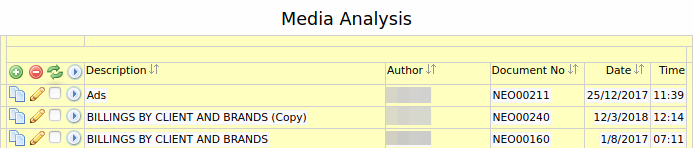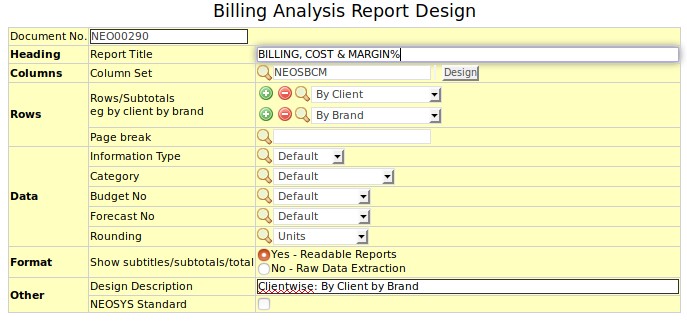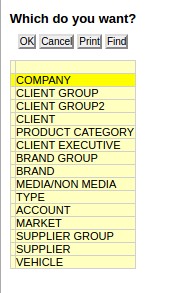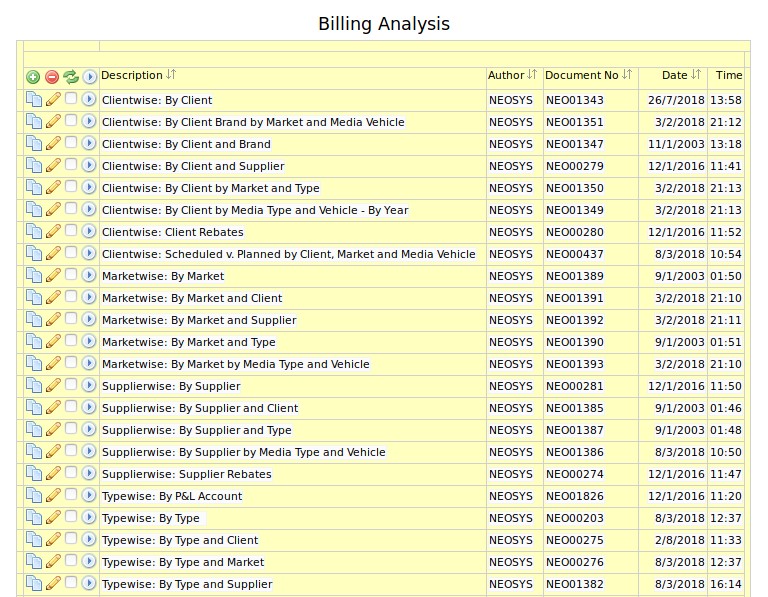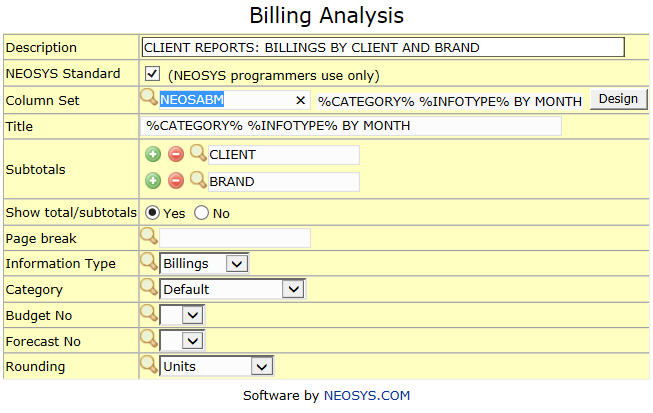The Analysis Menu
Media Analysis Reports
Screen to edit and run analysis reports for Media. The list displays the saved Media Analysis reports.
Edit a Media Analysis report
Click Edit to open the analysis report edit screen
Description
Enter name and description for the report
Subtotals
Configure subtotals for one or more fields e.g. subtotal by Client, Brand, Vehicle, Supplier etc. Use the (+) to configure more than one subtotal and (-) sign to remove subtotals.
Page break
Choose one of the subtotals configured to act as a page break
Other options
Choose the report options using the radio buttons
- Choose the information type e.g. Billings or Cost or Ads
- Choose if the amounts to display should be Net amounts or Gross amounts
- Choose report currency - Media analysis reports can be represented in any other currency. The exchange rates on the currency file per period is used to convert the base currency version of the reports
- Choose if approved media plans or schedules should be considered for the report
- Choose columns to be displayed – Either Months or Media types
- Choose the plan/schedule details to be displayed. Choosing first three displays only the first 3 schedule numbers from the whole list of schedules analysed
- Choose how to display schedules that are across months. Either split the ads by month or display as per schedule period
- Choose whether to filter ads with or without certain flags, where flags are entered in the Media Schedule File per line (refer to How to flag special ads in NEOSYS).
Billing Analysis Report
Screen to run, edit, copy or delete saved Billing, Costing and Margin analysis reports. The list displays the saved analysis reports. See Configuring Billing Analysis to understand how data available in Billing Analysis is controlled.
Edit a Billing Analysis report
Click Edit to open the analysis report edit screen of a particular report e.g. CLIENT REPORTS: BILLINGS BY CLIENT AND BRAND
Description
Enter name and description for the report
Subtotals
Configure subtotals for one or more fields e.g. subtotal by Client, Brand, Vehicle, Supplier etc. Use the (+) to configure more than one subtotal and (-) sign to remove subtotals.
Page break
Choose one of the subtotals configured to act as a page break. Choose at least 2 sub-totals to use one of them as page break.
TODO
Billing Analysis Column Design
See Design Billing Analysis columns
Information Type
Choose the information type e.g. Income(Bill to Client), Cost(Cost to Agency), Margin, Margin % etc
Category(s)
Choose the category e.g. Posted Invoices/Journals (by fin. period), Issued Invoices (by Inv. Date), Issued Invoices (by act. date), Approved Media Plans, Approved Media Schedules, Ordered Pending Invoicing, Custom Information etc.
"Issued Invoices (by Inv. Date)" option is very similar to, but not the same as, "Posted Invoices/Journals by Fin. Period" which was previously called "Actual Invoices by Inv. Date". The purpose of this column is to allow separation of the various components of the billing into separate analysis columns, ie Gross. Loading, Discount, Commission, Fee, Tax, Other and Rebates. This separation is not available in the analysis of Posted Invoices/Journals because the split is not available currently in the Finance Vouchers. It may be added at some time in the future but might make invoice vouchers considerably more complex. Note that the discrepancy between Issued Invoices and Posted Invoices/Journals can be shown in column design by subtracting the two base columns.
Type(s)
Choose the media/job type e.g. All Types, Selected Types.., All Types Except, All other types not in previous cols, All Media, Selected Media.., All Media Except.., etc
Net/Gross
Choose the type of column e.g. Default(Net), Net, Gross, Loading, Discount, Commission, Fee, Tax, Other, Rebate, {select many}
Title (blank to hide)
Refer to Design Column Title
Year
Choose the year e.g. Current Year, Prior Year, Next Year, -2 to -14 .
Period
Choose the period e.g Current Period, Prior Period, Year to Date, Whole Year, To End of Year, YTD by Period, All Year by Period, To EOY by Period, Period 12 to Period 0, Period -1 to Period -11.
Budget File
Billing and Cost Budgets can be entered/updated in the Budget File on the Analysis Menu. There are two types of budgets, called Budgets and Forecasts respectively, and you can have up to twelve versions of each to cater for alternative or revised budgets. Budgets can be created from other budgets by altering the budget code, company code or year of an existing budget and saving as a new budget.