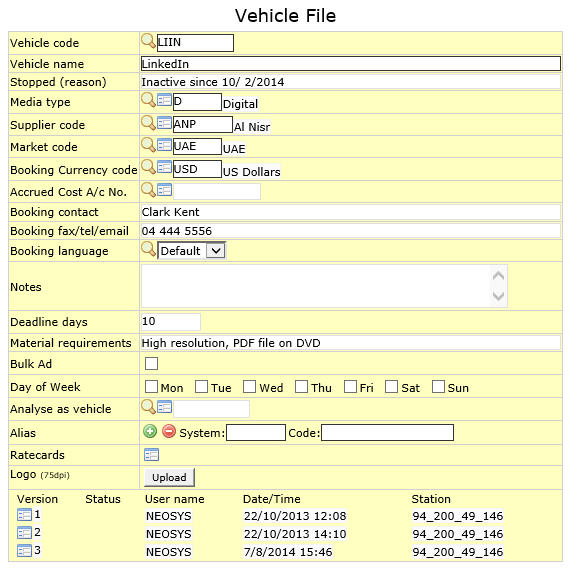Vehicle File: Difference between revisions
m (28 revisions) |
|||
| (9 intermediate revisions by 4 users not shown) | |||
| Line 2: | Line 2: | ||
==== Vehicle Code ==== | ==== Vehicle Code ==== | ||
Unique code assigned to the vehicle. | |||
Enter an existing code or Press F7 to search or Enter a new vehicle code to create a new vehicle record. | |||
{{Codes}} | {{Codes}} | ||
‘.’ (dot) and ‘ ‘(space) characters are no supported in the vehicle code field. | |||
==== Vehicle Name ==== | ==== Vehicle Name ==== | ||
Name of the vehicle as you want it to appear on all reports and documents issued from NEOSYS. | |||
Enter vehicle name. | |||
==== Stopped(Reason) ==== | ==== Stopped(Reason) ==== | ||
{{Stop(reason)}} | {{Stop(reason)}} | ||
==== Media Type ==== | ==== Media Type ==== | ||
Medium to which the vehicle is to be linked for eg,newspapers,TV etc. | |||
Enter existing Media Type code or Press F7 to search or F6 to create new. | |||
This field is mandatory | |||
==== Supplier Code ==== | ==== Supplier Code ==== | ||
Supplier to which vehicle is to be linked. | |||
Enter Supplier code or Press F7 to search or F6 to create new supplier. | |||
See [[Supplier File]]. | See [[Supplier File]]. | ||
==== Market Code ==== | ==== Market Code ==== | ||
Vehicle's advertising market. | |||
Enter market code or Press F7 to search or F6 to create new. | |||
When preparing a schedule the system alerts the user if the vehicle market is different from the market selected for the schedule. | When preparing a schedule the system alerts the user if the vehicle market is different from the market selected for the schedule. | ||
==== Currency Code ==== | ==== Booking Currency Code ==== | ||
Currency used for booking ads on vehicle. | |||
Enter the currency code or Press F7 to search or F6 to create new currency. | |||
==== Accrued Cost A/c no. ==== | ==== Accrued Cost A/c no. ==== | ||
A separate account for accrued costs per vehicle which determines the final credit on the accounting journal generated by the invoice creation process. | |||
Enter the accrued cost a/c no. | |||
=== Booking Details === | === Booking Details === | ||
==== Booking Contact ==== | ==== Booking Contact ==== | ||
Vehicle contact representative. | |||
Enter vehicle supplier name to whom booking orders are addressed. | |||
If Booking Contact is left vacant the booking order pulls up the contact details from the supplier record. | |||
==== Booking fax/tel ==== | ==== Booking fax/tel ==== | ||
Vehicle representative's contact details. | |||
Enter the contact details of the vehicle representative. | |||
If this field is left vacant the booking order pulls up these details from the supplier record. | |||
==== Notes ==== | ==== Notes ==== | ||
Notes or reference information regarding the vehicle which can be used by the agency when preparing the media schedule. | |||
Enter notes or reference information regarding the vehicle. When the vehicle is selected in the media schedule the system asks the user whether these notes are to be updated on the schedule in the Notes section. | |||
==== Deadline Days ==== | ==== Deadline Days ==== | ||
The number of days, before the appearance of the ad, by which the artwork has to be sent to the vehicle supplier. | |||
Enter number of days. | |||
==== Material Requirements ==== | ==== Material Requirements ==== | ||
Specific instructions regarding the materials used for publishing ad. | |||
Enter material requirements. | |||
==== | ==== Bulk Ad ==== | ||
Unlimited number of "ads" can be added on media schedules for selected media vehicles. This is useful for online media which bill by impressions or clicks. | |||
Checking the Bulk Ad checkbox allows to add unlimited no of ads for a particular vehicle. NEOSYS will not allow any user to add unlimited ads for a vehicle if Bulk Ad is not enabled. There is an option of enabling Bulk ads on the schedule file also. | |||
See [[Schedule file#Bulk Ad | Bulk ads in schedule file]] | |||
Enabling Bulk Ad option results in only one entry in the media diary per day instead of one per ad when its disabled. | |||
==== Analyse as Vehicle ==== | |||
For a variety of reasons you might have more than one vehicle record in NEOSYS for a single real vehicle but want only one line to appear on management reports like billing analysis. | |||
On this field you can enter the code of the other vehicle record. | On this field you can enter the code of the other vehicle record. | ||
Some reasons for having more than one vehicle record could be : | |||
# Users creating new vehicle records despite the vehicle already being in the system. | |||
# To allow rate-cards in different currencies since NEOSYS allows one currency per vehicle. | |||
====Alias Codes==== | |||
See [http://userwiki.neosys.com/index.php/Agency_FAQ#What_are_alias_codes_in_NEOSYS.3F What are alias codes] | |||
[ | |||
==== Day of Week ==== | ==== Day of Week ==== | ||
Select the days of the week on which advertising must be restricted for a particular vehicle. | |||
Only these selected days of the week will be allowed in the media schedule, unless there are [[Media_FAQ#How_to_restrict_which_days_ads_can_be_placed_in_Dates_Calendar|restrictions placed in the schedule file]]. | |||
=== Ratecards === | |||
Vehicle rate-card which specifies rates for different. | |||
View and modify the vehicle ratecard. | |||
See [[Vehicle Rate Card File]] | |||
=== Logo === | |||
Option to upload Media vehicle logo which will be visible on Transmission certificates letterhead. | |||
Latest revision as of 12:28, 24 June 2018
Vehicle Code
Unique code assigned to the vehicle.
Enter an existing code or Press F7 to search or Enter a new vehicle code to create a new vehicle record.
Codes are short abbreviations given to records under various files in the NEOSYS database. Codes are easier to remember and information pertaining to a particular record can be pulled up by entering its code. It cannot be more than 8 alphanumeric characters.
NEOSYS advises users to use the 4 letter coding system in order to ease the complex task of assigning different codes to various records. See Codes in NEOSYS.
‘.’ (dot) and ‘ ‘(space) characters are no supported in the vehicle code field.
Vehicle Name
Name of the vehicle as you want it to appear on all reports and documents issued from NEOSYS.
Enter vehicle name.
Stopped(Reason)
It could be possible that activities with a certain client/supplier/vehicle have been suspended temporarily or permanenently for any reason. NEOSYS allows the user to update this in the system.
This field is updated with the reason of stopping of activities and everytime the 'stopped' client/supplier/vehicle is selected in the schedule file the system will not allow you to proceed and prompt you with the Stop message and the reason for the same.
NOTE -
- Selected users can be authorised to create a schedule even with a stopped client/supplier/vehicle.
- However, if we enter (STOP) in the stop reason field then the client/supplier/vehicle remains banned completely i.e. even authorised users will not be able to create plans/schedules for them.
Media Type
Medium to which the vehicle is to be linked for eg,newspapers,TV etc.
Enter existing Media Type code or Press F7 to search or F6 to create new.
This field is mandatory
Supplier Code
Supplier to which vehicle is to be linked.
Enter Supplier code or Press F7 to search or F6 to create new supplier.
See Supplier File.
Market Code
Vehicle's advertising market.
Enter market code or Press F7 to search or F6 to create new.
When preparing a schedule the system alerts the user if the vehicle market is different from the market selected for the schedule.
Booking Currency Code
Currency used for booking ads on vehicle.
Enter the currency code or Press F7 to search or F6 to create new currency.
Accrued Cost A/c no.
A separate account for accrued costs per vehicle which determines the final credit on the accounting journal generated by the invoice creation process.
Enter the accrued cost a/c no.
Booking Details
Booking Contact
Vehicle contact representative.
Enter vehicle supplier name to whom booking orders are addressed.
If Booking Contact is left vacant the booking order pulls up the contact details from the supplier record.
Booking fax/tel
Vehicle representative's contact details.
Enter the contact details of the vehicle representative.
If this field is left vacant the booking order pulls up these details from the supplier record.
Notes
Notes or reference information regarding the vehicle which can be used by the agency when preparing the media schedule.
Enter notes or reference information regarding the vehicle. When the vehicle is selected in the media schedule the system asks the user whether these notes are to be updated on the schedule in the Notes section.
Deadline Days
The number of days, before the appearance of the ad, by which the artwork has to be sent to the vehicle supplier.
Enter number of days.
Material Requirements
Specific instructions regarding the materials used for publishing ad.
Enter material requirements.
Bulk Ad
Unlimited number of "ads" can be added on media schedules for selected media vehicles. This is useful for online media which bill by impressions or clicks. Checking the Bulk Ad checkbox allows to add unlimited no of ads for a particular vehicle. NEOSYS will not allow any user to add unlimited ads for a vehicle if Bulk Ad is not enabled. There is an option of enabling Bulk ads on the schedule file also. See Bulk ads in schedule file
Enabling Bulk Ad option results in only one entry in the media diary per day instead of one per ad when its disabled.
Analyse as Vehicle
For a variety of reasons you might have more than one vehicle record in NEOSYS for a single real vehicle but want only one line to appear on management reports like billing analysis.
On this field you can enter the code of the other vehicle record.
Some reasons for having more than one vehicle record could be :
- Users creating new vehicle records despite the vehicle already being in the system.
- To allow rate-cards in different currencies since NEOSYS allows one currency per vehicle.
Alias Codes
Day of Week
Select the days of the week on which advertising must be restricted for a particular vehicle.
Only these selected days of the week will be allowed in the media schedule, unless there are restrictions placed in the schedule file.
Ratecards
Vehicle rate-card which specifies rates for different.
View and modify the vehicle ratecard.
Logo
Option to upload Media vehicle logo which will be visible on Transmission certificates letterhead.