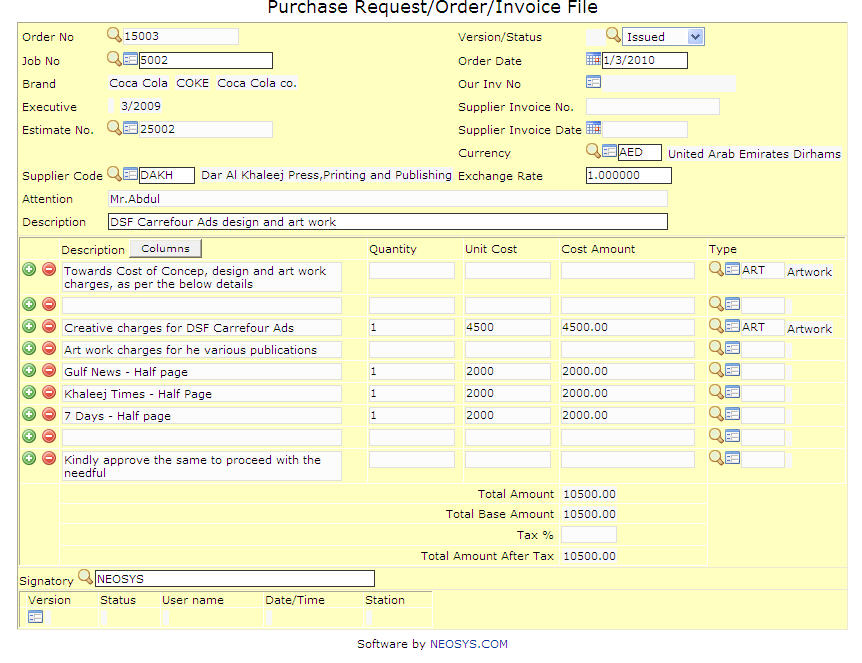Purchase Request/Order/Invoice File: Difference between revisions
No edit summary |
No edit summary |
||
| Line 2: | Line 2: | ||
[[Image:Purchaserequest-Order-Invoice file.jpg]] | [[Image:Purchaserequest-Order-Invoice file.jpg]] | ||
=== Order No. === | |||
As we press ‘enter’ the system would automatically generate the order number and if you wish to have a specific order number it can be entered manually, the system would then give the option of either creating a new order/invoice, copy existing order/invoice or copy an existing job estimate/invoice. | |||
=== Brand === | |||
This would mention the client and brand data. We can press F7 to choose the brand from the existing list or press F6 and create a new brand. | |||
=== Version/Status === | |||
This would mention the status of the purchase order which by default is ‘issued’ and could otherwise be ‘draft’, 'cancelled' or ‘invoiced’. | |||
=== Executive === | |||
This would be the user ID which was used to sign into NEOSYS. | |||
=== Attention === | |||
This would mention the name of the client representative. | |||
=== Description === | |||
It is a sort of a header, usually between one or two words, to the detailed information which is entered in the following section. | |||
=== Type === | |||
This would mention the type of the job which can be selected from an existing list of option after pressing F7 or a new type can be created after pressing F6. | |||
Job can have one type or more than one type i.e. Job can have Printing and along with it job can also have artwork and creative design and all this types cannot be selected together. | |||
So in this case neosys has an option to leave this field blank and enter the type in an estimate. | |||
=== Brief === | |||
This contains detailed technical information regarding the materials chosen for the job.The details mentioned in the brief can also used later for reference purposes. | |||
''NOTE'' – the nature of information entered in the ‘brief’ may differ based on the mode of functioning of the agency. | |||
''NOTE'' – at all times please press F9 to save the data before moving on to another window. | |||
Revision as of 06:04, 7 December 2011
This section allows us to generate Purchase Orders / Requests related to a job, to be sent to the supplier.
Order No.
As we press ‘enter’ the system would automatically generate the order number and if you wish to have a specific order number it can be entered manually, the system would then give the option of either creating a new order/invoice, copy existing order/invoice or copy an existing job estimate/invoice.
Brand
This would mention the client and brand data. We can press F7 to choose the brand from the existing list or press F6 and create a new brand.
Version/Status
This would mention the status of the purchase order which by default is ‘issued’ and could otherwise be ‘draft’, 'cancelled' or ‘invoiced’.
Executive
This would be the user ID which was used to sign into NEOSYS.
Attention
This would mention the name of the client representative.
Description
It is a sort of a header, usually between one or two words, to the detailed information which is entered in the following section.
Type
This would mention the type of the job which can be selected from an existing list of option after pressing F7 or a new type can be created after pressing F6.
Job can have one type or more than one type i.e. Job can have Printing and along with it job can also have artwork and creative design and all this types cannot be selected together.
So in this case neosys has an option to leave this field blank and enter the type in an estimate.
Brief
This contains detailed technical information regarding the materials chosen for the job.The details mentioned in the brief can also used later for reference purposes.
NOTE – the nature of information entered in the ‘brief’ may differ based on the mode of functioning of the agency.
NOTE – at all times please press F9 to save the data before moving on to another window.