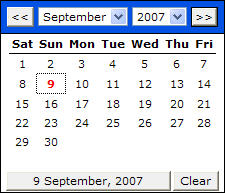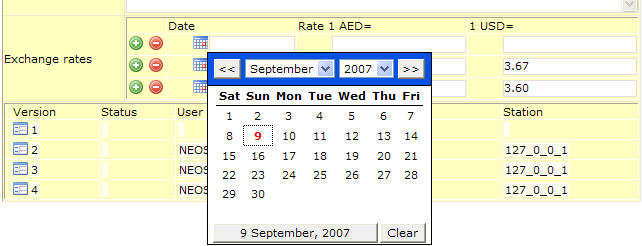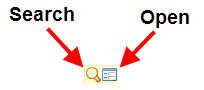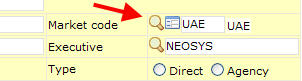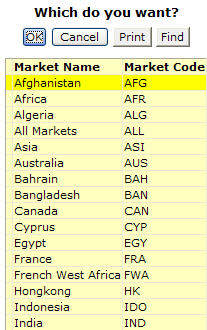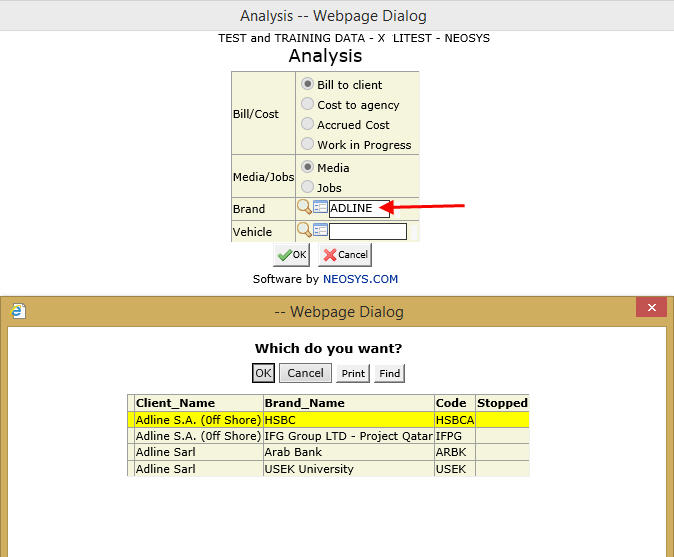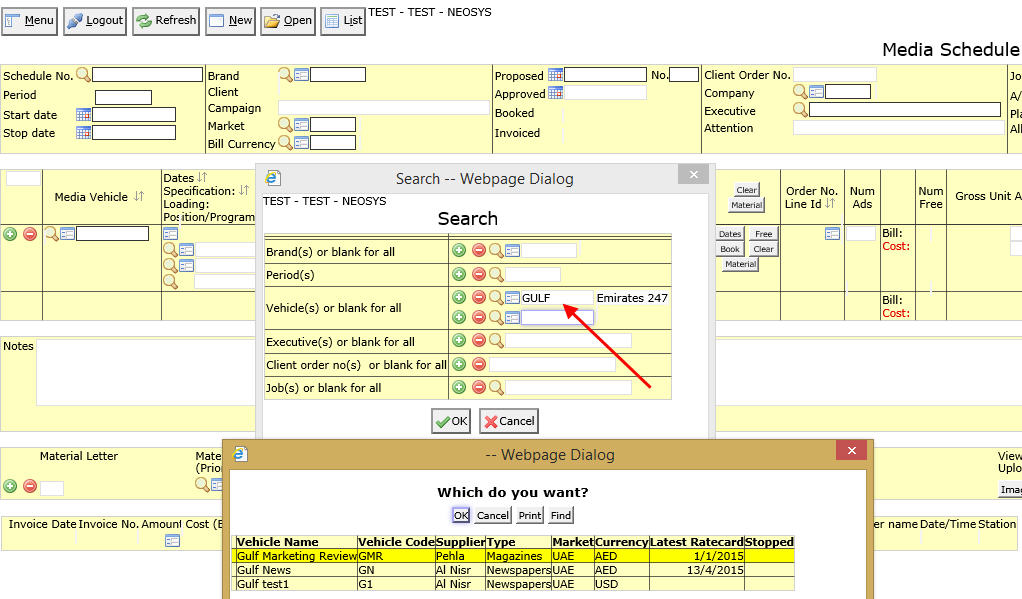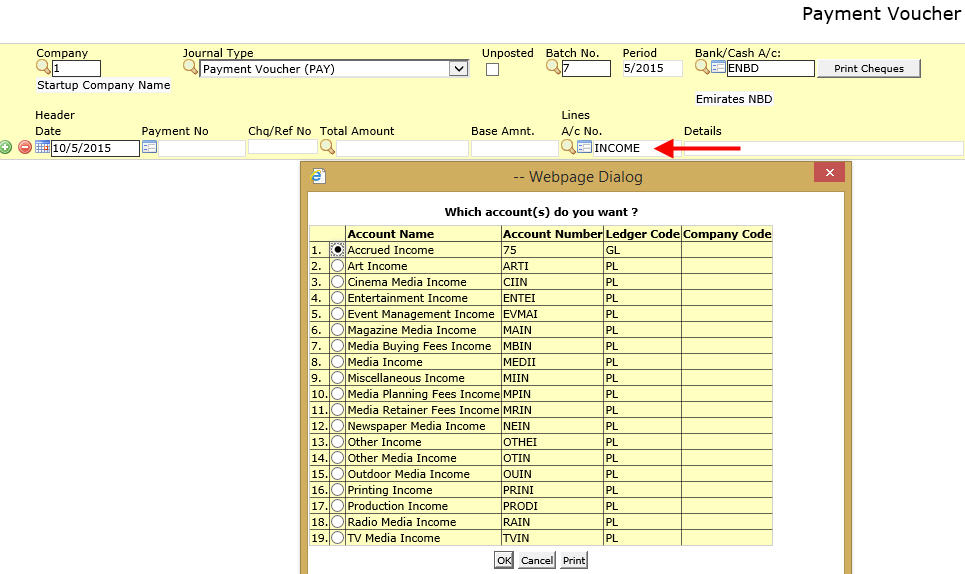NEOSYS General User Interface
The documentation for the general user interface icons is applicable throughout NEOSYS as they execute the same function in all modules of NEOSYS.
Insert and delete line icons
Clicking on the ' + ' green icon inserts a new line above the selected row. Clicking on the ' - ' red icon deletes the selected row regardless of whether it contains any data.
Example
Inserting new lines on the currency file
What happens when I click on the ' + ' icon?
Clicking on the ' + ' inserts a new row above the selected row in the exchange rates section of the Currency file.
What happens when I click on the ' - ' icon?
Clicking on the ' - ' icon deletes the selected row.
Popup calendar
From the popup calendar you can conveniently select the desired day, month and year.
Example
Selecting dates in currency file
Here you can select the date from which the exchange rate is applicable.
Search and Open icon
The Search icon is used to search for a file from an existing list of files and the Open icon is used to directly open the database file from where you can also create a new file.
Example
Searching for market code in the Client and Brand file.
What happens when I click on the Search icon?
Clicking on the Search icon opens a list of all the current markets from where the market code can be selected.
What happens when I click on the Open icon?
Clicking on the Open icon opens the Market file from where the markets can be viewed or a new market file can be created.
See Market File
NEOSYS Name Search
NEOSYS has the feature of Name Search which is used quite frequently by everybody on many fields. It does the same thing as autofill/autodropdown, although in a slightly slower sense, from long before those concepts became popular in modern user interfaces. It is a powerful feature when it comes to searching Data in huge Lists. In databases with huge Client lists with many Brands under them, it becomes difficult for a user to search for a brand among the hundreds listed on the screen. Using this feature they just need to type a keyword saved in the Client file and all the Brands under that Client will get listed e.g To list brands under Client "AL Nabooda Automobile", just type "Nabooda" and all the Brands under it will get listed.
It is an extremely important part of NEOSYS but is unfortunately too slow, primarily because it's somewhat intelligent in many cases omitting records e.g Stopped Records to have it dropping down as you type as in classic autofill. Another reason why NEOSYS Name Search may omit records is because some people are not authorized to see them e.g if someone is not authorized to do COMPANY ACCESS "XYZ" then the name search would block them from seeing records that are tied to company XYZ. There are many and varied similar restrictions and filters in NEOSYS ensuring that people see only the appropriate records suiting the circumstances.
Name Search occurs for most codes e.g Brands, Accounts etc. Following examples explain it in depth:
Example 1: When creating Analysis Code, you can use Name Search and type Client's name based on which all its Brands will get listed
Example 2: Enter a keyword for Vehicle name while searching for Schedules
Example 3: Searching for Accounts while creating a batch.