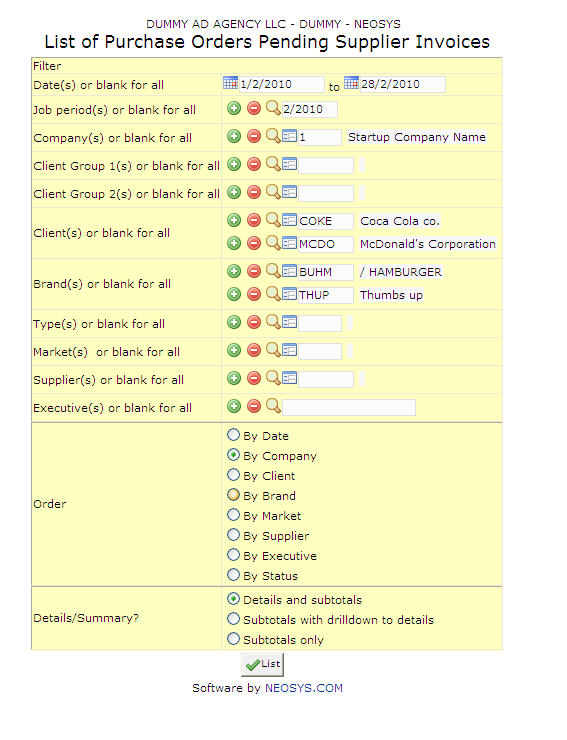List of Purchase Order Pending Supplier Invoice: Difference between revisions
No edit summary |
No edit summary |
||
| Line 18: | Line 18: | ||
Filters for all clients associated with a client group. | Filters for all clients associated with a client group. | ||
Enter an existing Client Group Code if you know it or Press | Enter an existing Client Group Code if you know it or Press F7 to Search from a List or F6 to Create a Client Group Code. Click on the '''(+)''' icon to select multiple Groups. | ||
=== Client === | === Client === | ||
Filters for specific client(s). | Filters for specific client(s). | ||
Enter an existing Client Code if you know it or Press | Enter an existing Client Code if you know it or Press F7 to Search from a List or F6 to Create a Client Code. Click on the '''(+)''' icon to select multiple Clients. | ||
=== Market === | === Market === | ||
| Line 33: | Line 33: | ||
Filters for specific supplier(s). | Filters for specific supplier(s). | ||
Enter an existing Supplier Code if you know it. Press | Enter an existing Supplier Code if you know it. Press F7 to Search from a List or F6 to Create a Supplier Code. Click on the '''(+)''' icon to select multiple Suppliers. | ||
Revision as of 08:27, 19 December 2011
This report generates a list of open Purchase Orders with no Supplier Invoices.
Most of the fields shown here have been discussed in the section on Purchase Request/Order/Invoice File. The fields that are specific to this page will be documented here.
Job Period
Filter for specific time period(s).
Enter desired time period in (MM/YY) format. Click on the (+) icon to select multiple periods.
Company
Filters for specific company(s).
Enter an existing Company Code or Press F7 to search or F6 to create new.
Client Group
Filters for all clients associated with a client group.
Enter an existing Client Group Code if you know it or Press F7 to Search from a List or F6 to Create a Client Group Code. Click on the (+) icon to select multiple Groups.
Client
Filters for specific client(s).
Enter an existing Client Code if you know it or Press F7 to Search from a List or F6 to Create a Client Code. Click on the (+) icon to select multiple Clients.
Market
Filters for specific Market(s).
Enter an existing Market Code or Press F7 to search or F6 to create new.
Supplier
Filters for specific supplier(s).
Enter an existing Supplier Code if you know it. Press F7 to Search from a List or F6 to Create a Supplier Code. Click on the (+) icon to select multiple Suppliers.