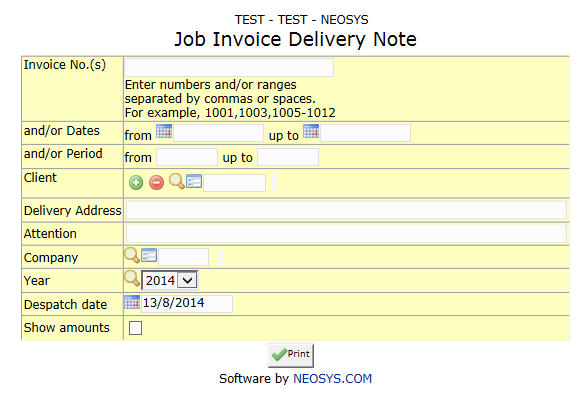Invoice Delivery Note: Difference between revisions
No edit summary |
No edit summary |
||
| Line 4: | Line 4: | ||
=== Invoice No. === | === Invoice No. === | ||
Invoice No.(s) to be | Invoice No.(s) for which delivery note is to be generated. | ||
Enter an existing Invoice no. or Press F7 to search. | Enter an existing Invoice no. or Press F7 to search. Enter multiple Invoices by separating invoice numbers by commas ",". | ||
=== Client === | === Client === | ||
Filter for specific client(s). | Filter for specific client(s)Client to whom delivery note is to be sent. | ||
Enter an existing Client Code or Press F7 to Search or F6 to Create new. Click on the (+) icon to select multiple Clients. | Enter an existing Client Code or Press F7 to Search or F6 to Create new. Click on the (+) icon to select multiple Clients. | ||
=== Delivery Address === | |||
Client Address where delivery is to be made. | |||
Enter client address. | |||
=== Attention === | |||
Name of person to whom deliverables are addressed. | |||
Enter client representative's name. | |||
=== Company === | === Company === | ||
Shows Company Code of job file creator. | Shows Company Code of job file creator. | ||
Enter an existing Company Code or Press F7 to | Enter an existing Company Code or Press F7 to search. | ||
=== Despatch Date === | |||
Date at which deliverables are despatched. | |||
Enter despatch date. Shows current date by default. | |||
=== Show Amounts === | |||
Show invoice amount. | |||
Revision as of 11:31, 10 January 2012
This section helps prepare Delivery Notes for Job Invoices which is sent to the client along with the 'deliverables'.
Invoice No.
Invoice No.(s) for which delivery note is to be generated.
Enter an existing Invoice no. or Press F7 to search. Enter multiple Invoices by separating invoice numbers by commas ",".
Client
Filter for specific client(s)Client to whom delivery note is to be sent.
Enter an existing Client Code or Press F7 to Search or F6 to Create new. Click on the (+) icon to select multiple Clients.
Delivery Address
Client Address where delivery is to be made.
Enter client address.
Attention
Name of person to whom deliverables are addressed.
Enter client representative's name.
Company
Shows Company Code of job file creator.
Enter an existing Company Code or Press F7 to search.
Despatch Date
Date at which deliverables are despatched.
Enter despatch date. Shows current date by default.
Show Amounts
Show invoice amount.