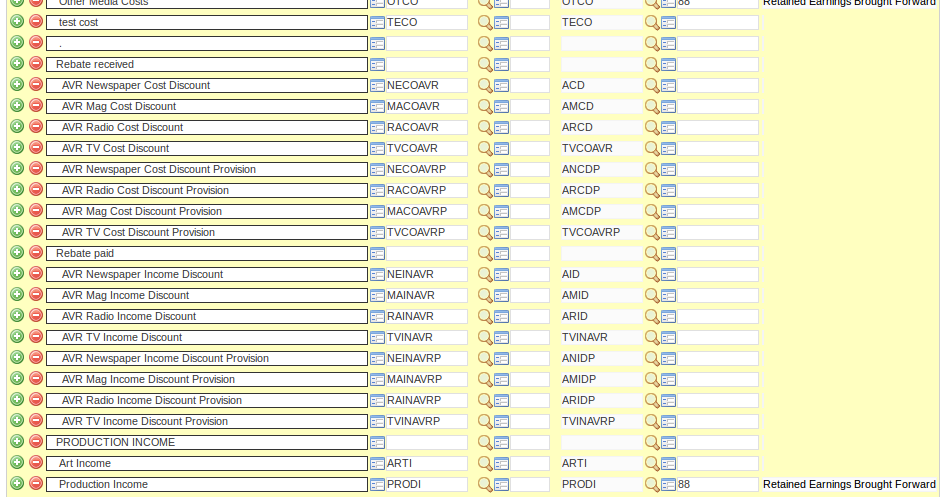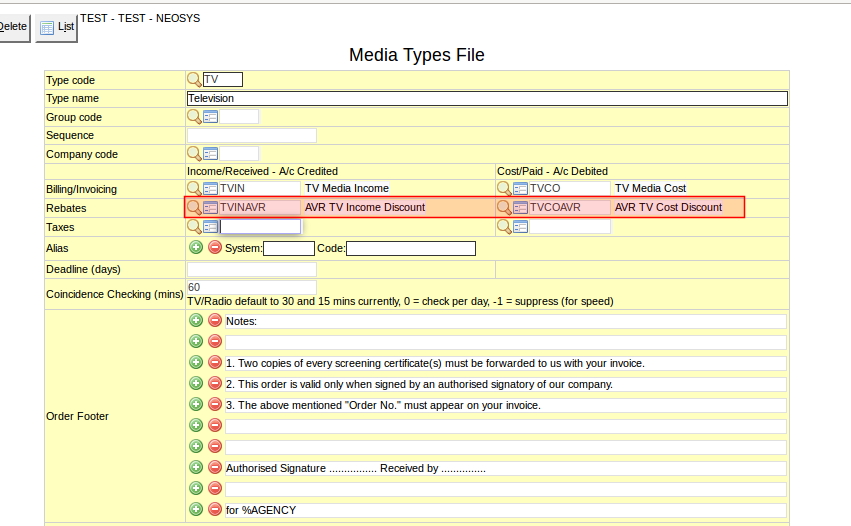Handling Rebates in NEOSYS: Difference between revisions
No edit summary |
|||
| Line 24: | Line 24: | ||
[[image:rebate2.png]] | [[image:rebate2.png]] | ||
== Account Reconciliation == | |||
Account Reconciliation screen in NEOSYS can be used to reconcile balances in accounts in NEOSYS Finance versus statements from other sources e.g. Bank statement. Account reconciliation screen of a particular account lists the transactions filtered by the finance settings. | |||
After choosing the finance settings and the account. | |||
Tick the checkbox “Show reconciled items” if you wish to see reconciled items along with non-reconciled items as well. This setting is applicable for items in the latest period only. | |||
Clicking OK displays a pop-up screen which will show the list of items to be reconciled. Click on the reconciled button to copy the figure under Amount column to the field under Amount reconciled. The All/None button can be used to do this action for all transactions or clear all reconciliations | |||
Click OK at the bottom of the page to generate the Reconciliation statement of the specific account. This statement shows the Closing Balance in Books followed by unreconciled debits and credits (debits are subtracted and credits are added to the Closing Balance in Books) and Closing Balance in Statement. | |||
Revision as of 13:28, 12 September 2018
Handling Rebates in NEOSYS
Follow the steps below for posting rebate received/paid in NEOSYS:
- Create AVR accounts and AVR Provision accounts for media/job types in the P&L Ledger. The rebate account codes should be identical to the existing income and cost accounts with "AVR" prefixed or postfixed with "P" at the end for provision accounts.
- Link the AVR accounts to their respective media/job types file.
- Once the media/job invoices are generated, create entries in JOU journals for the AVR account. You MUST enter the analysis code otherwise NEOSYS will not allow you to save the batch. Save and Post the batch.
Billing analysis reports will give you the rebate paid/received. On running the billing analysis report, you will see the discounts getting reflected.
Below are sample screen shots for each of the above steps:
The manual entries to be made in JOU journal are:
Dr AVR income discount Cr AVR income discount provision Cr AVR cost discount Dr AVR cost discount provision
Account Reconciliation
Account Reconciliation screen in NEOSYS can be used to reconcile balances in accounts in NEOSYS Finance versus statements from other sources e.g. Bank statement. Account reconciliation screen of a particular account lists the transactions filtered by the finance settings.
After choosing the finance settings and the account.
Tick the checkbox “Show reconciled items” if you wish to see reconciled items along with non-reconciled items as well. This setting is applicable for items in the latest period only.
Clicking OK displays a pop-up screen which will show the list of items to be reconciled. Click on the reconciled button to copy the figure under Amount column to the field under Amount reconciled. The All/None button can be used to do this action for all transactions or clear all reconciliations
Click OK at the bottom of the page to generate the Reconciliation statement of the specific account. This statement shows the Closing Balance in Books followed by unreconciled debits and credits (debits are subtracted and credits are added to the Closing Balance in Books) and Closing Balance in Statement.