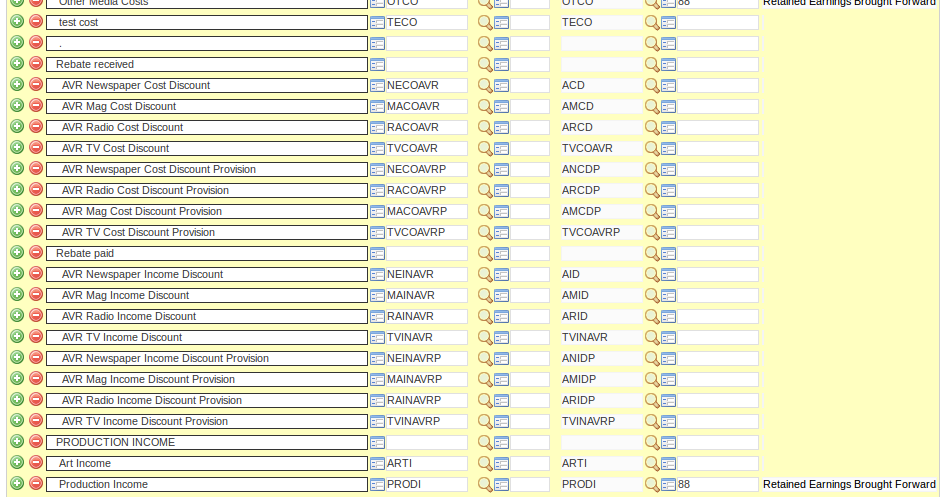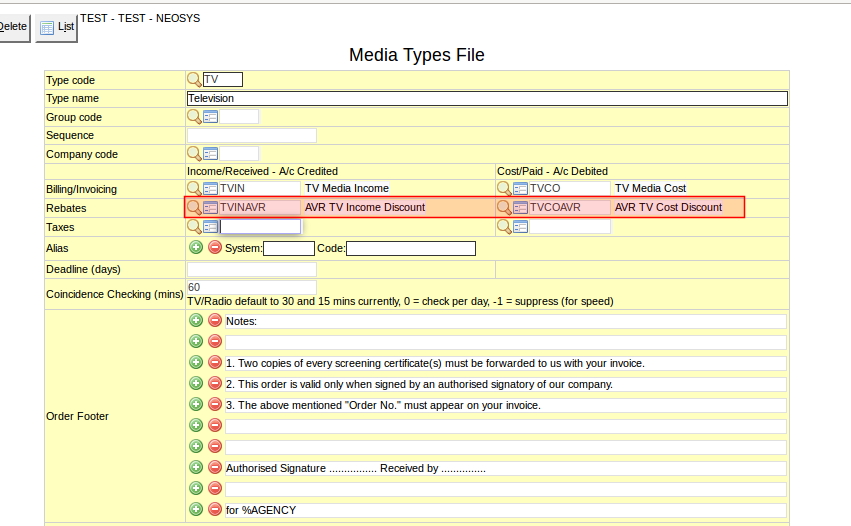Handling Rebates in NEOSYS: Difference between revisions
From NEOSYS User Support Wiki
Jump to navigationJump to search
No edit summary |
|||
| (3 intermediate revisions by 3 users not shown) | |||
| Line 1: | Line 1: | ||
==Handling Rebates in NEOSYS== | |||
#Create AVR accounts and AVR Provision accounts for media/job types in the P&L Ledger. | |||
Follow the steps below for posting rebate received/paid in NEOSYS: | |||
#Create AVR accounts and AVR Provision accounts for media/job types in the P&L Ledger. The rebate account codes should be identical to the existing income and cost accounts with "AVR" prefixed or postfixed with "P" at the end for provision accounts. | |||
#Link the AVR accounts to their respective media/job types file. | #Link the AVR accounts to their respective media/job types file. | ||
#Once the media/job invoices are generated, create entries in JOU journals for the AVR account. | #Once the media/job invoices are generated, create entries in JOU journals for the AVR account. You MUST enter the analysis code otherwise NEOSYS will not allow you to save the batch. Save and Post the batch. | ||
Billing analysis reports will give rebate paid/received. On running | Billing analysis reports will give you the rebate paid/received. On running the billing analysis report, you will see the discounts getting reflected. | ||
Below are sample screen shots for each of the above steps: | Below are sample screen shots for each of the above steps: | ||
Latest revision as of 13:31, 12 September 2018
Handling Rebates in NEOSYS
Follow the steps below for posting rebate received/paid in NEOSYS:
- Create AVR accounts and AVR Provision accounts for media/job types in the P&L Ledger. The rebate account codes should be identical to the existing income and cost accounts with "AVR" prefixed or postfixed with "P" at the end for provision accounts.
- Link the AVR accounts to their respective media/job types file.
- Once the media/job invoices are generated, create entries in JOU journals for the AVR account. You MUST enter the analysis code otherwise NEOSYS will not allow you to save the batch. Save and Post the batch.
Billing analysis reports will give you the rebate paid/received. On running the billing analysis report, you will see the discounts getting reflected.
Below are sample screen shots for each of the above steps:
The manual entries to be made in JOU journal are:
Dr AVR income discount Cr AVR income discount provision Cr AVR cost discount Dr AVR cost discount provision