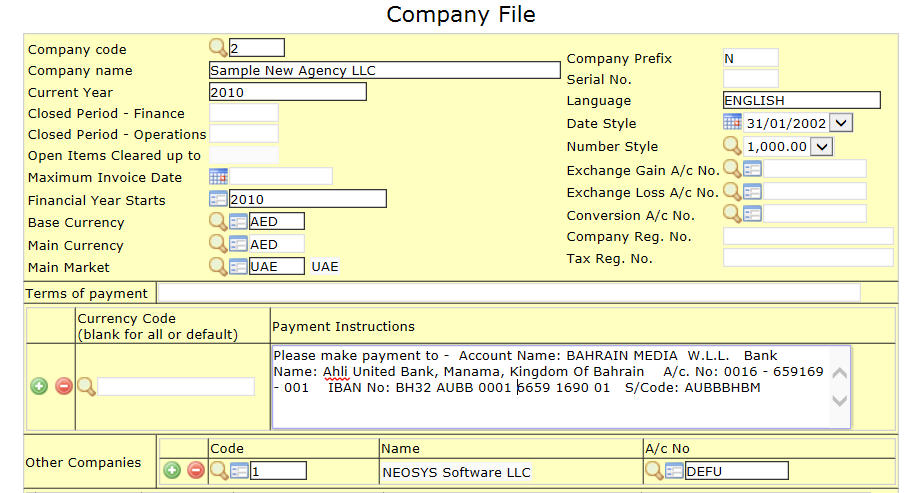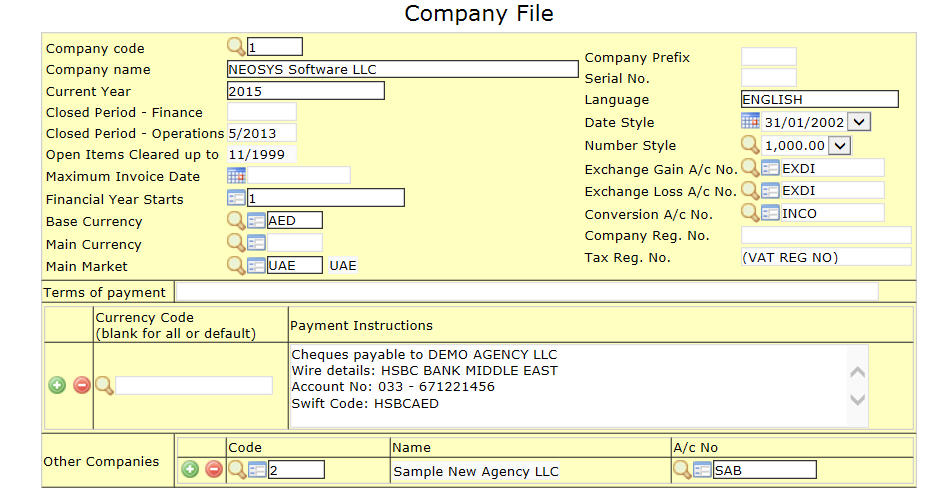Setting up a new company in existing/new database
Setting up multi company installations / Setting up a new company
Draft email requesting info required to add new company to existing database/new database
Dear XXX,
To open the new company can we please have the following info:
1.Letterhead:
-Exact company name to appear on invoices etc
-Company logo (jpg or gif file about 100 pixels high and proportionally wide)
-Address for letterhead
2.Any new users:
-Full Name
-Email Address (to get passwords)
-User role(s) department/position etc (for authorization level)
3.Existing Users Access Rights:
-Who should have access to the new company?
4. Default Market for the Company
5.Bank Accounts:
-Full Payment instructions
6.First Financial Year
7.General Accounts:
-Client: Shared existing list ? OR create new private clients list/chart?
-Suppliers: Share existing list? OR create new private supplier list/chart?
8.Invoice Numbering:
-Prefix for the new company (usually one letter)
-The numbering system for the following documents
Media module (if installed and not using default numbering scheme)
Starting Schedule Number
Starting Media Invoice Number
Job module (if installed and not using default numbering scheme)
Starting Job Number
Starting Purchase Order Number
Starting Estimate Number
Starting Job Invoice Number
Finance module (if installed and not using default numbering scheme)
What numbering scheme to be used?
** In addition to the points above, request for the following information if setting up a new company in a new database
9. Base Currency of the dataset
10. IP restrictions:
List of IP numbers from which NEOSYS can be accessed
11. Backup email notification recipients:
List of people to receive email reports about the daily backup
12. Allowed domains in email addresses
List of allowed domains for user's email addresses
Best Regards,
Setting up a new company in an existing database
1) Letterhead - to be configured using the usual setup details at Configuring Letterhead
2) Create the new company in the Company File by specifying the required details. The company code must be a letter even if previous existing companies use a numeric company code. Specify an alphabetical prefix to the company which is used for invoice numbering (refer to Converting database to "invoice numbering per company" for more details on configuring invoice numbering per company). The payment instructions specific to this company can also be configured here and it will appear on all invoices for this company. Next remember to specify the intercompany a/c which will be used for automated intercompany postings - you require to do this if you need this new company to do inter-company entries into the main company which is not always required.
3) If you need inter-company entries to be made then the first step is to setup the existing and new company ledgers accounts under the Inter-company A/cs Ledger. This is required if you have only one bank a/c in the main company and the other companies operate out of the main company's bank a/c and/or need to do inter-company entries or if the other companies are just dummy ones. TODO: link article about intercompany entries
To enable inter-company entries, in the main company file specify the other company code and its inter-company a/c number under Other Companies.
4) In the Chart of Accounts - lock the Bank Ledger to the main company and create an additional bank ledger for the new company if there is a need. You can also create additional ledgers for Sales/Purchase/AR/AP/TC/TD and lock the existing ones to the earlier company. However mostly these ledgers are shared between companies. In no instance will you unlock the Bank Ledger to be shared between the companies.
5) Since you can have multiple subsidiary ledgers under one control account, you can operate a mixture of common accounts (i.e. across all companies) and private accounts for any particular company. Accounts may be moved between charts of the same the control a/c to segregate the accounts into common or private charts.
6) Journal Setup – Add any new private ledgers where necessary otherwise posting will be disallowed.
7) Client Security Mark - ask the programmer to setup the client security mark for this new company, else the earlier company's security mark will display on the documents of this new company. However if the new company is just another department then this is not required to be done.
Setting up a new company in a new database
TODO: In addition to the steps under Setting up a new company in an existing database, the following has to be done when setting up a new company in a NEW database
Setting up a new company in an existing multi-company database
The procedure for adding a new company to an existing multi-company installation is relatively easy and follows the same procedure from above.