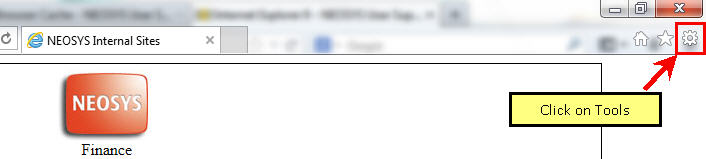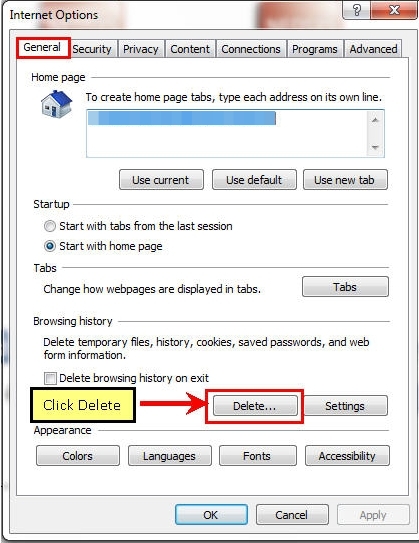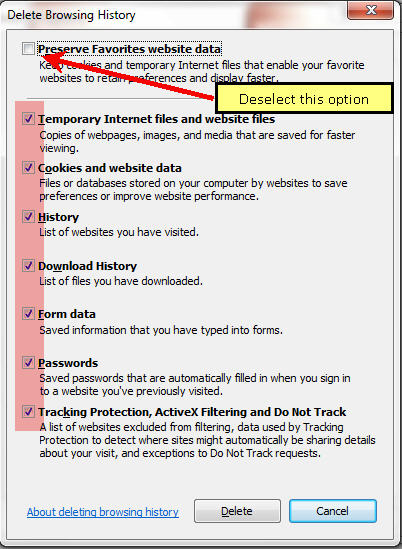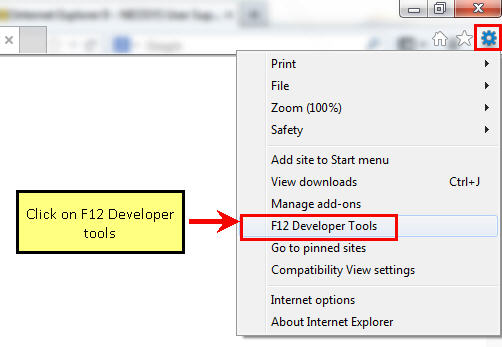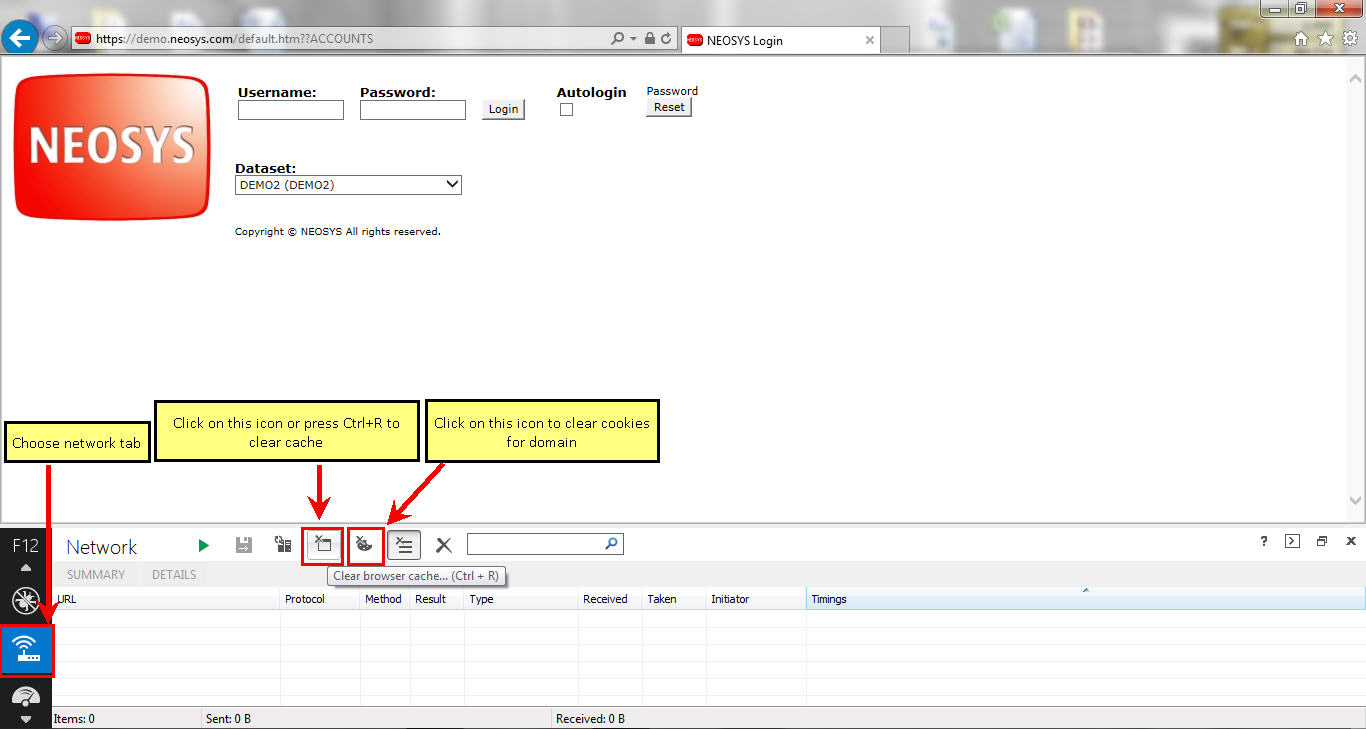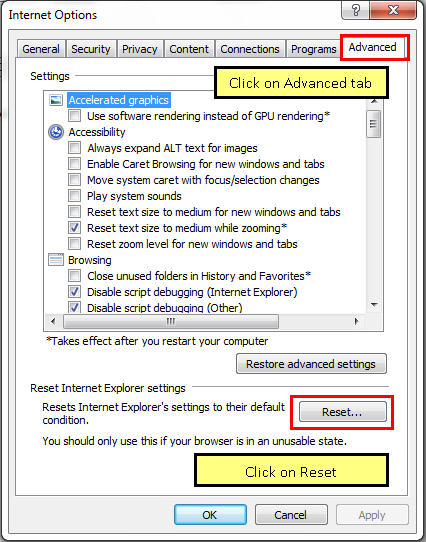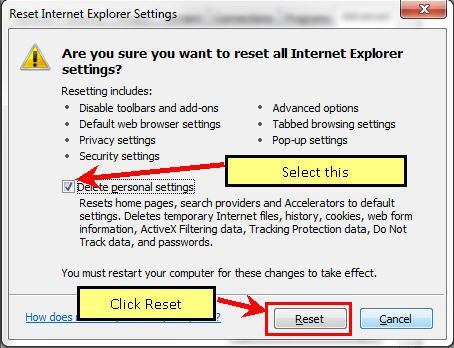Internet Explorer 11
From NEOSYS User Support Wiki
Clearing the Cache
Method 1
Save all your work and Reset Browser
Close all IE windows and Open up a new IE window
Click on Tools
Click on Internet options
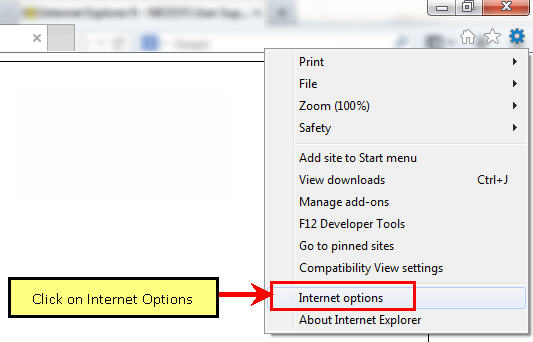
OR Alternatively press Ctrl key and select Internet Options under Tools
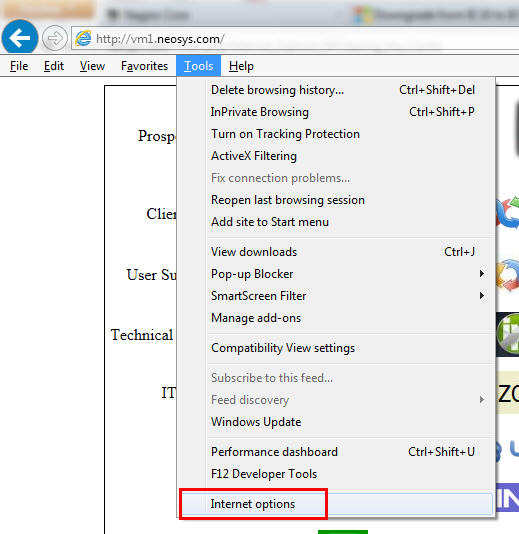
Click the General tab, and then, under Browsing history, click Delete
In the Delete Browsing History dialogue box, select ALL options and click Delete
Restart Internet Explorer
If the problem with the browser still persists, follow the below instructions to reset your browser to factory settings:
Method 2
Save all your work and Reset Browser
Close all IE windows and Open up a new IE window
Go to the NEOSYS login page
Click F12 Developer tools under Tools Menu
OR Alternatively Press F12
The developer tools should appear at the bottom of Internet Explorer 9 window as follows:
Restart Internet Explorer
Clearing cache only for a particular web page
Press Control + F5 key combination on your keyboard while accessing that webpage in the browser
Reset Browser to Factory Settings
CAUTION: Resetting the browser to factory settings would require you to re-configure your Internet Explorer from scratch to use NEOSYS. Hence you should only do a browser reset if the problem with the browser still persists or if advised by NEOSYS support staff.
Save all your work and close ALL your IE windows
Open up a new IE window
Click on Tools
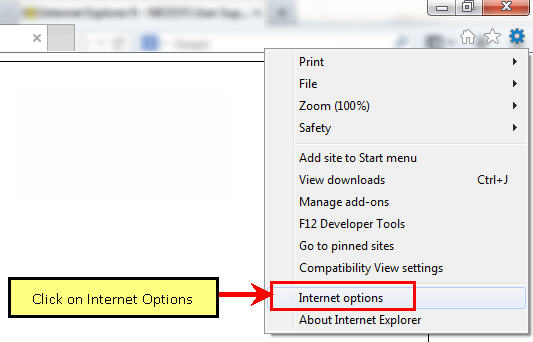
OR Alternatively press Ctrl key and select Internet Options under Tools
Click on Internet Options
Click on Advanced Tab and Click on Reset
Select Delete Personal Settings Option and Click on Reset
Restart Internet Explorer
Reconfigure Internet Explorer
Refer to Configuring Internet Explorer to learn how to configure Internet Explorer before using NEOSYS.