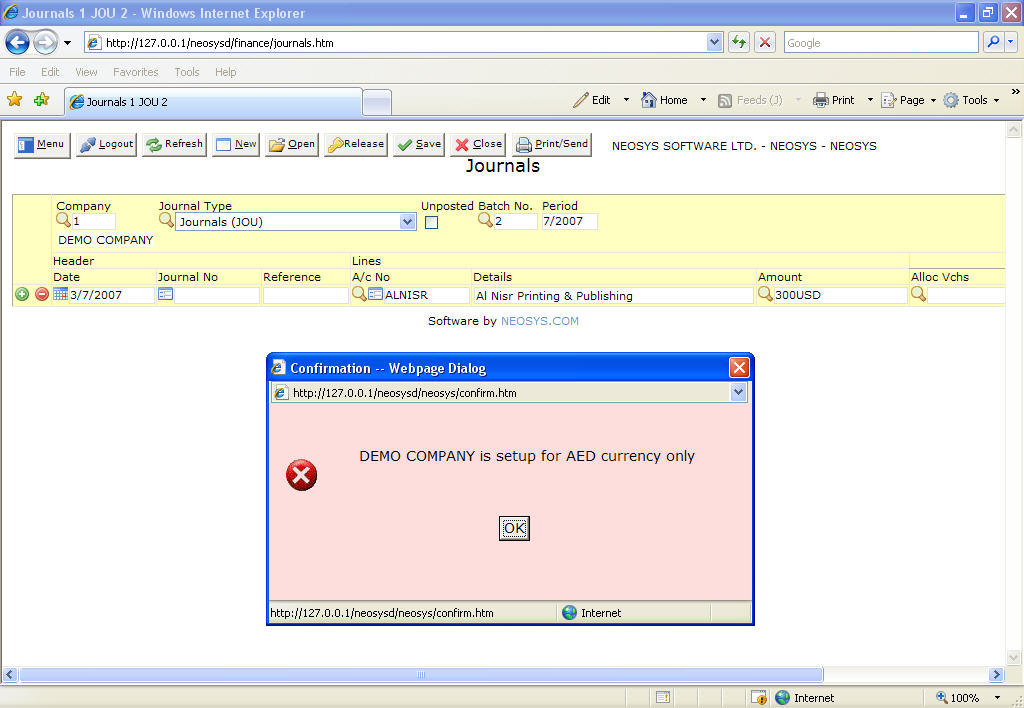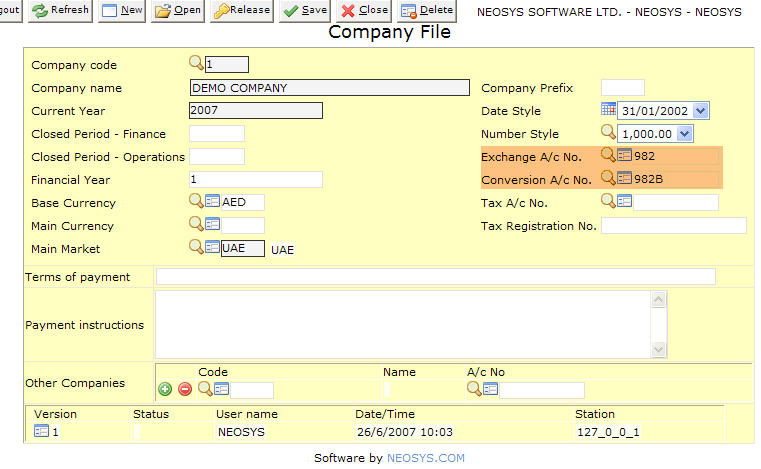Setting up and Configuring NEOSYS Finance System
Financial Reports Access
Configuring access based on Charts
Inorder to block access of other users in a group to not to able to do Financial Reports on certain ledgers, we can configure the Authorisation File for the same:
Menu > Support > Authorisation File Add task id - FINANCIAL REPORT ACCESS "GL" (where GL is the chart code you want to lock) Give suitable Lock Add this lock as a key to the persons who are authorised to access Financial Reports for GL
Financial year
Configuring Financial year for new clients
For configuring the start of a new financial year for new client setups, we need to go to: Menu > Finance > Companies and enter the relevant number in the field - Financial Year.
The Financial year can be either
1 - starts January to December or 4 - starts April to March
This has to be done initially before posting any transactions into the system.
Posting transactions
While posting transactions, there is a field 'Period' which actually means Financial Period.
There is nothing to worry about this while posting transactions for January to December.
But when you are posting transactions under April to March, you need to take special care here. The period should be 1/2007 for the 1st month of the financial period i.e. April, 2007 or 2/2007 for May 2007 and so on.
Likewise 12/2007 would be March, 2008 and respectively for every consecutive year.
Configuring NEOSYS to convert Foreign Currency to Base Currency
By default, the NEOSYS installation allows only a single currency to operate from the Finance System. Incase you do enter any foreign currency and expect the system to auto-calculate the amount to a base currency, you need to configure the Exchange & Coversion A/c details.
Error while using foreign currency in the finance system
Before configuring the Exchange & Coversion A/c details, you will get a message saying: "COMPANY NAME is setup for AED currency only" (wherein AED would mean any base currency used in the system.
Configuring the use of foreign currency in the finance system
To enable the system to accept foreign currencies and to auto-calculate the amounts to the base currencies, you need to configure the Company File with the Exchange A/c No. and the Conversion A/c No. which is usually 982 and 982B in the chart of accounts:
How to copy cheque layouts
Cheque layouts are designed in NEOSYS per bank account.
There is no way in the normal user interface to copy layouts from one account to another but it can be done in maintenance mode.
Designating one bank account as the default layout for all other accounts
Check the "Use as default" checkbox in the cheque design screen of the bank that you want to be the default.
Any bank accounts that do not have specific cheque layout designs will then use the designated default account.
If no bank account is designated as the default then, if it exists, the cheque design of account XXX999 will be used as the default.
To copy a cheque design from bank account XXXX to YYYY
In maintenance mode:
COPY DEFINITIONS CHEQUEDESIGN*XXXX (O) TO: CHEQUEDESIGN*YYYY
Copying cheque layouts between databases on the same NEOSYS installation
To copy a cheque design from bank account XXXX in database A to YYYY in database B.
Step 1. In maintenance mode of database A:
COPY DEFINITIONS CHEQUEDESIGN*XXXX (O) TO: (DOS DESIGN1.CQD)
Step 2. In maintenance mode of database B:
COPY DOS DESIGN1.CQD (O) TO: (DEFINITIONS CHEQUEDESIGN*XXXX)
Notes:
- (O) is optional and is required only if you are overwriting the target
- DESIGN1.CQD can vary to allow copying multiple formats at the same time but "DESIGN1" must be no more than 8 alphanumeric characters and ".CQD" must be exactly ".CQD" otherwise there is risk of damaging the NEOSYS installation files.
Copying cheque layouts between NEOSYS installations
Use the instructions as for "Copying cheque layouts between databases on the same NEOSYS installation" but add the following step between the two steps.
Use operating system facilities copy the DESIGN1.CQD file(s) from the x:\neosys\neosys folder on the source installation to the same folder on the target installation.
Configuring Finance Email Alerts
Collections
The NEOSYS Collections File allows you to record and manage activities such as telephone calls and emails etc related to the collection of debts from accounts receivables.
This section explains how to get NEOSYS to email and alert you when collection activity is due. Specifically it lists records from the Collection File where the "next action date" falls between 30 days ago and today. If there is nothing due for action then no email is sent.
For example to create an alert known as COLL01 that runs at 8pm, 12noon and 5pm that runs with the privileges of user STEVE and is emailed to STEVE, JIM and JOAN, issue the following command in maintenance mode/F5.
CREATEALERT COLL01 FINANCE COLLECTION 8,12,17 STEVE JIM,JOAN,STEVE