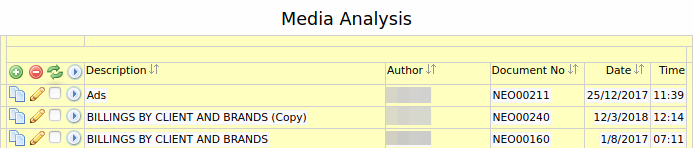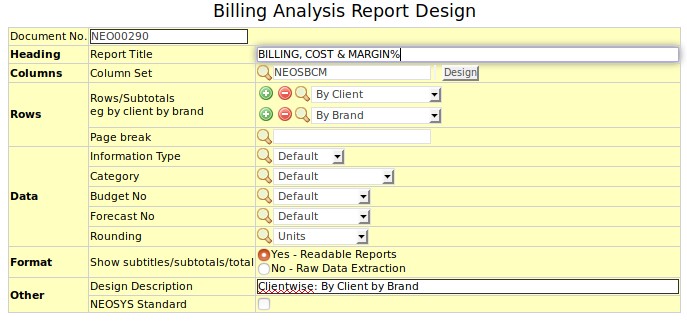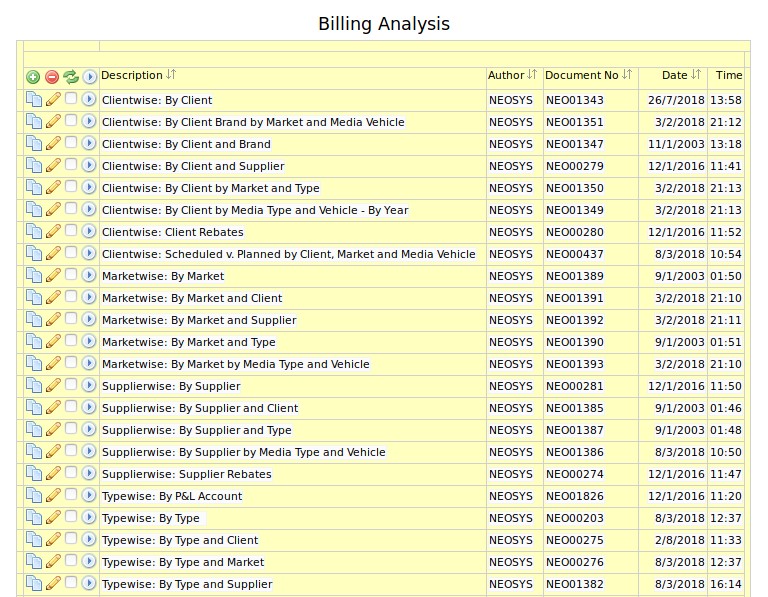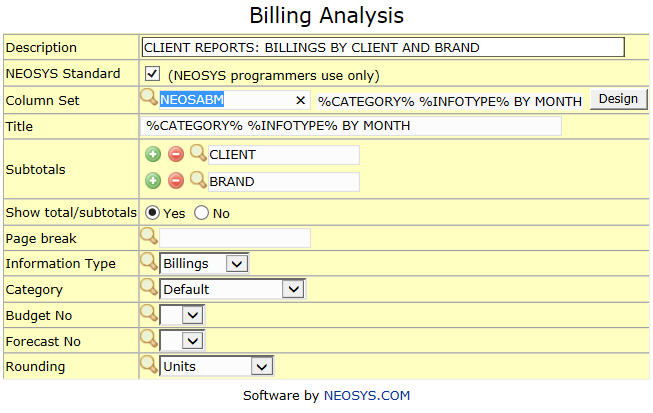The Analysis Menu
Media Analysis Reports
Screen to edit and run analysis reports for Media. The list displays the saved Media Analysis reports.
Edit a Media Analysis report
Click Edit to open the analysis report edit screen
Description
Enter name and description for the report
Subtotals
Configure subtotals for one or more fields e.g. subtotal by Client, subtotal by Brand, subtotal by vehicle etc. Use the (+) to configure more than one subtotal and (-) sign to remove subtotals.
Page break
Choose one of the subtotals configured to act as a page break
Other options
Choose the report options using the radio buttons
- Choose the information type e.g. Billings or Cost or Ads
- Choose if the amounts to display should be Net amounts or Gross amounts
- Choose report currency - Media analysis reports can be represented in any other currency. The exchange rates on the currency file per period is used to convert the base currency version of the reports
- Choose if approved media plans or schedules should be considered for the report
- Choose columns to be displayed – Either Months or Media types
- Choose the plan/schedule details to be displayed .Choosing first three displays only the first 3 schedule numbers from the whole list of schedules analysed
- Choose how to display schedules that are across months. Either split the ads by month or display as per schedule period
Billing Analysis Report
Screen to run, edit, copy or delete saved Billing, Costing and Margin analysis reports. The list displays the saved analysis reports. See Configuring Billing Analysis to understand how data available in Billing Analysis is controlled.
Edit a Billing Analysis report
Click Edit to open the analysis report edit screen of a particular report e.g. CLIENT REPORTS: BILLINGS BY CLIENT AND BRAND
Description
Enter name and description for the report
Subtotals
Configure subtotals for one or more fields e.g. subtotal by Client, subtotal by Brand, subtotal by vehicle etc. Use the (+) to configure more than one subtotal and (-) sign to remove subtotals.
Page break
Choose one of the subtotals configured to act as a page break. Choose at least 2 sub-totals to use one of them as page break.
TODO
Billing Analysis Column Design
See Design Billing Analysis columns
Budget File
Billing and Cost Budgets can be entered/updated in the Budget File on the Analysis Menu. There are two types of budgets, called Budgets and Forecasts respectively, and you can have up to ten versions of each to cater for alternative or revised budgets. Budgets can be created from other budgets by altering the budget code, company code or year of an existing budget and saving as a new budget.