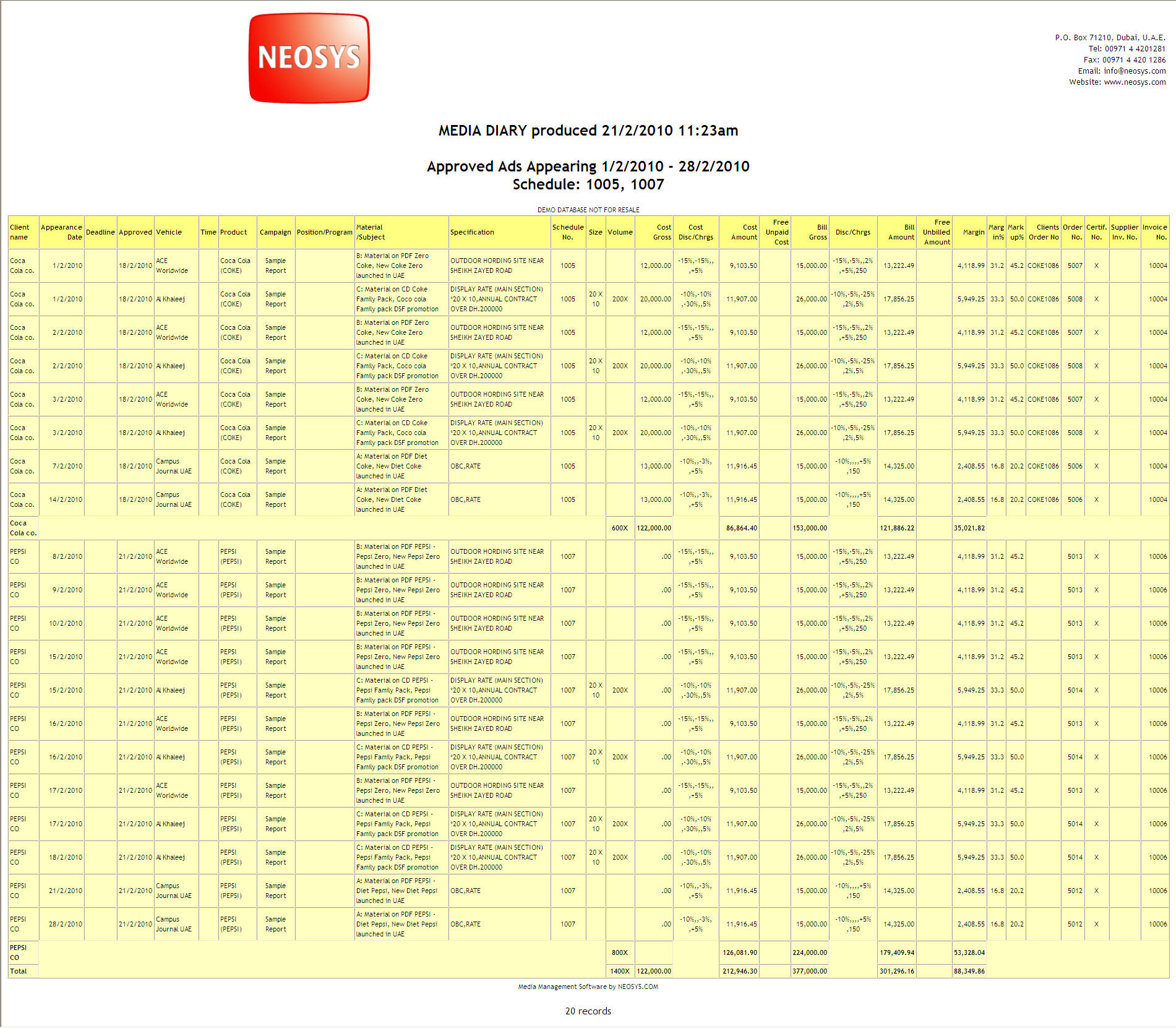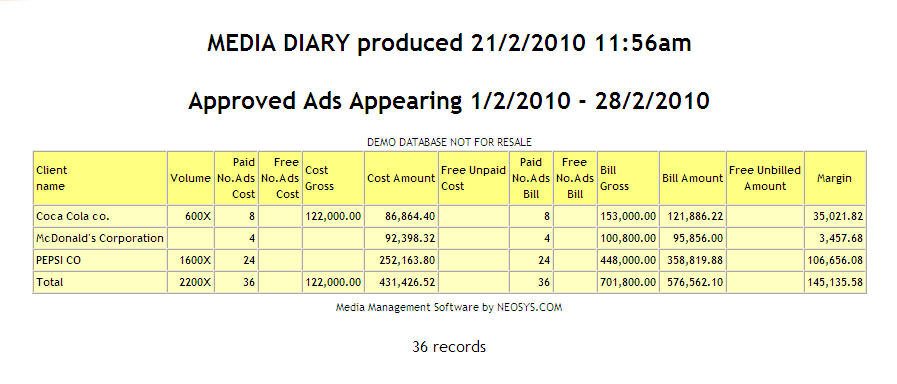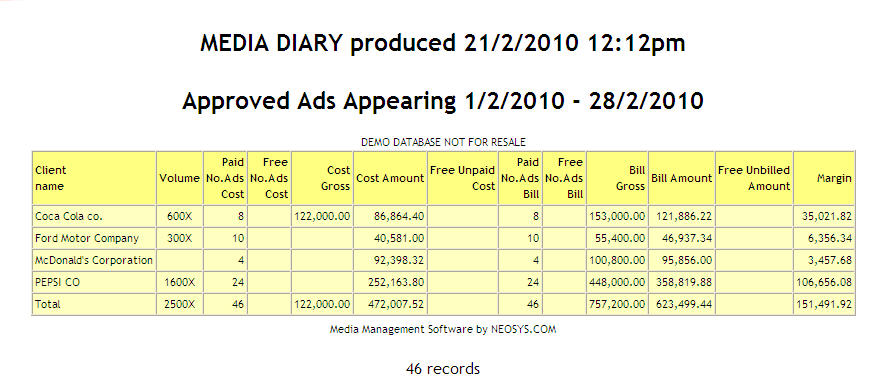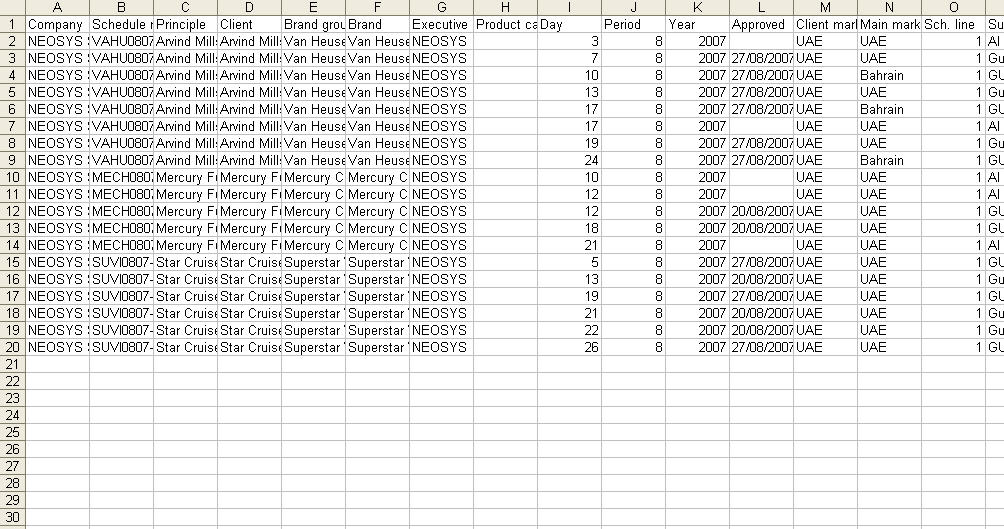Media Diary
A Media diary prepares a list of ads appearing during a certain period giving an overview of the advertising activities during the selected period with details. This list of ads can also be used to check the status of the ads,eg. booked,invoice,etc.
Various formatting options are available suitable for printing or emailing.
Filter
Filter report for specific {{{1}}}(s).
Format
Output
- Normal Report
Generates a normal report on the webpage which cannot be edited. This is the default option.
- Excel Worksheet
Generates a report in an Excel spreadsheet format which can be edited if required.
- Tabbed Text File
Tabbed text file is a special kind of plain text file with a tab between each column in the text. This is one of the most common file formats used by most spreadsheet or publishing softwares to import data. When imported into a software, the tabs allows the columns to line up neatly.
This generates a report in tabbed text format.
Costs
NEOSYS allows you to conveniently specify which parts of the cost you wish to show on the report. Along with the Gross and Net cost you can also choose to have the Discounts and Charges on the report.
Currency
- Local and Base Currency
The Base currency is the currency chosen in the Company file and there can only be one base currency even in the case of multiple Companies. The local currency is the currency of the vehicle.
This generates a report which shows the costs in both the Local as well as the Base currency. This is the default option.
- Local Currency
Generates a report where the costs show in the local currencies.
- Base Currency
Generates a report where the costs would only show in the base currency regardless of the local currency used in the media schedule.
Status
This adds extra columns to the report giving further details about the ad, this is selected by default and can be unselected if required. The columns are as follows -
- Client Order No.
- Order No. (Booking order No.)
- Certificate No.
- Invoice No.
- Supplier Invoice No.
Order
NEOSYS allows you to control the order in which the ads appear on the generated list. If this option is not selected the list by default will be generated in order of appearance date. You can choose one or more orders.
Summary
- Details and Subtotals
Details are specifications of the ad other than the cost, for eg, the vehicle, product,time,etc. Subtotals are the separate numeric totals of all the costs in the ad, for eg bill, cost, discounts, etc.
This option shows both the Details and the Subtotals in the report. This is the default option and any other option will have to be selected on a report by report basis.
- Subtotals with Drilldown to Details
Selecting this option generates a report that shows the subtotals but minimizes the details which can be fully viewed by clicking below the details.
- Subtotals Only
Selecting this option only shows the subtotals on the report generated.
How do i get subtotals on a Media Diary?
In order to get subtotals atleast one or more options in the Order field has to be selected.