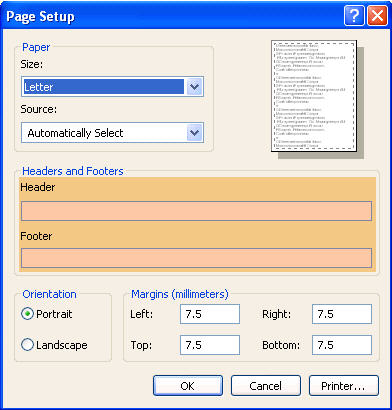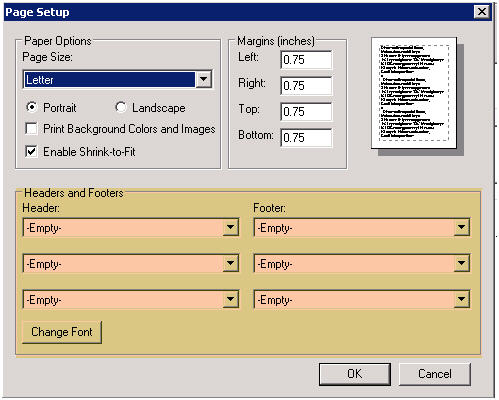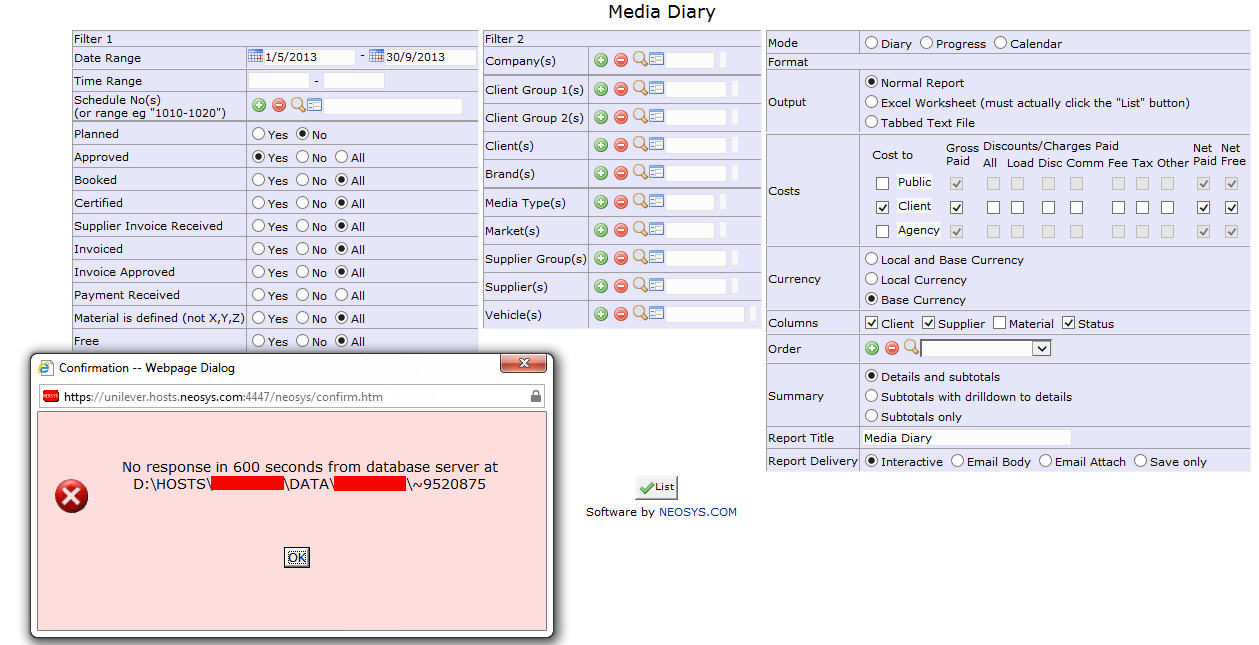General FAQ: Difference between revisions
No edit summary |
|||
| Line 126: | Line 126: | ||
For more information on Exporting to other Finance systems See [http://userwiki.neosys.com/index.php/Exporting_to_other_finance_systems Export to other finance systems] | For more information on Exporting to other Finance systems See [http://userwiki.neosys.com/index.php/Exporting_to_other_finance_systems Export to other finance systems] | ||
Revision as of 11:35, 9 February 2015
Why doesnt NEOSYS support my XYZ browser?
People sometimes expect NEOSYS to be supported transparently on all common browsers like most consumer applications or mass market web based applications - and are disappointed when NEOSYS does not support their favourite browser. Actually many complex and specialised enterprise applications only support a limited range of browsers. This is primarily for cost and efficiency reasons related to the development of user interface software and the long term support of users environment.
What is the NEOSYS backup procedure?
Every night at a scheduled time as specified in the System Configuration File, the NEOSYS program backs-up all data and stores it onto a USB drive as a BACKUP.ZIP file, under a folder which represents the day of the week. If the folder/file already exists then it is deleted/overwritten.
The USB drive has 7 folders, each one representing a day of the week. The USB needs to be interchanged after it completes a cycle of 7 backups with another USB to store another 7 days of backup. There should be 3 USB's used in rotation. In case the USB is not interchanged on the scheduled day after completion of 7 backups, the next backup on the same USB will be deemed a failure in the backup email alert.
At the end of 3 weeks, typically a client will have backups for the last 21 days which can only be used to restore NEOSYS to any particular point in time in the past (upto 21 days).
The backup files in the USB drive are encrypted and cannot be opened or read by any other program besides NEOSYS. They can only be restored in NEOSYS maintenance mode on the server. Usually this would be done by a NEOSYS Support technician.
How can I verify that the backup has been successful?
Every night when NEOSYS has been backed-up, an automated email alert is sent to all the designated recipients indicating the success or failure of the backup.
A successful backup indicates that all files required by NEOSYS to restore to an earlier time period have been saved successfully.
The backup process carries on smoothly but it will FAIL if:
- There is no USB connected to the server
- The USB has not been replaced at the end of 7 days
How to do a manual backup?
Manual backups can be done only by NEOSYS Support and users who are authorised to perform this task.
Go to Menu > Support > Backup and click on Start Backup. Once the backup has been completed a confirmation mail is sent out to the usual list as configured in the system.
How do I migrate data from my old system to NEOSYS
If you have a manual system in place wherein all your data is on excel and word then the best way to migrate would be to start off using NEOSYS afresh. This is because information in excel and word cannot be computed into a sensible financial document like a Balance sheet.
However if you are already using another finance package or management software system, then there is a guided process of how to migrate to NEOSYS.
For Finance see Migrate Finance data from OLD system to NEOSYS
For Media and/or Jobs see Migrate Media and/or Jobs data from OLD system to NEOSYS
What type of database does NEOSYS use?
NEOSYS is a custom program with a built in database of its own. NEOSYS consists of a “front end” which is implemented entirely in DHTML/Javascript/AJAX and a “back end” which is sealed and protected to ensure integrity of all data and processes.
Any requests for interfacing another program or online service with NEOSYS needs to be sent to the support staff with specifications of desired inputs and outputs.
How to reset the password?
This can be taken care of by modifying the printer page setup options in IE by clicking on FILE > Page Setup
You may choose to "Empty" the respective fields OR select the desired headers / footers from the drop down menus available on the Page Setup window.
For IE6 & IE7 Header and Footer fields may be left empty (as shown below) if you would like to remove the print header/footers :
For IE8 & IE9 the drop down options could be set to “Empty” (as shown below) if you would like to remove the print header/footers :
How to delete NEOSYS documents (Booking Orders, Invoices etc)?
Any document after creation cannot be deleted in NEOSYS, but you can mark it as cancelled.
To know why, see Why doesn't NEOSYS allow cancelling or amendment of Invoices after issue
For example of how to cancel a Job, see Cancelling a Job
Why is NEOSYS taking a long time to generate a report?
The amount of time required by NEOSYS to generate a report depends on:
- Options selected while generating the report.
- Total number of records selected to be displayed on the report.
Once you have selected the desired options, click on LIST and wait until the report is generated.
Server is not responding. Recover webpage?
If you click anywhere on the page while the report is being generated you will see a message from browser, "neosys server is not responding. Recover webpage ?"
Please do NOT click on recover webpage button.
Please wait until the report shows up on screen
OR
Until you get an error message saying "No response in 600 seconds from the database server at ....."
In case you get the "No Response from the database server in 600 seconds" error message then you should follow the steps as mentioned in the section below.
No Response from the database server in 600 seconds
If NEOSYS cannot generate the report within 10 minutes (600 seconds) then you will get an error message saying "No response in 600 seconds from the database server at ....."
Reports that take more than 10 minutes can be sent to the user in the email body or as an email attachment. To receive reports in this way, chose Email Body or Email Attach under Report Delivery options. Email attach is more reliable as email programs are not designed to show large reports in HTML format whereas Internet Explorer is designed to view large reports as attached HTML files.
What customisation can be done on the format of NEOSYS documents?
NEOSYS provides a range of customisation options for all documents generated out of the system i.e. schedule printouts, booking orders, estimates or purchase orders. You can do either or all of these:
- Use any font name and/or size that appeals to you or your corporate image
- Use a background colour that reflects your corporate image
- Use a masthead or logo as the header along with address text
- Customise your own set of terms and conditions for the footers
- Customise the signatories name and designations which should appear
The table of information/content (between the header and footer) in each of the document is generally set to a standard format which is widely used in the industry for many years. As NEOSYS is a ready-to-use solution, this table cannot be easily changed and helps maintain standardisation of NEOSYS across clients to provide for better customer service from the NEOSYS support team. However NEOSYS does try to accommodate any complex customisation requests on a one-to-one basis and this could involve an additional cost implication.
How can we export data from NEOSYS?
All NEOSYS output is in the form of HTML which can be saved or cut and pasted into Excel which should be acceptable by auditors or other software. NEOSYS can do specific formats if required.
To open NEOSYS documents in Excel, Word etc. in Internet Explorer see Open in Excel
To export Invoices in Excel format, see Export Invoices
For more information on Exporting to other Finance systems See Export to other finance systems