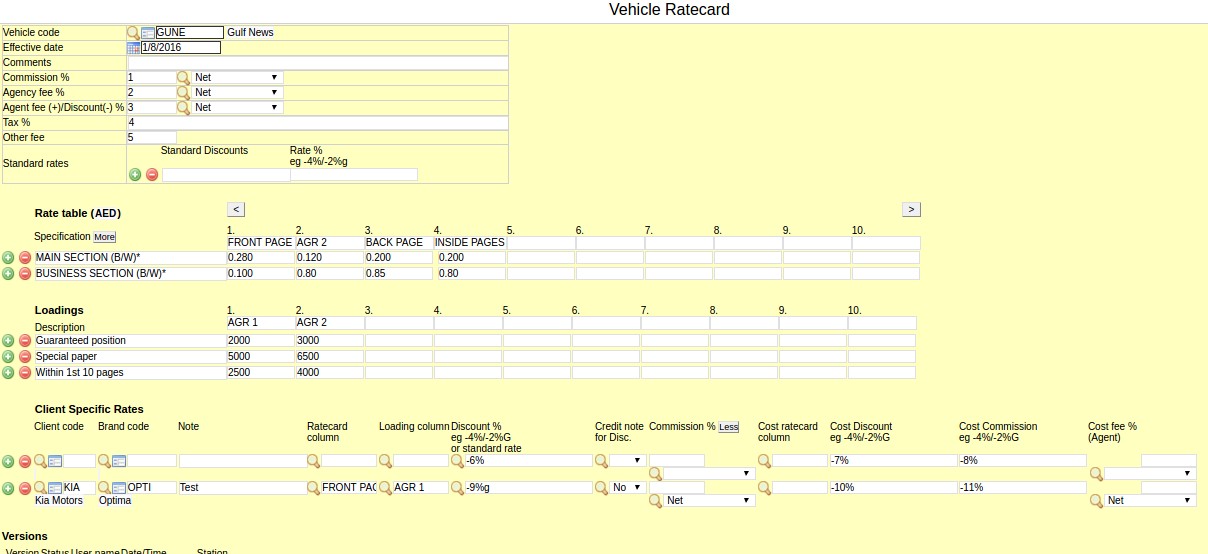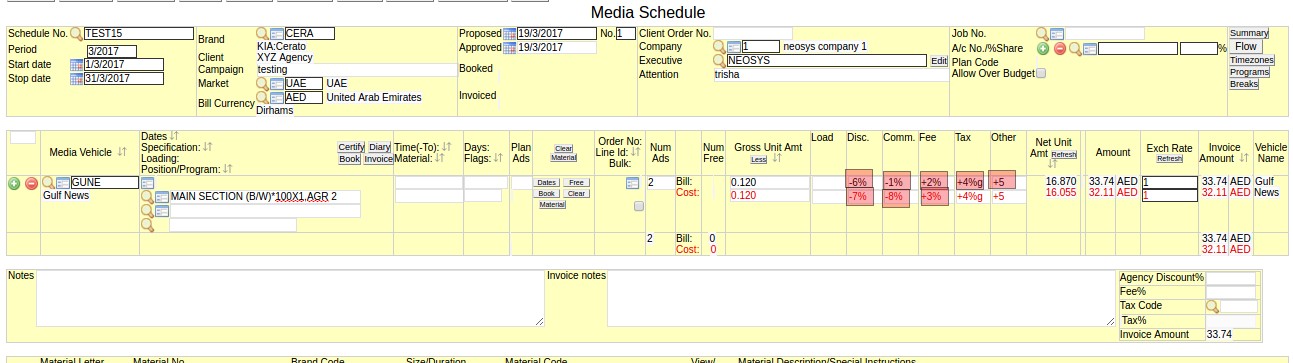Vehicle Rate Card File: Difference between revisions
Reorganising article, made some corrections to info on ratecard behavior on loading field if tag are already entered. |
|||
| Line 1: | Line 1: | ||
== Entering Vehicle Rate Cards into NEOSYS == | == Entering Vehicle Rate Cards into NEOSYS == | ||
Users can enter precise ratecard bill information into the Vehicle Rate card which is very easily be retrieved when preparing a plan or schedule. | |||
Ratecard sections are: | |||
# Vehicle code and effective date - to identify the ratecard, allowing users to choose which ratecard to use. | |||
# General Agency notes and charges, such as Commisson, Fee and discount. (for dropdown options Net, One before Net, e.t see [https://userwiki.neosys.com/index.php/NEOSYS_Media#Calculation_in_discount.2Fcharges_columns| Calculation in discount/charges columns]) | |||
# Main ratecard table. (Will be explained in more detail below, with examples) | |||
# Loadings - can be considered a secondary ratecard for additional charges such as color or position loading. | |||
# Client Specific rates - Client specific rates section allows users to enter discount, commission and other rates for specific clients. <br> Tip: If the client code is left blank then the discounts, commissions and other rates will be applied to all clients. | |||
Users can create ratecards, in the schedule file by clicking on the 'File' button on the specification or loading field or by navigating to a new file using the Menu > Media > Files. | |||
To | To retrieve an existing ratecard, click the Lookup button on the specification field and follow the prompts to select the ad rate specifications. | ||
Rates can either be gross rates for individual ads or the rate can be per column centimeter or per second etc. When the rate is dependent on size or duration, the final cost per ad is calculated depending on the size/duration entered in the schedule. "Sized" rates are indicated by an asterisk "*" character without the quotes either within or at the end of the specification column. | Rates can either be gross rates for individual ads or the rate can be per column centimeter or per second etc. <br> | ||
When the rate is dependent on size or duration, the final cost per ad is calculated depending on the size/duration entered in the schedule. <br> | |||
"Sized" rates are indicated by an asterisk "*" character without the quotes either within or at the end of the specification column.<br> | |||
When making a ratecard selection, users will be prompted to enter the size/duration after selecting the main rate row and column. | |||
Example: INS PG* would be converted to INS PG*20X4 on the schedule. You can also enter the main or fixed sizes of a publication directly into the ratecard like INS PG*20X4. | |||
<b>Note:</b> | |||
*<b>If tags are already entered in the Loading field, the option to choose loading will not be available.</b> <br>To work around this cut tags out Ctrl + X, make new loading selection and paste tags back in to loading field with Ctrl + V. | |||
*<b>Avoid usage of commas in the rate table and instead use single quote or a blank space. e.g. 500 000 or 500'000. </b> Refer to [http://userwiki.neosys.com/index.php/Media_FAQ#Why_is_the_Gross_Amount_field_picking_up_the_amount_before_the_comma_in_the_Specification_field.3F Gross amount picked up from Ratecard] | |||
[[image:ratecard2.jpg | 800 px]] | [[image:ratecard2.jpg | 800 px]] | ||
Below screenshot shows which part of the schedule picks up the Commission, Agency fee, Agent fee/Discount, Tax, Other fee fields of the vehicle ratecard file: | Below screenshot shows which part of the schedule picks up the Commission, Agency fee, Agent fee/Discount, Tax, Other fee fields of the vehicle ratecard file: | ||
[[File:Schedule rate card.jpg | 1400 px]] | [[File:Schedule rate card.jpg | 1400 px]] | ||
Revision as of 08:30, 4 January 2021
Entering Vehicle Rate Cards into NEOSYS
Users can enter precise ratecard bill information into the Vehicle Rate card which is very easily be retrieved when preparing a plan or schedule.
Ratecard sections are:
- Vehicle code and effective date - to identify the ratecard, allowing users to choose which ratecard to use.
- General Agency notes and charges, such as Commisson, Fee and discount. (for dropdown options Net, One before Net, e.t see Calculation in discount/charges columns)
- Main ratecard table. (Will be explained in more detail below, with examples)
- Loadings - can be considered a secondary ratecard for additional charges such as color or position loading.
- Client Specific rates - Client specific rates section allows users to enter discount, commission and other rates for specific clients.
Tip: If the client code is left blank then the discounts, commissions and other rates will be applied to all clients.
Users can create ratecards, in the schedule file by clicking on the 'File' button on the specification or loading field or by navigating to a new file using the Menu > Media > Files. To retrieve an existing ratecard, click the Lookup button on the specification field and follow the prompts to select the ad rate specifications.
Rates can either be gross rates for individual ads or the rate can be per column centimeter or per second etc.
When the rate is dependent on size or duration, the final cost per ad is calculated depending on the size/duration entered in the schedule.
"Sized" rates are indicated by an asterisk "*" character without the quotes either within or at the end of the specification column.
When making a ratecard selection, users will be prompted to enter the size/duration after selecting the main rate row and column.
Example: INS PG* would be converted to INS PG*20X4 on the schedule. You can also enter the main or fixed sizes of a publication directly into the ratecard like INS PG*20X4.
Note:
- If tags are already entered in the Loading field, the option to choose loading will not be available.
To work around this cut tags out Ctrl + X, make new loading selection and paste tags back in to loading field with Ctrl + V. - Avoid usage of commas in the rate table and instead use single quote or a blank space. e.g. 500 000 or 500'000. Refer to Gross amount picked up from Ratecard
Below screenshot shows which part of the schedule picks up the Commission, Agency fee, Agent fee/Discount, Tax, Other fee fields of the vehicle ratecard file: