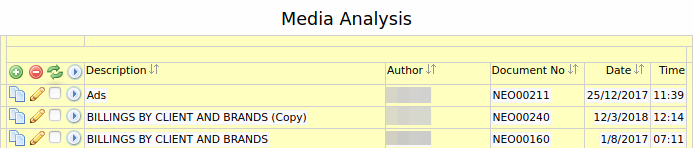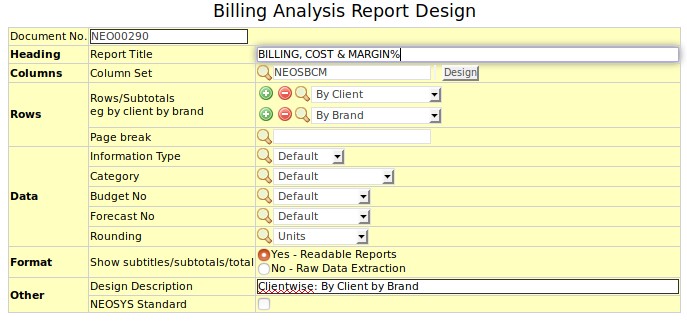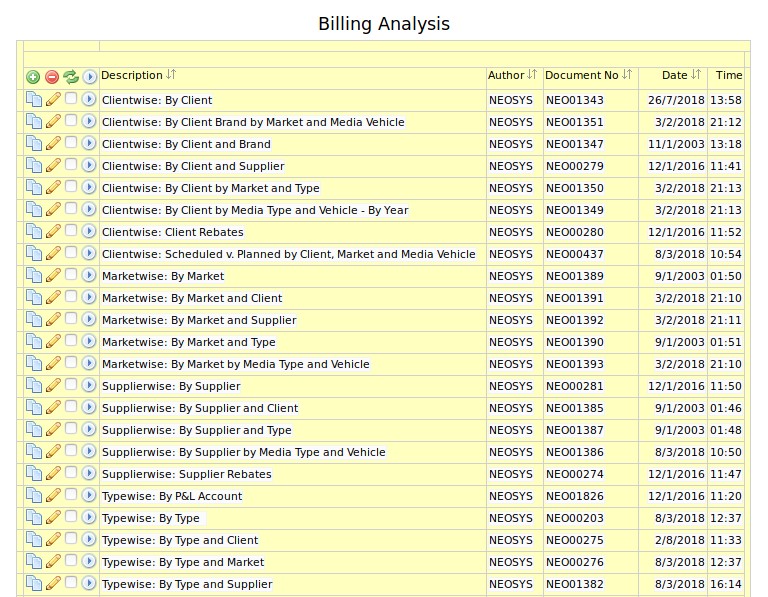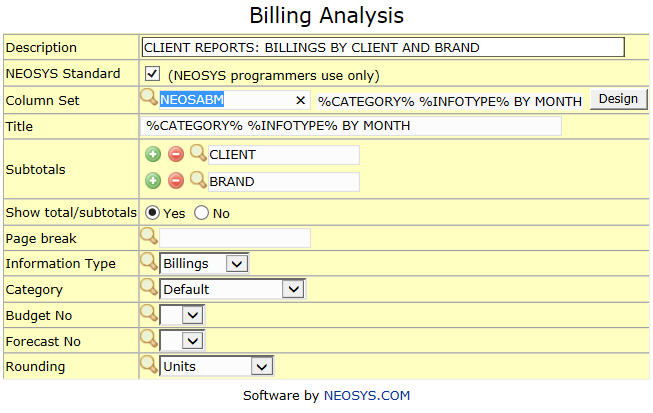The Analysis Menu: Difference between revisions
No edit summary |
|||
| Line 30: | Line 30: | ||
Screen to edit and run Billing, Costing and Margin analysis reports. The list displays the saved analysis reports. | Screen to edit and run Billing, Costing and Margin analysis reports. The list displays the saved analysis reports. | ||
See [http://userwiki.neosys.com/index.php/Media_Configuration_File#Billing_Analysis Configuring Billing Analysis] to understand how data available in Billing Analysis is controlled. | |||
[[File:Billing analysis.jpg]] | [[File:Billing analysis.jpg]] | ||
| Line 37: | Line 37: | ||
[[File:Edit billing analysis.jpg]] | [[File:Edit billing analysis.jpg]] | ||
====Description==== | |||
Enter name and description for the report | |||
====Subtotals==== | |||
Configure subtotals for one or more fields e.g. subtotal by Client, subtotal by Brand, subtotal by vehicle etc. Use the (+) to configure more than one subtotal and (-) sign to remove subtotals. | |||
====Page break==== | |||
Choose one of the subtotals configured to act as a page break. Choose at least 2 sub-totals to use one of them as page break. | |||
TODO | TODO | ||
Revision as of 11:59, 22 July 2014
Media Analysis Reports
Screen to edit and run analysis reports for Media. The list displays the saved Media Analysis reports.
Click Edit to open the analysis report edit screen
Description
Enter name and description for the report
Subtotals
Configure subtotals for one or more fields e.g. subtotal by Client, subtotal by Brand, subtotal by vehicle etc. Use the (+) to configure more than one subtotal and (-) sign to remove subtotals.
Page break
Choose one of the subtotals configured to act as a page break
Other options
Choose the report options using the radio buttons
- Choose the information type e.g. Billings or Cost or Ads
- Choose if the amounts to display should be Net amounts or Gross amounts
- Choose report currency
- Choose if approved media plans or schedules should be considered for the report
- Choose columns to be displayed – Either Months or Media types
- Choose the plan/schedule details to be displayed .Choosing first three displays only the first 3 schedule numbers from the whole list of schedules analysed
- Choose how to display schedules that are across months. Either split the ads by month or display as per schedule period
Billing Analysis Report
Screen to edit and run Billing, Costing and Margin analysis reports. The list displays the saved analysis reports. See Configuring Billing Analysis to understand how data available in Billing Analysis is controlled.
Click Edit to open the analysis report edit screen of a particular report e.g. CLIENT REPORTS: BILLINGS BY CLIENT AND BRAND
Description
Enter name and description for the report
Subtotals
Configure subtotals for one or more fields e.g. subtotal by Client, subtotal by Brand, subtotal by vehicle etc. Use the (+) to configure more than one subtotal and (-) sign to remove subtotals.
Page break
Choose one of the subtotals configured to act as a page break. Choose at least 2 sub-totals to use one of them as page break.
TODO