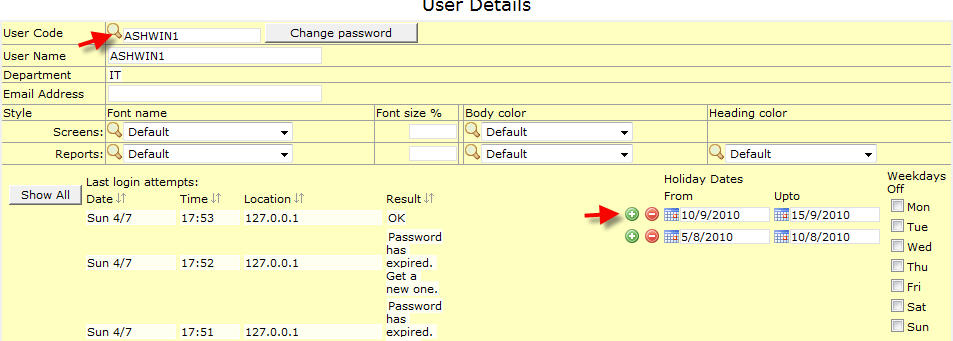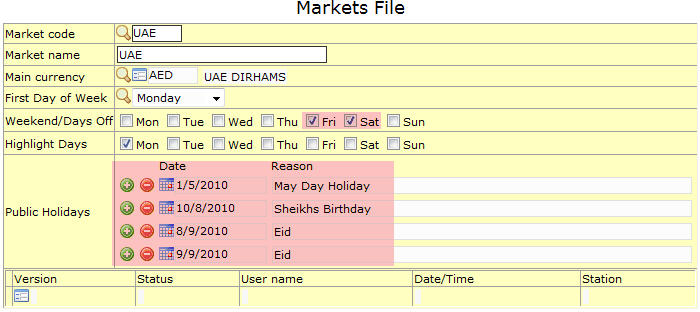Setting up and Configuring NEOSYS Timesheets System: Difference between revisions
No edit summary |
No edit summary |
||
| Line 24: | Line 24: | ||
=== Configuring users to receive approval emails === | === Configuring users to receive approval emails === | ||
#Users who are granted the TAC key will receive daily emails about their groups users activities (which is called Approval Emails).<BR>[[image:timesheet_auth.jpg]]<BR><BR> | |||
Users who are | #Any user who is granted a TAP key (which could be a department or user) will receive the approval emails.<BR>[[image:timesheetapproval_auth.jpg]]<BR> | ||
[[image: | |||
==== Configuring a user to receive approval emails in more than one department ==== | ==== Configuring a user to receive approval emails in more than one department ==== | ||
Revision as of 11:46, 5 January 2012
Setting Hourly Rates for Users
- Go to Menu > TimeSheets > Files > Hourly Rates File
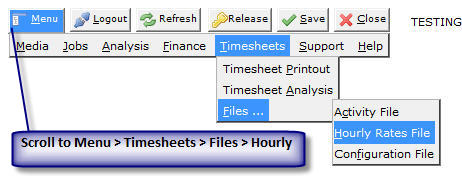
- Enter the Hourly Rate against the user-name of the employees.
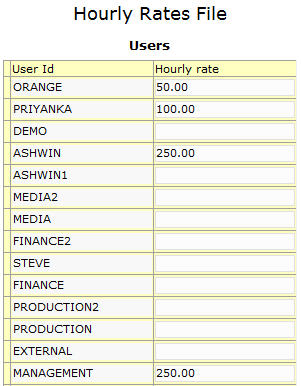
- Click on Save
Avoiding timesheet reminders / approval emails
Specifying user specific holiday to avoid reminders / approval emails
You can specify user specific holidays or annual leave or any other off days for a particular user. This can be done by a Timesheet Administrator and you have to go to the neosys2 URL using only Internet Explorer and follow the steps below:
- Select the user from the drop down
- Specify the leave dates (do not delete old ones, but instead just add new lines for new dates)
Specifying holidays for all users to avoid reminders / approval emails
NEOSYS Timesheets does not remind users to fill in previous days empty/incomplete timesheets if the market file (default market code specified in either Media or Job Configuration File) has either weekends or specific holidays mentioned in it.
Avoiding reminders for dates prior to the joining date of users
Once the timesheet system is configured and running you are aware we have a start date in the Timesheet Configuration File. As such if ANY user does not fill in timesheet from this date onwards, the system will keep sending reminders. For example, this could be annoying if the user has joined 2 months after the start date and is reminded to fill in timesheets for these 2 months. In such a case you will configure the period of the use absence in the user details file as a workaround to avoid the reminders. This can only be done by a Timesheet Administrator.
Configuring users to receive approval emails
- Users who are granted the TAC key will receive daily emails about their groups users activities (which is called Approval Emails).
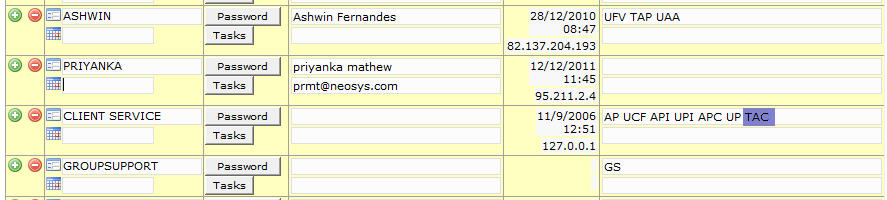
- Any user who is granted a TAP key (which could be a department or user) will receive the approval emails.
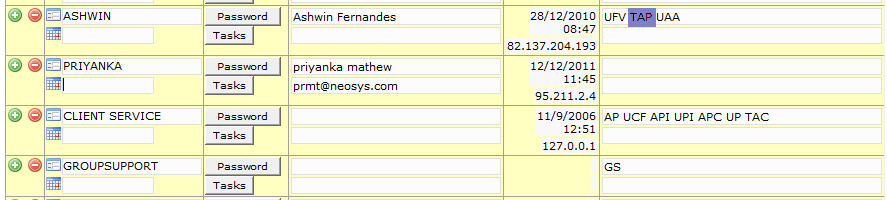
Configuring a user to receive approval emails in more than one department
It maybe possible that a TAP (Timesheet Approver) may be the same in more than one department (eg Sarah maybe approving timesheets for both Creative as well as Studio users - however they are separate departments in the NEOSYS authorisation file). In such a case, you enter the email id of the approver/s in the level/department i.e in user Manager for below example. This will help approver/s to receive approval emails
Example:
If Sarah is in the creative department:
You will re-create her user with a suffix in the studio department: