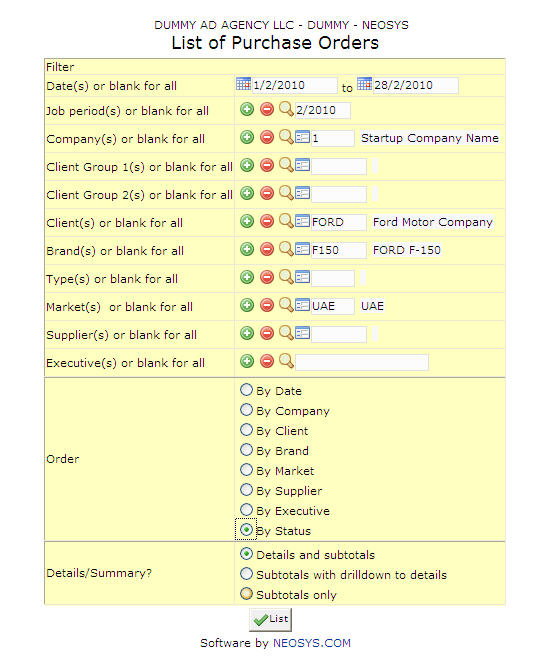List of Purchase Orders: Difference between revisions
No edit summary |
No edit summary |
||
| Line 4: | Line 4: | ||
'''Most of the fields shown here have been discussed in the section on [[Purchase Request/Order/Invoice File]]. The fields that are specific to this page will be documented here.''' | '''Most of the fields shown here have been discussed in the section on [[Purchase Request/Order/Invoice File]]. The fields that are specific to this page will be documented here.''' | ||
=== Dates === | |||
The date range for which you want purchase orders. | |||
Select the required start and end dates for the time period using the calendar provided. | |||
=== Job Period === | === Job Period === | ||
Filter for specific time period(s). | Filter for specific time period(s). | ||
Enter desired time period in (MM/YY) format. Click on the (+) icon to select multiple periods. | Enter desired time period in (MM/YY) format. Click on the '''(+)''' icon to select multiple periods. | ||
=== Company === | === Company === | ||
Filter Report for specific company(s). | |||
{{Open Search Multiple|company}} | |||
=== Client Group === | === Client Group === | ||
Filter for all clients associated with the client group | |||
{{Open Search Multiple|client group}} | |||
=== Client === | |||
Filter for specific client(s). | |||
Enter an existing Client | Enter an existing Client Code or Press F7 to Search or F6 to Create New. Click on the '''(+)''' icon to select multiple Clients. | ||
=== | === Brand === | ||
Filter for specific Brand(s). | |||
{{Open Search Multiple|brand}} | |||
=== Market === | === Market === | ||
Filters for specific Market(s). | Filters for specific Market(s). | ||
{{Open Search Multiple|market}} | |||
=== Type === | |||
Filters for specific Media Type(s). | |||
{{Open Search Multiple|type}} | |||
=== Supplier === | === Supplier === | ||
Filter for specific supplier(s). | |||
{{Open Search Multiple|supplier}} | |||
=== Executive === | |||
{{Open Search|executive}} | |||
Revision as of 06:42, 13 February 2012
This reports contains a list of all purchase orders generated by the system.
Most of the fields shown here have been discussed in the section on Purchase Request/Order/Invoice File. The fields that are specific to this page will be documented here.
Dates
The date range for which you want purchase orders.
Select the required start and end dates for the time period using the calendar provided.
Job Period
Filter for specific time period(s).
Enter desired time period in (MM/YY) format. Click on the (+) icon to select multiple periods.
Company
Filter Report for specific company(s).
Enter company code, search for existing company or create new company.
Client Group
Filter for all clients associated with the client group
Enter client group code, search for existing client group or create new client group.
Client
Filter for specific client(s).
Enter an existing Client Code or Press F7 to Search or F6 to Create New. Click on the (+) icon to select multiple Clients.
Brand
Filter for specific Brand(s).
Enter brand code, search for existing brand or create new brand.
Market
Filters for specific Market(s).
Enter market code, search for existing market or create new market.
Type
Filters for specific Media Type(s).
Enter type code, search for existing type or create new type.
Supplier
Filter for specific supplier(s).
Enter supplier code, search for existing supplier or create new supplier.
Executive
Enter existing executive code or Search for specific executive.