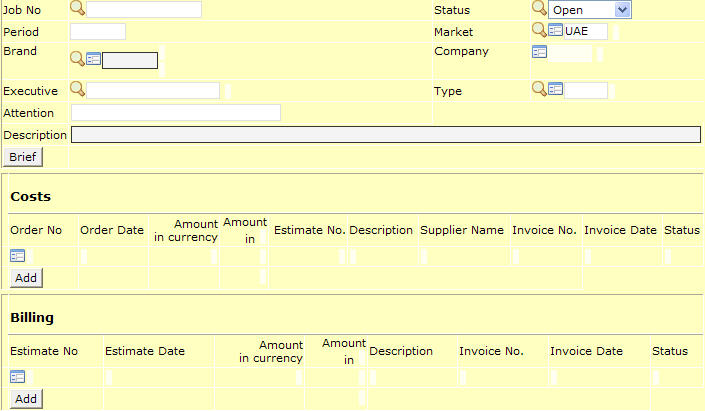Job File: Difference between revisions
New page: image:jobfile.jpg What we see above is what the job file looks like. We can broadly divide it into two main divisions, one which contains the information about the job and the second... |
No edit summary |
||
| Line 59: | Line 59: | ||
''NOTE'' – at all times please press F9 to save the data before moving on to another window. | ''NOTE'' – at all times please press F9 to save the data before moving on to another window. | ||
=== Purchase order and Estimate/Invoice === | |||
Purchase Order and Estimate/Invoice are explained in the Purchase Request/Order/Invoice File and Estimate/Invoice file | |||
Revision as of 12:19, 1 March 2010
What we see above is what the job file looks like. We can broadly divide it into two main divisions, one which contains the information about the job and the second division is where the cost and billing information is to be entered.
We will begin with a step by step tutorial for the first half of the job file -
Job No.
As we press ‘enter’ the system would automatically generate the job number and if you wish to have a specific job number it can be entered manually, the system would then give the option of either creating a new job or copying from an existing job. NOTE – this feature is common throughout NEOSYS and also applies to ‘costs’ (PO/PI) and ‘billing’ (estimate/invoice) file.
Period
This would mention the current month and year and would be updated automatically.
Brand
This would mention the client and brand data. We can press F7 to choose the brand from the existing list or press F6 and create a new brand.
Company
This would mention the code of the company which is represented by the executive preparing the job file.
Status
This would mention the status of the job which by default is ‘open’ and could otherwise be ‘closed’ and ‘reopened’.
NOTE – not all users are given the authority to alter the status of the job file.
Market
Allows you to enter the market in which the product is to be advertised.
Type
This would mention the type of the job which can be selected from an existing list of option after pressing F7 or a new type can be created after pressing F6.
Job can have one type or more than one type i.e. Job can have Printing and along with it job can also have artwork and creative design and all this types cannot be selected together.
So in this case neosys has an option to leave this field blank and enter the type in an estimate and in po per line.
Executive
This would be the user ID which was used to sign into NEOSYS.
Attention
This would mention the name of the client representative.
Description
It is a sort of a header, usually between one or two words, to the detailed information which is entered in the following column.
Brief
This contains detailed technical information regarding the type of media chosen for the advertising. We also have the option of copying the ‘brief’ to the estimate or the purchase invoice. The details mentioned in the brief can also used later for reference purposes.
NOTE – the nature of information entered in the ‘brief’ may differ based on the mode of functioning of the agency.
NOTE – at all times please press F9 to save the data before moving on to another window.
Purchase order and Estimate/Invoice
Purchase Order and Estimate/Invoice are explained in the Purchase Request/Order/Invoice File and Estimate/Invoice file