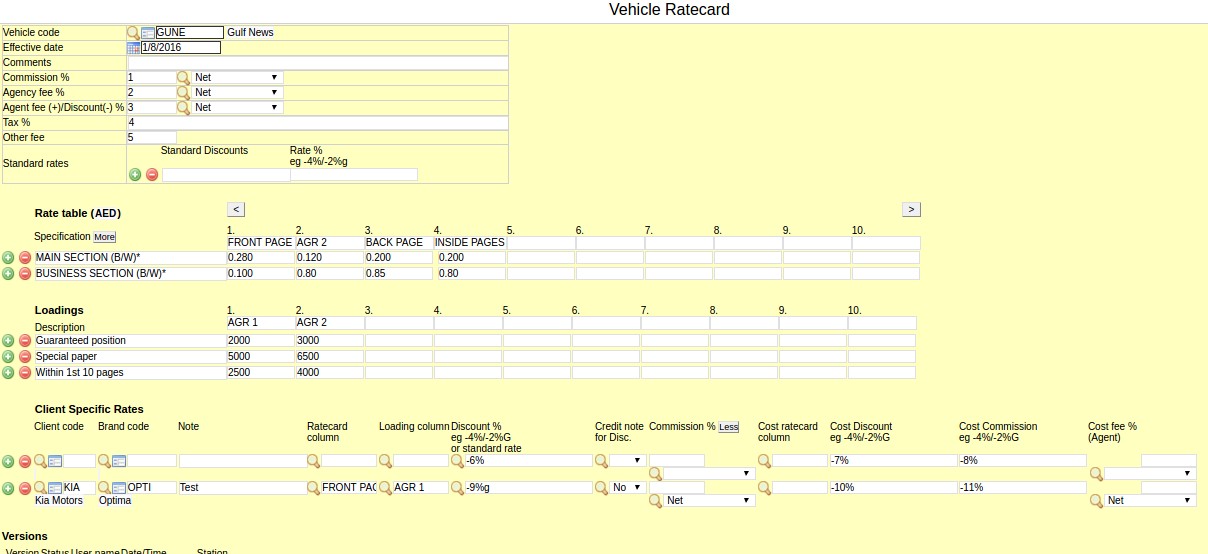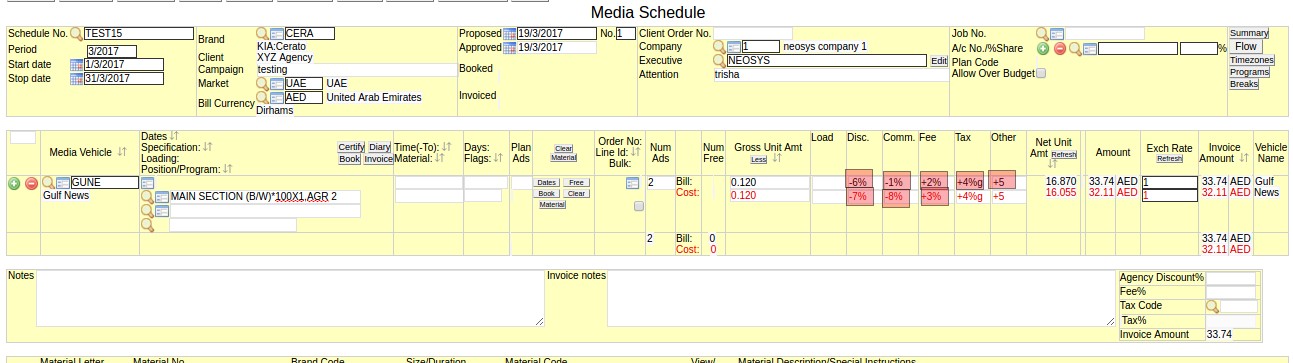Vehicle Rate Card File: Difference between revisions
mNo edit summary |
mNo edit summary |
||
| (5 intermediate revisions by 2 users not shown) | |||
| Line 1: | Line 1: | ||
== | ==Quick notes== | ||
===Menu Access=== | |||
Ratecard | * Menu > Media > Files > Media Vehicle Ratecard | ||
* Alt + M, M, F, R | |||
===Quick Reference=== | |||
Refer [http://userwiki.neosys.com/index.php/NEOSYS_General_User_Interface General User interface] | |||
To retrieve an existing ratecard, click the Lookup button on the specification field and follow the prompts to select the ad rate specifications. | |||
==Vehicle Ratecards in NEOSYS== | |||
[[image:ratecard2.jpg | 800 px]] | |||
===Access & Retrieval=== | |||
To open a ratecard for a vehicle whilst working on a schedule, click the open 'File' button on the specification or loading fields. | |||
To retrieve an existing ratecard, click the Lookup button on the specification or loading field and follow the prompts to select the ad rate specifications. | |||
NOTE: If tags are already entered in the Spec/Loading field, the option to get billing/cost from the ratecard will not be available.<br> | |||
To work around this cut tags out Ctrl + X, make new ratecard selection and paste tags back in to loading field with Ctrl + V. | |||
[https://userwiki.neosys.com/index.php/Media_Types_File#Tags |More on Tags] | |||
===Vehicle code, effective date & Comments=== | |||
Used to identify a ratecard on ratecard selection in the schedule file. | |||
===Commission %, Agency Fee %, Agent Fee/Discount %, Tax %, Other %=== | |||
Use these fields to set the default values of the calculated bill columns in the schedule file. | |||
More info: [https://userwiki.neosys.com/index.php/Using_NEOSYS_Media_System#Concepts_and_Calculation_under_Discounts_and_other_charges|Concepts and Calculation under Discounts and other charges] | |||
Note that the tax column cannot be used if the schedule uses a tax code. | |||
===Standard Rates=== | |||
Todo | |||
===Rate Table=== | |||
Rates can either be gross rates for individual ads or the rate can be per column centimeter or per second etc. | |||
When the rate is dependent on size or duration, the final cost per ad is calculated depending on the size/duration entered in the schedule. | |||
When making a ratecard selection, users will be prompted to enter the size/duration after selecting the main rate row and column. | When making a ratecard selection, users will be prompted to enter the size/duration after selecting the main rate row and column. | ||
"Sized" rates are indicated by an asterisk "*" character without the quotes either within or at the end of the specification column. | |||
Example: INS PG* would be converted to INS PG*20X4 on the schedule. You can also enter the main or fixed sizes of a publication directly into the ratecard like INS PG*20X4. | Example: INS PG* would be converted to INS PG*20X4 on the schedule. You can also enter the main or fixed sizes of a publication directly into the ratecard like INS PG*20X4. | ||
*<b>Warning: Avoid usage of commas in the rate table and instead use single quote or a blank space. e.g. 500 000 or 500'000. </b> Refer to [[Media FAQ#Why is the Gross Amount field picking up the amount before the comma in the Specification field.3F|Gross amount picked up from Ratecard]] | |||
Below screenshot shows which part of the schedule picks up the Commission, Agency fee, Agent fee/Discount, Tax, Other fee fields of the vehicle ratecard file: | |||
[[ | [[File:Schedule rate card.jpg | 1400 px]] | ||
===Loading Table=== | |||
===Client Specific Rates=== | |||
Enter billing and cost discount, commission and other rates for on a per client basis. | |||
If the client code is left blank then the discounts, commissions and other rates will be applied to all clients. | |||
===Versions=== | |||
Latest revision as of 06:28, 14 October 2024
Quick notes
Menu Access
- Menu > Media > Files > Media Vehicle Ratecard
- Alt + M, M, F, R
Quick Reference
Refer General User interface
Vehicle Ratecards in NEOSYS
Access & Retrieval
To open a ratecard for a vehicle whilst working on a schedule, click the open 'File' button on the specification or loading fields.
To retrieve an existing ratecard, click the Lookup button on the specification or loading field and follow the prompts to select the ad rate specifications.
NOTE: If tags are already entered in the Spec/Loading field, the option to get billing/cost from the ratecard will not be available.
To work around this cut tags out Ctrl + X, make new ratecard selection and paste tags back in to loading field with Ctrl + V.
|More on Tags
Vehicle code, effective date & Comments
Used to identify a ratecard on ratecard selection in the schedule file.
Commission %, Agency Fee %, Agent Fee/Discount %, Tax %, Other %
Use these fields to set the default values of the calculated bill columns in the schedule file.
More info: and Calculation under Discounts and other charges
Note that the tax column cannot be used if the schedule uses a tax code.
Standard Rates
Todo
Rate Table
Rates can either be gross rates for individual ads or the rate can be per column centimeter or per second etc.
When the rate is dependent on size or duration, the final cost per ad is calculated depending on the size/duration entered in the schedule.
When making a ratecard selection, users will be prompted to enter the size/duration after selecting the main rate row and column.
"Sized" rates are indicated by an asterisk "*" character without the quotes either within or at the end of the specification column.
Example: INS PG* would be converted to INS PG*20X4 on the schedule. You can also enter the main or fixed sizes of a publication directly into the ratecard like INS PG*20X4.
- Warning: Avoid usage of commas in the rate table and instead use single quote or a blank space. e.g. 500 000 or 500'000. Refer to Gross amount picked up from Ratecard
Below screenshot shows which part of the schedule picks up the Commission, Agency fee, Agent fee/Discount, Tax, Other fee fields of the vehicle ratecard file:
Loading Table
Client Specific Rates
Enter billing and cost discount, commission and other rates for on a per client basis.
If the client code is left blank then the discounts, commissions and other rates will be applied to all clients.