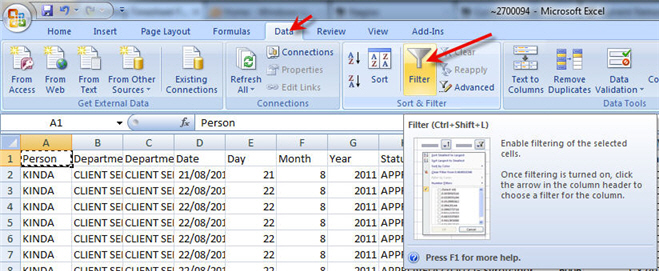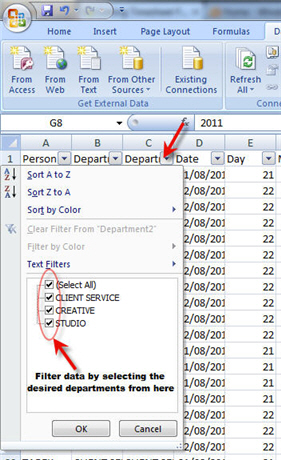Timesheet FAQ: Difference between revisions
No edit summary |
|||
| (8 intermediate revisions by 2 users not shown) | |||
| Line 3: | Line 3: | ||
All Timesheet approver's timesheets are approved ONCE A WEEK (on the first working day of the week whatever that is per market) by the first timesheet administrator ABOVE THEM IN AUTHORIZATION FILE *REGARDLESS OF USER GROUPING/DEPT*. | All Timesheet approver's timesheets are approved ONCE A WEEK (on the first working day of the week whatever that is per market) by the first timesheet administrator ABOVE THEM IN AUTHORIZATION FILE *REGARDLESS OF USER GROUPING/DEPT*. | ||
All | == Why does unapproved time appear in Job Printouts?== | ||
The Timesheet approval system in NEOSYS is to ensure that the Timesheet Approver has seen/verified the timesheet entry. | |||
All timesheet entries will be visible in the Job Printout regardless of their approval status. This is because | |||
*Job Printout shows the latest total time spent on a job. It is unaffected by delays in timesheet approval | |||
*Usually corrections in timesheets are small and do not affect the accuracy of total time spent on a job very critically | |||
==How to generate reports using Timesheet Analysis?== | ==How to generate reports using Timesheet Analysis?== | ||
| Line 13: | Line 19: | ||
# Goto MENU > Timesheets > Timesheets Analysis | # Goto MENU > Timesheets > Timesheets Analysis | ||
# Enter the desired dates in the “From” and “To” fields | # Enter the desired dates in the “From” and “To” fields | ||
# Leave the | # Leave the "Company" field blank to generate a report for all, else enter company code to filter by company | ||
# Leave the “User(s)” field blank to generate a report for all, else enter the names of the desired users | |||
# Click “Analyse” or Hit the F9 key (now wait for a moment as the list is being generated – it may take some time depending on the size of the list) | # Click “Analyse” or Hit the F9 key (now wait for a moment as the list is being generated – it may take some time depending on the size of the list) | ||
# A pop-up msg will appear as follows : <br> [[File:TS1.jpg]] <br> | # A pop-up msg will appear as follows : <br> [[File:TS1.jpg]] <br> | ||
| Line 29: | Line 36: | ||
[[File:TS4.jpg]] | [[File:TS4.jpg]] | ||
==How to ensure accurate & timely Timesheet data entry?== | ==How to ensure accurate & timely Timesheet data entry?== | ||
| Line 47: | Line 53: | ||
If management are unable to generally rectify staff delay on TS data entry then it will be clear to all that the TS data is compromised. | If management are unable to generally rectify staff delay on TS data entry then it will be clear to all that the TS data is compromised. | ||
A future version of NEOSYS might prevent users from using NEOSYS until their TS is entered but this is of limited value if | A future version of NEOSYS might prevent users from using NEOSYS until their TS is entered but this is of limited value if they only use NEOSYS to enter TS. | ||
==Who should receive reminder email for the users entering timesheets if the email address is not entered for them?== | ==Who should receive reminder email for the users entering timesheets if the email address is not entered for them?== | ||
| Line 57: | Line 63: | ||
Initially NEOSYS is setup to block timesheet data entry older than 3 days. If users hit this limit then it can be increased (temporarily) for up to 7 days or even more but only after advising timesheet administrators of the problem and solution discussed above. The idea is to verify that timesheet administrators are in fact taking the necessary action and council them if not. | Initially NEOSYS is setup to block timesheet data entry older than 3 days. If users hit this limit then it can be increased (temporarily) for up to 7 days or even more but only after advising timesheet administrators of the problem and solution discussed above. The idea is to verify that timesheet administrators are in fact taking the necessary action and council them if not. | ||
==Why does the Timesheet Printout not show certain dates though users have entered Timesheets for those dates?== | |||
The report generated by the Timesheet Printout takes into account only those dates occurring after the Start Date entered in the Timesheet Configuration File. | |||
In older versions of NEOSYS, the Timesheet Analysis report and Job Printout will give details of ALL the timesheets that are entered, irrespective of the Start Date configured in Timesheet Configuration File. In the newer version, 23rd Sept. 2014 onwards, timesheets from before the Start date no longer appear on Timesheet Analysis report or Job printouts. | |||
You can change the Start Date to an earlier date if you want to incorporate these missing dates in the Timesheet Printout. However, moving the Start Date can result in Timesheet reminder emails being sent to all the users who started using Timesheets at a later date. In order to avoid this, follow steps for [[Setting_up_and_Configuring_NEOSYS_Timesheets_System#Avoiding_reminders_for_dates_prior_to_the_joining_date_of_users | preventing the reminder emails being sent prior to joining date of users.]] | |||
Latest revision as of 06:56, 3 November 2016
Who approves the timesheets entered by an Approver?
All Timesheet approver's timesheets are approved ONCE A WEEK (on the first working day of the week whatever that is per market) by the first timesheet administrator ABOVE THEM IN AUTHORIZATION FILE *REGARDLESS OF USER GROUPING/DEPT*.
Why does unapproved time appear in Job Printouts?
The Timesheet approval system in NEOSYS is to ensure that the Timesheet Approver has seen/verified the timesheet entry.
All timesheet entries will be visible in the Job Printout regardless of their approval status. This is because
- Job Printout shows the latest total time spent on a job. It is unaffected by delays in timesheet approval
- Usually corrections in timesheets are small and do not affect the accuracy of total time spent on a job very critically
How to generate reports using Timesheet Analysis?
Generating reports using Timesheet Analysis
Follow the steps listed below to generate the desired reports using Timesheet Analysis :
- Goto MENU > Timesheets > Timesheets Analysis
- Enter the desired dates in the “From” and “To” fields
- Leave the "Company" field blank to generate a report for all, else enter company code to filter by company
- Leave the “User(s)” field blank to generate a report for all, else enter the names of the desired users
- Click “Analyse” or Hit the F9 key (now wait for a moment as the list is being generated – it may take some time depending on the size of the list)
- A pop-up msg will appear as follows :
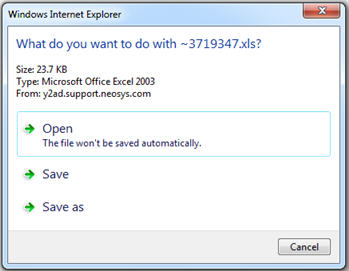
- Click “Open” and wait for the data to export to an excel sheet.
- The following msg might appear next :

- Click “Yes”
- You will now see an excel sheet with all the data you are looking for.
- Now simply use the excel data filter function to size down the data to suit your report.
The Data filter option in MS Excel can be used by clicking on the menu option as shown below :
Below is an example where the data is being filtered by "Department"
How to ensure accurate & timely Timesheet data entry?
Strategy for ensuring accurate timely TS data entry
NEOSYS works on a daily TS entry concept to encourage daily data entry of timesheet info.
Problem
People can often remember what jobs they worked on, and roughly for how long, for one day - but not for longer unless they take notes. If TS users are allowed to leave their TS un-entered for more than one day, and especially if they are allowed to leave them un-entered for up to 7 days for example, then, human nature being what it is, many TS users are not going to enter their TS at the time when they can remember what they did. If forced to enter TS data after some time, they will come to dislike the TS system and possibly enter spurious records from memory.
Solution
Timesheet administrators should review and act upon the daily TS Summary Report and daily TS Reminder Email ON A DAILY BASIS. They should urgently request managers to immediately council any TS users who are delaying entering their TS for more than one day.
If management are unable to generally rectify staff delay on TS data entry then it will be clear to all that the TS data is compromised.
A future version of NEOSYS might prevent users from using NEOSYS until their TS is entered but this is of limited value if they only use NEOSYS to enter TS.
Who should receive reminder email for the users entering timesheets if the email address is not entered for them?
Users who are not so active and do not have email address entered in their user details but at the same time they have timesheet entered for them in past 31 days.
For such users an approver will get the timesheet reminder instead.
This is deliberate to allow operation in clients where the people are not responsible for entering their own timesheets.
Initially NEOSYS is setup to block timesheet data entry older than 3 days. If users hit this limit then it can be increased (temporarily) for up to 7 days or even more but only after advising timesheet administrators of the problem and solution discussed above. The idea is to verify that timesheet administrators are in fact taking the necessary action and council them if not.
Why does the Timesheet Printout not show certain dates though users have entered Timesheets for those dates?
The report generated by the Timesheet Printout takes into account only those dates occurring after the Start Date entered in the Timesheet Configuration File.
In older versions of NEOSYS, the Timesheet Analysis report and Job Printout will give details of ALL the timesheets that are entered, irrespective of the Start Date configured in Timesheet Configuration File. In the newer version, 23rd Sept. 2014 onwards, timesheets from before the Start date no longer appear on Timesheet Analysis report or Job printouts.
You can change the Start Date to an earlier date if you want to incorporate these missing dates in the Timesheet Printout. However, moving the Start Date can result in Timesheet reminder emails being sent to all the users who started using Timesheets at a later date. In order to avoid this, follow steps for preventing the reminder emails being sent prior to joining date of users.