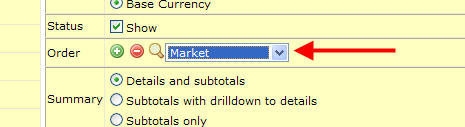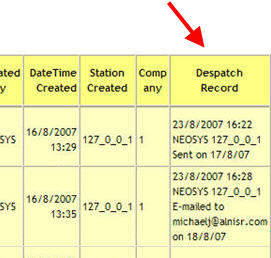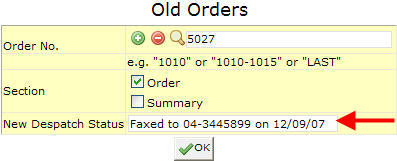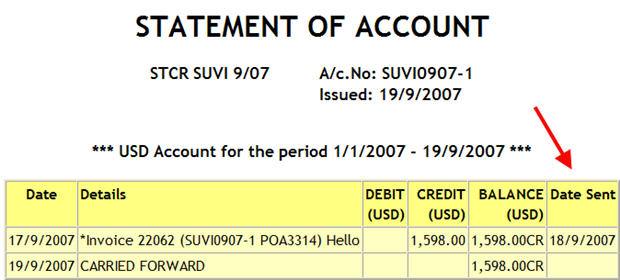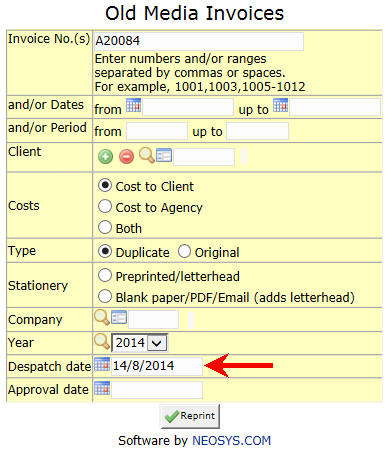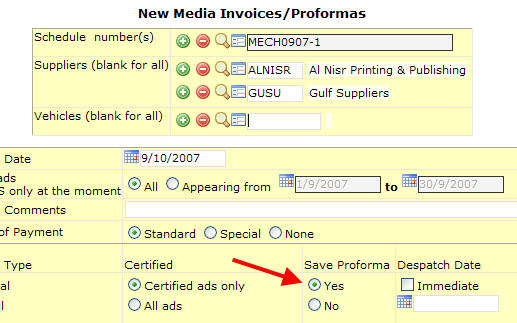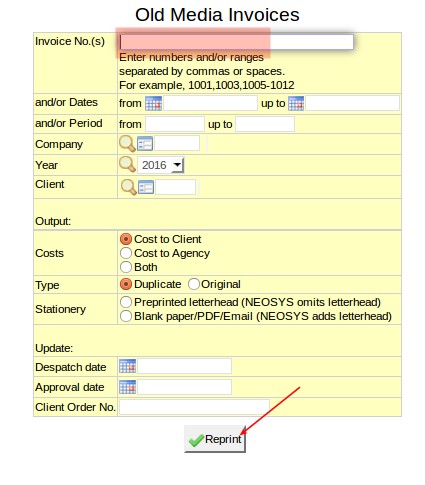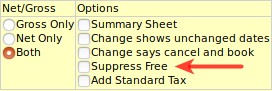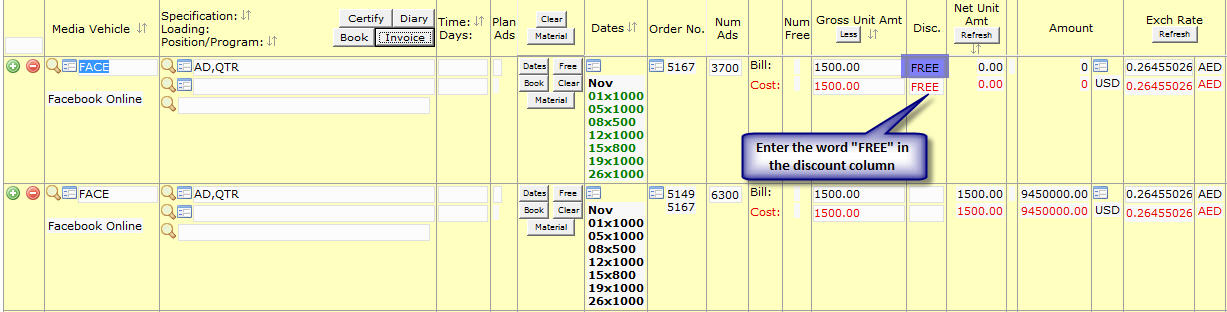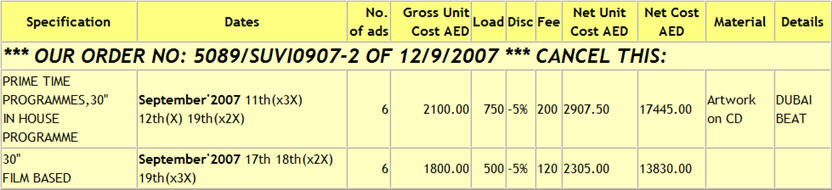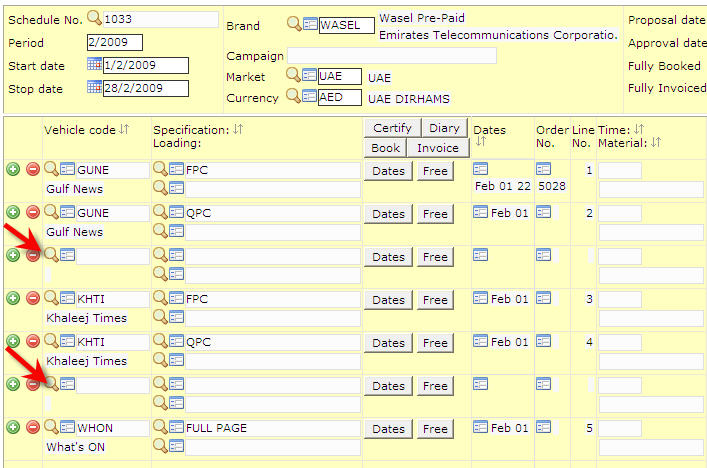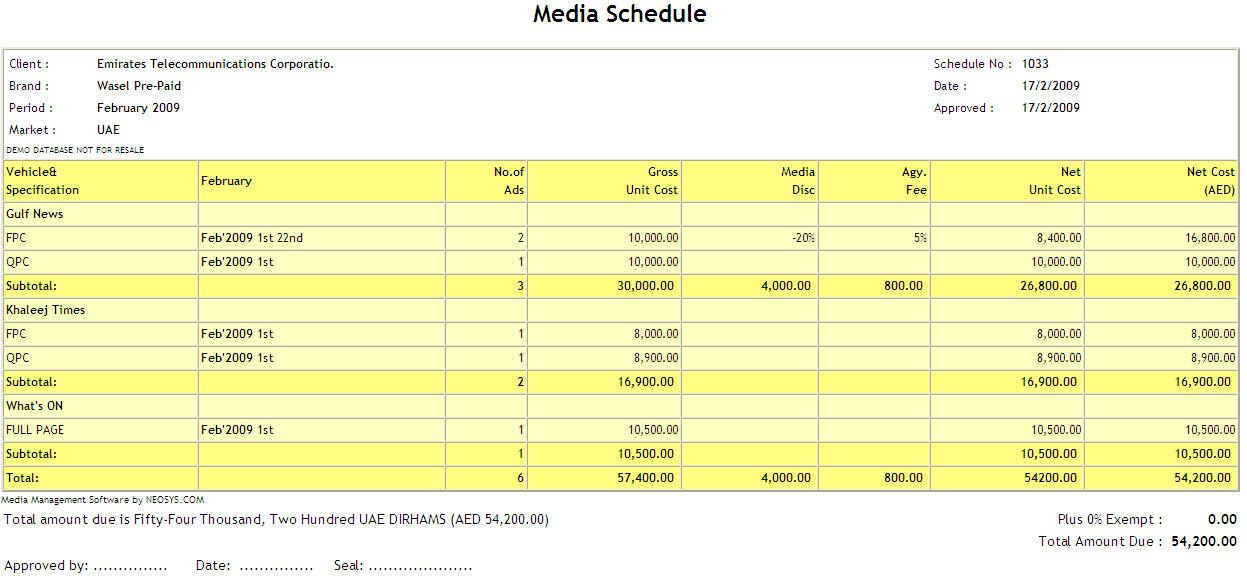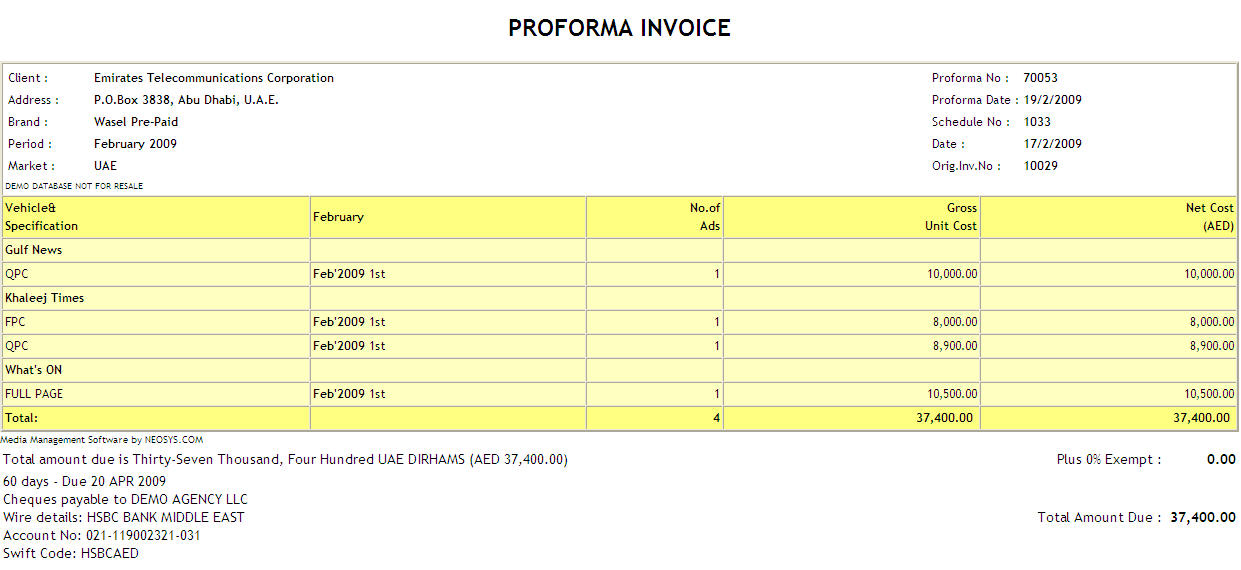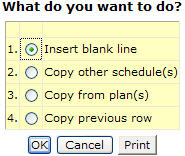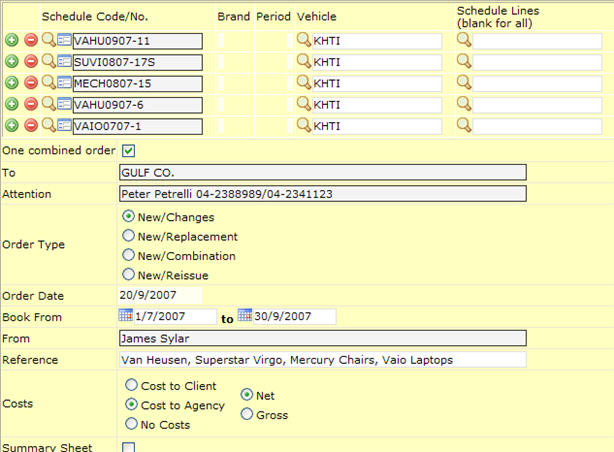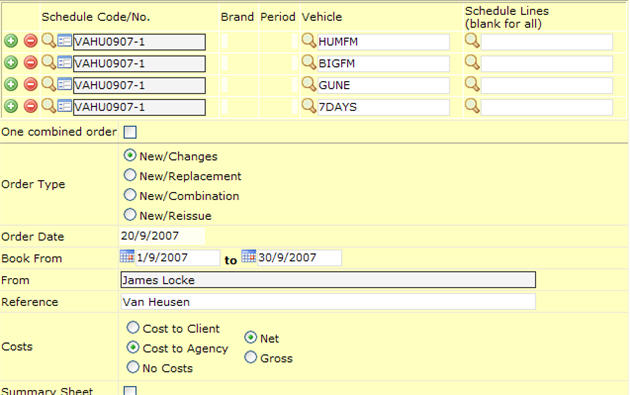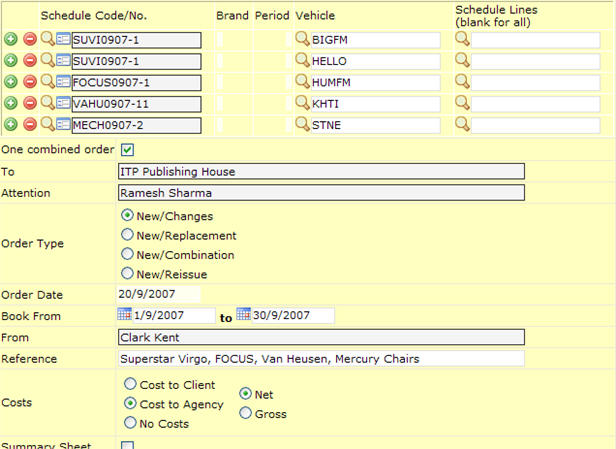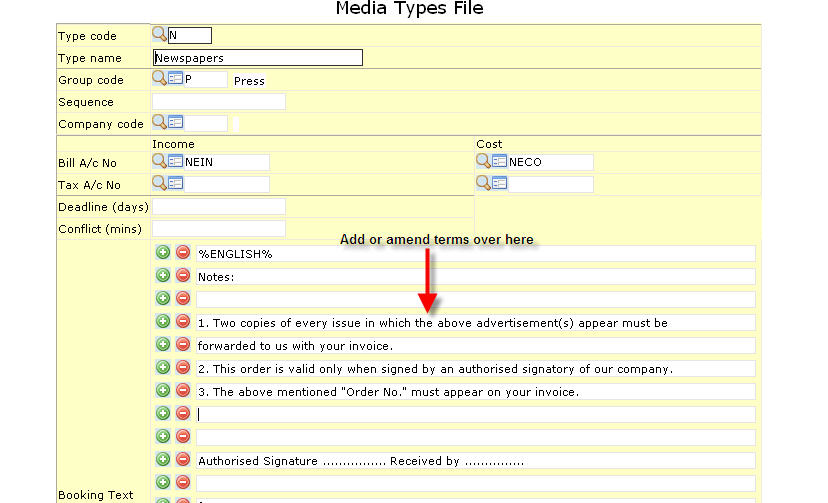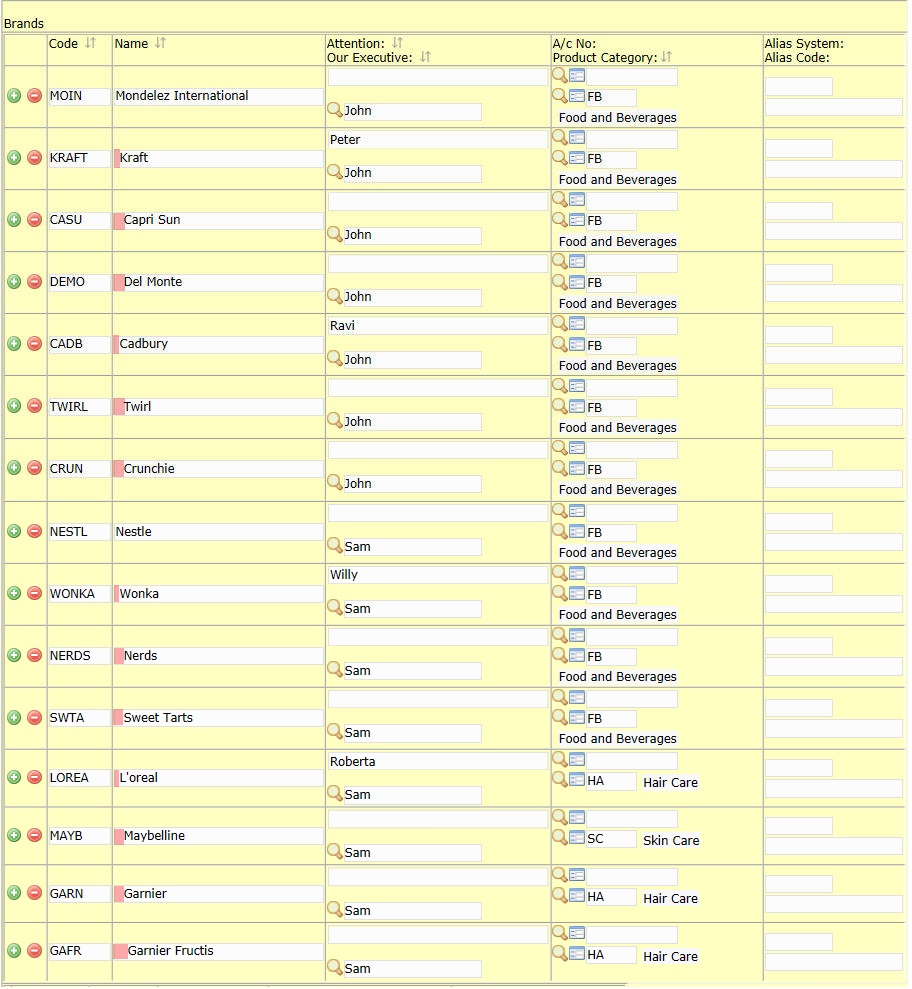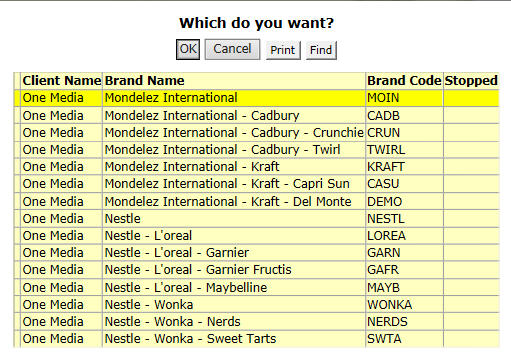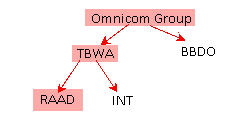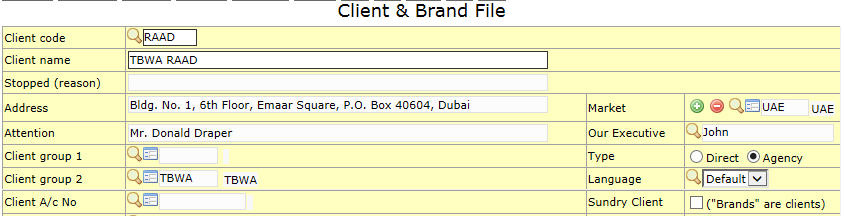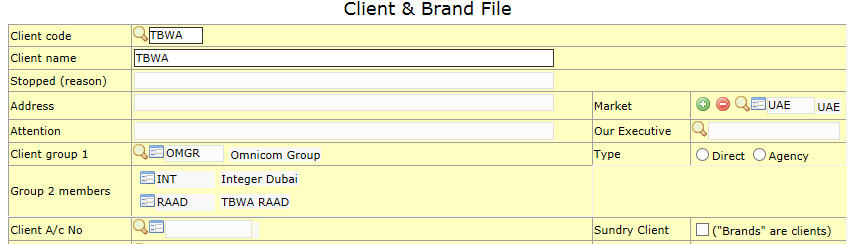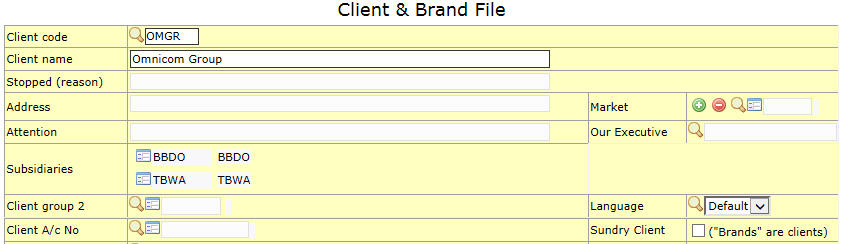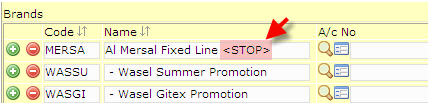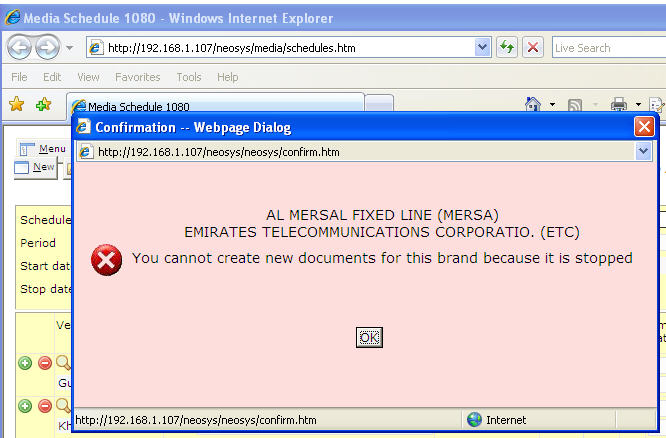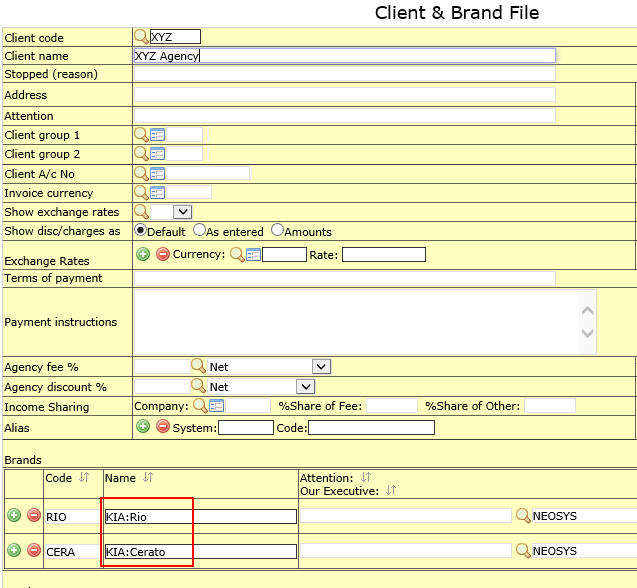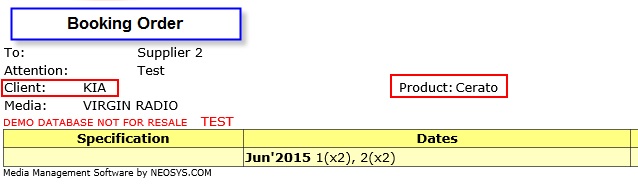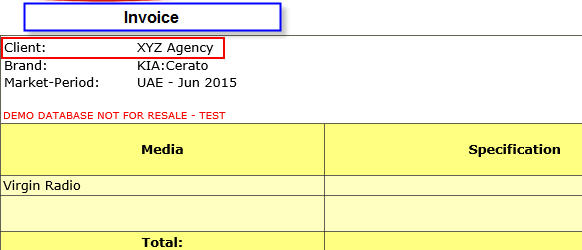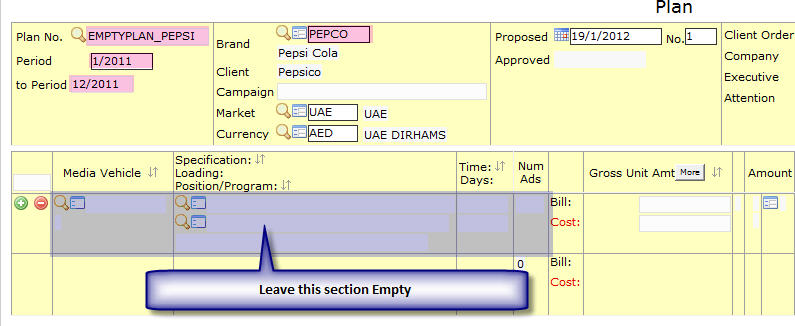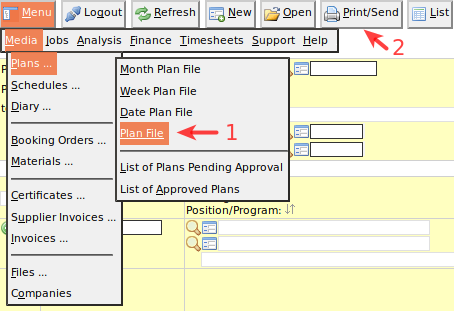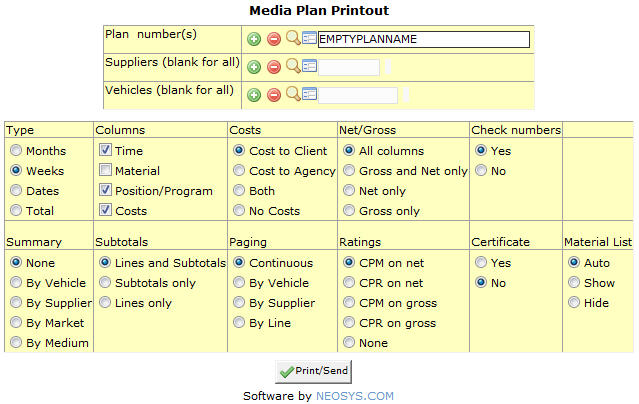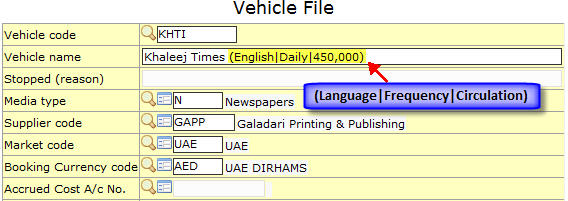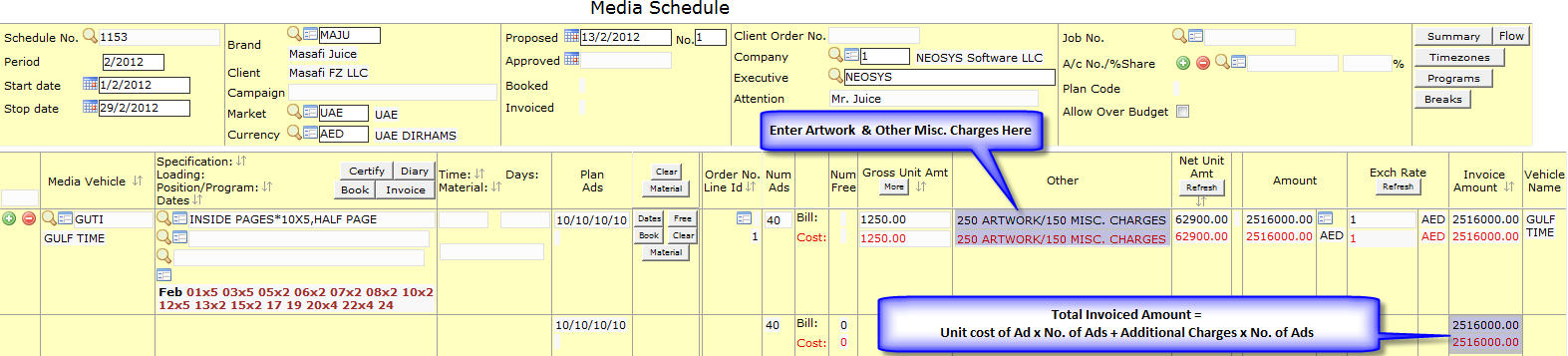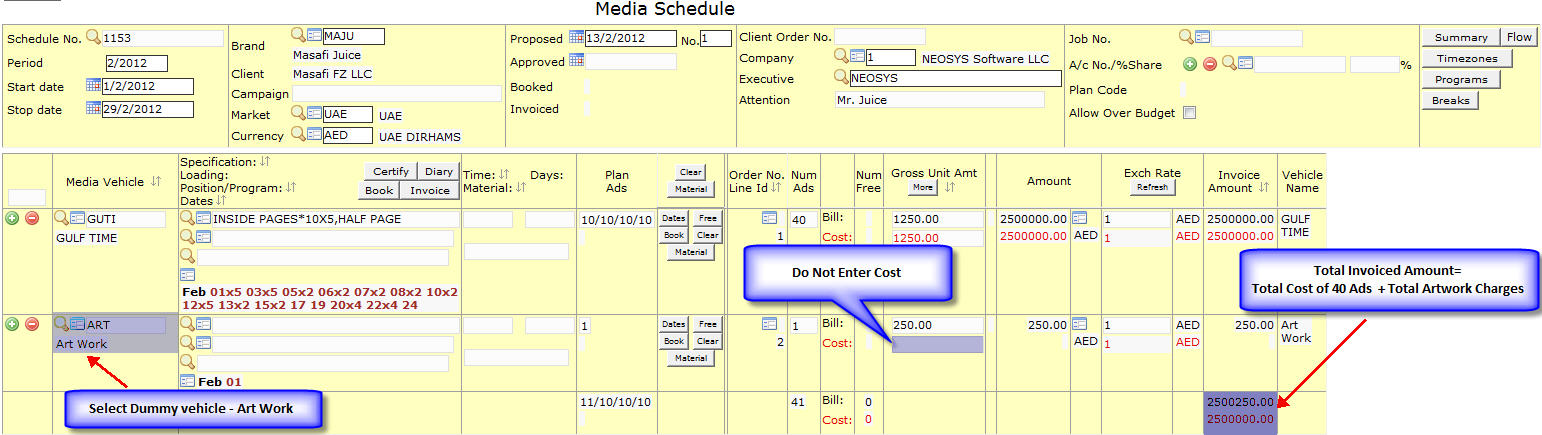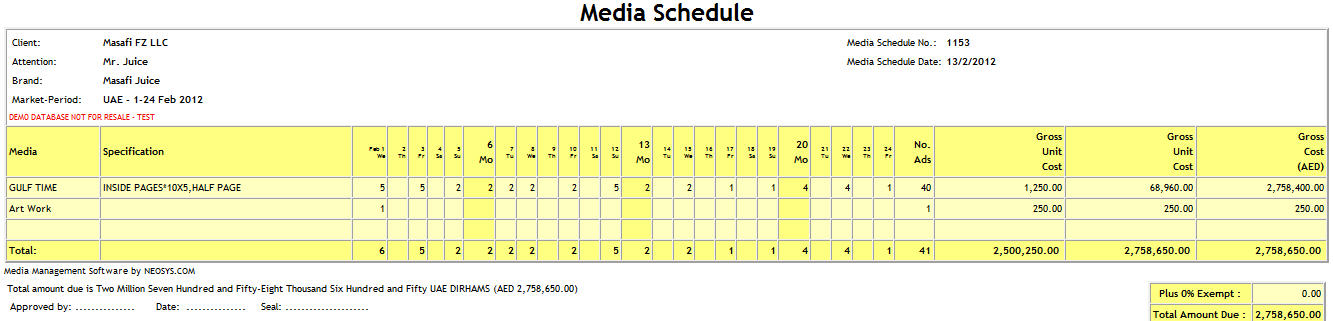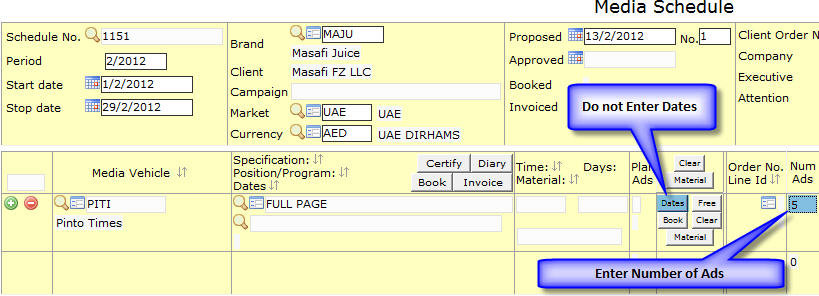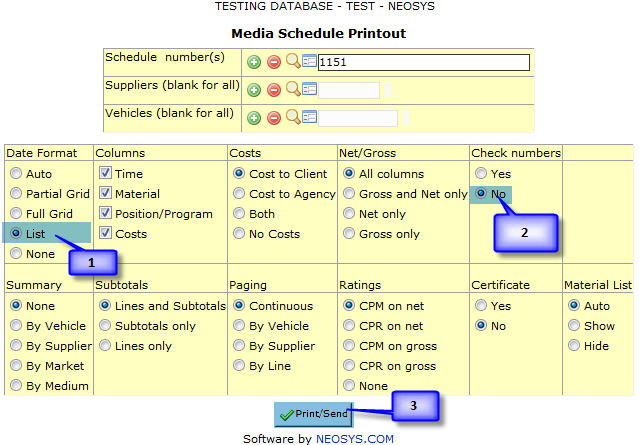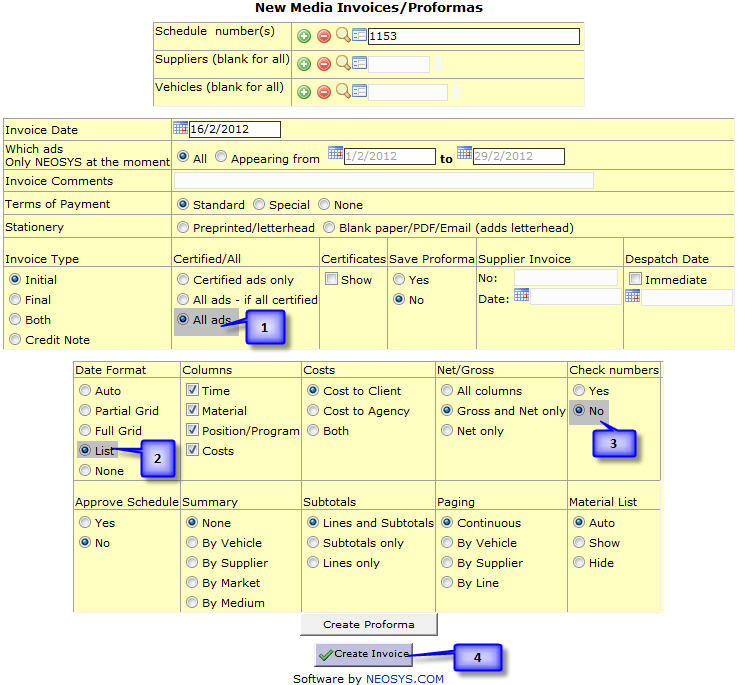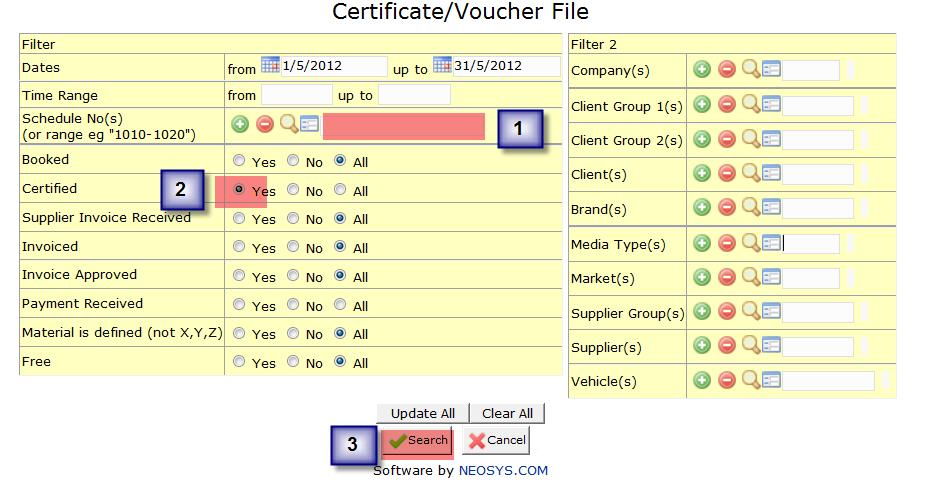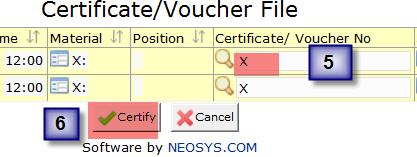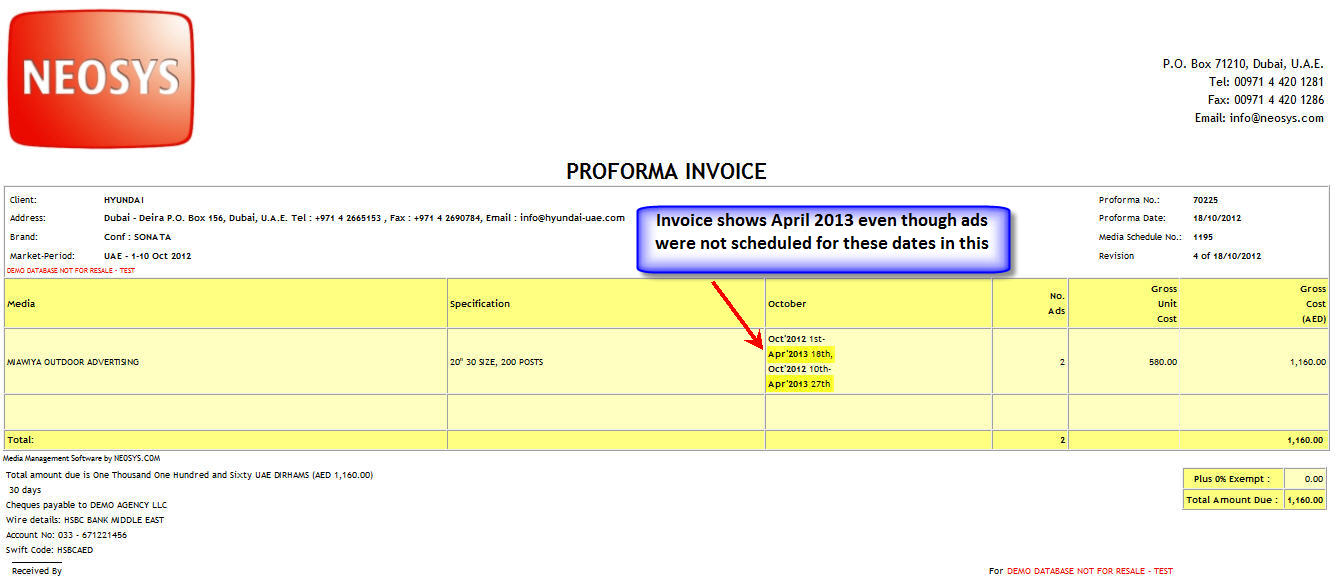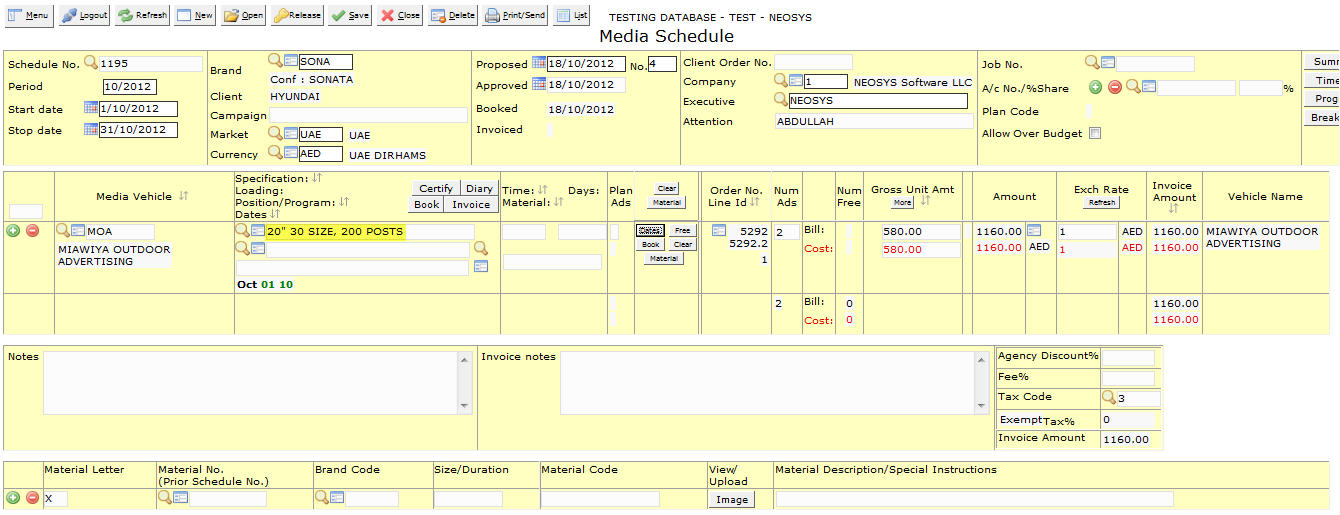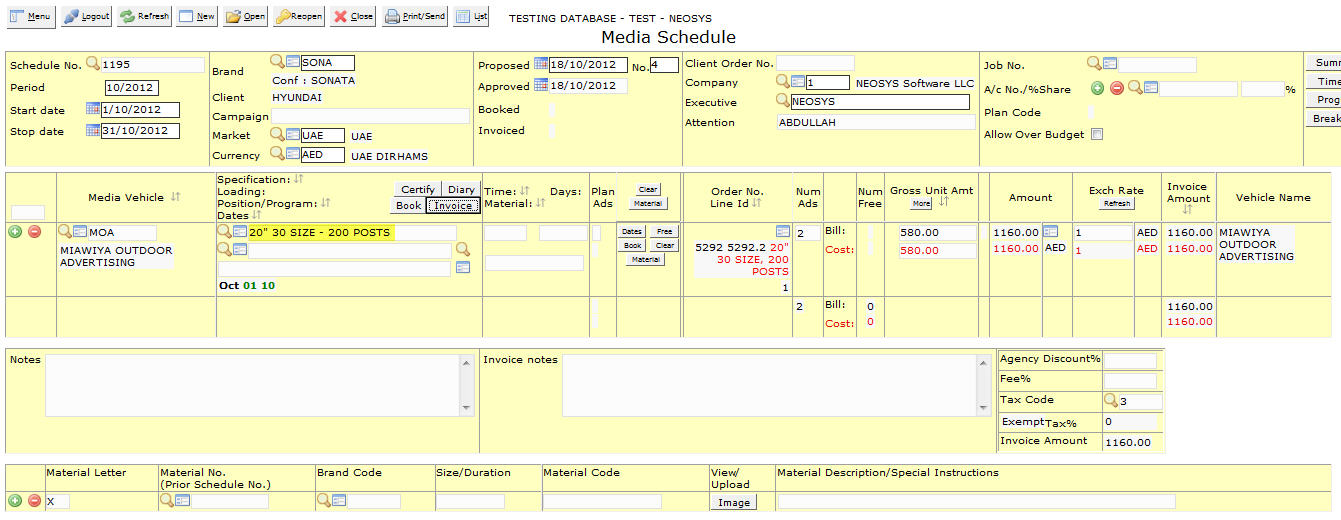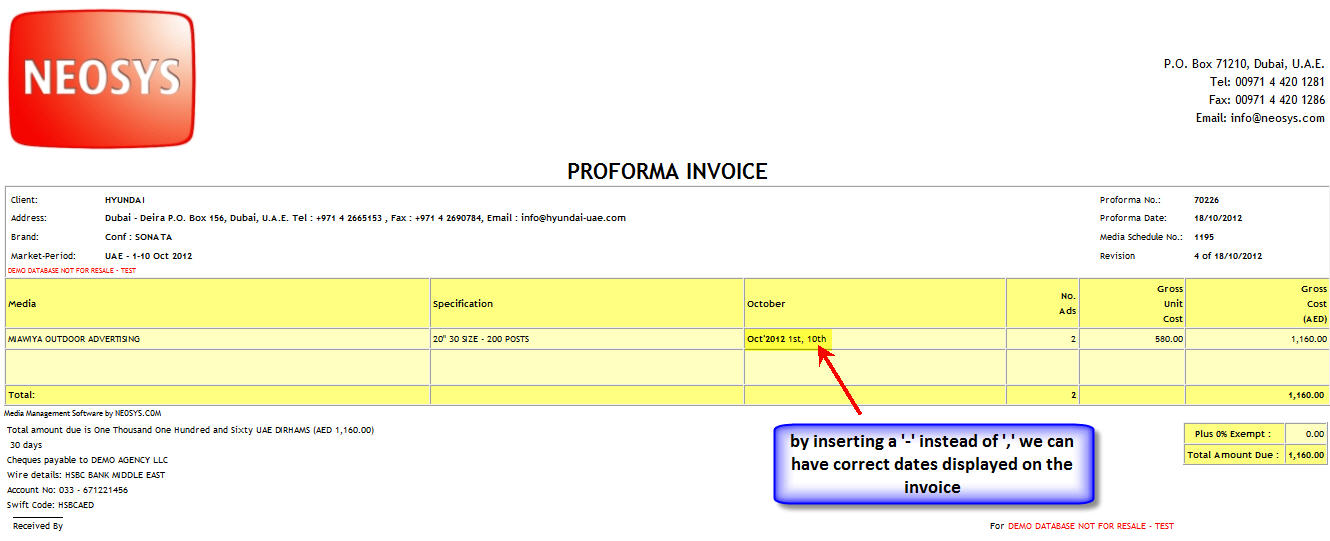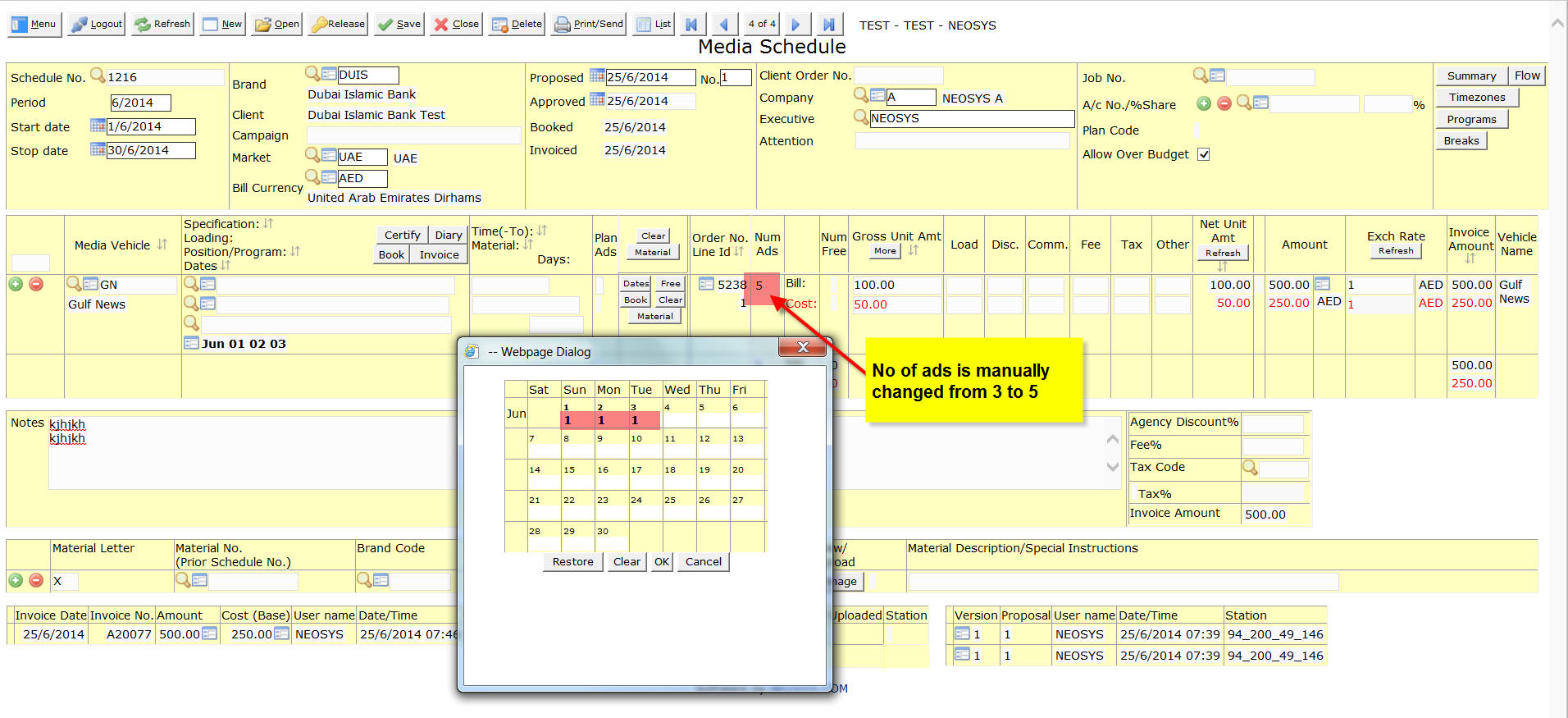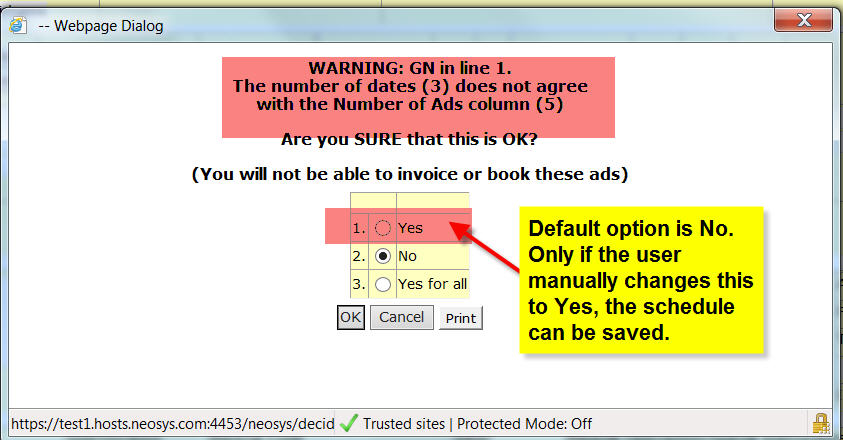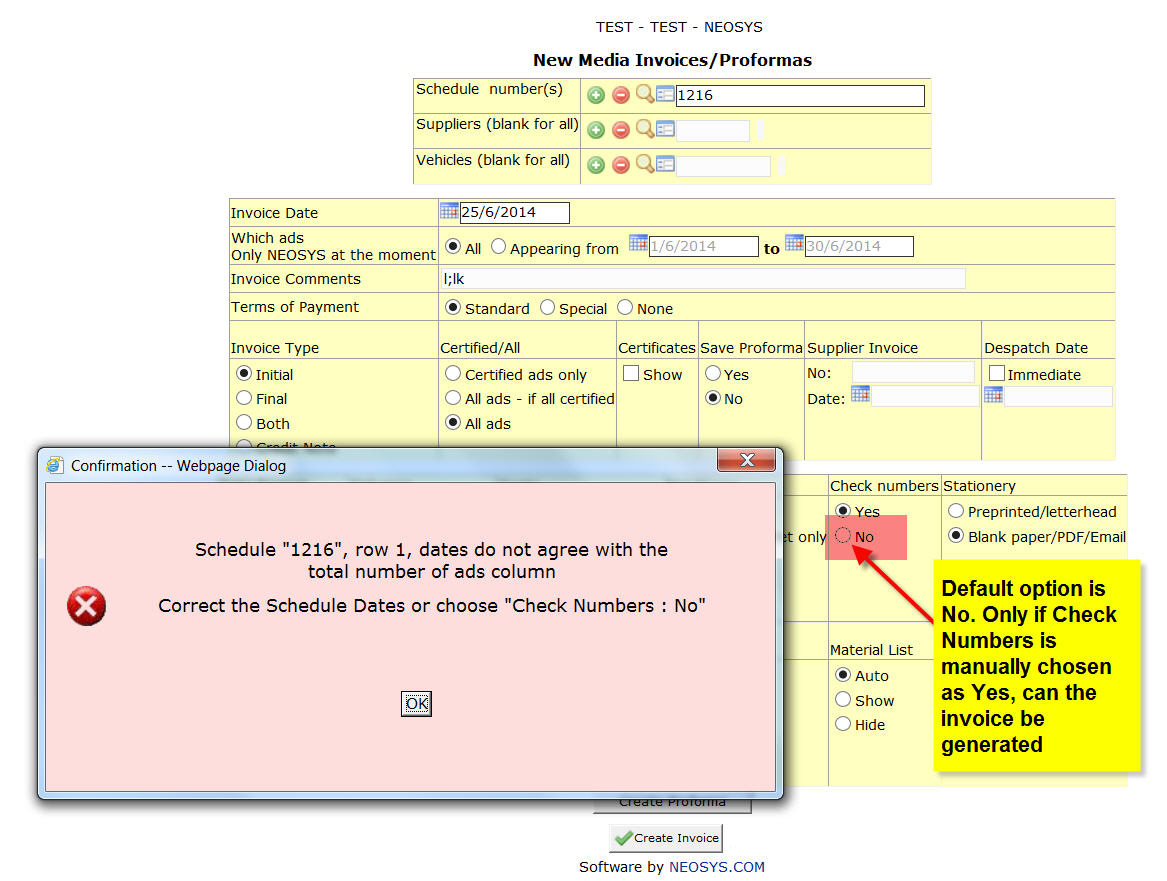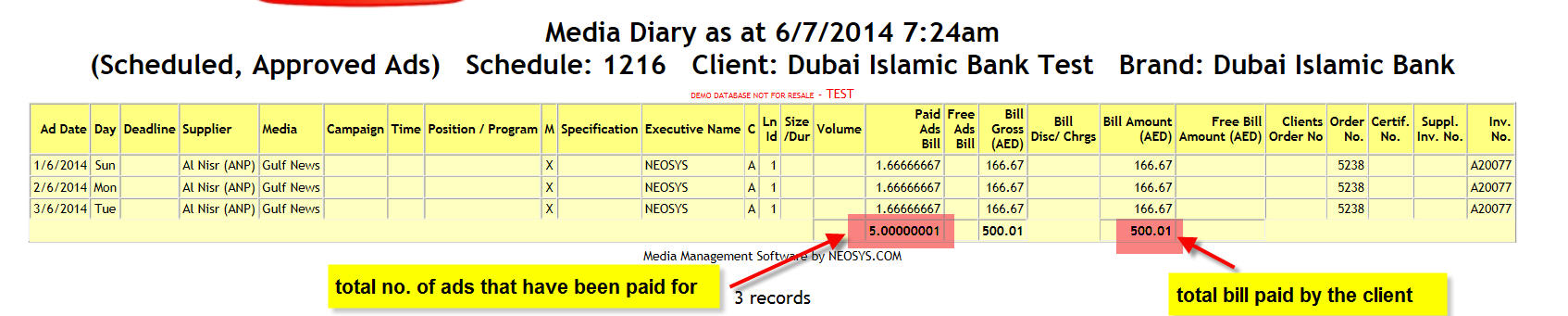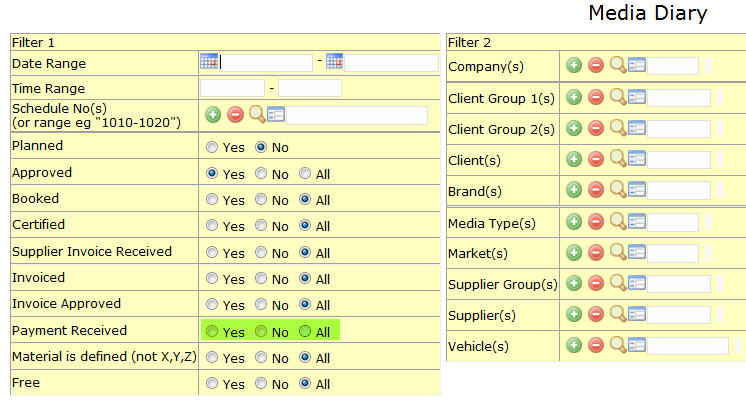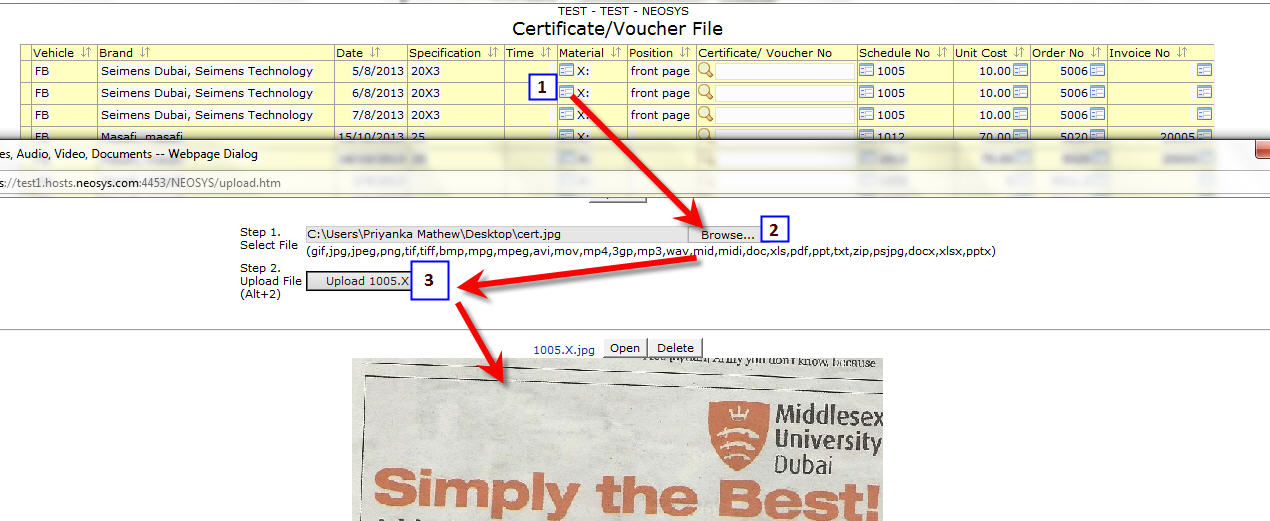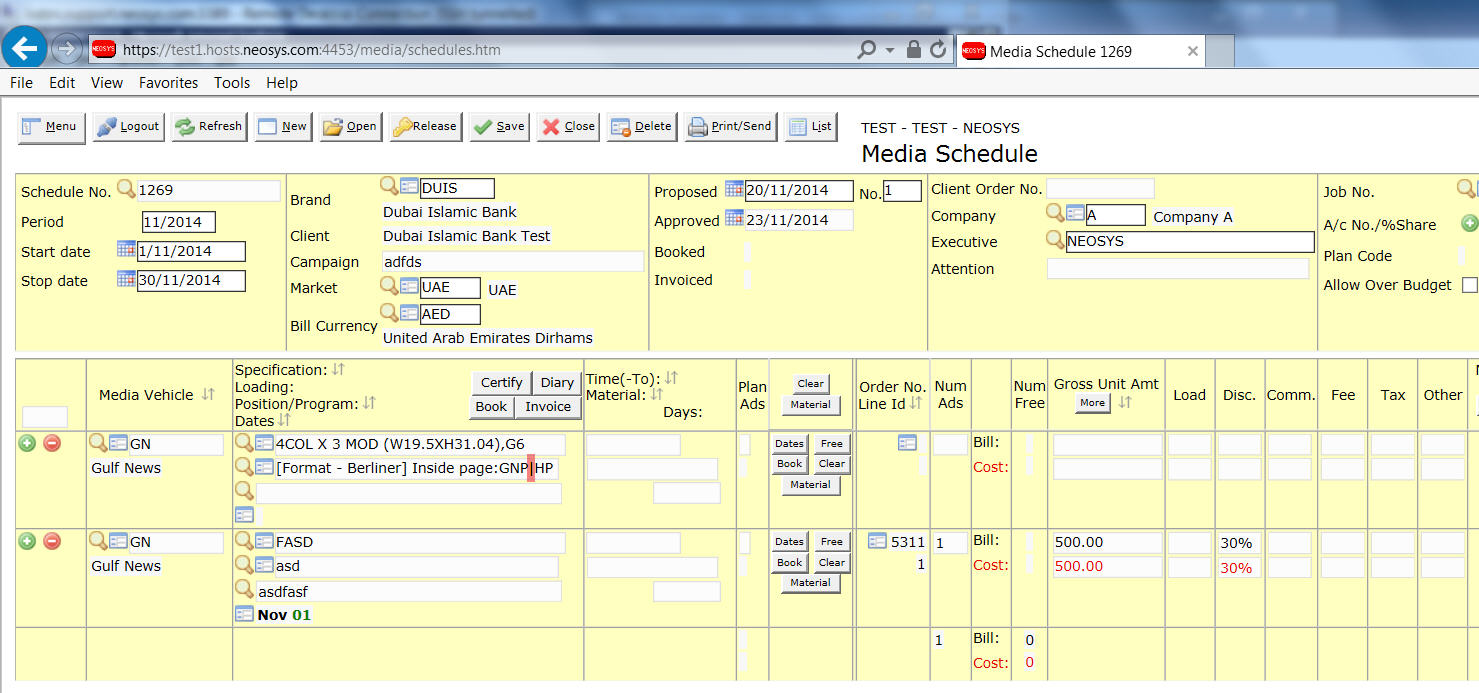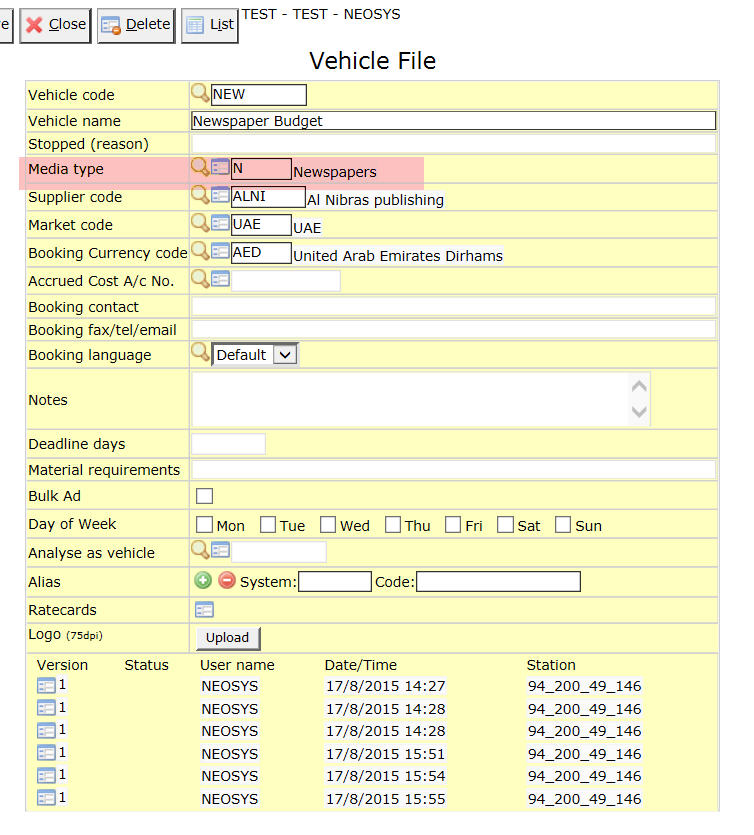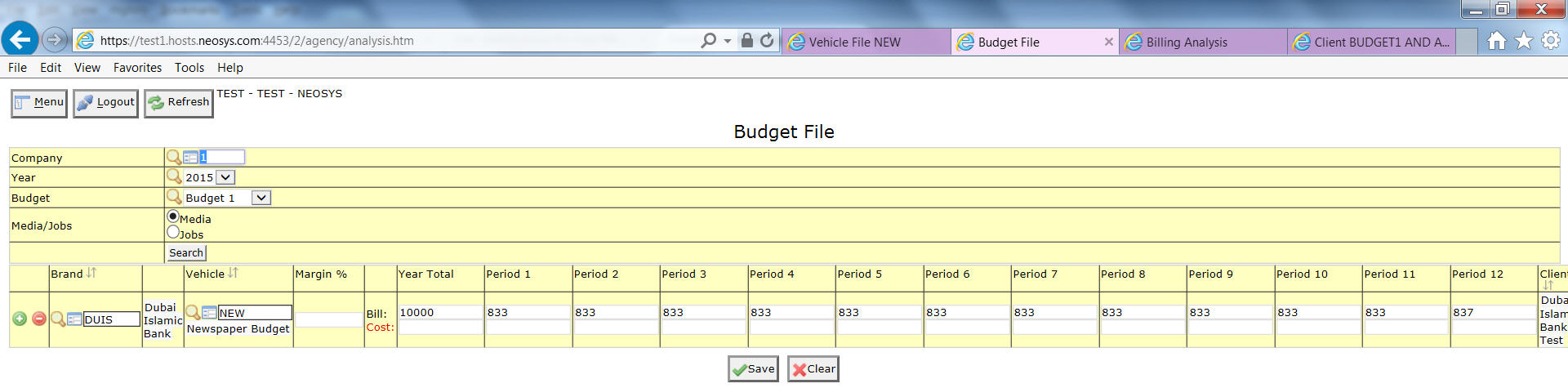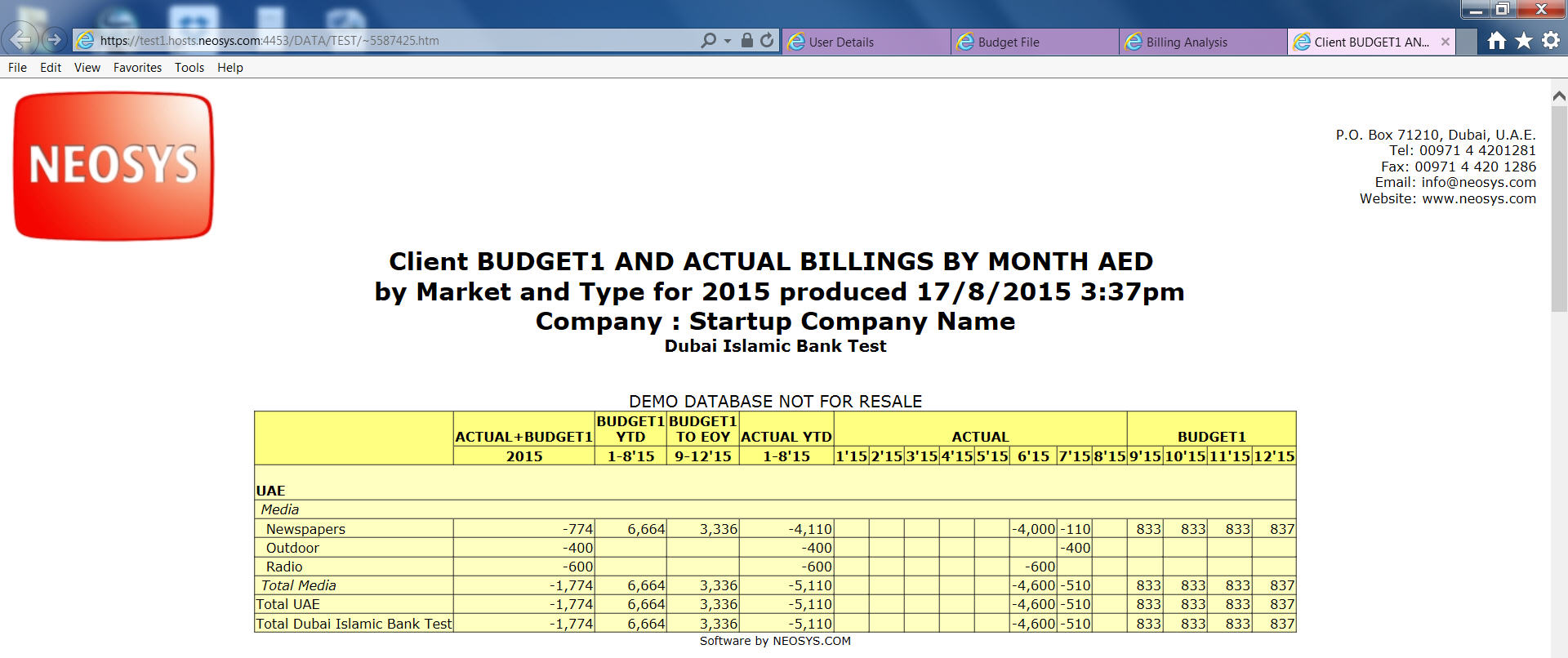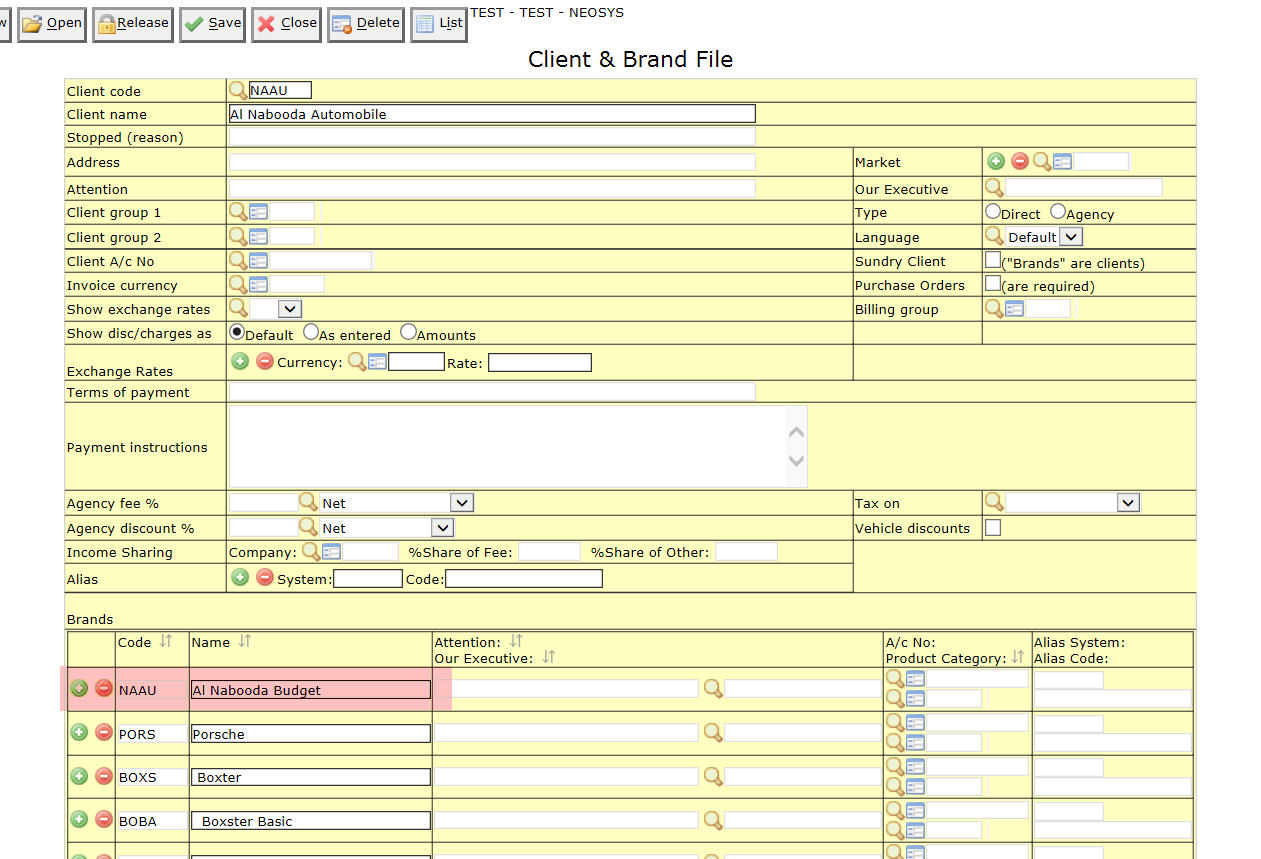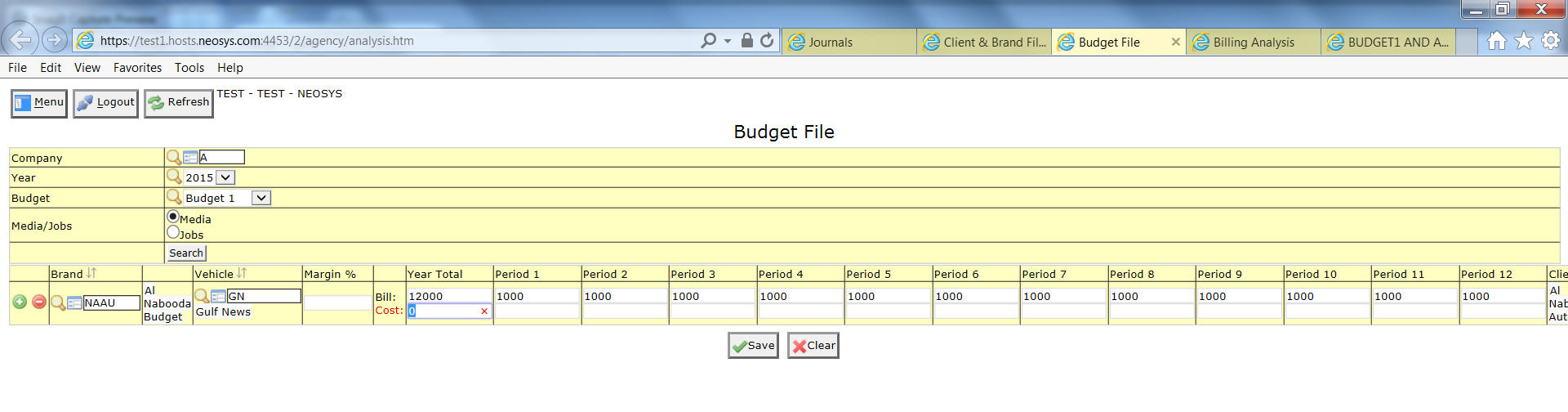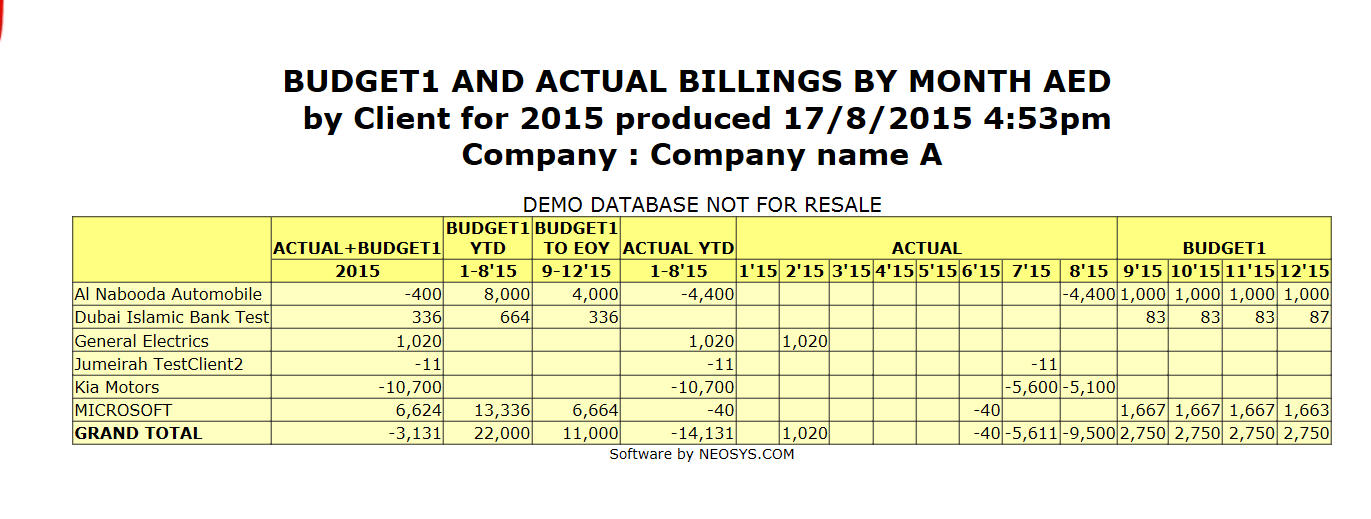Media FAQ: Difference between revisions
No edit summary |
(Undo revision 5626 by Arya Mohandas (talk) because of wrong alignment) |
||
| Line 509: | Line 509: | ||
[[File:Billing analysis per client.jpg |1000px]] | [[File:Billing analysis per client.jpg |1000px]] | ||
Revision as of 12:31, 19 August 2015
How do I get subtotals on a Media Diary?
In order to get subtotals at least one or more options in the Order field has to be selected.
What is a despatch status?
Despatch status can be the fax number, address, e-mail, date,representative name,etc or any other information regarding the despatch of a booking order or invoice generated from NEOSYS.
Where can I view the despatch status of the booking orders?
The despatch status can be viewed in the ‘despatch record’ column when generating a list of the booking orders.
How can I enter or update the despatch status of existing booking orders?
You can enter the order despatch status in the New Despatch Status field when reprinting the old order from Media > Booking Orders > Old Orders
Where can I view the despatch date of existing invoices?
The despatch date shows on the clients statement of account in the finance module. Before generating the client account statement select Despatch date in Options on the Statement of account page, this adds a Date Sent column in the client account statement which shows the despatch date.
How can I enter or update the despatch date of existing invoices?
You can enter/update the order despatch status in the New Despatch Status field when reprinting the old Media Invoices
How do I save an invoice proforma in NEOSYS?
When generating an invoice, select Save Proforma on the invoice formatting page.
Where can I view saved invoice proformas?
To view saved invoice proformas go to Media > Invoices > Old Invoices/ Proformas and enter the proformas invoice number in the Invoice No. field.
How do I suppress free ads on the booking order?
On the New booking order page you can select the Suppress Free Ads option in order to not show the free ads on the booking order.
It may be possible that for some reason the number of ads that you have charged the client for are more than the number of ads you actually booked with the vehicle supplier. NEOSYS allows you to enter this information in the system.
For eg, you bill the client for 500 radio spots and place an order for only 400 actually. Now the agency can enter the number of ads as 500 in the schedule, 100 of which can be selected as 'free to agency' ads. If you do not want these 'free to agency' ads to show in the booking order you can select Suppress free ads when generating the order to prevent them from showing.
How to do free ads for digital media?
To enter Free Ads, we can put the Ads on a separate line and type a word like "FREE" in the discount column so that the net unit price of that line is zero, as follows:
How do I cancel a booking order?
To cancel an issued booking order you can remove the appearance dates from the Dates calendar in the media schedule and click on Book to generate a media booking cancellation for the ads that have been removed from the Dates calendar.
How do I cancel an invoice?
To cancel an Invoice in media you need to:
- Remove the dates from the date box
- Click the INVOICE button at the top of the dates column (you will be asked to update the version number (say no) and save the schedule (say yes)
- In the invoice creation screen don’t chose any options (except maybe enter the invoice date) and click "Proforma"
- Check the Proforma is all OK then click Invoice
- Don’t forget to post the invoice journals created
How do I issue a credit note for specific ads?
What is a version?
How can I view historical changes made to a database record?
Each time a database record in NEOSYS is updated or modified; the system creates a new version of it and saves the record creating a trail of all previously edited versions linked to the most updated one. Whenever a database record is opened for viewing, the user will get a complete list of history of edits done on the record along with a link to each version. This will help the user to pull out historic edits on any single record.
How to save a schedule without doing any changes?
Follow the below steps to save a schedule without doing any changes or amending it:
- Go to schedule and click on REFRESH in the "Exchange Rate Column".
- Now hit F9 or click on save and neosys will allow you to save the schedule again without doing any changes/amendment.
How do I get subtotals on a schedule/plan printout?
In order for the subtotals to appear on the printout the schedule/plan lines have to be separated by a blank line.
The schedule printout will appear as:
The invoice printout will appear as:
How do I insert new rows in the schedule?
Schedule lines can be added or removed conveniently by clicking on the '+' and '-' icons respectively. You can also do so by clicking on the Vehicle code field and press 'ctrl+n' (to add a line above the selected field) or the 'down arrow' key (to add a line below the selected field). When inserting a schedule row NEOSYS gives us various options.
How do I issue one booking order for a vehicle from different schedules with multiple periods?
Once the multiple period schedule numbers are entered in the Schedule Code/No field by inserting extra lines select the vehicle you wish to book (will show automatically if only one vehicle in the schedule) and select the One combined order option. This would generate one single order for all the schedules even if they belong to separate periods.
How do I issue separate booking orders for each vehicle in a schedule?
As the schedule number appears on the Schedule Code/No field the system will ask you which vehicles you wish to book considering the schedule has multiple vehicles. The system would generate an independent booking order for each of the vehicle.
NOTE - even if one or more vehicles have the same supplier there will be a separate booking order for each vehicle.
How do I issue one consolidated booking order for multiple vehicles?
You may need to send out one consolidated booking order comprising multiple schedules, vehicle and suppliers to an associate agency. Once you have entered the multiple schedule numbers and selected the required vehicle/vehicles select the One combined order option, this option would issue one consolidated booking order for all the vehicles.
How to modify / add terms to Media Booking order?
To amend or to add the standard notes/terms at the bottom of booking orders, go to Media --> Files --> Media Type File
The booking order notes are different for each media type - Magazines, Radio etc. so you must select the type of media that you want to change and do them all one by one.
Click Open and select a media type.
Enter the desire booking notes. There may be separate sections for English and other languages so you should consider changing the language in all sections. Each language sections starts something like %SPANISH% etc.
Click Save
How do I create an airing certificate?
There are two ways.
- If you want you want to certify all ads on one schedule (perhaps selected per supplier or vehicle), you can print any schedule in the style of a “Certificate”
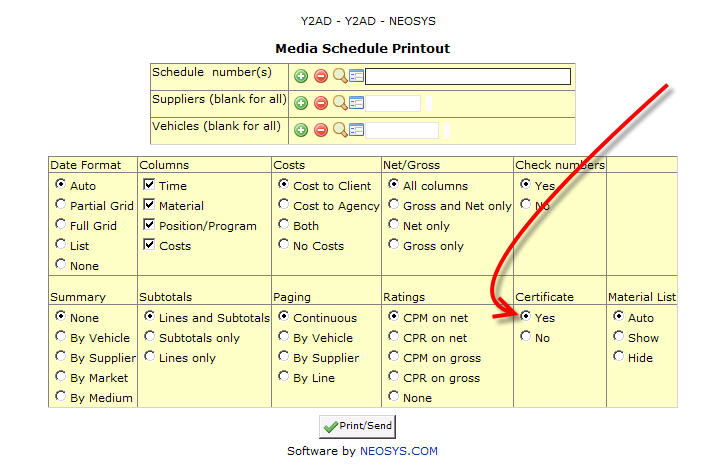
- If you want to certify ads in a one line per ad format, you can title any NEOSYS media diary report however you like eg “Airing Certificate”. NEOSYS media diary allows you to filter ads in many ways.
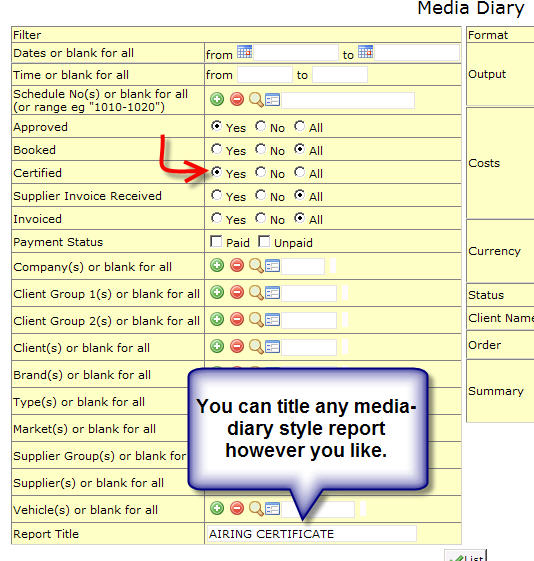
How are ads certified automatically?
See Automatic certification by importing Ad monitoring data
How do I enter multilevel brands in the Client and Brand File?
Multilevel brands are represented by indenting the brand names. The number of spaces in indenting signifies the level of a particular brand. Enter the brands in the Client and Brand File as shown in the example below.
In this example Level 1 brands are Mondelez International and Nestle. Notice the red highlight which indicates that Level 2 brand names Kraft, Cadbury, Wonka and L'oreal are indented by 1 space and the Level 3 brands like Capri Sun, Twirl, Nerds etc. are indented by 2 spaces.
While searching for brands under the client, the list will show multilevel brands as shown below:
How do I enter multilevel clients in the Client and Brand File?
Multilevel clients can be entered in NEOSYS using the Client Group 1 and Group 2 fields in the Client and Brand File.
Example: RAAD is a branch of TBWA and TBWA is a subsidiary of Omnicom Group.
Screenshots below show how this multilevel client is setup in NEOSYS
Client RAAD is linked to TBWA using the Client Group 2 field
Client and Brand File of TBWA lists RAAD and other similar group 2 members. TBWA is linked to OMGR by the Group 1 field
Client and Brand File of OMGR shows TBWA and similar subsidiaries.
How do I stop a specific brand within Client and Brand file?
You can stop usage of brands on documents by putting the tag <STOP> in the brand name under the client and brand file:
After doing so,user will get the following message if he selects this brand:
How do I use different client names for media and for billing purposes?
A standard issue faced by all agencies is that sometimes they have to act as a third-party between another agency (A) and that agency's client (C), i.e. they receive instructions from and have to bill A for ads that belong to C. Here the booking order will show client name C and invoice will be issued to Agency A.
To do this, in the Client and Brand file for agency "A", put "C" at the beginning of the brand name with a colon between "C" and the brand name. So name of the brand will be "C:brandname". Then the booking order will display client name as "C" and the invoice will be issued to "A".
In the example shown below, the agency acts as a third-party agency by billing "XYZ Agency" for ads that belong to the final client "KIA". To do this, in the "XYZ Agency" Client and Brand file, brand "CERA" is created with name "KIA:Cerato", where KIA is the client that owns the brand "Cerato". So when brand "CERA" is used in a schedule, when issuing a Booking Order it shows the final client "KIA" instead of "XYZ Agency". But when issuing an invoice, it will be issued to the agency "XYZ Agency" as shown below.
How do I handle "Allow Over Plan" error?
Error:
“Cannot save “REF###” because: YTD Planned Amount Exceeded (XXX)” If authorized, you may check the “Allow Over Plan” checkbox in the schedule heading”
Explanation:
This happens when the planned amount (in the media plan) for the brand and client is more less then the scheduled ie the schedule is in excess of the plan for that period.
Solution:
This is just a warning and you can avoid this message by clicking on allow over budget next to the company code section above.
How do I avoid getting 0 (zero) invoices to clients when amending cost to supplier after invoicing the client?
After invoicing a schedule, if you change any cost information (leaving the bill information intact) and issue a cost invoice (to create the relevant journal entries), the system will also issue a 0 (zero) invoice to the client.
These zero invoices cannot be avoided and help to track any audit trail information. Either way the zero items do not appear on the outstanding statement so it shouldn't be a problem at all.
(SB to please add more)
How to setup and operate the List of Materials Pending Delivery reports
To set up the List of materials pending see Configuring NEOSYS Media System
There are two possible ways to get off from the list of pending list
From the Materials file
- Go to Menu > Media > Material > Materials File. To get the Material details on the screen enter the material code on the material number field.
- Material code can be seen on the List of material pending delivery on the Original Schedule Column.
- To get the material off from the pending list, enter the material code or enter anything in the material code field to indicate the delivery and save the file.
From the Schedule
- The material code can also be entered in the materials section on the bottom of the schedule file without going to the Material File.
NOTE: When Materials from one schedule are reused on other schedules, then, to avoid duplicate materials records being generated in the material file by the secondary schedule, the original schedule no and material letter should be entered in the secondary schedule's material section.
How to change the currency on the cost line if wrongly entered?
All the currency on the cost line is taken from the vehicle file.
Following are the steps to change the currency on the cost line if wrongly entered
Go to the vehicle file and change the currency you want to show on the cost line in the schedule and save the file.
Now go to the schedule and re-type the details in a new line and delete wrongly entered line.
How to view a weekly summary of scheduled ads for a brand?
Media schedules can consolidated and printed in the format of media plans by printing an empty dummy media plan (one with no lines). After creating such a empty dummy plan, printing it results in the plan printout being dynamically "reverse engineered" on the fly from whatever approved media schedules are currently in the system for the same brand and period as the empty plan.
The plan printout currency is always base currency currently regardless of whatever currency you put on the dummy plan.
Steps:
- Create an EMPTY plan for the desired period and brand that you want.
(Note - You only need do this once) - Go to Menu > Media > Plans > Plan Printout
- Select Type: Weekly (Select time and details columns if you want them)
- Click Print/Send
How to display language, frequency and circulation for a vehicle ?
Currently there are two ways for displaying this information –
- Using vehicle notes
- Adding the information into the VEHICLE FILE NOTES field which it great if you use the same vehicle on many schedule lines. Notes at the bottom of the schedule work best in this scenario.
Eg: A schedule with 20 lines but only 5 vehicles .. the information is best places as three lines of notes in the footing.
Alternatively you can add the information at the vehicle name in abbreviated fashion.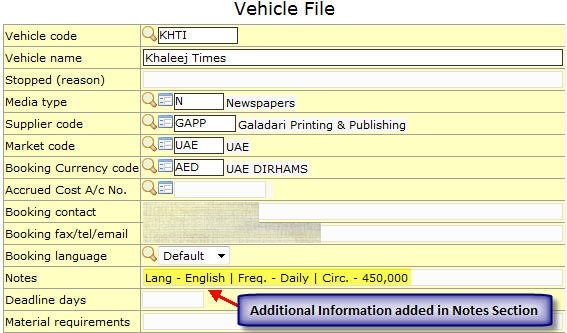
- Adding the information into the VEHICLE FILE NOTES field which it great if you use the same vehicle on many schedule lines. Notes at the bottom of the schedule work best in this scenario.
- Using vehicle names
How to display artwork / creative / misc charges in a schedule to a client?
Full service agencies generally tend to provide clients with a single media schedule outlining the media vehicles proposed along with artwork, creative, misc charges related to this specific campaign. Some NEOSYS clients would create a media schedule separately and issue a job estimate for the artwork charges. This article will explain how to incorporate the media vehicles and artwork/other charges in a single schedule printout for client approval.
Method 1
This method is suitable if we want to enter additional charges on a per ad basis.
Such charges can be entered in the "Other" charges column on the media schedule data entry screen. If there are multiple charges, these could be entered separated with a forward slash. You can also enter text to indicate the type of charge.
Method 2
This method is applicable if we have multiple ads/vehicles and want to show additional charges as a single amount.
We use the following method:
- Create a dummy vehicle called ARTWORK with an internal (dummy) supplier
- Create a new line in the schedule using dummy artwork vehicle
- Select any date and assign 1 ad to it so that the number of ads is 1 for this vehicle
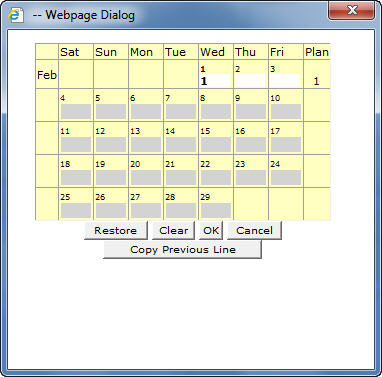
- Enter gross unit cost in the bill column.
- Do not enter anything in the cost column
- Do not enter anything in the cost column
A printout of the above schedule will look like as follows:
Suppressing day and date of vehicle program from appearing on schedule printout and invoice
If you do not wish to display the day and date on this schedule or on the invoice you can refer to the following procedure:
- In Schedule File
- While printing the schedule
- While printing the invoice
Why can I not view the booking order for an ad which is moved to a different date?
While moving an ad to a different date, we first remove the existing ad from the date on which is scheduled.
In this process, all information related to the ad is lost i.e. booking order no. /certificates / supplier invoice no. / invoice no. etc
This happens irrespective of whether the schedule is saved or not.
In a specific example below, we can notice this happening when we try to enter the supplier invoice number for an ad which has been moved.
Example
- We schedule an ad for the 25th of a May & Book it
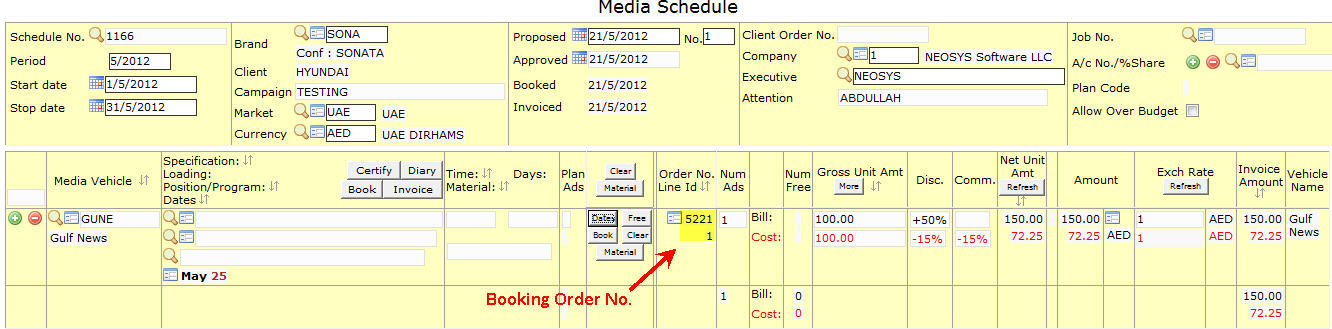
- We move the ad to 30th of May
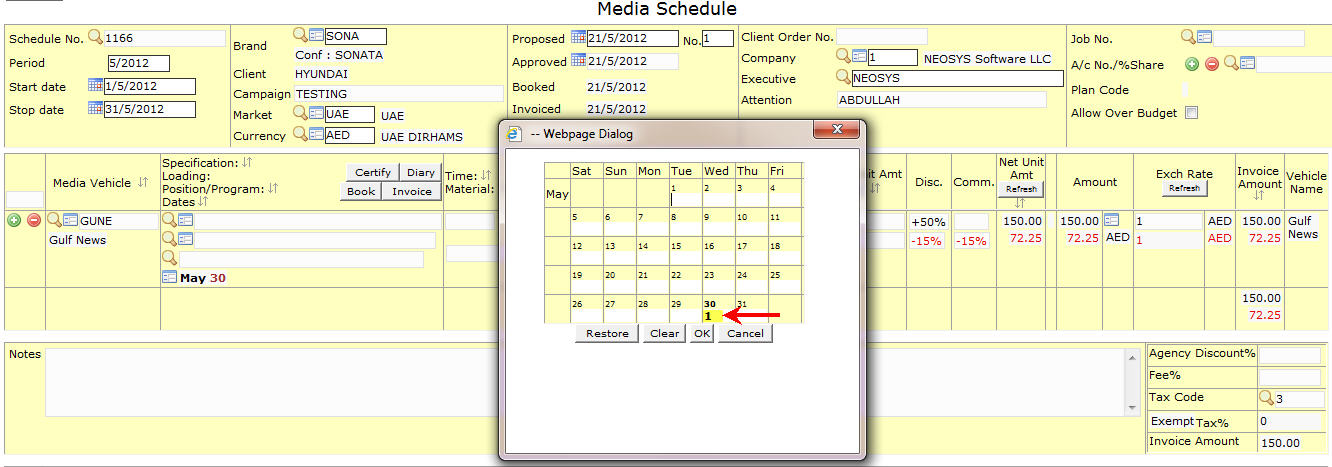
- We move it back to the 25th of May
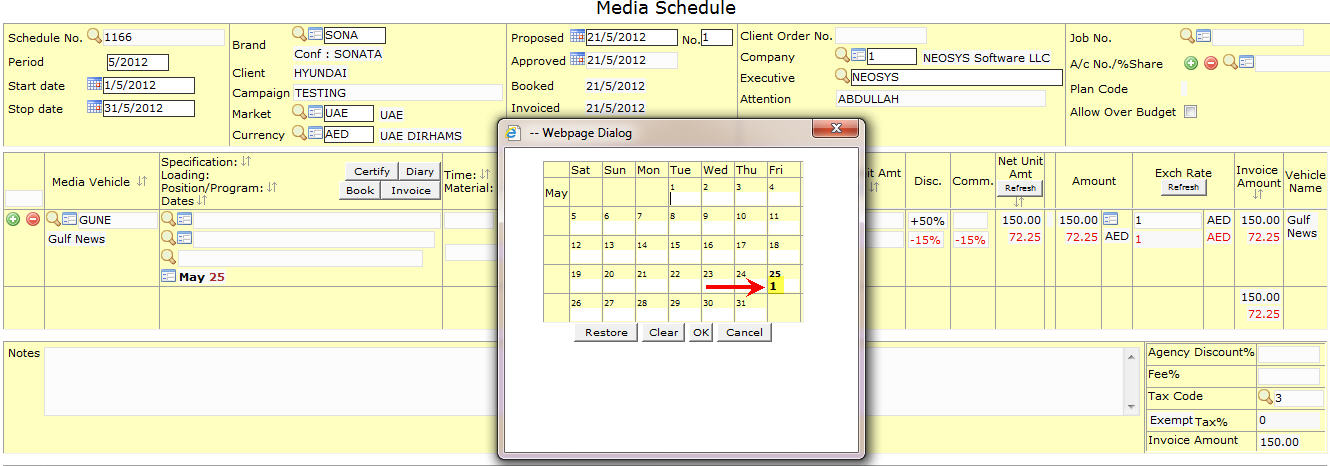
- While trying to enter the supplier invoice number for that ad, we now notice that although the Schedule file shows a booking order no. the Supplier invoice file does not reflect the same.

How to certify ads?
In NEOSYS when an ad is certified it means the ad has appeared. It is just a way to differentiate between the ads that have appeared from the ones that have not yet appeared. When we click on ‘certify’ the number of ads with details would appear and we can use a number or a letter (eg X,12) below the Certificate/ Voucher no. to signify that the ad is certified.
NOTE - in case of magazines and newspapers most agencies use the page number on which the ad has appeared.
As we can see above in the image the letter 'x' is used as the certificate number. Certification can be done per ad and we also have the option of issuing the invoice directly after certifying the ad.
How to uncertify ads?
To uncertify ads you need to select the certificate file:
- Goto Menu -> Media -> Certificates -> Certificate / Voucher File
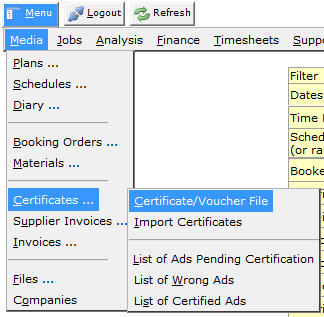
- Enter the schedule number
- A list with all the certified ads on that schedule is displayed.
Why are Certified Ads displayed as Uncertified in Media Progress Summary?
Causes
- When an Ad is certified as Wrong Ad. For further information see Processing List of Wrong Ads.
- Numbers like '000000' or '0' are entered as Certificate/Voucher No.
In both the above cases the Ads are certified as Wrong and hence don't appear in the Media Progress Summary. This issue comes up only in media progress summary. In all other Media Diary Reports the Wrong Ads do not show up as uncertified Ads.
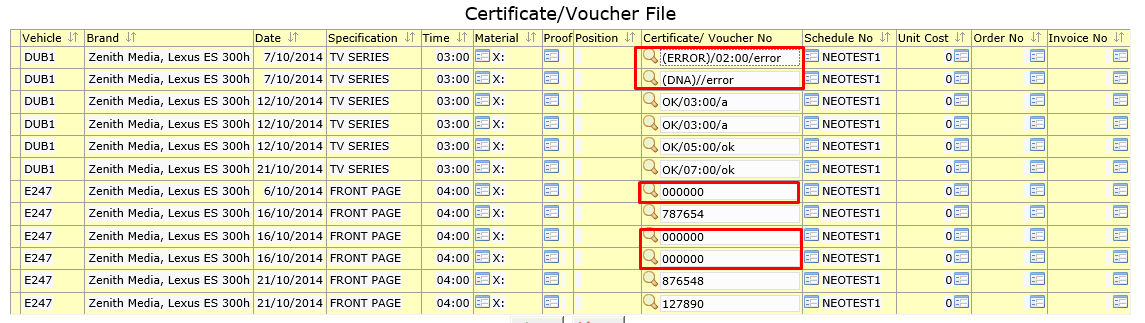
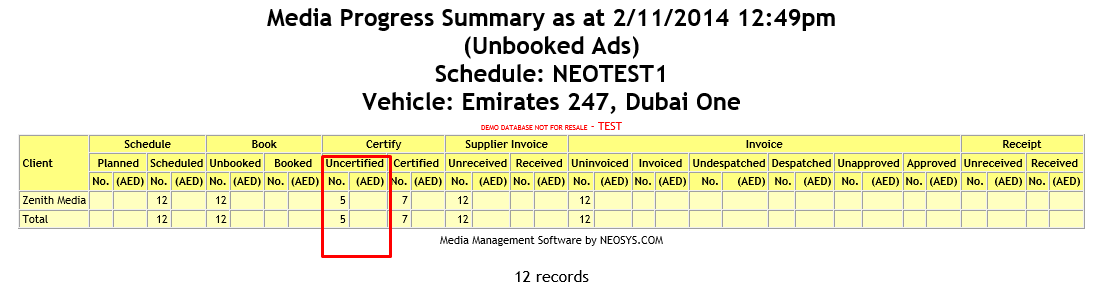

How to stop the Client Name from being displayed on the Booking Orders?
NEOSYS can be configured, to NOT show the client name on the booking orders, as follows:
- The option to show Client Name on Orders should be set to "NO" in the Media Configuration File
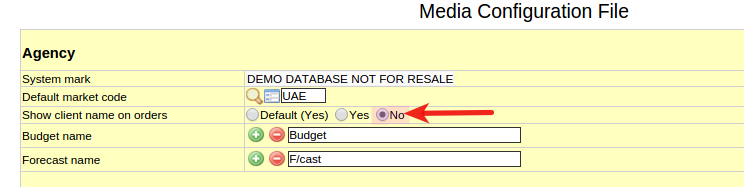
- The option to show Client Name on Orders should be set to "NO" in the supplier file
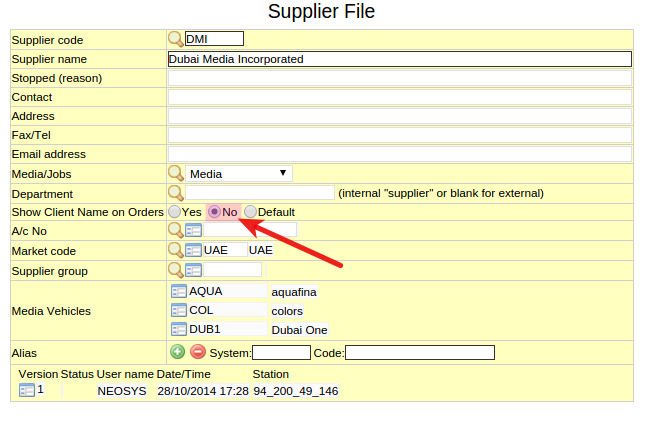
- The client should be marked as AGENCY in stead of direct in the Client & Brand File.
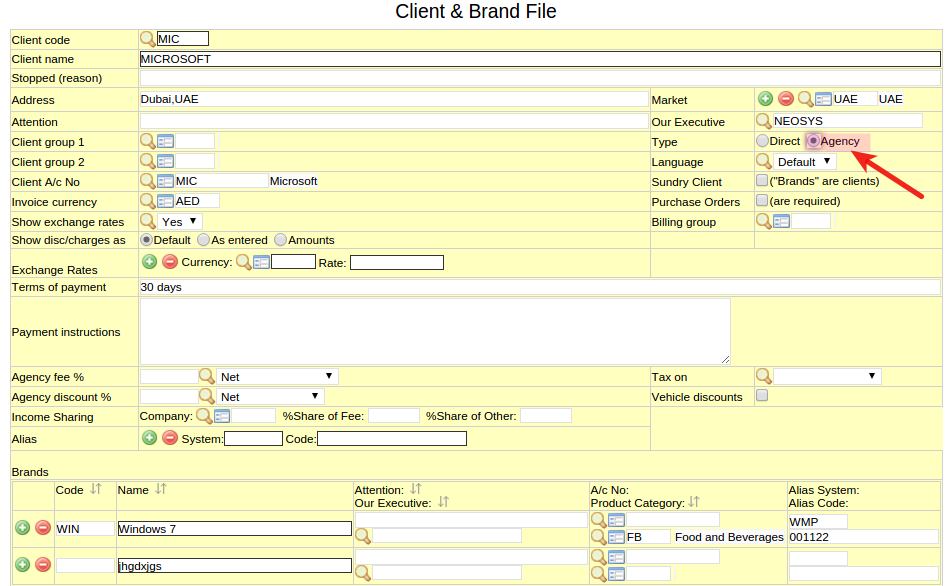
Why is the Media Diary Report showing unexpected results?
Problem
The Media Diary report is unreliable if it is generated while users are updating the system.
For example,
- Media diary gives wrong details for schedules that were not updated during the time the report was requested for.
- Media diary gives 3 different reports for the same options entered in a time frame of 30 to 60 minutes without running the command CREATEADS.
Possible Cause
This issue occurs because there were interrelated files that were being updated during the time the report was requested for.
While generating the media diary, NEOSYS searches for various combinations like:
- Vehicle & Date
- Brand & Date etc
When a user updates the system, various inter-related files are frozen and the data related to those files will not appear in the report.
Solution
While we are working on a fix for this issue in NEOSYS.
A workaround to get reliable and accurate reports is to generate a report from the test dataset. The test dataset is a copy of the live date from the previous day. This report will not have real time data but will be more reliable as the chances of users updating the test dataset are very low.
If users insist that they want reports in real time then they should accept that the reports will be unreliable as NEOSYS cannot freeze many user windows for some users to take real time reports.
When more data is updated into the system then the old report needs to be discarded and new report needs to be generated.
Thus NEOSYS recommends that media diary reports should be generated when users are not updating the system.
For more information on Troubleshooting Media Diary reports see Details Missing in Media Diary
Why is the invoice/ booking order showing dates like April 2013 even though the schedule contains ads only for October 1 and 10?
Problem Explained
The reason why the booking order / invoice is showing dates like April 2013 even though the schedule only contains ads for Oct 1, 2012 and Oct 10, 2012 is because NEOSYS is showing dates FROM – UPTO (see the dash?) as is a common requirement for Outdoor Media. This is caused because of entering data like “xxxxxx,999 xxxx” in the specification field for media type Outdoor.
Solution
Don’t put anything like “xxxxxx,999 xxxx” in the specification for media type “outdoor/out of home” unless you want to indicate a NUMBER OF DAYS OR NUMBER OF WEEKS, NUMBER OF MONTHS ETC
For example, use a dash instead of a comma … “xxxxxx - 999 xxxx”
Why is the total number of ads shown in schedule not matching with the ads with dates in schedule?
This happens only when the user manually changes the No of Ads in the schedule. In such situations, while trying to save the schedule, the system prompts the user with the following warning message. The schedule can be saved only if the user saves the schedule despite the warning.
Also while trying to invoice such a schedule, the system again prompts the user to correct the schedule date or skip checking numbers. Only if the user manually changes the option to Check Numbers:No, the invoice can be generated.
In the media diary of such schedules, every row represents one of the ads that have a date. However the total of Paid Ads Bill shows the total number of ads that have been paid for (this includes the ads without dates). Similarly, the total of Bill Amount shows the total bill paid by the client for ALL the ads in the schedule.
How do I get payment status details on media diary reports?
The payment details columns are suppressed from the media diary reports by default but will show if you select one or more payment status filter options. If you select "All" then you get all ads (which is the same as if don’t make any selection), but you will get the payment details columns.
What can go on a consolidated booking order?
NEOSYS allows you put place many periods and many media (vehicles) on a single schedule. It does not however allow multiple brands on one schedule. Despite this, in order to facilitate monthly invoicing, it is common to enter a media schedule (plan) for a single brand for a single month for one or more media vehicles.
Therefore in some cases you might wish to combine more than one schedule into a single booking order.
Common examples
You could book many brands on one booking order. If a client has many brands then you might wish to book all at the same time.
You could book many media on one booking order. If a supplier has many media then you might wish to book all at the same time.
You could book many periods on one booking order.
Any combination of the above.
Rare examples
You could book many clients on one booking order. If the media is special or you have a group of clients that are associated and should be booked as a group.
You could book many suppliers on one booking order. It is hard to imagine where this would be useful.
You may also refer
How do I issue one booking order for a vehicle from different schedules with multiple periods
How do I issue one consolidated booking order for multiple vehicles?
How do I upload a scanned copy of an ad that appeared to the Certificate File?
While certifying each ad users can upload the scanned copy of the appeared ad using material option. These images can be later viewed in their respective schedules by selecting the image button.
(1) Click on the materials icon
(2) Browser for the scanned image
(3) Upload the image
How to get Broadcast Orders/Play Lists
See Broadcast Order on the Schedules menu. This will come better once the proper tv bookings per break data entry is done.
How do I enter Loading such that a portion of it is not shown to the client?
"|" can be used as a separator for Loading details that need not be shown to the client.
In Media Schedules, when a Loading is entered containing "|", only the portion BEFORE the "|" is reflected in Schedule Printouts and Invoices.
However, the ENTIRE Loading details (BOTH before and after the "|") is reflected in Booking Orders.
Similarly, in Plans, Media Plans show only the portion BEFORE the "|". But Cost Plans will show ONLY the portion after the "|" (not BOTH).
How do I handle media vehicle with multiple suppliers?
Note that many of the booking details may be different for each supplier of the same media vehicle eg booking currency, booking contact, deadline days etc.
Therefore you need to create a separate NEOSYS Vehicle File record for each of its suppliers. And when booking, use the right vehicle code depending on the supplier required at the time.
To get billing analysis both by supplier and in total for the vehicle, ensure that the vehicle name is spelt and punctuated ABSOLUTELY IDENTICAL on all Vehicle File records for the same vehicle on all suppliers. When doing billing analysis, if you order the report simply by vehicle, the reporting program will MERGE the billings into one line where the names are identical. If you want to see the billings of the vehicle per supplier use order 1. by vehicle 2. by supplier. In this way you can get billing analysis both by supplier and in total for all suppliers.
How to compare budgets per media type in billing analysis reports
Budgeting by media type can easily be done by creating a dummy vehicle per media type, entering the budget on that and then taking the billing analysis report by media type.
In the below example, a dummy vehicle called Newspaper Budget was created which is linked to the media type Newspapers. The budget meant for media type Newspapers was entered against this dummy vehicle in the Budget File. The resulting billing analysis report per type shows budget vs actual figures for media type Newspapers.
How to set budgets per client (instead of brand) to compare budgets in billing analysis reports
Budgeting by client (instead of brand) can be done by creating a dummy brand per client, entering the budget on that and then taking the billing analysis report by client.
In the below example, a dummy brand called Al Nabooda Budget was created under the client Al Nabooda Automobile. The budget meant for the client Al Nabooda Automobile was entered against this dummy vehicle in the Budget File. The resulting billing analysis report per client shows budget vs actual figures for the client Al Nabooda Automobile.