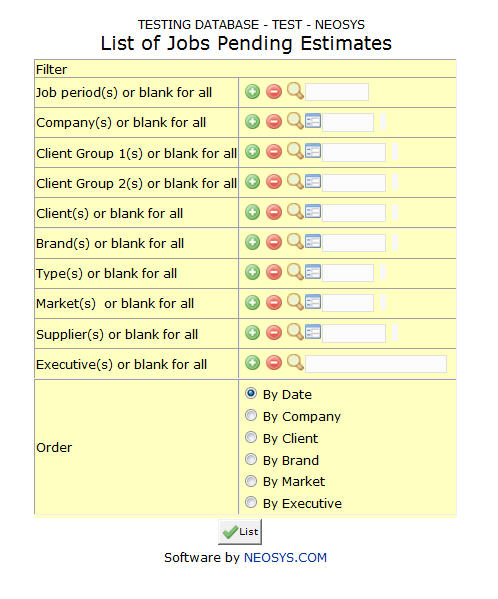List of Jobs Pending Estimates: Difference between revisions
No edit summary |
No edit summary |
||
| Line 4: | Line 4: | ||
'''Most of the fields shown here have been discussed in the section on [[Job File]]. The fields that are specific to this page will be documented here.''' | '''Most of the fields shown here have been discussed in the section on [[Job File]]. The fields that are specific to this page will be documented here.''' | ||
=== Client Group === | |||
A group consisting of multiple clients | |||
Filters for all clients associated with the client group | |||
Enter an existing Client Group Code if you know it. Press '''F7''' to Search from a List or '''F6''' to Create a Client Group Code. | |||
Click on the '''(+)''' icon to select multiple Groups. | |||
=== Client === | === Client === | ||
Unique code for Client | |||
Filters for specific client(s). | |||
Enter an existing Client Code if you know it. Press '''F7''' to Search from a List or '''F6''' to Create a Client Code. | |||
Click on the '''(+)''' icon to select multiple Clients. | |||
=== Supplier === | === Supplier === | ||
Unique code for Supplier | |||
Filters for specific supplier(s). | |||
Enter an existing Supplier Code if you know it. Press '''F7''' to Search from a List or '''F6''' to Create a Supplier Code. | |||
Click on the '''(+)''' icon to select multiple Suppliers. | |||
Revision as of 12:59, 8 December 2011
This report generates a list of all open jobs with no estimates.
Most of the fields shown here have been discussed in the section on Job File. The fields that are specific to this page will be documented here.
Client Group
A group consisting of multiple clients
Filters for all clients associated with the client group
Enter an existing Client Group Code if you know it. Press F7 to Search from a List or F6 to Create a Client Group Code. Click on the (+) icon to select multiple Groups.
Client
Unique code for Client
Filters for specific client(s).
Enter an existing Client Code if you know it. Press F7 to Search from a List or F6 to Create a Client Code. Click on the (+) icon to select multiple Clients.
Supplier
Unique code for Supplier
Filters for specific supplier(s).
Enter an existing Supplier Code if you know it. Press F7 to Search from a List or F6 to Create a Supplier Code. Click on the (+) icon to select multiple Suppliers.