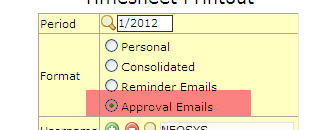Troubleshooting NEOSYS Timesheets system
Troubleshooting why a user isn’t getting timesheets reminder emails
- No email address.
- Defective email address? Check the email address actually works by sending a normal email. Use timesheet configuration file to define the user to be emailed a summary list of emails sent during each reminder/approval run. In those summary emails sometimes you will get responses saying why emails cannot be sent. Other times the emails appear to be sent but server is then unable to deliver it for a 1001 reasons. If the server is unable to deliver an email the only way it can inform you is if there is a valid email address in the System Configuration File. Typically the email address is a valid email address since it will be something like clientname@neosys.com which usually not a valid email for neosys.com
- The standard NEOSYS installation is configured to send emails via the NEOSYS smtp server at mailout.neosys.com:2500 which will only allow sender emails ending with @neosys.com.
In case of repeated email failure using neosys smtp server, you can alternatively use the client's smtp server to send emails. See Resolving NEOSYS SMTP Failure - Check the user has logged in at least once in the last 31 days otherwise no emails are sent.
- Timesheets are not sent when the user is not expected to be in the office. In the User Details, check the user’s personal holidays, working weeks, employment start date and termination date. Check which “market” the user is in and check the public holidays and working week for that market in the Market File.
- Timesheets are not sent if User is authorised to do “TIMESHEET AVOID REMINDERS”
- User is not authorised to do "TIMESHEET ACCESS”
- User is the bottom user of a group. Create a “departmental” user below them.
- Timesheet is before the start date specified in the Timesheet Configuration File
- User is a timesheet administrator
Troubleshooting a user getting timesheets reminder emails for others
Cause: If the users dosent have an email address and same time they have timesheets entered for them of past 31 days, reminders are sent to the person’s timesheet approver/head or the first person in the department.
Solution Assign the email address to the person or if the user is not an active user expire the user by entering the next days date that they had last logged in NEOSYS.
Timesheet Error while sending mails to users
If the user receives the below error while the Timesheet Approvals were send, then the following must be done.
Error in sendmail.js
The transport failed to connect to the server.
If you are on Windows 2003 (this will not work on Windows 2008 unless telnet is installed) it is best to manually check the connectivity to the mail server using the command prompt by typing telnet mailout.neosys.com 2500. It will show you - Connecting to mailout.neosys.com for sometime and later on if is successful then will show a completely blank window with 220 nl2.neosys.com ESMTP Exim 4.69 ...... right at the top - note that this text can be different as well. If the connectivity failed then it will show Could not connect to the host, on port 2500: Connect failed.
Once you determine that there is a problem in the connectivity and other locations/clients are not facing the same then contact the IT administrator of that client/network and probe if they have outgoing ports (2500 in this case) blocked or filtered on their firewall. Error: “ Sorry, you cannot enter or edit timesheets older than X working days. Your timesheet administraor can”
Users MUST enter timesheets on a regular basis because NEOSYS restricts user to enter timesheets prior to the maximum working days delay set in timesheet configuration file. If timesheet users want to enter timsheet prior to maximum working days delay then they MUST contact their Timesheet administrator as the error message says. Timesheet administrator has authorisation to access all timesheet user's timesheet file, users can enter their timesheet with this access or timesheet administrator can fill the same for them. If the connectivity is problem free then Timesheet Approval Mails should be send out Manually. To do so select Menu-> Timesheet -> Timesheet Printout and select the option Approval Emails to send out the mails again.
Error: “Sorry, you cannot enter or edit timesheets older than X working days. Your timesheet administrator can.”
Users MUST enter timesheets on a regular basis because NEOSYS restricts users to enter timesheets prior to the maximum working days delay set in timesheet configuration file.
If timesheet users want to enter timsheets prior to maximum working days delay then they MUST contact their Timesheet administrator as the error message says. Timesheet administrator has the authorisation to access all timesheet users' timesheet files, so the timesheet administrator can fill the same for them.