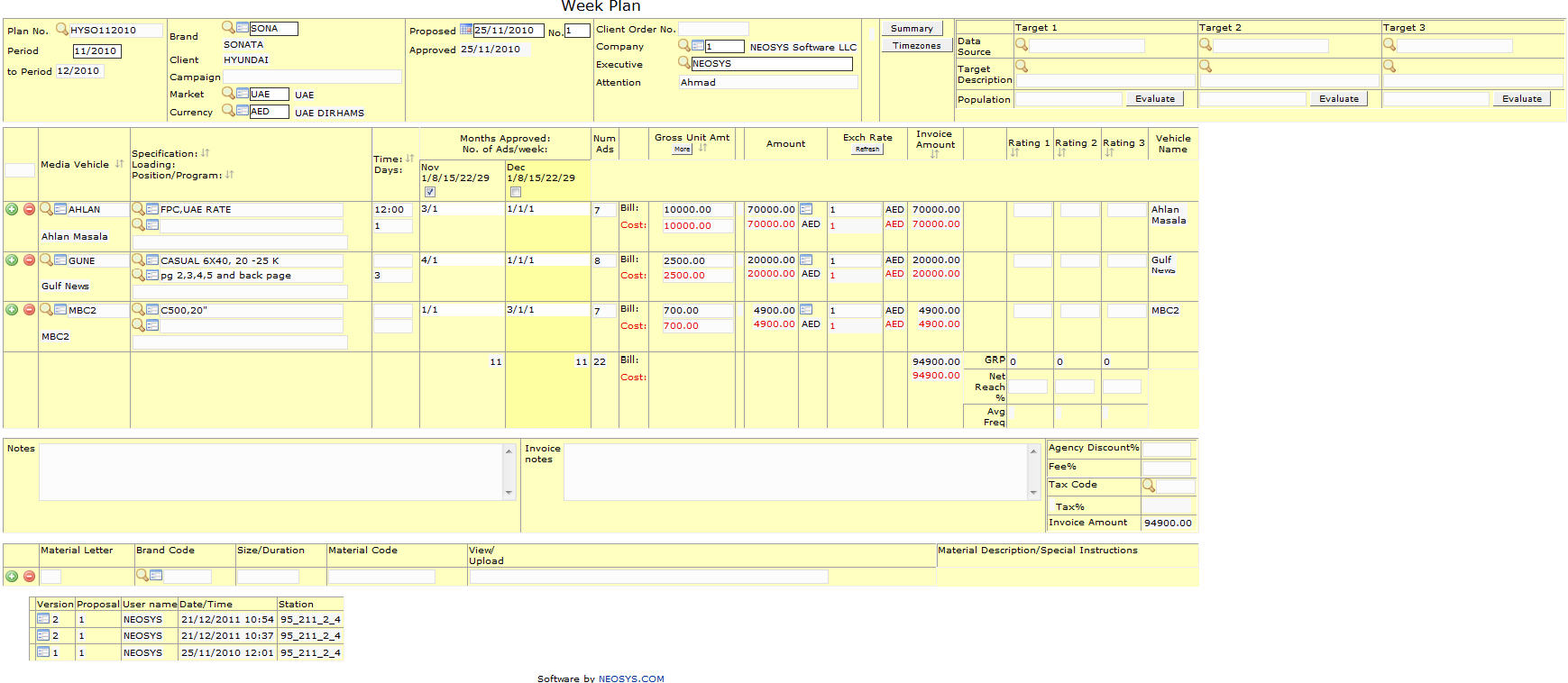Week plan file: Difference between revisions
m (14 revisions) |
|||
| (8 intermediate revisions by one other user not shown) | |||
| Line 3: | Line 3: | ||
Most of the fields on this form have been documented at [[Schedule file]]. The fields that are specific to this page will be documented here. | Most of the fields on this form have been documented at [[Schedule file]]. The fields that are specific to this page will be documented here. | ||
=== | === Menu Location === | ||
Using the mouse: Menu > Media > Plans > Week Plan File | |||
Using the keyboard: Alt+M, P, P, W | |||
=== Easy Reference === | |||
Refer [http://userwiki.neosys.com/index.php/NEOSYS_General_User_Interface General User interface] | |||
=== | === Plan No. === | ||
{{Plan No.}} | |||
=== Time / Days === | |||
{{Time Days}} | |||
=== Months Approved === | |||
{{Months Approved}} | |||
=== Number of Ads === | |||
{{Number of Ads Month}} | |||
Latest revision as of 07:57, 11 November 2015
Most of the fields on this form have been documented at Schedule file. The fields that are specific to this page will be documented here.
Menu Location
Using the mouse: Menu > Media > Plans > Week Plan File
Using the keyboard: Alt+M, P, P, W
Easy Reference
Refer General User interface
Plan No.
Unique Number to identify each plan.
Enter plan number or search for existing plan.
Time / Days
"Time" corresponds to the airing time of Ad.
"Days" corresponds to the day(s) to which Scheduling of Ads must be restricted to e.g: Enter 1 for Sunday or 2 for Monday etc.
Enter the time, in the time field, at which the program is scheduled to appear and enter the day(s) on which the program appears.
Note -
- In the above case, we can write 1 for Sunday only if first day of the week is configured to be Sunday for that Market.
- Only digits can be entered ( i.e. 1 to 7) to indicate the days of the week desired.
- These digits can be entered without being separated by commas.
Months Approved
The Months for which the ads are approved.
Check the Months which have been approved.
Number of Ads
Shows the number of ads planned per week.