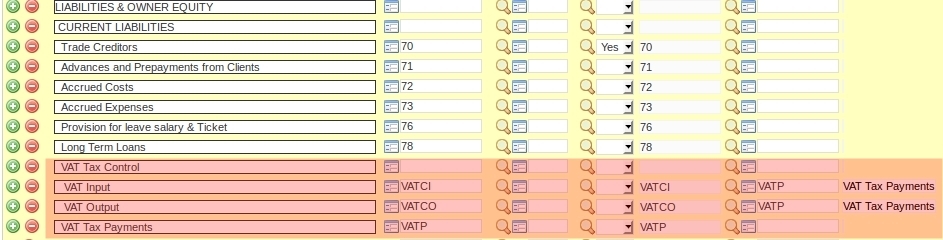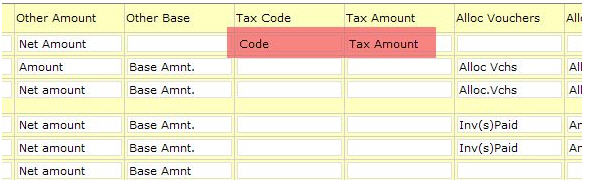Understanding VAT/Sales Tax in the NEOSYS finance module: Difference between revisions
No edit summary |
|||
| Line 11: | Line 11: | ||
NEOSYS has a special VAT/Tax report that shows the total amount of tax per journal and per tax code per period. This report provides a breakdown analysis of the VAT/Tax A/c movements and also can be checked versus the VAT/Tax summary, which is printed at the bottom of all the journal audit reports. There is therefore a three level verifiable control over the tax transactions and reports, which cannot be broken by operator error. | NEOSYS has a special VAT/Tax report that shows the total amount of tax per journal and per tax code per period. This report provides a breakdown analysis of the VAT/Tax A/c movements and also can be checked versus the VAT/Tax summary, which is printed at the bottom of all the journal audit reports. There is therefore a three level verifiable control over the tax transactions and reports, which cannot be broken by operator error. | ||
== Configuring NEOSYS to handle VAT/Sales Tax == | === Configuring NEOSYS to handle VAT/Sales Tax === | ||
=== Creating "VAT Input", "VAT Output" and "VAT Tax Payments" A/cs === | ==== Creating "VAT Input", "VAT Output" and "VAT Tax Payments" A/cs ==== | ||
These should be somewhere in the Current Liabilities section of the chart of accounts. | These should be somewhere in the Current Liabilities section of the chart of accounts. | ||
| Line 27: | Line 27: | ||
[[image:vatfinance1.jpg]] | [[image:vatfinance1.jpg]] | ||
=== Defining the Tax Codes === | ==== Defining the Tax Codes ==== | ||
This is to be done in Finance > Files > Tax Rate File and is applicable to all companies. | This is to be done in Finance > Files > Tax Rate File and is applicable to all companies. | ||
| Line 35: | Line 35: | ||
[[image:vatfinance2.jpg]] | [[image:vatfinance2.jpg]] | ||
===[[Finance_FAQ#Why_is_VAT_column_not_appearing_in_journal_entry_page_though_it_has_been_set_up_in_Journal_Setup.3F|Set VAT/Tax registration number in Company file]] === | ====[[Finance_FAQ#Why_is_VAT_column_not_appearing_in_journal_entry_page_though_it_has_been_set_up_in_Journal_Setup.3F|Set VAT/Tax registration number in Company file]] ==== | ||
===[[Configuring_Letterhead#Using_substitution_macros_in_HEAD.HTM| Set VAT/Tax registration number on letter head]]=== | ====[[Configuring_Letterhead#Using_substitution_macros_in_HEAD.HTM| Set VAT/Tax registration number on letter head]]==== | ||
=== Making tax columns appear on the Journals === | ==== Making tax columns appear on the Journals ==== | ||
In Journal Setup make sure the tax columns are suitably titled for the relevant journals. | In Journal Setup make sure the tax columns are suitably titled for the relevant journals. | ||
| Line 51: | Line 51: | ||
[[image:vatfinance4.jpg]] | [[image:vatfinance4.jpg]] | ||
==Accounting entries == | ===Accounting entries === | ||
===Invoice/Credit notes Journal === | ====Invoice/Credit notes Journal ==== | ||
Client A/C Dr. + 126 | Client A/C Dr. + 126 | ||
Income A/c Cr. - 120 | Income A/c Cr. - 120 | ||
| Line 62: | Line 62: | ||
Accrual A/C Cr. - 100 (Schedule/Job A/C) | Accrual A/C Cr. - 100 (Schedule/Job A/C) | ||
===Purchase Invoice/Media Purchase Invoice Journal === | ====Purchase Invoice/Media Purchase Invoice Journal ==== | ||
Cost A/C Cr. - 100 | Cost A/C Cr. - 100 | ||
| Line 71: | Line 71: | ||
Supplier A/c Cr. - 105 | Supplier A/c Cr. - 105 | ||
=== Receipt Journal === | ==== Receipt Journal ==== | ||
Bank A/C Dr. + 126 | Bank A/C Dr. + 126 | ||
Client A/C Cr. - 126 | Client A/C Cr. - 126 | ||
=== Payment Journal=== | ==== Payment Journal==== | ||
Bank A/C Cr. - 105 | Bank A/C Cr. - 105 | ||
Supplier A/c Dr. + 105 | Supplier A/c Dr. + 105 | ||
===Payment Journal=== | ====Payment Journal==== | ||
VAT Payable A/c Dr. + 1 | VAT Payable A/c Dr. + 1 | ||
Bank A/c Cr. - 1 | Bank A/c Cr. - 1 | ||
Revision as of 11:05, 25 February 2018
Understanding VAT/Sales Tax in NEOSYS Finance Module
VAT and/or Sales tax is handled in NEOSYS Finance Module by an additional pair of columns on any of the Journals. These two columns are "Tax Code" and "Tax Amount".
On sales journals and cash receipt journals these columns represent Sales or VAT collected and payable to tax authorities. On purchase or journals or cash payment journals these columns represent VAT tax paid on purchases, which is recoverable from tax authorities.
The amounts in these additional columns are posted as an additional separate line on the vouchers and into a fixed VAT/Tax Control A/c, which is defined in the Chart of Accounts.
NEOSYS billing systems automatically create journals with the correct tax codes and amounts in these additional columns.
NEOSYS has a special VAT/Tax report that shows the total amount of tax per journal and per tax code per period. This report provides a breakdown analysis of the VAT/Tax A/c movements and also can be checked versus the VAT/Tax summary, which is printed at the bottom of all the journal audit reports. There is therefore a three level verifiable control over the tax transactions and reports, which cannot be broken by operator error.
Configuring NEOSYS to handle VAT/Sales Tax
Creating "VAT Input", "VAT Output" and "VAT Tax Payments" A/cs
These should be somewhere in the Current Liabilities section of the chart of accounts.
You must create THREE a/cs, one for the VAT Tax Control INPUT, which will represent the tax paid on purchases which are recoverable from tax authorities, one for VAT Tax Control OUTPUT, which will represent the tax collected and payable to the authorities, and one for the VAT Tax Payments which will represent the payments made to the authorities YTD.
NEOSYS billing systems will automatically post all tax into the VAT Tax Control A/cs. Manual journals will not be allowed so that the Tax column on journals can be verified against the VAT Tax Control A/cs.
All payments to the Tax authorities should be debited to the VAT Tax Payments A/c. Therefore the net of the three a/cs is the current tax liability.
Make sure that the "Closing A/c Code" of the VAT input and VAT output accounts is the VAT Tax Payments A/c (here VATP). Therefore, every year, the opening balance for the VAT Input and VAT Output A/cs will be zero and the VAT Tax Payments A/c will be the net tax payable from the prior year.
Defining the Tax Codes
This is to be done in Finance > Files > Tax Rate File and is applicable to all companies.
VAT on sales (output) MUST be separated from VAT on purchases (input) using a blank line as shown below, so that the VAT statement report correctly identifies "VAT collected on outputs" and "VAT on inputs"
Set VAT/Tax registration number in Company file
Set VAT/Tax registration number on letter head
Making tax columns appear on the Journals
In Journal Setup make sure the tax columns are suitably titled for the relevant journals.
NOTE: On sales journals and cash receipt journals, these columns represent Sales or VAT collected and payable to tax authorities. On purchase or journals or cash payment journals, these columns represent VAT tax paid on purchases which are recoverable from tax authorities.
Check the columns now exist on the relevant journal(s).
Accounting entries
Invoice/Credit notes Journal
Client A/C Dr. + 126 Income A/c Cr. - 120 VAT Control A/C Cr. - 6 Cost A/C Dr. + 100 Accrual A/C Cr. - 100 (Schedule/Job A/C)
Purchase Invoice/Media Purchase Invoice Journal
Cost A/C Cr. - 100
Accrual A/C Dr. + 100 (Schedule/Job A/C)
Cost A/C Dr. + 100
VAT Control A/C Dr. + 5
Supplier A/c Cr. - 105
Receipt Journal
Bank A/C Dr. + 126 Client A/C Cr. - 126
Payment Journal
Bank A/C Cr. - 105 Supplier A/c Dr. + 105
Payment Journal
VAT Payable A/c Dr. + 1 Bank A/c Cr. - 1