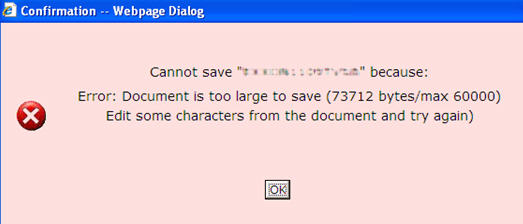Troubleshooting NEOSYS Media System
Correcting order of ads in media diary
After changing any reference files like clients, suppliers and media vehicles the order of ads may be incorrect.
For example changing the supplier of a vehicle may result in a media diary ordered by vehicle to incorrectly show ads from one vehicle in two separate places in the report instead of together.
The solution is to run the CREATEADS program in maintenance mode.
F5 CREATEADS
Client / Brand / Category change does not reflect in Media Diary
Unusually for NEOSYS, in the ADS file (on which the media diary and all "List of Ads" type reports and files are based) lots of referential information (like client/supplier etc) is frozen at the point of the last update. Running CREATEADS rebuilds the ads file and therefore gets/stores the latest client, supplier etc info into the ad records. Moving brands between clients and vehicles between suppliers is rare.
F5 CREATEADS
Note: When you run CREATEADS, it asks you to confirm a period from when to run this task. You need to be aware that any period before the input period will not show in any Media Diary Reports. Eg.if you input 2006, then you cannot generate a Media Diary for 2005 or any year backwards.
In most files other files, NEOSYS only stores the main codes like brand code and vehicle code and every time a report needs the client or supplier code it looks up that information from the separate brand or vehicle file so it always gets the latest info. This is how databases usually work. Actually some people would like the reports based on the ORIGINAL codes rather than the latest codes.
Cause: Possibly caused by user action
Explanation:May be user have changed the dates on the calendar and selected to NOT rebook the changes. Then the ads on the new dates would NOT have booking order numbers. It can be checked by inspecting the List of Booking Orders to find the time and date that the booking order was created and the time and date of all schedules file modifications.
Cause: System error - possible an unresolved NEOSYS software error
Recovery method 1:
This can take a long time on a large database and requires all users/neosys processes for the same database to be shut down.
F5 CREATEADS choose "Reindex the Ads File"
Fixing wrong exchange rates in invoices
Recovery method 2:
Resave the schedule(s) that show the problem. This is identical to CREATEADS but is much quicker and doesnt require all users to logoff. Of course if there are many errors then this isnt a practical solution.
Removing unnecessary items from List of Schedules Pending Invoices
Sometimes, schedules which don't need invoicing appear on the List of Schedules Pending Invoicing. This occurs if you do the following:
- Invoice the schedule. NEOSYS removes it from the pending invoicing list.
- Modify the schedule. NEOSYS puts it back onto the pending invoicing list.
- Modify the schedule back to as it was invoiced in. NEOSYS *doesn't* remove it from the pending invoicing list.
The solution is to ask for a proforma invoice for the schedule (in the invoice options page - select Certified-All Ads). This will give you a "nothing to invoice" message and remove it from the list. Asking for a proforma instead of an invoice is a precaution to avoid accidentally raising an invoice if there really is something to invoice on the schedule that you didn't expect, and will show you exactly what is pending invoicing.
If you are using the X option in the discounts/charges section to generate separate discount/fee invoices then you probably want to use Invoice Type: "Final" otherwise you will get an invoice that reverses the final invoice/credit note (since the default Invoice Type is "Initial")
Why do my two media vehicles/clients/etc come out as one line on the media analysis reports ?
Because you have given them exactly the same name. If you do this then NEOSYS assumes that you wish two vehicles/clients/etc. to be treated as one at least for analysis.
If you still want to see them separately and retain the similarity of name make some minor change in the name of one vehicle/client/etc. Even adding just a dot to one will cause them to appear as separate lines.
Hitting F9 is not giving the excel media diary but clicking "List" is
It seems that IE default security settings won't open an Excel file in response to pressing a key but only to a real click from the user.
A comment has been added on the screen to warn people about this in the new version of NEOSYS as shown below:
o Normal o Excel Worksheet (must actually click the "List" button) o Tabbed Text File
You can also enable the download as follows:
IE Tools Dropdown, Internet Options, Security Tab, Internet Zone, Custom Level, Downloads, Automatic Prompting for Downloads: ENABLE
Error: Document too large to save
NEOSYS media schedules have a technical restriction to be within 60000 bytes. TV Campaigns which generally are large in size (many spots, across many days etc) and hence could well go over 60000 bytes after a series of rebookings or changes. It is best that TV schedules are done PER MONTH to avoid this error, however this can't guarantee that the size couldn't go way over the limit. At the moment there is no visual indicator on the schedule to see the current size and if the size hits the ceiling, the schedule can no longer be saved.
If the user encounters this error, the very next step is to abandon using the schedule for any future dates and clear the schedule of the same to free up space. An example of how to reduce the size is explained below:
- Copy the schedule to a new one first to utilise the future dates (you may remove the past dates from the new schedule thereafter)
- Go to each vehicle line which has future ads and clear these lines by clicking on the date grid box and removing the dates manually
- Remember not to rebook the cancellation for the removed ads as this will inflate the size of the schedule again
- If the vehicle line has only future dates, it is best to remove all further details in the line which are Position/Program, Bill & Cost values etc.
- Look for any vehicles lines which have been cancelled in the past and remove all the details in those lines
- Save the schedule after you edit every line to ensure the size of the schedule is indeed dropping
- The key to reduce the size of the file is by NOT REBOOKING any edits you do.