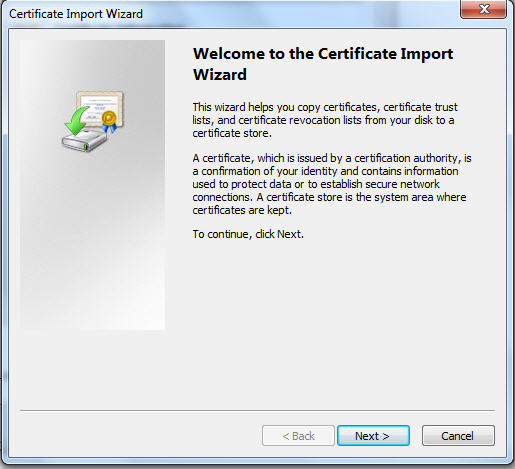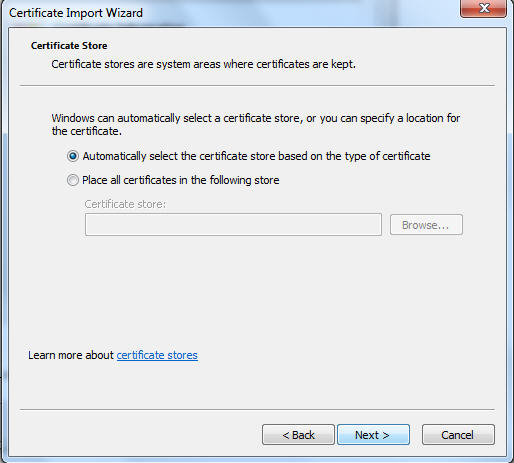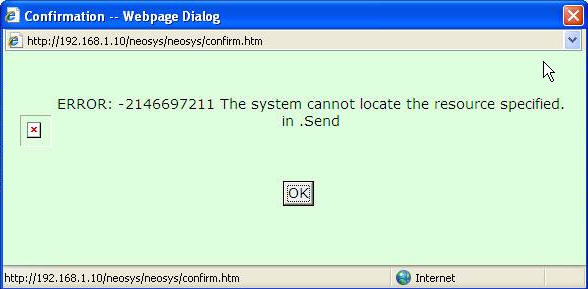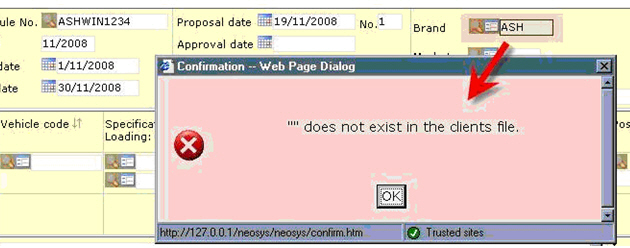Troubleshooting NEOSYS Generally
Resolving HTTPS certificate error when logging in from an external link
NEOSYS provides an external link to login to the program to function when staff are outside the office. This address is different from an internal address (eg. an internal address when accessing NEOSYS from within the office may be http://192.168.1.100/neosys, however an external link from which you access NEOSYS from outside the office maybe https://clientname.redirectme.net:4430/neosys). As this is a secure 128 bit encrypted method to protect your data from prying eyes on the internet, this method involves the creation of self signed certificates.
The error message would be something like this on IE7/IE8
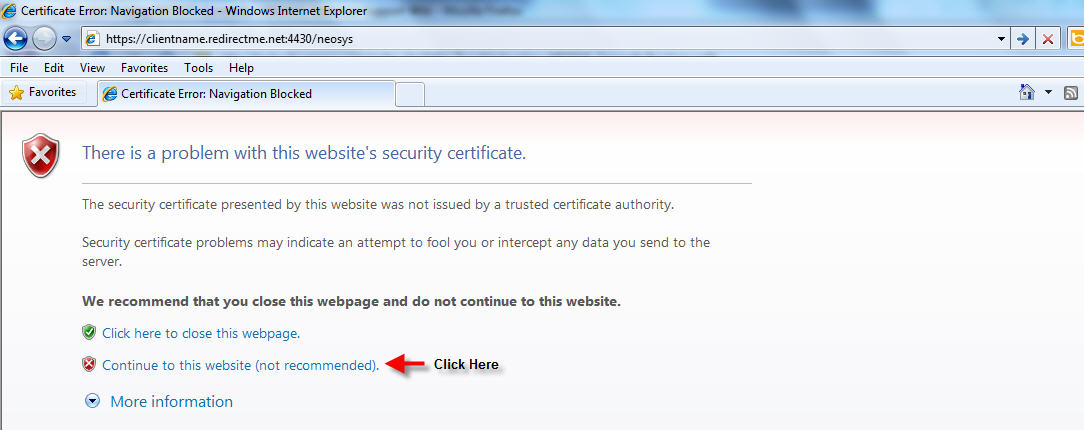
As the message states, Internet Explorer does not recognise the issuing authority which is NEOSYS SOFTWARE and hence warns the user. To proceed ahead and access NEOSYS you will have to click on CONTINUE. However it is best to get rid of this message rather than clicking on continue every time.
Once the NEOSYS login page opens up, click on Certificate Error and then click on View certificate:
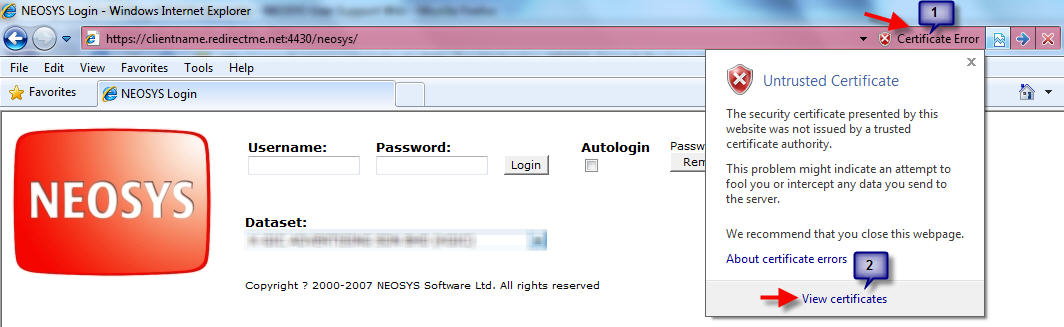
Thereafter click on Install Certificate:
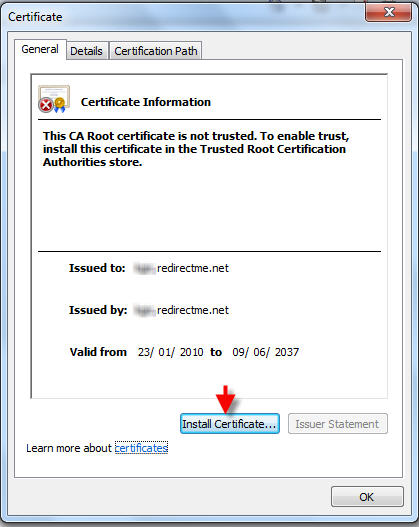
You will now get a message that the import was successful, click on OK and than again on OK below:
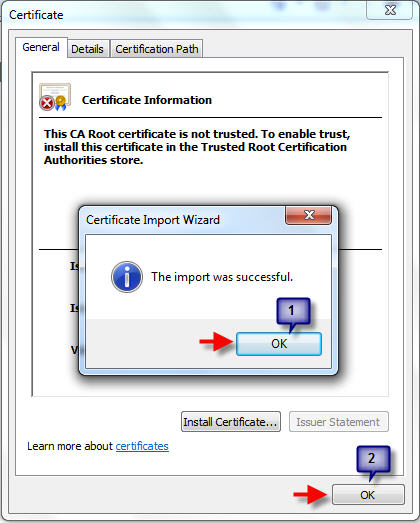
Restart your browser for the changes to be effected. Once you open up the external link again now, it will not warn you, however the address bar will still show a certificate error, but this avoids clicking on continue every time if you hadn't installed the certificate.
Resolving the "Network or server failure. (No response) Please try again later and/or get technical assistance" message
Appears in versions of NEOSYS dated 8 Feb 2009 onwards and is the same as the following error.
Understanding the "system cannot locate the resource specified" message
Problem explained
While working on NEOSYS, a user might get the following message as a pop-up:
ERROR: -2146697211 The system cannot locate the resource specified. in .Send
This error message pops up when network failures occur especially when NEOSYS is being accessed over the internet when there are temporary problems in the internet connectivity or overload on the ISP.
This also could happen within an office over the LAN when there is a bad Ethernet switch/hub that cause the connection to break or just bad cabling.
Solution
There isn't a clear solution to this especially if NEOSYS is accessed via the Internet as the external network is out of our control.
So it would be advisable to just wait and try again.
If within an office, then the IT people have to investigate possible causes as explained above.
Fixing "" does not exist in the clients file Error Message
Problem explained
After creating new brands in the client file or after creating a new client record and brands under it, whenever you key in the brand in the schedule file, you would get this message.
Solution
All processes stopped
F5 REINDEXCLIENTS REINDEXBRANDS
Document Remains Locked longer than 10 minutes after an Internet Explorer Window crashes
Lost/hidden internet explorer window on windows that cannot be accessed keeps document locked until process killed/windows restarted
Symptoms
- Internet Explorer Windows "disappears" while working on a document.
- Attempts to reopen the same document (even after the normal NEOSYS ten minute lock timeout) results in a message something like "Cannot be edited because the document is in use by (username)"
- NEOSYS Support Menu, List of Open Documents shows that the record lock is being actively refreshed every five minutes as per normal NEOSYS process
- The iexplorer task can be seen in task managers, list of processes even after closing all Internet Explorer window.
Cause
Almost certainly due to windows unreliability when PC is customised with additional software from internet etc.
Work around
Kill the iexplorer task in Task Manager's list of processes or reboot the workstation and wait for up to 10 minutes for the lock to be cleared.
Permanent Solution
- Remove Internet Explorer Add-ons
- Reinstall Internet Explorer
- Reinstall Windows