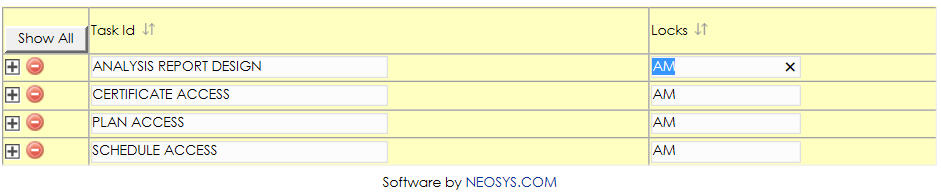Template:Quick Reference: Difference between revisions
No edit summary |
No edit summary |
||
| (4 intermediate revisions by 2 users not shown) | |||
| Line 1: | Line 1: | ||
'''Popup Search''' | |||
[[image:search2.jpg]] | |||
Click on the Magnifying glass icon or Press F7 to popup the Search window or list the existing records | |||
'''Popup Link''' | |||
[[File:Popup link.jpg]] | |||
Click on the Blue Window icon or press F6 to to open a record in a separate screen | |||
'''Popup Alternative''' | |||
[[image:search.jpg]] | |||
Magnifying glass works same as Popup Search and Blue Window icon works same as Popup Link | |||
'''Popup Calendar''' | |||
[[image:calendar.jpg]] | |||
Click the Calendar icon or Press F7 to view a calendar pop up and find a date | |||
'''Show/Hide items''' | |||
[[image:show all.jpg|110px]] | |||
In lists that contain records which are grouped together, only the group headings show by default (the actual records under the group are hidden from view). Click on the Show All button to show ALL the records in the list, and not just the group headings. | |||
[[image:plus sign.jpg|300px]] | |||
The Plus sign indicates that the field next to it is a group heading and contains records under it, which are currently hidden from view. Click on the Plus sign to expand the group, thereby showing all the records under that particular group. | |||
[[image:show only one item.jpg|700px]] | |||
Double-click a field to show ONLY those lines containing the same text as that field. This feature can be used to isolate and view lines containing the same value. | |||
Latest revision as of 11:57, 9 September 2014
Popup Search
Click on the Magnifying glass icon or Press F7 to popup the Search window or list the existing records
Popup Link
Click on the Blue Window icon or press F6 to to open a record in a separate screen
Popup Alternative
Magnifying glass works same as Popup Search and Blue Window icon works same as Popup Link
Popup Calendar
Click the Calendar icon or Press F7 to view a calendar pop up and find a date
Show/Hide items
In lists that contain records which are grouped together, only the group headings show by default (the actual records under the group are hidden from view). Click on the Show All button to show ALL the records in the list, and not just the group headings.
The Plus sign indicates that the field next to it is a group heading and contains records under it, which are currently hidden from view. Click on the Plus sign to expand the group, thereby showing all the records under that particular group.
Double-click a field to show ONLY those lines containing the same text as that field. This feature can be used to isolate and view lines containing the same value.