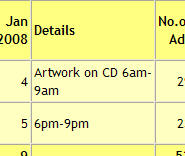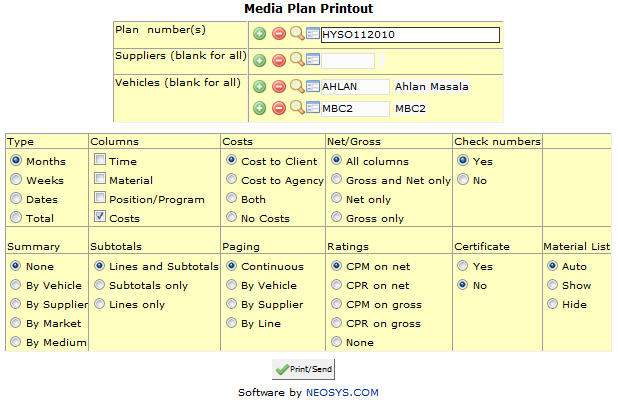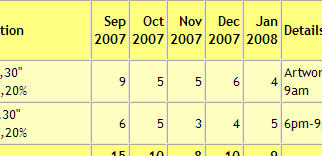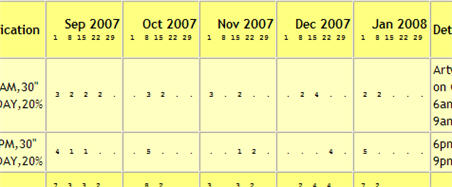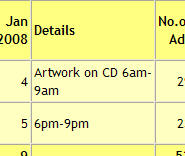|
|
| (7 intermediate revisions by 2 users not shown) |
| Line 1: |
Line 1: |
| [[image:mediaplanprintout.jpg]] | | [[image:mediaplanprintout.jpg]] |
|
| |
|
| === Different options when Printing a Plan ===
| | '''Print/Email Plans''' |
|
| |
|
| ==== Plan number ==== | | === Menu Location === |
| | Using the mouse: Menu > Media > Schedules > Schedule File |
|
| |
|
| Allows you to enter the number of the plan which you wish to print.
| | === Easy Reference === |
| | Refer [http://userwiki.neosys.com/index.php/NEOSYS_General_User_Interface General User interface] |
|
| |
|
| When this form is accessed from a media plan by clicking on the print icon the plan number shows automatically.
| | === Plan number === |
| | {{Filter|Plan no}} |
|
| |
|
| ==== Supplier ====
| | {{Open Search Multiple|Plan}} |
| | === Supplier === |
| | {{Filter|Supplier}} |
|
| |
|
| Allows you to filter the printout for one or more suppliers.
| | {{Open Search Multiple|Supplier}} |
|
| |
|
| ==== Vehicle ====
| | === Vehicle === |
| | {{Filter|Vehicle}} |
|
| |
|
| Allows you to filter the printout for one or more vehicles.
| | {{Open Search Multiple|Vehicle}} |
|
| |
|
| === Type === | | === Types === |
| | Months:- |
|
| |
|
| Allows you to format the dates that appear on the printout as required. It is advisable to choose the option depending on the type of plan created. For eg., choosing the Months type for a month plan, Weeks type for a week plan,etc.
| | [[image:Planformat1.jpg]] |
|
| |
|
| The months, weeks and dates type format printouts contain a brief section at the bottom of the printout mentioning the cost of the ads each month. The Total type format does not have this section.
| | Weeks:- |
|
| |
|
| *Months
| | [[image:Planformat2.jpg]] |
|
| |
|
| Shows the number of ads planned in each month.
| | Dates:- |
|
| |
|
| [[image:planformat1.jpg]]
| | Total:- |
|
| |
|
| *Weeks
| | ===Columns === |
| | | As can be seen in the image below the material and position details appear together on the Details column and the costs appear seperately. |
| Shows the number of ads planned in each week per month.
| |
| | |
| [[image:planformat2.jpg]]
| |
| | |
| *Dates
| |
| | |
| Shows the dates on which the ads are planned each month.
| |
| | |
| [[image:planformat3.jpg]]
| |
| | |
| *Total
| |
| | |
| Shows the number of ads planned in total without specifying the day, week or month.
| |
| | |
| [[image:planformat4.jpg]]
| |
| | |
| === Columns === | |
| | |
| *Time
| |
| *Material
| |
| *Position/Program
| |
| *Costs
| |
| | |
| All of the above options are fields within the Media plan. Assuming these fields have been updated in the plan any of the following options can be selected to show or not on the printout.
| |
| | |
| The Time, Material and Position show collectively on the Details column on the printout whereas the Costs show separately on different columns. Not selecting the Costs option issues a printout without any costs.
| |
|
| |
|
| [[image:Planprintoutcolumns.jpg]] | | [[image:Planprintoutcolumns.jpg]] |
|
| |
| === Costs ===
| |
|
| |
| {{Costs plan/schedule}}
| |
|
| |
| === Net/Gross ===
| |
|
| |
| NEOSYS allows you to select what part of the cost do you want to appear on the plan/schedule printout. You can select either only the gross cost or net cost or both to appear on the printout. Selecting the All columns option shows the discounts and charges over the cost of the ad.
| |
|
| |
| *All columns
| |
|
| |
| [[image:Printoutallcolumns.jpg]]
| |
|
| |
| *Gross and Net only
| |
|
| |
| [[image:Plangrossandnet.jpg]]
| |
|
| |
| *Net only
| |
|
| |
| [[image:Plannetonly.jpg]]
| |
|
| |
| *Gross only
| |
|
| |
| [[image:Plansgrossonly.jpg]]
| |
|
| |
| === Check Numbers ===
| |
|
| |
| {{Check Numbers}}
| |
|
| |
| === Summary ===
| |
|
| |
| {{Summary plan/schedule}}
| |
|
| |
| [[image:Planprintoutsummary.jpg]]
| |
|
| |
| === Subtotals ===
| |
|
| |
| *Lines and Subtotals
| |
|
| |
| Shows the lines and subtotals on the printout.
| |
|
| |
| [[image:Linesandsubtotals.jpg]]
| |
|
| |
| *Subtotals only
| |
|
| |
| Shows only the subtotals of each line on the printout. The unit cost details do not appear on this.
| |
|
| |
| [[image:Subtotalsonly.jpg]]
| |
|
| |
| *Lines only
| |
|
| |
| Shows each line of the plan/schedule with its details and a cumulative total of all the lines.
| |
|
| |
| [[image:Linesonlyprintout.jpg]]
| |
|
| |
| ==== How do I get subtotals on a plan printout? ====
| |
|
| |
| In order for the subtotals to appear on the printout the plan lines have to be separated by a blank line.
| |
|
| |
| === Paging ===
| |
|
| |
| {{Paging}}
| |
|
| |
| === Ratings ===
| |
|
| |
| {{Ratings}}
| |
|
| |
| === Certificates ===
| |
|
| |
| *Yes
| |
| *No
| |
|
| |
| A transmission certificate is a document issued to the client which certifies that the ad has appeared.
| |
|
| |
| Selecting Yes generates a transmission certificate, this has to be done on a printout by printout basis as the default option is No.
| |
|
| |
| === Material List ===
| |
|
| |
| {{Material list}}
| |
|
| |
| === Sample report ===
| |
|
| |
| [[image:Repmdiaplan.jpg]]
| |
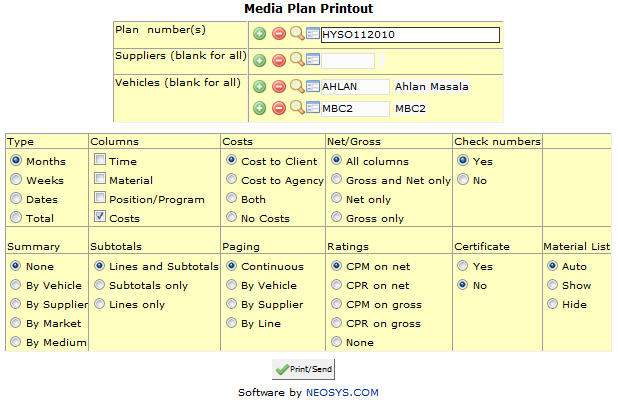
Print/Email Plans
Using the mouse: Menu > Media > Schedules > Schedule File
Easy Reference
Refer General User interface
Plan number
Filter report for specific Plan no(s).
Enter Plan code, search for existing Plan or create new Plan.
Supplier
Filter report for specific Supplier(s).
Enter Supplier code, search for existing Supplier or create new Supplier.
Vehicle
Filter report for specific Vehicle(s).
Enter Vehicle code, search for existing Vehicle or create new Vehicle.
Types
Months:-
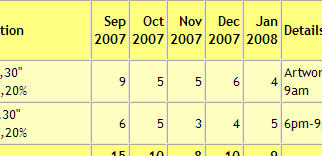
Weeks:-
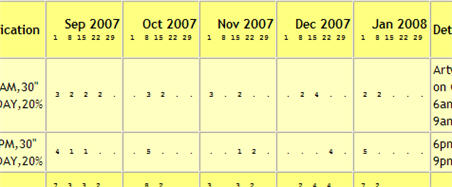
Dates:-
Total:-
Columns
As can be seen in the image below the material and position details appear together on the Details column and the costs appear seperately.