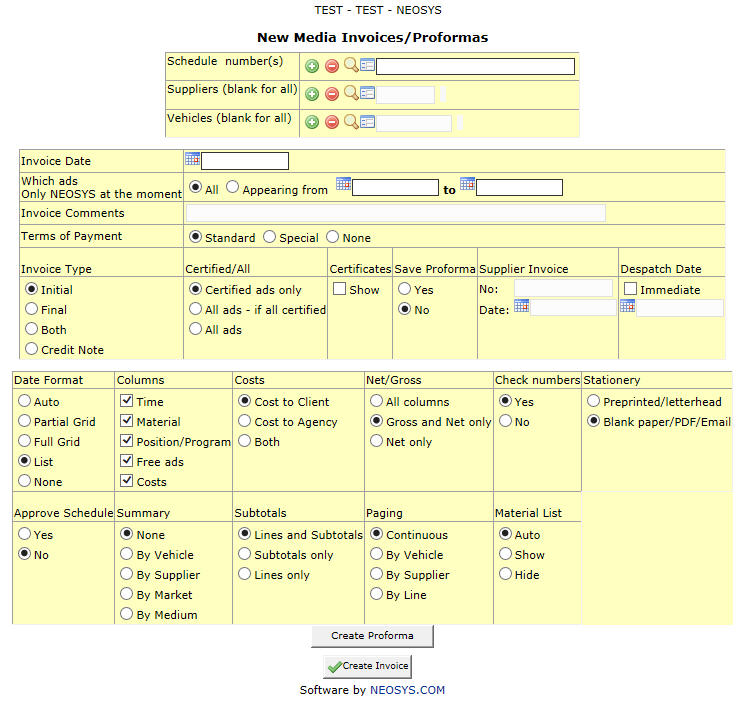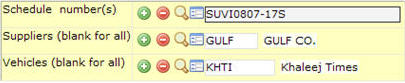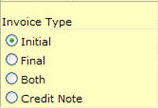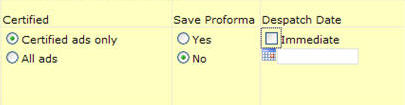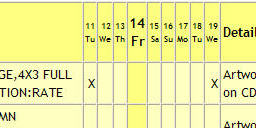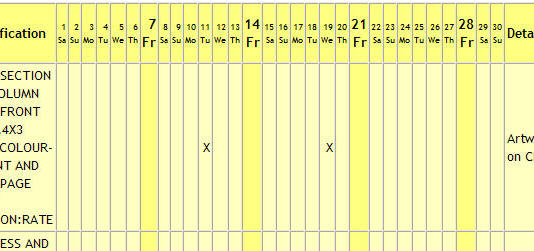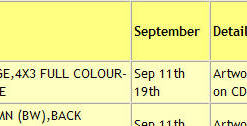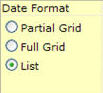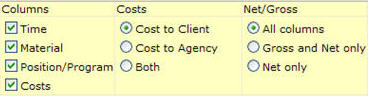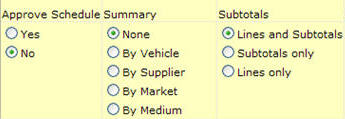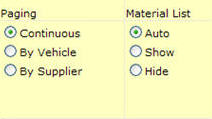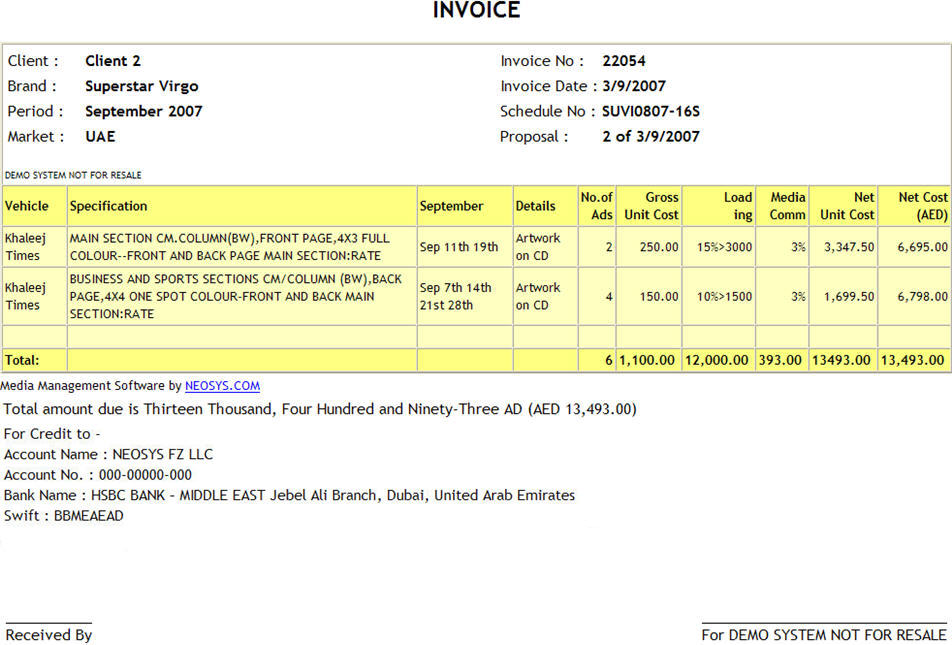New Invoices/ Proformas
The Media Invoice form allows you to generate client invoices with various formatting options.
Different options when issuing an invoice
Schedule number
Allows you to enter the number of the schedule you wish to invoice.
When this form is accessed from the media schedule by clicking on the Invoice button the schedule number shows automatically.
Supplier
Allows you to filter the invoice for one or more suppliers.
Vehicle
Allows you to filter the invoice for one or more vehicles.
Invoice details
Invoice date
Shows the date the invoice is issued which can be changed if required.
Date filtering
- All
Issues invoices for all the ads in the schedule. This is the default option.
- Appearing from
Invoices only those ads appearing between a period specified by the user using the popup calendar.
Invoice comments
Allows you to enter extra comments required to appear on the invoice.
Terms of payment
These are the terms on which the payment is to be received.
- Standard
This is the default option which shows the terms of payment as entered in the client's chart of accounts record.
- Special
Opens a new section where you can manually enter the terms of payment. This substitutes the Standard terms of payment.
- None
Does not show any terms of payment on the invoice.
Invoice Type
- Initial
This is the default option for issuing the invoice. If a separate invoice is to be issued for a discount or a charge it does not show on this invoice.
- Final
This issues a separate invoice only for a charge or discount which has been chosen to appear on a separate invoice. This invoice can only be issued if the initial invoice has already been raised.
- Both
This is a combination of the options above. This generates both the invoice types simultaneously.
- Credit note
Issues a credit note to the client. Once the client has been invoiced any of the ‘bill’ fields have to be added with a negative amount and a credit note of the same will be issued.
See Issuing Credit Notes in Media
Certified
- Certified ads only
Invoices only the certified ads.
- All ads
Invoices all ads regardless of their certification status.
NOTE - not all users are authorised to invoice uncertified ads.
Save proforma
A proforma invoice is an invoice that is sent prior to shipment of goods, this describes the details of the invoice but does not serve as a real invoice. The system by default does not save the proforma, however if required you can click Yes to save the proforma.
The proforma number appears on the issued invoice. This can be viewed in Media > Invoices > Old Invoices/Proformas by entering the proforma number.
Despatch Date
Allows you to update the system with the invoice despatch date. You can either select Immediate which makes the current date the despatch date or choose another date using the popup calendar.
You can also update the despatch date of existing invoices by reprinting them from Media>Invoices>Old Invoices/Proformas.
Where can I view the despatch date of existing invoices?
The despatch date shows on the clients statement of account in the finance module. Before generating the client account statement select Despatch date in Options on the Statement of account page, this adds a Date Sent column in the client account statement which shows the despatch date.
Formatting options
Date Format
NEOSYS allows you to format the appearance of the scheduled dates on the invoice printout as required. Below are screenshots of all the different date formatting options :
- Partial Grid
Only shows the dates from the first ad to the last ad during the month.
- Full Grid
Unlike the Partial Grid the Full Grid shows the dates of the entire month highlighting the dates on which the ads are scheduled.
- List
Shows a different view of the schedule only in terms of how the dates of the scheduled ads appear on the invoice.
Columns
- Time
- Material
- Postion/Program
- Costs
Any of the options above can be selected to appear on the invoice considering these details have been updated on the media schedule.
Costs
- Cost to client
Issues a client invoice showing the cost the to the client.
- Cost to agency
Issues a cost invoice showing the cost to the agency. The currency on the cost invoice is always the base currency.
- Both
This issues two separate invoices, the client invoice and the cost invoice.
Choosing various Net & Gross Columns to be printed
- All columns
- Gross and Net only
- Net only
Allows you to choose what part of the cost you want to show on the invoice.
Check numbers
Checked by default, this option tells the system to check for any discrepancy in the number of ads on the schedule row. The schedule printout/ new invoice would not be issued if the ads entered in the Dates calendar do not match the Number of Ads column. However, you can select the No option if you wish to proceed with printing/invoicing the schedule.
It could be possible that the number of ads entered in the Dates calendar differ from the number of ads in the No. Ads column in the media schedule row due to changes made by the agency representative or for some other reason.
Approve Schedule
- Yes
- No
Allows you to approve the schedule from the invoicing form considering it has not been already approved. The current date is entered as the client approval date on the schedule once the invoice is generated.
This is ineffective if the approval date has already been entered in the schedule.
Summary
- None
- By Vehicle
- By Supplier
- By Market
- By Medium
NEOSYS allows you to add a brief overview of the gross and net costs as per vehicle, supplier, market or medium to the bottom of the media invoice. Only one option can be selected per invoice.
Subtotals
- Lines and Subtotals
The lines on the invoice are the schedule lines which show the per unit cost details as mentioned on the schedule. The subtotals are the separate totals of each line on the schedule.
This shows the lines and subtotals on the invoice.
- Subtotals only
Shows only the subtotals of each line on the invoice. The unit cost details do not appear on this.
- Lines only
Shows each line of the schedule with its details and a cumulative total of all the lines without the subtotals.
Paging
Paging can be done when there are multiple vehicles or suppliers in the schedule. For paging the invoice the three options are -
- Continuous - issues an invoice where all schedule lines appear together on the invoice even if the schedule has multiple vehicles and suppliers. This is the default option.
- Vehicle - issues a separate invoice for each vehicle.
- Supplier - issues a separate invoice for each supplier.
Material List
- Auto
- Show
- Hide
A material list is a list of the artwork prepared by the agency which is to be sent to the vehicle supplier.
NEOSYS allows the agency to show a summary of the material list on the bottom of the printout, this feature which is primarily used to show the supplier the list of materials in the planned/scheduled ads is also used for agency reference.
Auto is the default option which would either show or hide the material list as specified in the Configuration file.