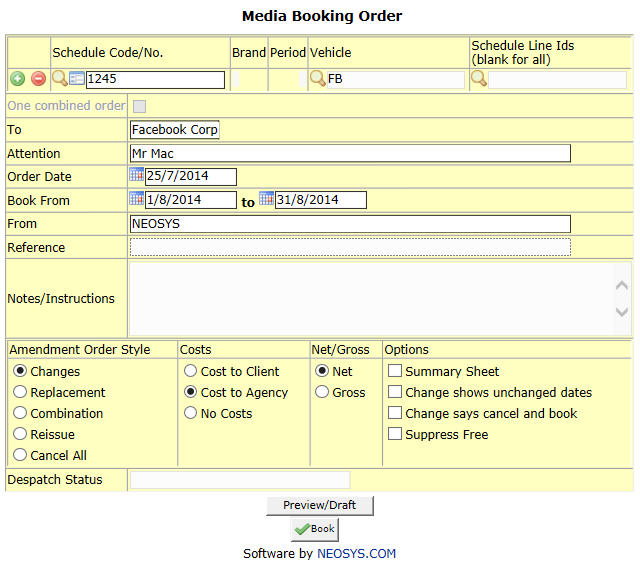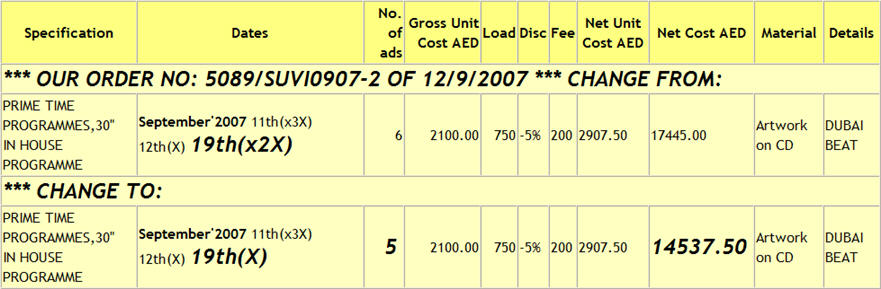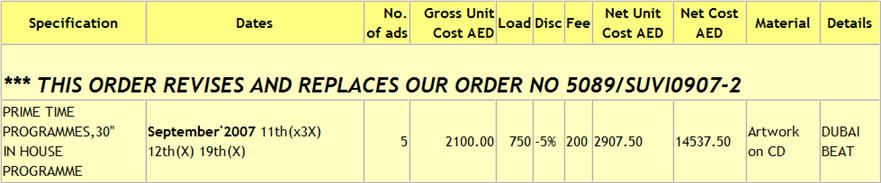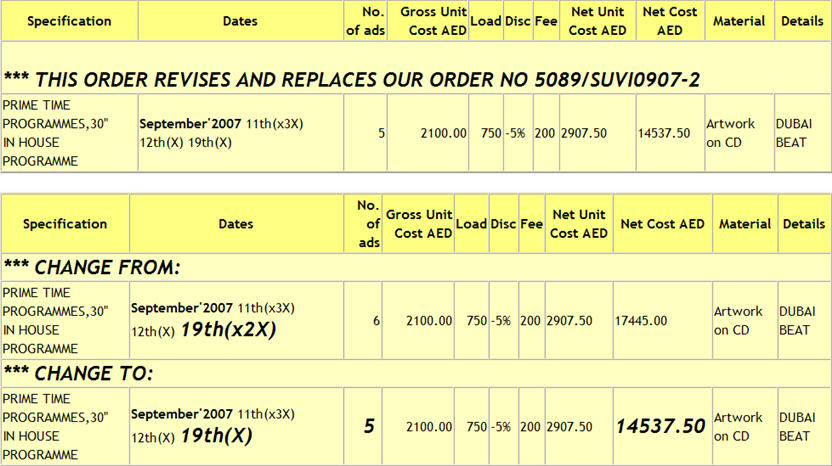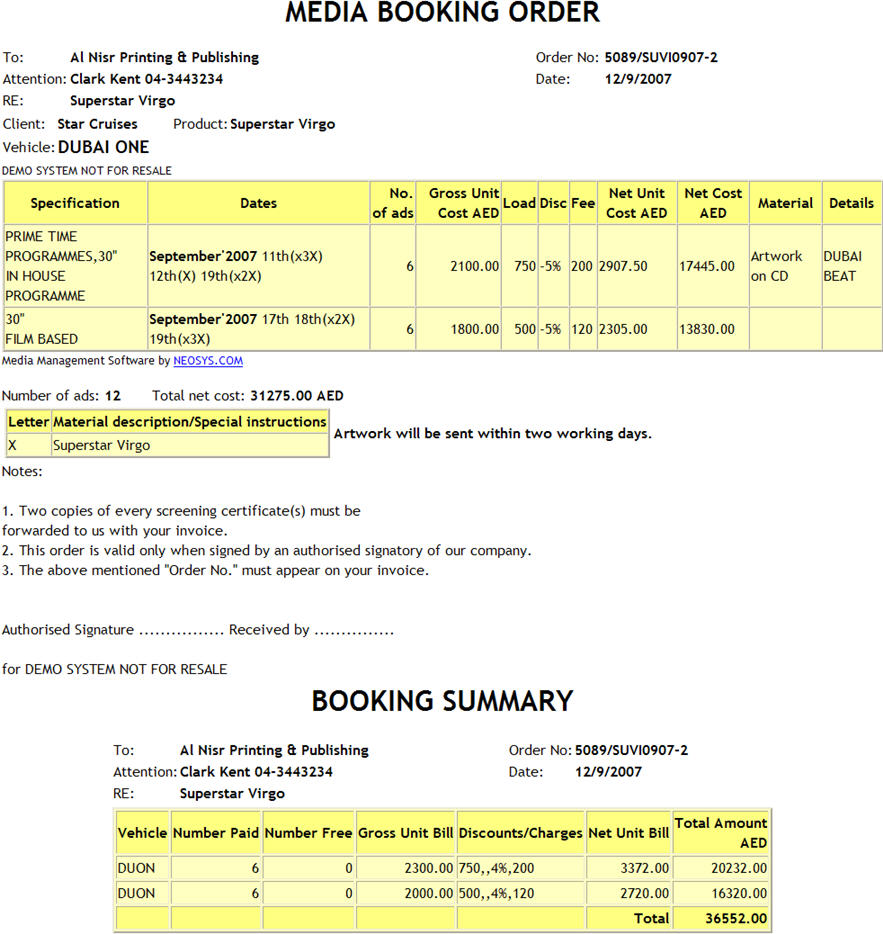New Booking Orders/Cancellations
A schedule cannot be booked unless it is approved so the system automatically approves the schedule at the time of booking.
The Media Booking Order form allows you to generate the booking order with various formatting options. This form can also be accessed by clicking on the Book button in the media schedule.
Media Booking Order
Schedule Code/No
Allows you to enter the number of the schedule that you wish to book.
When this form is accessed from the media schedule by clicking on the Book button the schedule number shows automatically.
The following scenarios may be encountered when issuing a booking order.
How do I issue one booking order for a vehicle from different schedules with multiple periods?
How do I issue separate booking orders for each vehicle in a schedule?
How do I issue one consolidated booking order for multiple vehicles?
Vehicle
If there is only one vehicle to be booked in the schedule this field automatically shows the vehicle code.
When there are multiple vehicles to be booked in the schedule you will be given the option of specifying which vehicles you wish to book.
Schedule lines
Allows you to choose the line number of the selected schedule which you want to book. This is helpful when there are multiple lines for a single vehicle in a schedule and only specific line or lines need to be booked.
One combined order
When a single schedule is being booked this is disabled (as in the image above), however this is enabled when multiple schedules are being booked simultaneously.
When multiple schedules are being booked, separate booking orders are issued for each of the schedules even if the supplier is the same. Checking this option generates one combined booking order addressed to the supplier in the first line for all the schedules regardless of the variance in the suppliers.
To
This automatically shows the name of the vehicle supplier company to whom the booking order is addressed. This information is pulled up from the vehicle file and if not available there it would pull it up from the supplier file. This field is mandatory.
Attention
Shows the name and contact details(if any) of the supplier representative. This information is pulled up from the vehicle file and if not available there it would pull it up from the supplier file. This field is mandatory.
Order Type
When a new booking order is generated, regardless of the order type chosen the booking order would be the same. However, when issuing a cancellation booking order only the New/changes order type can be selected and when an amendment booking order is issued the following order types can be selected as required.
- New/ changes
This is the default option for new booking, amendments and cancellation orders.
When a booking order is amended this option cancels the previous booking order and reissues it mentioning both, the old and the current order details.
- New/ Replacement
Revises and replaces the previous booking order.
This order only shows the previous booking order number but not the details.
- New/ combination
This is a combination of the first 2 options. This revised order cancels the previous booking order and also shows the details of the old booking order which has been cancelled.
- New/ reissue
This booking order does not contain any reference to the old order. In terms of appearance, this is as good as a fresh booking order.
Order date
Shows the date the order is generated which is automatically updated with the current date. This cannot be altered.
Book from
When generating an order, the system by default generates an order for all the ads in the schedule. However, if required to book only those ads which are appearing between a certain period it can be done by specifying the appearance date range.
From
Shows the name of the representative preparing the booking order which is automatically updated with the executive name as entered on the media schedule, this can be changed if required. This field is mandatory.
In order for this information to show on the booking order the media type file needs to be configured.
Reference
Any further reference information pertaining to the client or brand required to appear on the booking order can be entered in this field.
This field is vacant when a single schedule is being booked, however, when multiple schedules are being booked these fields are automatically updated with the brand names within the schedule which can be edited if required.
Costs
- Cost to Client
Selecting this shows the cost to the client on the booking order. This is mostly be used in inter company dealings or if theres a mutual agreement between the agency and the supplier to disclose the cost.
- Cost to Agency
Shows the cost to the agency on the booking order. This is the default option.
- No Costs
Does not show any costs on the order.
- Net
- Gross
You can choose either the net cost or the gross cost is to appear on the order. This is disabled when No Costs is selected.
Summary sheet
Gives a separate printout of just the summary of the booking order which is mostly used for agency and supplier reference. For example when an agency or a supplier needs to just have a quick look on the cost of the ads they may go through the summary sheet rather than the booking orders.
Suppress Free Ads
Allows you to avoid showing the free ads on the booking order.
Free ads show on the booking order unless you check this.
Free Ads
It may be possible that for some reason the number of ads that you have charged the client for are more than the number of ads you actually booked with the vehicle supplier. NEOSYS allows you to enter this information in the system.
For eg, you bill the client for 500 radio spots and place an order for only 400 actually. Now the agency can enter the number of ads as 500 in the schedule, 100 of which can be selected as 'free to agency' ads. If you do not want these 'free to agency' ads to show in the booking order you can select Suppress free ads when generating the order to prevent them from showing.
Notes
Allows you to add extra comments or instructions for the supplier, if any, which show on the booking order.
Despatch status
Shows information regarding the despatch of the booking order. It could range from the fax number to which it was sent, e-mail address, name of supplier representative, date, etc. This information can be viewed on the ‘despatch record’ column when generating a list of the booking orders.
How do I cancel a booking order?