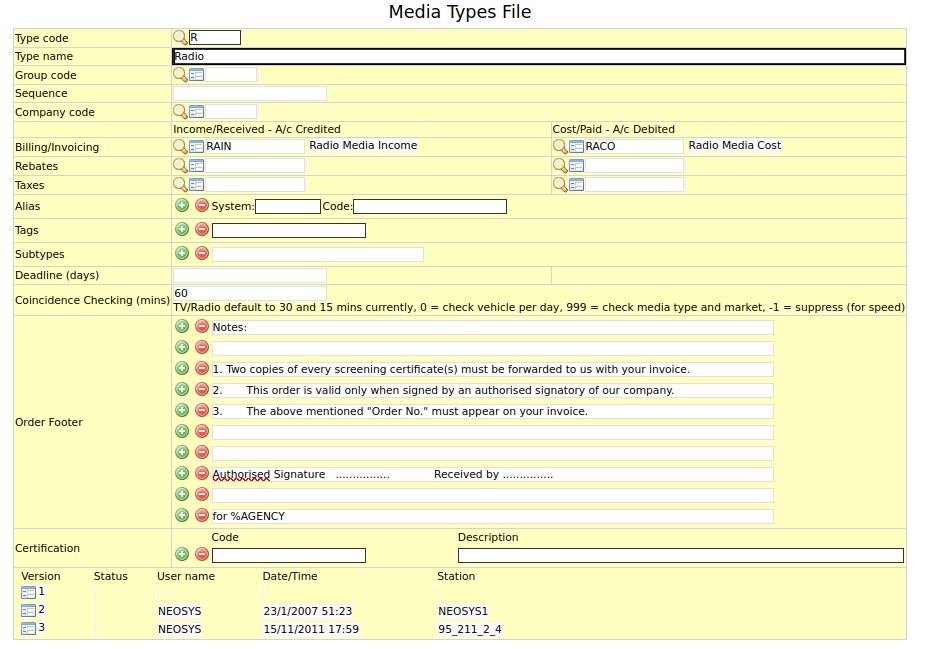Media Types File: Difference between revisions
m (15 revisions) |
No edit summary |
||
| Line 1: | Line 1: | ||
[[image:Mediatypesfile.jpg]] | [[image:Mediatypesfile.jpg]] | ||
The Media types file allows you to make changes to a type of media. These changes are applicable to all the vehicles under the media type record. | '''The Media types file allows you to make changes to a type of media. These changes are applicable to all the vehicles under the media type record.''' | ||
=== Type code === | === Type code === | ||
Unique code assigned to the media type. | |||
Open an existing record by entering the media type code or create a media type record by entering a new media type code. | |||
{{Codes}} | {{Codes}} | ||
=== Type name === | === Type name === | ||
Media type name as it is to appear on all documents issued by NEOSYS. | |||
Enter the name of the media type. | |||
=== Group code === | === Group code === | ||
Media group to which media type may be linked to. | |||
Enter group code or Press F7 to search or F6 to create new group. | |||
=== Sequence === | === Sequence === | ||
Override the default alphabetic sequence of management reports. For example to place important items first regardless of alphabetic rank. | |||
=== Company code === | === Company code === | ||
{{Codes}} | {{Codes}} | ||
=== Bill A/c No === | === Bill A/c No === | ||
Records the income and cost of the media type in the finance module. | |||
Enter the income and cost account number as in the P/L (profit & loss) chart. | |||
=== Tax A/c No === | === Tax A/c No === | ||
Record all tax related transactions in the finance module. | |||
Enter the income and cost account number of the media type in the P/L (profit &loss)chart. | |||
=== Deadline(days) === | === Deadline(days) === | ||
The number of days, before the appearance of the ad, by which the artwork has to be sent to the vehicle supplier | |||
Enter number of days. | |||
=== Conflict(mins) === | === Conflict(mins) === | ||
NEOSYS warns you if there are broadcast ads in the same market within a particular number of minutes away from another ad. | NEOSYS warns you if there are broadcast ads in the same market within a particular number of minutes away from another ad. | ||
Enter the number of minutes within which NEOSYS should give you the conflict warning. | |||
This feature is functional only if the time of the ads is being entered in the schedule. | ''Note''- This feature is functional only if the time of the ads is being entered in the schedule. | ||
=== Booking Text === | === Booking Text === | ||
Instructions or notes to the supplier that is to appear on each booking order | |||
Enter booking text. | |||
You have the option of choosing multiple lines and each line that is to appear on the booking order can be entered on separate lines. | |||
This booking text appears on the booking order for all vehicles under the media type. | ''Note'' - This booking text appears on the booking order for all vehicles under the media type. | ||
Revision as of 11:29, 11 January 2012
The Media types file allows you to make changes to a type of media. These changes are applicable to all the vehicles under the media type record.
Type code
Unique code assigned to the media type.
Open an existing record by entering the media type code or create a media type record by entering a new media type code.
Codes are short abbreviations given to records under various files in the NEOSYS database. Codes are easier to remember and information pertaining to a particular record can be pulled up by entering its code. It cannot be more than 8 alphanumeric characters.
NEOSYS advises users to use the 4 letter coding system in order to ease the complex task of assigning different codes to various records. See Codes in NEOSYS.
Type name
Media type name as it is to appear on all documents issued by NEOSYS.
Enter the name of the media type.
Group code
Media group to which media type may be linked to.
Enter group code or Press F7 to search or F6 to create new group.
Sequence
Override the default alphabetic sequence of management reports. For example to place important items first regardless of alphabetic rank.
Company code
Codes are short abbreviations given to records under various files in the NEOSYS database. Codes are easier to remember and information pertaining to a particular record can be pulled up by entering its code. It cannot be more than 8 alphanumeric characters.
NEOSYS advises users to use the 4 letter coding system in order to ease the complex task of assigning different codes to various records. See Codes in NEOSYS.
Bill A/c No
Records the income and cost of the media type in the finance module.
Enter the income and cost account number as in the P/L (profit & loss) chart.
Tax A/c No
Record all tax related transactions in the finance module.
Enter the income and cost account number of the media type in the P/L (profit &loss)chart.
Deadline(days)
The number of days, before the appearance of the ad, by which the artwork has to be sent to the vehicle supplier
Enter number of days.
Conflict(mins)
NEOSYS warns you if there are broadcast ads in the same market within a particular number of minutes away from another ad.
Enter the number of minutes within which NEOSYS should give you the conflict warning.
Note- This feature is functional only if the time of the ads is being entered in the schedule.
Booking Text
Instructions or notes to the supplier that is to appear on each booking order
Enter booking text.
You have the option of choosing multiple lines and each line that is to appear on the booking order can be entered on separate lines.
Note - This booking text appears on the booking order for all vehicles under the media type.