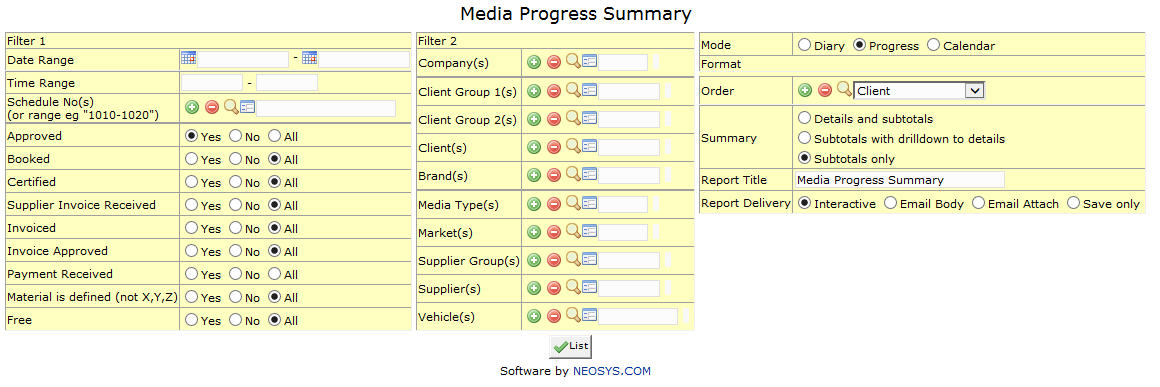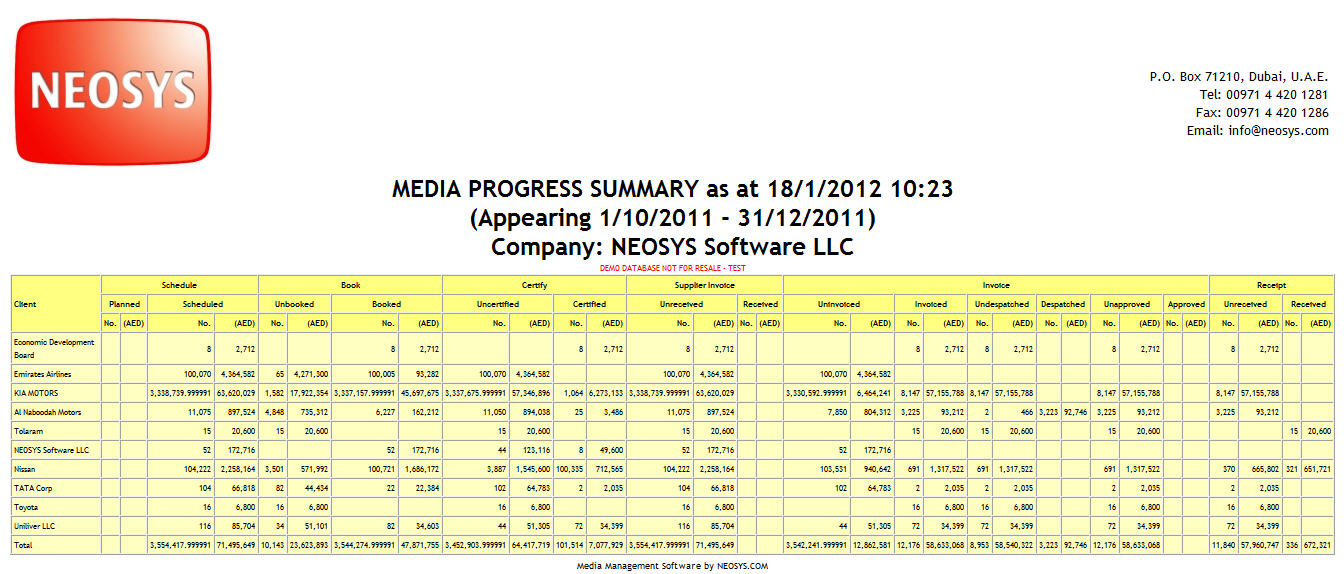Media Progress Summary
Media Progress Summary report shows the total number and value of ads per client, vehicle etc. at various stages of execution like Scheduled, Booking, Certification, Supplier Invoiced, Invoiced and Receipts/Payments
Most of the fields on this form have been documented at Schedule file. The fields that are specific to this page are documented here.
Sample Media Progress Summary Report
Filter
Date Range
Shows time period for which we want to view Media Progress Summary.
Select start date and stop date
Time Range
Filter for specific time range in case of Television or Radio Ads.
Enter time range for which you want to view ads.
Schedule Number
Shows no. of schedule whose ads we want to track.
Enter schedule code, search for existing schedule or create new schedule.
Material is defined
Option to filter ads depending on whether the material has been defined or not. Material letters X, Y and Z are considered to be "material not defined" and all the rest (A, B, C etc.) are considered to be "material defined".
Filter 2
Company
Filter for specific company(s).
Enter company code, search for existing company or create new company.
Client Group
Filter for all clients associated with the client group
Enter client group code, search for existing client group or create new client group.
Client
Filter for specific client(s).
Enter client code, search for existing client or create new client.
Brand
Filter for specific Brand(s).
Enter brand code, search for existing brand or create new brand.
Media Type
Filters for specific Media Type(s).
Enter media type code, search for existing media type or create new media type.
Market
Filters for specific Market(s).
Enter market code, search for existing market or create new market.
Supplier Group
Filter for all suppliers associated with the supplier group
Enter supplier group code, search for existing supplier group or create new supplier group.
Supplier
Filter for specific Supplier(s).
Enter supplier code, search for existing supplier or create new supplier.
Vehicle
Filter for specific vehicles(s).
Enter vehicle code, search for existing vehicle or create new vehicle.