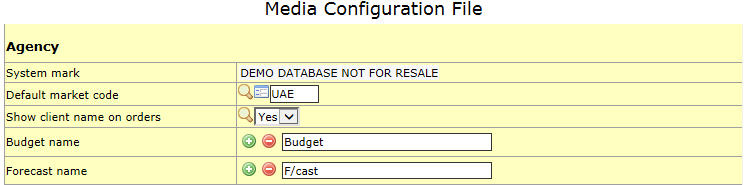Media Configuration File: Difference between revisions
No edit summary |
No edit summary |
||
| Line 1: | Line 1: | ||
==Agency== | ==Agency== | ||
[[File:Mcf1.jpg]] | |||
====System Mark==== | ====System Mark==== | ||
It is the mark in red which appears on all documents produced by NEOSYS; usually an abbreviated version of the NEOSYS licensed company name. This field can be edited only by NEOSYS programmers. | It is the mark in red which appears on all documents produced by NEOSYS; usually an abbreviated version of the NEOSYS licensed company name. This field can be edited only by NEOSYS programmers. | ||
Revision as of 08:45, 6 May 2014
Agency
System Mark
It is the mark in red which appears on all documents produced by NEOSYS; usually an abbreviated version of the NEOSYS licensed company name. This field can be edited only by NEOSYS programmers.
Default Market Code
The default market code can be set in the system. Users need not select market code every time instead the system will automatically pick up the market code defined in this field.
Show client name on orders
Budget name
The default title in headers which involves budget is Budget. User defined name will replace the title Budget in reports. User can add titles for all the budgets using the plus sign icon and remove titles using the minus sign icon.
Forecast name
The default title in headers which involves budget is F/cast. User defined name will replace the title F/cast in reports. User can add titles for all the forecasts using the plus sign icon and remove titles using the minus sign icon.
Media
Require campaign description
Users can enter the campaign description on a schedule although by default campaign description is not mandatory for a schedule. Choosing Yes for this option makes it mandatory to enter campaign description
Show executive
This check box enables/disables executive field to show on all documents generated by NEOSYS. By Default this Executive is set to not appear on docs. Executive is available as a filter option while generating reports e.g. Media Calendar, List of Booking Orders etc.
Version in Title
3 options to edit the version in the title of Media Schedule printout.
- Choosing No means the title will not show the version or revision no.
- Selecting the Version no. radio button shows the version number in the title of Media Schedule printout.
- Selecting the Revision no. radio button shows the revision number in the title of Media Schedule.
Ratecards may have Loading
Loading can be defined in Ratecards. This field enables/disables loading option on ratecards.
Dates show 1st,2nd,3rd,4th
Dates can be represented in two formats 1st, 2nd, 3rd or 1,2,3. By default dates are shown as 1st, 2nd 3rd.
Default Extras Columns
By default when entering a new Media schedule, the extras columns are all hidden and will appear only if the "More" button is clicked. By marking different checkboxes under this option, you choose certain columns to be visible by default.
Show Disc/Charges As
You can chose to show discounts and charges as entered by user (percentage) or as amount calculated using the percentage entered. If amount is entered in discounts and charges, then it will appear as amounts only.
Show Total Gross Amount
This option shows the Total Gross amount in Media Schedule and Invoice printout by default. Choose No to not show the Total Gross Amount.