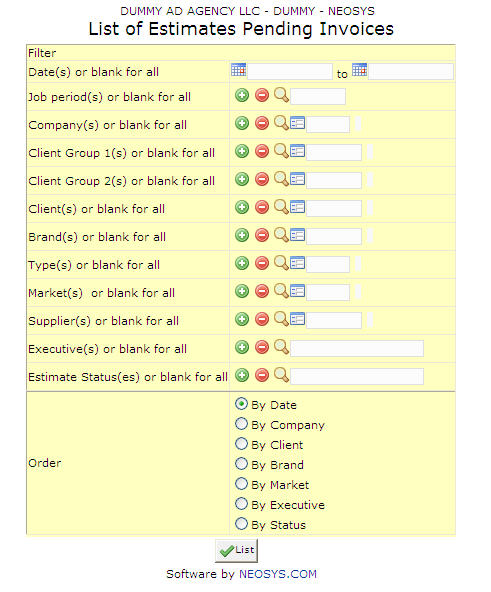List of Pending Estimates: Difference between revisions
No edit summary |
No edit summary |
||
| (4 intermediate revisions by the same user not shown) | |||
| Line 3: | Line 3: | ||
'''This reports contains a list of all pending estimates generated by the system.''' | '''This reports contains a list of all pending estimates generated by the system.''' | ||
''' | === Job Period === | ||
Filter for specific time period(s). | |||
Enter desired time period in (MM/YY) format. Click on the '''(+)''' icon to select multiple periods. | |||
=== Company === | === Company === | ||
{{Filter|company}} | |||
{{Open Search Multiple|company}} | |||
=== Client Group === | === Client Group === | ||
{{Filter|client group}} | |||
{{Open Search Multiple|client group}} | |||
=== Client === | |||
{{Filter|client}} | |||
Enter an existing Client Code or Press F7 to Search or F6 to Create New. Click on the (+) icon to select multiple Clients. | |||
=== Brand === | |||
{{Filter|brand}} | |||
{{Open Search Multiple|brand}} | |||
=== Market === | === Market === | ||
{{Filter|market}} | |||
{{Open Search Multiple|market}} | |||
=== Type === | |||
{{Filter|media type}} | |||
{{Open Search Multiple|type}} | |||
=== Supplier === | === Supplier === | ||
{{Filter|supplier}} | |||
{{Open Search Multiple|supplier}} | |||
=== Executive === | |||
{{Filter|executive}} | |||
{{Open Search|executive}} | |||
=== Estimate Status === | |||
{{Filter|estimate status}} | |||
{{Open Search|estimate status}} | |||
Possible Status Values: 'Issued', 'Draft', ‘Approved’, 'Cancelled' and ‘Delivered’ | |||
Latest revision as of 11:55, 22 February 2012
This reports contains a list of all pending estimates generated by the system.
Job Period
Filter for specific time period(s).
Enter desired time period in (MM/YY) format. Click on the (+) icon to select multiple periods.
Company
Filter report for specific company(s).
Enter company code, search for existing company or create new company.
Client Group
Filter report for specific client group(s).
Enter client group code, search for existing client group or create new client group.
Client
Filter report for specific client(s).
Enter an existing Client Code or Press F7 to Search or F6 to Create New. Click on the (+) icon to select multiple Clients.
Brand
Filter report for specific brand(s).
Enter brand code, search for existing brand or create new brand.
Market
Filter report for specific market(s).
Enter market code, search for existing market or create new market.
Type
Filter report for specific media type(s).
Enter type code, search for existing type or create new type.
Supplier
Filter report for specific supplier(s).
Enter supplier code, search for existing supplier or create new supplier.
Executive
Filter report for specific executive(s).
Enter existing executive code or Search for specific executive.
Estimate Status
Filter report for specific estimate status(s).
Enter existing estimate status code or Search for specific estimate status.
Possible Status Values: 'Issued', 'Draft', ‘Approved’, 'Cancelled' and ‘Delivered’