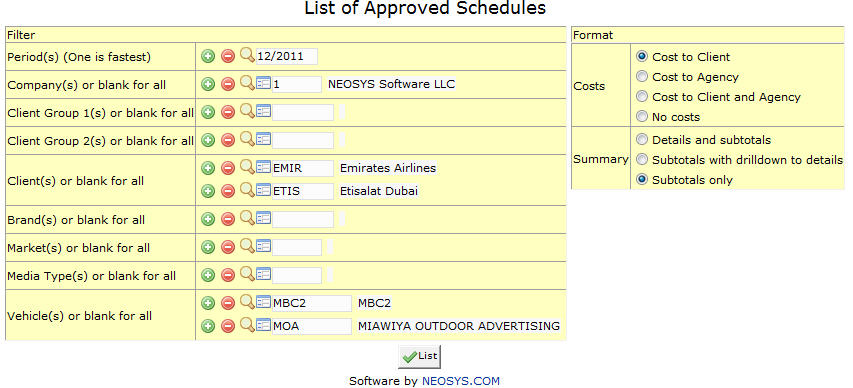List of Approved Schedules: Difference between revisions
(Created page with 'image:ApprovedSchedules_MEdia.jpg ''' This report lists all schedules that have been approved.''' Most of the fields on this form have been documented at Schedule file.…') |
No edit summary |
||
| Line 13: | Line 13: | ||
Filter Report for specific company(s). | Filter Report for specific company(s). | ||
{{Open Search Multiple|company}} | |||
=== Client Group === | === Client Group === | ||
Filter for all clients associated with the client group | Filter for all clients associated with the client group | ||
{{Open Search Multiple|client group}} | |||
=== Client === | === Client === | ||
| Line 28: | Line 28: | ||
Filter for specific Brand(s). | Filter for specific Brand(s). | ||
{{Open Search Multiple|brand}} | |||
=== Market === | === Market === | ||
Filters for specific Market(s). | Filters for specific Market(s). | ||
{{Open Search Multiple|market}} | |||
=== Media Type === | === Media Type === | ||
Filters for specific Media Type(s). | Filters for specific Media Type(s). | ||
{{Open Search Multiple|media type}} | |||
=== Vehicle === | === Vehicle === | ||
Filter for specific vehicles(s). | Filter for specific vehicles(s). | ||
{{Open Search Multiple|vehicle}} | |||
Latest revision as of 08:46, 26 January 2012
This report lists all schedules that have been approved.
Most of the fields on this form have been documented at Schedule file. The fields that are specific to this page will be documented here.
Period
Filter for specific time period(s).
Enter desired time period in (MM/YY) format or Press F7 to search. Click on the (+) icon to select multiple periods.
Company
Filter Report for specific company(s).
Enter company code, search for existing company or create new company.
Client Group
Filter for all clients associated with the client group
Enter client group code, search for existing client group or create new client group.
Client
Filter for specific client(s).
Enter an existing Client Code or Press F7 to Search or F6 to Create New. Click on the (+) icon to select multiple Clients.
Brand
Filter for specific Brand(s).
Enter brand code, search for existing brand or create new brand.
Market
Filters for specific Market(s).
Enter market code, search for existing market or create new market.
Media Type
Filters for specific Media Type(s).
Enter media type code, search for existing media type or create new media type.
Vehicle
Filter for specific vehicles(s).
Enter vehicle code, search for existing vehicle or create new vehicle.