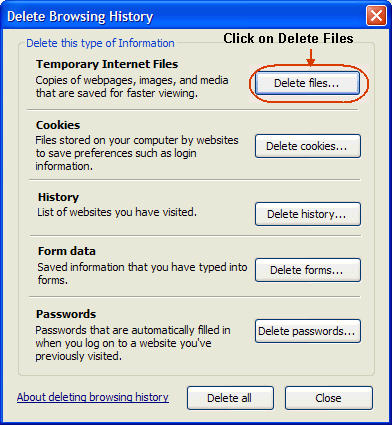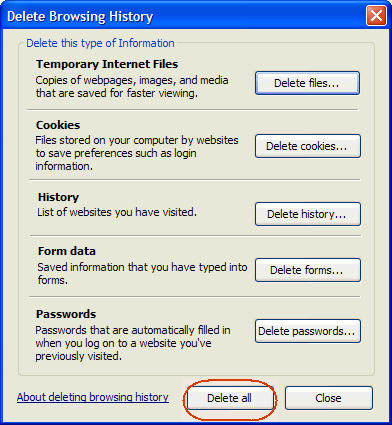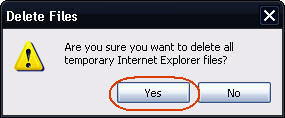Internet Explorer 7: Difference between revisions
From NEOSYS User Support Wiki
Jump to navigationJump to search
No edit summary |
No edit summary |
||
| Line 1: | Line 1: | ||
== Clearing the Cache == | == Clearing the Cache == | ||
=== Method 1 | === Method 1 === | ||
==== Save all your work and close ALL open IE windows ==== | ==== Save all your work and close ALL open IE windows ==== | ||
==== Open up a new IE window ==== | ==== Open up a new IE window ==== | ||
| Line 17: | Line 14: | ||
==== Restart Internet Explorer ==== | ==== Restart Internet Explorer ==== | ||
'''If the problem with the browser still persists, follow the below instructions to reset your browser to factory settings:''' | '''If the problem with the browser still persists, follow the below instructions to reset your browser to factory settings:''' | ||
== Clearing cache only for a particular web page == | |||
Press Control + F5 key combination on your keyboard while accessing that webpage in the browser | |||
== Reset Browser to Factory Settings == | == Reset Browser to Factory Settings == | ||
Latest revision as of 12:30, 19 September 2012
Clearing the Cache
Method 1
Save all your work and close ALL open IE windows
Open up a new IE window
Click on Tools
Note: If you cannot view the TOOLS option then you can click on the ALT key while in Internet Explorer to display it
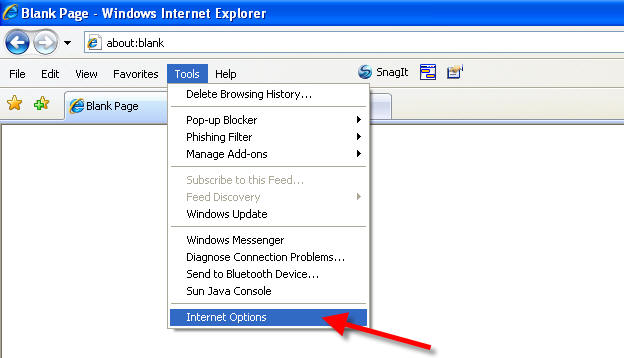
Click the General tab, and then, under Browsing history, click Delete.
Click Delete All
Click Yes to confirm that you want to delete this information, and then click OK.
Restart Internet Explorer
If the problem with the browser still persists, follow the below instructions to reset your browser to factory settings:
Clearing cache only for a particular web page
Press Control + F5 key combination on your keyboard while accessing that webpage in the browser
Reset Browser to Factory Settings
CAUTION: Resetting the browser to factory settings would require you to re-configure your Internet Explorer from scratch to use NEOSYS. Hence you should only do a browser reset if the problem with the browser still persists or if advised by NEOSYS support staff.
Save all your work and close ALL your IE windows
Open up a new IE window
Click on Tools
Click on Internet Options
Click on Advanced Tab and Click on Reset
Select Delete Personal Settings Option and Click on Reset
Restart Internet Explorer
Reconfigure Internet Explorer
Refer to Configuring Internet Explorer to learn how to configure Internet Explorer before using NEOSYS.