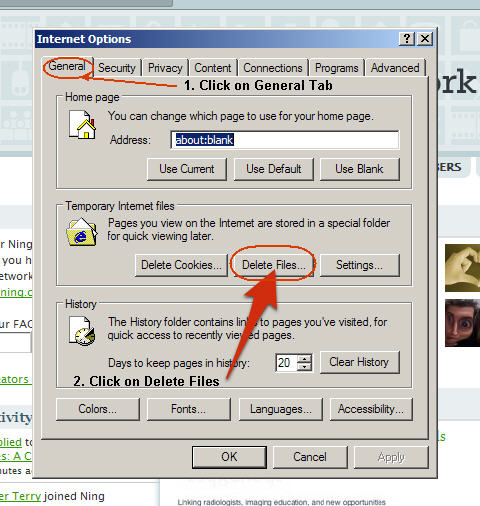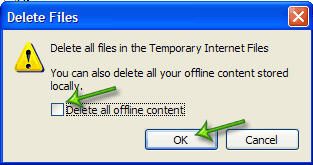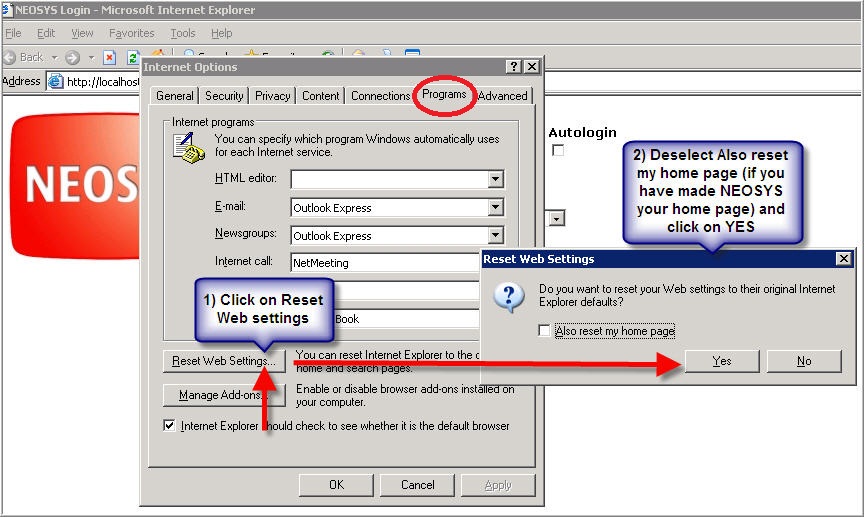Internet Explorer 6: Difference between revisions
From NEOSYS User Support Wiki
Jump to navigationJump to search
No edit summary |
No edit summary |
||
| Line 1: | Line 1: | ||
==== | ===Clearing the Cache === | ||
==== Save all your work and close ALL your IE windows ==== | |||
==== Open up a new IE window ==== | |||
==== Click on Tools > Internet Options ==== | |||
<BR> '''Note:''' If you cannot view the TOOLS option then you can click on the '''ALT''' key while in Internet Explorer to display it | |||
<BR> [[IMAGE:IE6_Tools Internet Options.JPG]] <BR> | |||
==== Click on General and then click on Delete Files in the Temporary Internet Files section ==== | |||
<BR> [[IMAGE:IE6_Click on General Delete Files.JPG]] <BR> | |||
==== Select the "Delete all Offline Content" option and Click on OK ==== | |||
<BR> [[IMAGE:IE6_Delete All Offline Content.JPG]] <BR> | |||
==== Restart Internet Explorer ==== | |||
'''If the problem with the browser still persists, follow the below instructions to reset your browser to factory settings:''' | '''If the problem with the browser still persists, follow the below instructions to reset your browser to factory settings:''' | ||
=== Reset Browser to Factory Settings === | |||
==== Save all your work and close ALL your IE windows ==== | |||
==== Open up a new IE window ==== | |||
==== Click on Tools > Internet Options ==== | |||
<BR> [[IMAGE:IE6_Tools Internet Options.JPG]] <BR> | |||
==== Click on Programs Tab ==== | |||
==== Click on Reset IE settings ==== | |||
==== Deselect reset home page and click on YES ==== | |||
<BR> [[IMAGE:IE6_Reset Web Settings.JPG]] <BR> | |||
==== Click on OK ==== | |||
==== Restart Internet Explorer ==== | |||
Revision as of 11:14, 28 November 2011
Clearing the Cache
Save all your work and close ALL your IE windows
Open up a new IE window
Click on Tools > Internet Options
Note: If you cannot view the TOOLS option then you can click on the ALT key while in Internet Explorer to display it
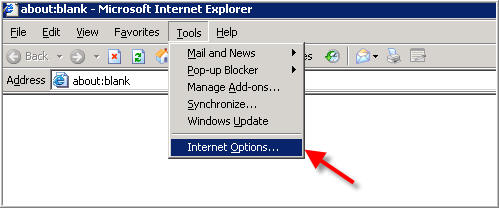
Click on General and then click on Delete Files in the Temporary Internet Files section
Select the "Delete all Offline Content" option and Click on OK
Restart Internet Explorer
If the problem with the browser still persists, follow the below instructions to reset your browser to factory settings: