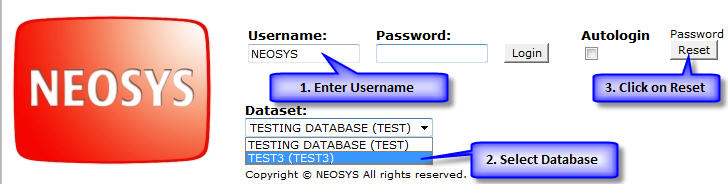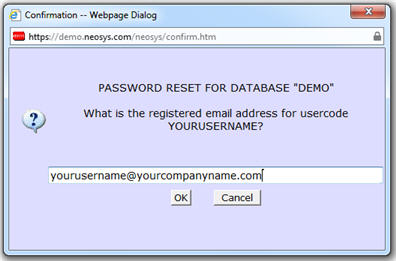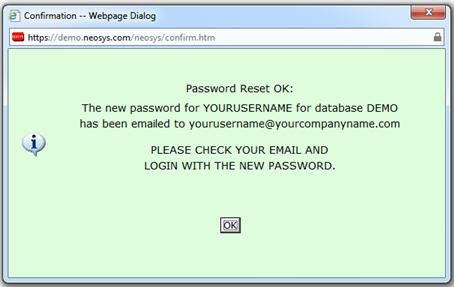How to reset the password?
To reset the password go to the NEOSYS login page, enter your username and click on the RESET button as shown below:
You will now be asked to enter your registered email id. Enter the email address assigned to you by your administrator.
Once this is done, click OK. A message will pop up to confirm that the password reset has taken place and the new password will be sent to you via email.
Check your inbox for an email with the subject “NEOSYS PASSWORD RESET”.
NOTE:
If you enter your password wrong 3 times in a row, your account will be locked and you need to follow the above procedure to request a new password.
System administrators can configure the passwords to auto-expire after a preset number of days from the time it was last changed.
Users with email accounts registered in NEOSYS and other authorized domains can reset their passwords from the login screen even after expiry, however, users without access to email accounts must change their password prior to the expiry date.
All users are reminded to change their password on login if the same is expiring within a week.
If the users email address is not active or not assigned by the administrator then the administrator's (concerned person's) email address should be put instead, so that the administrator receives the user's initial password via email and forwards the same to the user. This procedure is mandatory and must be followed by all NEOSYS support staff. NEOSYS support staff are not allowed to generate manual passwords without getting an approval from their manager.