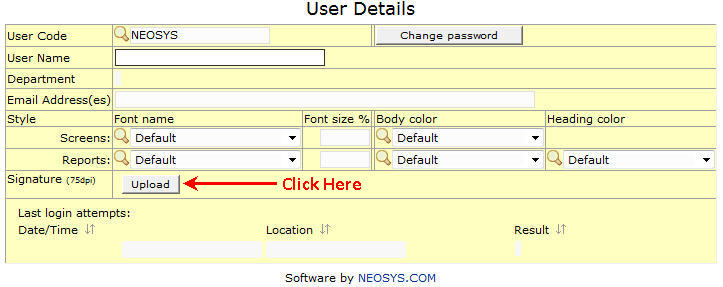Configuring Document Footers: Difference between revisions
| Line 72: | Line 72: | ||
#To replace the uploaded image with a new one, you may simply click <b>"Upload"</b> and upload a new image which would overwrite the previous one. | #To replace the uploaded image with a new one, you may simply click <b>"Upload"</b> and upload a new image which would overwrite the previous one. | ||
=== General Guidlines for uploading Signature Image Files === | |||
NEOSYS does not limit a user's JPEG file to a particular size and neither does it allow them to enter width / height, as auto resizing often makes an image look bad due to loss of quality. The user must upload a suitably sized signature. | NEOSYS does not limit a user's JPEG file to a particular size and neither does it allow them to enter width / height, as auto resizing often makes an image look bad due to loss of quality. The user must upload a suitably sized signature. | ||
Revision as of 07:37, 3 April 2012
List of macro variables available
The following codes are available:
- %USERNAME% - of the user who created the document
- %EMAIL% - of the user
- %SIGNATURE% - shows the image file uploaded for the users signature if any
- %USERCODE% - of the user
- %AGENCY% - the "client mark" usually an abbreviated version of the NEOSYS licenced company name. Not client configurable
- %COMPANY% - company name taken from the Company File.
- %COMPANYCODE% - from the Company File. Useful for configuring logo per company/division (e.g. src=%COMPANYCODE%logo.jpg)
- %DATE% - normally the date the document was actually created (user's local date)
- %TIME% - similar to date
- %WORKSTATION% - usually IP number.
The following obsolete codes are also supported for backward compatibility but should be replaced by the newer forms above where-ever possible.
- %USER
- %USERNAME
- %AGENCY
Location of JPEG Images for Company Stamp/Signature
Make sure the JPEG image is located in the neosys/data/xxx folder (where "xxx" is the database code)
Single Company Installation
In the Media / Job Configuration File, Scroll down to the Invoice Footer field under the Invoicing section and add the script
<img src = imagename.jpg></img>
where "imagename.jpg" is the name of the JPEG image.
Note: While reprinting invoices, footers remain as they were when the invoice was created.
Booking Orders
In the "Media Types File", add a new line in the "Order Footer" and add the script
<img src = imagename.jpg></img>
where "imagename.jpg" is the name of the JPEG image.
Multiple Company Installation
In the Media / Job Configuration File, Scroll down to the Invoice Footer field under the Invoicing section and add the script
<img src = imagename%COMPANYCODE%.jpg></img>
and "imagename%COMPANYCODE%" will be converted to "imagenameXYZ" where "XYZ" stands for the company code in capitals.
Booking Orders
In the "Media Types File", add a new line in the "Order Footer" and add the script
<img src = imagename%COMPANYCODE%.jpg></img>
and "imagename%COMPANYCODE%" will be converted to "imagenameXYZ" where "XYZ" stands for the company code in capitals.
Users can configure their personal signatures on the USER FILE by uploading a JPEG image of the same as shown below :
- Browse for the required file and click on upload:
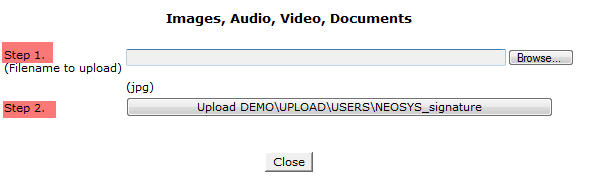
- Once the desired file is uploaded successfully, a file upload summary would be displayed as follows :

- Once you close the file upload summary, you would see a preview of the uploaded JPEG image.
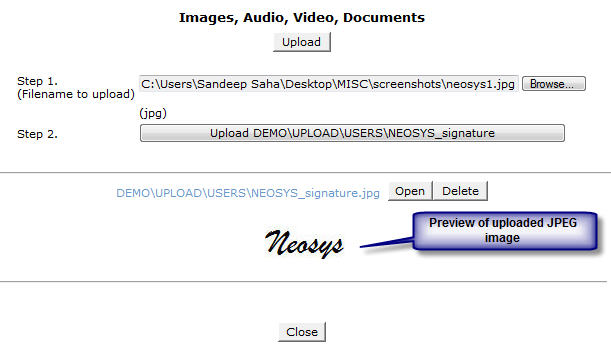
- If you would like to delete the uploaded image, click the "Delete" button to do so.
- To replace the uploaded image with a new one, you may simply click "Upload" and upload a new image which would overwrite the previous one.
General Guidlines for uploading Signature Image Files
NEOSYS does not limit a user's JPEG file to a particular size and neither does it allow them to enter width / height, as auto resizing often makes an image look bad due to loss of quality. The user must upload a suitably sized signature.
However, to ensure proper alignment of the signature within NEOSYS documents the following guidelines must be followed:
- The signature image size should be small ( 75 dpi )
- The free blank space around the signature should be removed, this helps in aligning the signature correctly within the documents.
Also note that signatures uploaded in live database do NOT show in test data.