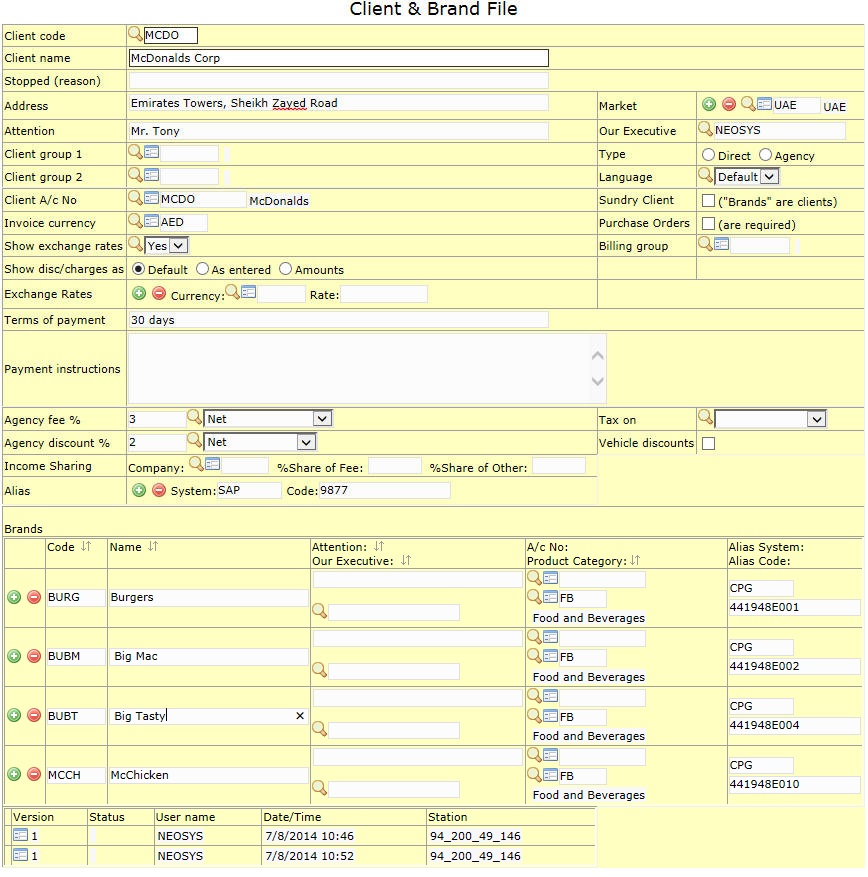Client & Brand File
Client Details
Client Code
You can either open an existing record by entering the client code or create a new client and brand record by entering a new client code.
Codes are short abbreviations given to records under various files in the NEOSYS database. Codes are easier to remember and information pertaining to a particular record can be pulled up by entering its code. It cannot be more than 8 alphanumeric characters.
NEOSYS advises users to use the 4 letter coding system in order to ease the complex task of assigning different codes to various records. See Codes in NEOSYS.
Client Name
On this field you enter the name of the client as you want it to appear on all documents and reports issued from NEOSYS.
If the client record is linked to an account in the finance module the client name on the invoice appears as the name of the account to which it is linked.
Stopped
It could be possible that activities with a certain client/supplier/vehicle have been suspended temporarily or permanenently for any reason. NEOSYS allows the user to update this in the system.
This field is updated with the reason of stopping of activities and everytime the 'stopped' client/supplier/vehicle is selected in the schedule file the system will not allow you to proceed and prompt you with the Stop message and the reason for the same.
NOTE -
- Selected users can be authorised to create a schedule even with a stopped client/supplier/vehicle.
- However, if we enter (STOP) in the stop reason field then the client/supplier/vehicle remains banned completely i.e. even authorised users will not be able to create plans/schedules for them.
Address
The client address as entered on this field appears on all documents issued to the client from NEOSYS.
Email Address
The client e-mail address entered on this field is used for agency reference.
Client Group
It could be possible that multiple clients are sub clients of a single client, in this scenario these multiple client records can be linked to a single record.
Allows you to specify the client group, if any, to which the client belongs.
Market Code
Allows you to enter the code of the market to which the client belongs. This applies to all the brands under the client.
Executive
Allows you to enter the name of the person handling the client account.
The Executive field in the media schedule automatically shows this name when the client is selected. This executive name would also apply to all the brands in the client record provided the executive field in the brands line is vacant.
Type
- Direct
The booking order shows the name of the brand as well as the client.
- Agency
Shows the name of the advertised brand on the booking orders.
Many agencies make bookings with a vehicle supplier through another media agency or an MBU(media buying unit). Lets assume Agency1 makes a booking with a supplier through Agency2, in this case Agency1 serves as a client to Agency2. It is possible when Agency2 issues a booking order to a supplier it does not want Agency1's name to appear on the order. NEOSYS allows Agency2 to choose whether or not they want the client name(Agency1) to appear on the booking orders.
Client Accounting
Client A/c No.
If using the finance module, this allows you to link the client to the finance module by entering the account code of the client as in the trade debtors chart of accounts. This records all financial transactions related to the client in the finance module.
The clients name on the invoice appears as the name of the account to which it is linked. If not linked to any account the client name on the invoice appears as entered on the client and brand record.
Invoice Currency
Allows you to set a default invoice currency for the client.
The Currency field in the media schedule is updated automatically with the currency entered here when the concerned client/brand is selected which can be changed if required.
Show exchange rates
Allows you to select whether you want the exchange rates to show on the client invoice when multiple currencies are involved.
Exchange rates
Allows you to allocate a specific exchange rate for a client by entering the currency and the exchange rates against the invoice currency.
Terms of Payment
Allows you to enter the terms of payment for the client which reflects on the invoice.
For eg. 30 days - Payment due August 15, 2007
If this field is vacant the invoice would show the Terms of payment as entered on the company record in the Company file.
Payment Instructions
Allows you to enter the payment instructions for the client to follow.
For eg.
Account name - xxxx Account no. - xxxx Bank name - xxxx
NEOSYS picks up the first available payment instructions from the following locations and ignores any instructions in the later files.
- Client file
- Currency file
- Company file
- Configuration File
If, following the normal rules, the payment instructions are "NONE" then the instructions are blank.
Brands
Allows you to create brands by entering the brand code and the following details. Brands follow a coding system similar to the client coding. You also have the option of moving a brand that currently exists in another client record by entering its code.
Brands can be conveniently added or removed by inserting or deleting lines respectively. However, if a brand is currently being used in a media schedule it cannot be modified or deleted. You can also move a Brand file from an existing Client file by using the existing Brand Code.
Code
Allows you to specify the code allocated to the brand. This field is mandatory.
Name
Allows you to enter the name of the brand as it should appear on all documents issued from NEOSYS. This field is mandatory.
A/c No.
If using the finance module, this allows you to link the brand to the finance module by entering the account code of the brand as in the trade debtors chart of accounts. This records all financial transactions related to the brand in the finance module. This need not be entered if the client account number is same as the brand account number.
Executive
Allows you to enter the name of the person handling the brand account. This need not be entered if the executive handling the client is similar to the one handling the brand.
The Executive field in the media schedule automatically shows this name when this brand is selected.
Product Category
Allows you to enter the category to which the brand belongs,eg. automobiles, cosmetics, etc.