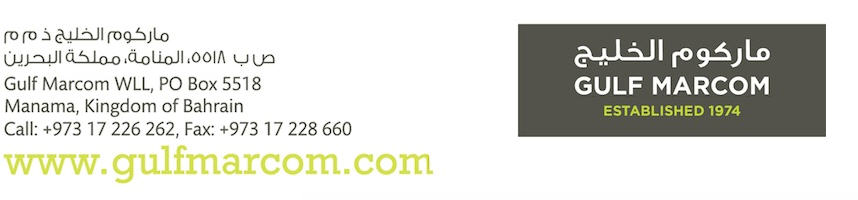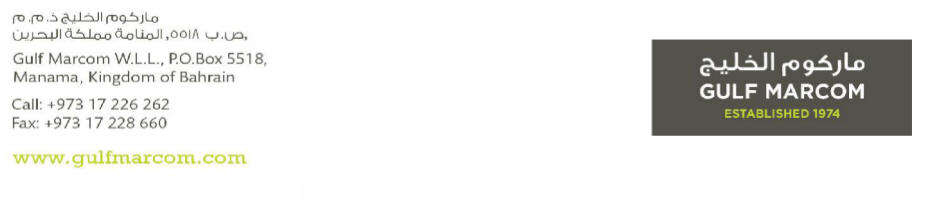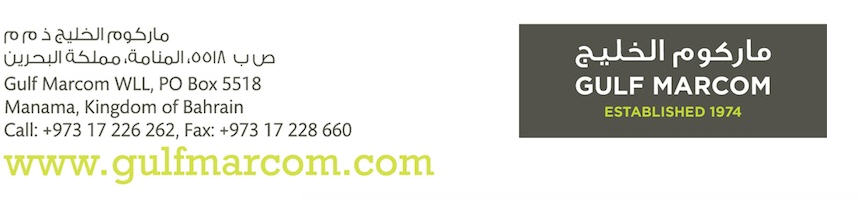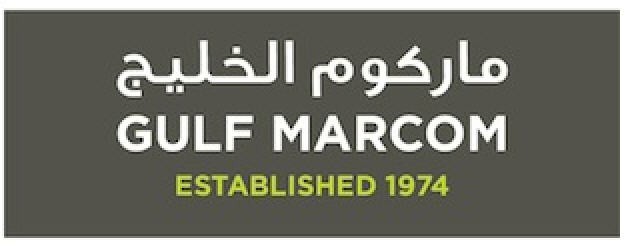Agency FAQ: Difference between revisions
| Line 18: | Line 18: | ||
The table of information/content (between the header and footer) in each of the document is generally set to a standard format which is widely used in the industry for many years. As NEOSYS is a ready-to-use solution, this table cannot be easily changed and helps maintain standardisation of NEOSYS across clients to provide for better customer service from the NEOSYS support team. However NEOSYS does try to accommodate any complex customisation requests on a one-to-one basis and this could involve an additional cost implication. | The table of information/content (between the header and footer) in each of the document is generally set to a standard format which is widely used in the industry for many years. As NEOSYS is a ready-to-use solution, this table cannot be easily changed and helps maintain standardisation of NEOSYS across clients to provide for better customer service from the NEOSYS support team. However NEOSYS does try to accommodate any complex customisation requests on a one-to-one basis and this could involve an additional cost implication. | ||
== Can I resize images to use in letterhead for NEOSYS documents? == | == Can I resize images to use in letterhead for NEOSYS documents? == | ||
Revision as of 12:45, 14 December 2014
Can I migrate Media and/or Jobs data from OLD system to NEOSYS?
As you already might have a management system in place for Media and/or Jobs or are doing the same word in Excel or Word, we are not going to look into migrating this information to NEOSYS as this information is outdated and will not make sense putting into a new specialized system like NEOSYS. We will allow this type of information to be stored separately in their existing structure for future reference and put all new information into NEOSYS (eg new media plans, schedules, jobs, estimates etc). i.e. if you decide to start off with NEOSYS on 1st of May, 2009; then you will do no more work in your old way and enter all new information into NEOSYS.
What are alias codes in NEOSYS?
Client and Brand, Supplier, Market, Currency, Media/Job Type and Vehicle Files have a field to enter "alias" codes which can be used to cross reference the same records in other systems external to NEOSYS.
Can I customise the format of NEOSYS documents?
NEOSYS provides a range of customisation options for all documents generated out of the system i.e. schedule printouts, booking orders, estimates or purchase orders. You can do either or all of these:
- Use any font name and/or size that appeals to you or your corporate image
- Use a background colour that reflects your corporate image
- Use a masthead or logo as the header along with address text
- Customise your own set of terms and conditions for the footers
- Customise the signatories name and designations which should appear
The table of information/content (between the header and footer) in each of the document is generally set to a standard format which is widely used in the industry for many years. As NEOSYS is a ready-to-use solution, this table cannot be easily changed and helps maintain standardisation of NEOSYS across clients to provide for better customer service from the NEOSYS support team. However NEOSYS does try to accommodate any complex customisation requests on a one-to-one basis and this could involve an additional cost implication.
Can I resize images to use in letterhead for NEOSYS documents?
Why cant you resize a nice large graphic of text down to the size required?
All jpg/gif/png files lose quality if you resize them. The problem shows up most clearly in graphics of text because of all the fine lines in the characters. Many corporate logo files suffer less from the problem as long as they are simple in design, but very few are immune.
Since it is impossible to simply resize an existing file without losing quality, the only way to get the correctly sized graphic is to have it regenerated from the master image - typically stored in a Photoshop or other image designer file.
There is no escape from this rule. Nobody and no program can simply resize an existing jpg/gif/png file and retain quality. Resizing only slightly is, if anything, even worse than resizing significantly.
Since resizing graphics of text is not a simple matter, generally any text in headings is done in HTML text. Using image files for text is a last resort used only if the required font is unusual as is sometimes the case for non-western scripts.
Why bother with getting the best quality?
NEOSYS clients are in the advertising business so generally they need to show that they can manage their own graphics. The more skilled eyes in the advertising and marketing departments of both NEOSYS clients and their clients will notice poor quality even if the untrained eye does not.
NEOSYS support staff must request properly generated files and refuse to resize larger images down to size or accept poor quality resized files from client staff. The quality of the clients documents reflects on everybody including NEOSYS and client management will expect NEOSYS support to ensure that the best quality work is done and overcome any internal obstacles.
What is the problem technically?
The problem arises because jpg/gif/png graphic files are just a pattern of dots and the original graphic design program has generated some dots with shading to create an illusion of smooth strokes despite the fact that a smooth curves and diagonals cannot be represented exactly on a grid of dots. When you resize the graphic (pattern of dots) the resizing program has no idea of where the strokes of the letters are and it is totally unable to recreate, on a different grid of dots, a new set of half-shaded dots that creates the same illusion of smoothness.
Example of Graphic correctly GENERATED to the desired size
Here is an alternative version of the above text generated to a much smaller size. As long as the graphic is regenerated from the master design and not resized, it is possible to have text quite small in graphics but still to have good quality of appearance.
Example of Graphic crudely RESIZED to the desired size
LETS LOOK AT A GRAPHIC THAT HAS BEEN CRUDELY RESIZED
Here is an image that has been resized smaller from a large and lovely jpg file originally produced from Photoshop. It looks kind of ok to the untrained eye at 100% ... but not if you had a decent quality image to compare it with.
Take a closer look -150% - not very smooth is it?
at 200% we clearly see that the image could be much better. The letters are lumpy and the bottoms of all the letters are clearly cut off on the 4th line. These problem are typical of what happens when you "resize" a nice large graphic down to the size you want.
lets go even closer 400% ... here we can see all kinds of grey mess even between the letters.
Closer look at the correct GENERATED image
Now lets look at the graphic that has been properly generated to the exact size desired ... from the original master design in Photoshop.
It has a crisp and clean look about it.
Zooming in to 200% we see that that the dots are cleverly shaded to create the illusion of smoothness. The image is blurred now that we are viewing it at 200% but that is expected.
at 400% the nature of shading to create illusion of smoothness is clear. It also become clearer that the shading has been generated for a specific grid of dots and resizing could not be done without reference to the original knowledge of strokes and letters to generate a new pattern of shading.