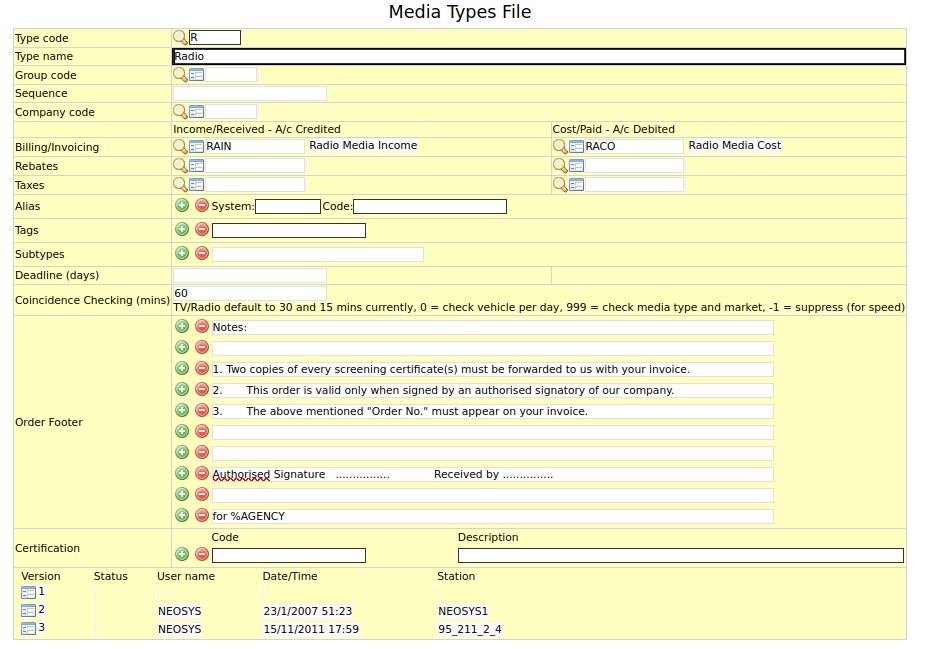Media Types File
The Media types file allows you to make changes to a type of media. These changes are applicable to all the vehicles under the media type record.
Type code
Unique code assigned to the media type.
Open an existing record by entering the media type code or create a media type record by entering a new media type code.
Codes are short abbreviations given to records under various files in the NEOSYS database. Codes are easier to remember and information pertaining to a particular record can be pulled up by entering its code. It cannot be more than 8 alphanumeric characters.
NEOSYS advises users to use the 4 letter coding system in order to ease the complex task of assigning different codes to various records. See Codes in NEOSYS.
Type name
Media type name as it is to appear on all documents issued by NEOSYS.
Enter the name of the media type.
Group code
Media group to which media type may be linked to.
Enter group code or Press F7 to search or F6 to create new group.
Sequence
Override the default alphabetic sequence of management reports. For example to place important items first regardless of alphabetic rank.
Company code
Codes are short abbreviations given to records under various files in the NEOSYS database. Codes are easier to remember and information pertaining to a particular record can be pulled up by entering its code. It cannot be more than 8 alphanumeric characters.
NEOSYS advises users to use the 4 letter coding system in order to ease the complex task of assigning different codes to various records. See Codes in NEOSYS.
Bill A/c No
Records the income and cost of the media type in the finance module.
Enter the income and cost account number as in the P/L (profit & loss) chart.
Tax A/c No
Record all tax related transactions in the finance module.
Enter the income and cost account number of the media type in the P/L (profit &loss)chart.
Alias Codes
Tags
Tags are common attributes of vehicles/suppliers of the same media type.
E.g. Digital vehicles will require mentioning impressions (web page views), the placement of ad on the screen or the target device type (laptop or mobile).
This feature allows you to quickly & conveniently enter each attribute per vehicle in the schedule file. Access the tag entry form by clicking on the specification lookup button and choosing "Tags".
The tags entered in the schedule file are printed in the Specification column on invoices, media booking orders and schedule printouts.
Once tags are entered in the specification field, the specification lookup button will not provide option to choose ratecard option. So choose the required ratecard option before choosing "Tags" from the specification lookup.
SubTypes
Subtypes are a further classification of a vehicle type, for example Digital e.g. App, Video or Guerrilla.
Enter subtypes in Media Types file and assign a subtype in the Vehicle file.
Deadline(days)
The number of days, before the appearance of the ad, by which the artwork has to be sent to the vehicle supplier
Enter number of days.
Coincidence Checking (mins)
NEOSYS warns you if there are broadcast ads in the same market within a particular number of minutes away from another ad.
Enter the number of minutes within which NEOSYS should give you the conflict warning.
Enter "999" to check ads per day for the same media type and market.
To suppress this feature for increase in speed use "-1". To implement check per day use "0".
Note- This feature is functional only if the time of the ads is being entered in the schedule.
Instructions or notes to the supplier that is to appear on each booking order.
Enter booking text.
You have the option of choosing multiple lines and each line that is to appear on the booking order can be entered on separate lines.
The standard footer text for booking orders can be setup per group of media types. This makes configuration and maintenance quicker and more reliable. Any footer text setup for specific media types is used in preference to the footer text of the group.
This booking text appears on the booking order for all vehicles under the media type.
Certification
Configuration of valid codes and required/optional additional description information is done per media type in the Media Types File.
If the information is required/mandatory enter the description in uppercase and if the information is optional enter the description in lowercase.
For example, Code AIR has the description "Aired/TIME/comment", where "Aired" and "comment" is optional and "TIME" is required/mandatory.
These manually structured certification options can be selected via the Certificate/Voucher no. field pop-up in the Certificate/Voucher File.