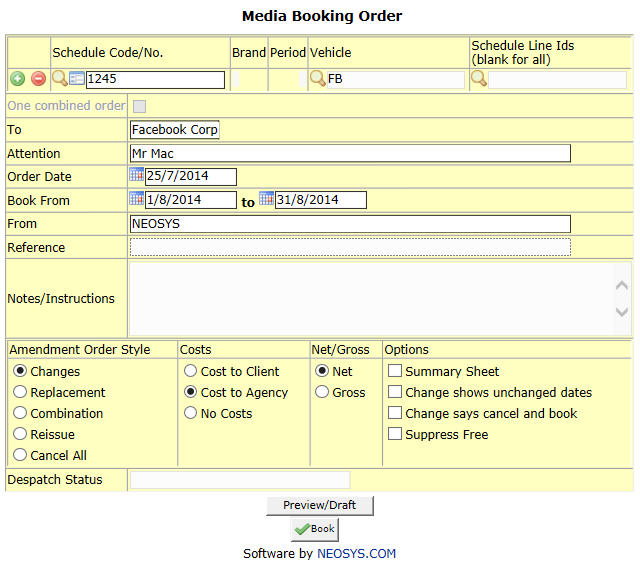New Booking Orders/Cancellations
Booking order to be sent to supplier.
Media Booking Order
Schedule Code/No
Schedule to be booked.
Enter the schedule to book or Press F7 to Search or Press F6 to Create New. Click on + to select multiple Schedules.
Vehicle
Select Vehicle to be booked.
Note- If there is only one vehicle to be booked, field automatically shows the vehicle code.
Schedule lines
Select lines from schedule to book.
This is helpful when there are multiple lines for a single vehicle in a schedule and only specific line or lines need to be booked.
To
Shows vehicle supplier company to whom the booking order is addressed.
This information is pulled up from the vehicle file and if not available there it would pull it up from the supplier file.
This field is mandatory.
Attention
Shows the name and contact details(if any) of the supplier.
This information is pulled up from the vehicle file and if not available there it would pull it up from the supplier file.
This field is mandatory.
Order date
Shows the date on which the order is generated i.e. current date.
Note- Date cannot be altered.
Book from
To book only those ads appearing between a certain time period, enter the desired start and end dates in the date range.
From
Shows the name of the representative preparing the booking order.
This field is mandatory.
Reference
Any reference information pertaining to the client/brand required to appear on the booking order.
Despatch status
Shows information regarding the despatch of the booking order. For example: Fax number, e-mail address, name of supplier representative, date, etc. This information can be viewed on the ‘despatch record’ column when generating a list of the booking orders.