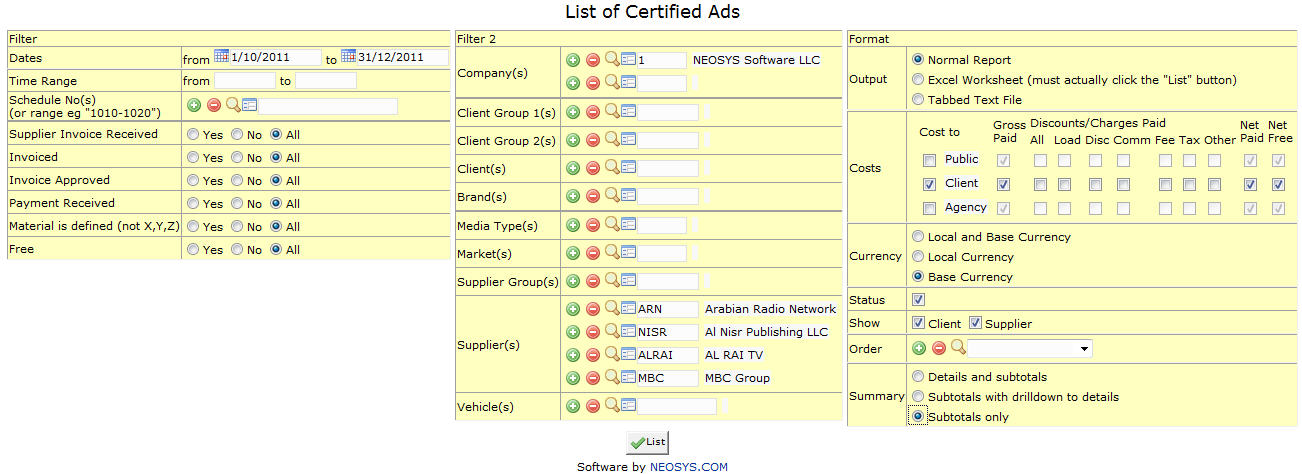List of Certified Ads
Filter
Dates
Filters the report for files within given time period.
Select a Start (From) Date and End (To) Date
Schedule No.
Filter Report for specific schedule(s).
Enter the schedule to book or Press F7 to Search or Press F6 to Create New. Click on (+) to select multiple Schedules.
Filter 2
Company
Filters report for specific company(s).
Enter company code or Press F7 to Search or Press F6 to create new. Click on (+) to select multiple companies.
Client Group
Filter for all clients associated with the client group
Enter an existing Client Group Code if you know it or Press F7 to Search from a List or F6 to Create new. Click on the (+) icon to select multiple Groups.
Client
Filter for specific client(s).
Enter an existing Client Code if you know it or Press F7 to Search from a List or F6 to Create new. Click on the (+) icon to select multiple Clients.
Brand
Filter for specific brand(s).
Enter an existing Brand Code if you know it or Press F7 to Search from a List or F6 to Create new. Click on the (+) icon to select multiple Brands.
Media Type
Filter for specific Media Type(s).
Enter an existing Type Code or Press F7 to Search from a List or F6 to Create a Type code. Click on the (+) icon to select multiple Media Types.
Market
Filter for specific Market(s).
Enter an existing Market Code or Press F7 to Search from a List or F6 to Create a Market code. Click on the (+) icon to select multiple Markets.
Supplier Group
Filter for all suppliers associated with a group.
Enter Supplier Group Code or Press F7 to Search or F6 to Create new. Click on the (+) icon to select multiple Supplier Groups.
Supplier
Filter for specific supplier(s).
Enter Supplier Code or Press F7 to Search or F6 to Create new. Click on the (+) icon to select multiple suppliers.
Vehicle
Filter for specific Vehicle(s).
Enter an existing Vehicle Code or Press F7 to Search from a List or F6 to Create a Vehicle code. Click on the (+) icon to select multiple Vehicles.